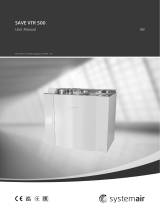Page is loading ...

Your guide to a healthier home
HOME VENTILATION SYSTEMS
SYN190E2
User Manual

Warning
- This appliance is not intended for use by persons (including children) with
reduced physical, sensory or mental capabilities, or lack of experience and
knowledge, unless they have been given supervision or instruction concerning
use of the appliance by a person responsible for their safety.
- Children should be supervised to ensure that they do not play with the appliance.
- Isolate the mains supply before attempting to replace the system’s air filter.

3
SMARTVENT SYNERGY2 SYSTEM
Contents
How the System Works ........................................................................... 4
Quick Setup Guide .................................................................................. 5
Screens and Navigation ........................................................................... 8
Standby Screen ................................................................................ 10
Home Screen ................................................................................... 10
Home Screen Icons .......................................................................... 11
Settings ............................................................................................ 13
Date/Time ......................................................................................... 14
Filter .................................................................................................. 15
General Settings ................................................................................ 16
Settings Interface............................................................................... 17
Ventilation .......................................................................................... 18
Heat Transfer ..................................................................................... 21
Tempering Heater .............................................................................. 24
Core Bypass...................................................................................... 27
Recycle ............................................................................................. 28
Maintenance ........................................................................................... 29
Filters ................................................................................................ 29
Recovery Core................................................................................... 31
Troubleshooting ...................................................................................... 32
Error Codes ............................................................................................ 34
Glossary ................................................................................................. 35
Technical Specfications .......................................................................... 36

4
How the System Works
Some features covered in this instruction manual are only available when
installed and activated. Consult your installer for more information if you are
interested in adding additional features to your system.
The SmartVent Synergy2 System
SmartVent Synergy2 is a heat/energy recovery ventilation
system which uses air taken from the outside to ventilate your
home.
System Enhancements1)
Second Air Source
Adds air from the roof cavity as a second air source option so
that your system can provide continued quality ventilation
when the outside air is too cold or humid.
Heat Transfer
Used to transfer any excess heat from your lounge to your
bedrooms.
Tempering Heaters
Designed for situations where supply air temperatures are too
cool.
Core Bypass
Adds the ability for the system to bypass the recovery core and
take advantage of the fresh air temperature.
When system enhancements are added, your system can offer greater options
in how it operates.
The options can override or influence one another as in the following examples.
Example: When the environment in your home meets your chosen heat transfer
condition the ventilation and tempering heater functions deactivate.
Example: When the system is ventilating and conditions are met for the heater
to turn on, the speed of the fan will be influenced by the heater function.
1) For more information about SmartVent system enhancements, contact 0800 140 150 or email [email protected]

5
Quick Setup Guide
1 - Switch On
- Power on the system with the power button .
2 - Unlock the Touchscreen
- Press and hold the lock icon for 5 seconds in the bottom left corner of
the screen to unlock .

6
DATE/TIME SETTINGS
TIME DATE
08 39 APR 201724
09 40 MAY 201825
10 41 JUN 201926
Quick Setup Guide (cont’d)
3 - Set the Clock
- Press the settings icon on the home screen.
- Select the DATE/TIME icon .
- Scroll and select the current date and time.
- Press the save icon to save your changes.
- Press the home icon to return to the home screen.

7
Your standard SmartVent Synergy2 ventilation system is now set up and ready to
operate.
For further instruction on how to set up Heat Transfer, go to page 18, or for
Tempering Heater set up, go to page 21.
If your system has a Summer Feature installed your SmartVent Synergy2
controller will automatically select the best quality air from either the roof cavity,
or the outside.
Quick Setup Guide (cont’d)
4 - Set Ventilation Mode and Temperature
- From the home screen press the settings icon .
- Select the the VENTILATION icon .
- Select AUTO ventilation mode.
- Press and scroll through the temperature options select your preferred
indoor temperature.
- Press the tick to confirm.
- Press the save icon to save your changes.
- Press the home icon to return to the home screen.
VENTILATION HEAT TRANSFER HEATER
VENTILATION MODE
TEMP
MANTIMERAUTO
22°C 22
23
21

8
Screens and Navigation
STANDBY
SETTINGS
HOME
DATE/TIME FILTER GENERAL
VENTILATION HEAT TRANSFER HEATER
SETTINGS

9
DATE/TIME
VENTILATION
HEATER1)
HEAT TRANSFER1)
GENERAL
FILTER
1) For more information about SmartVent system enhancements, contact 0800 140 150 or email [email protected]
DATE/TIME SETTINGS
TIME DATE
08 39 APR 201724
09 40 MAY 201825
10 41 JUN 201926
GENERAL SETTINGS ADVANCED SETTINGS
CON CT SMARTVENT
NQUI
CONTACT SMARTVENT
0800 140 150
BRIGHTNESS
AUTO LOCK TIME
TSC V0.3.7
CCB HW V0
CCB FW V0.0.0
CCB M V0.0
AUTO SCREEN LOCK
RESET
99%G3 FILTER
USED
FILTER SETTINGS
RESET
55%
F7 FILTER

10
Standby Screen
When your SmartVent Synergy2 controller is first powered on, the standby
screen will be shown. Press the standby icon in the middle of the screen to
turn the system on.
Home Screen
If the screen is locked, press and hold the lock icon for 5 seconds in the
bottom left corner of the screen to unlock.

11
Home Screen Icons
Roof Cavity Temperature
Indoor Temperature
(showing condition of room selected - LOUNGE or BEDROOM)
Indoor Dew Point
(showing condition of room selected - LOUNGE or BEDROOM)
Good Poor
Outdoor Temperature
Room Selection
(tap to select and view either LOUNGE or BEDROOM conditions)
Lock Button
(tap and hold for 5 seconds to lock and unlock)
Ventilation Mode - AUTO
(tap to activate Auto Vent mode)
Ventilation Mode - TIMER
(tap to activate Timer Vent mode)
Ventilation Mode - MANUAL
(tap to activate Manual Vent mode)
Fan Speed
Low Medium High

12
Home Screen Icons (cont’d)
Booster
(tap to boost fan to highest speed for 20 minutes)
Air Source1)
(standard configuration) (Second Air Source feature required for this option)
Outside Roof Cavity
Heat Transfer1) / Recycle
(Heat Transfer required for this option)
Heat Transfer Heat Transfer Recycle
& Recycle
OFF ON ON
Filter Indicator2)
(check filter settings to see which filter needs to be changed)
Good Change
Recovery Core State
Heat/Energy Recovery Core Bypass1)
Tempering Heater1)
(Tempering Heater required for this option)
ON OFF
Settings Navigation
Standby
1) For more information about SmartVent system enhancements, contact 0800 140 150 or email [email protected]
2) Failing to replace filters when due or installing filters other than genuine SmartVent filter replacements will void the warranty of your
system

13
Settings
For further control options, visit the home screen and press the settings icon .
You can navigate this menu by pressing any of the menu icons.
Note: Heat transfer and Heater icons will not be visible if these upgrades1) are
not installed.
1) For more information about SmartVent system upgrades, contact 0800 140 150 or email [email protected]
DATE/TIME FILTER GENERAL
VENTILATION HEAT TRANSFER HEATER
SETTINGS

14
Date/Time
1 Press the settings icon on the home screen.
2 Select the DATE/TIME icon .
3 Scroll and select the current date and time.
4 Press the save icon to save your changes.
5 Press the home icon to return to the home screen.
Note: Time needs to be manually changed when daylight saving begins and
ends.
DATE/TIME SETTINGS
TIME DATE
08 39 APR 201724
09 40 MAY 201825
10 41 JUN 201926

15
Filter
SmartVent Synergy2 systems are supplied with F7 filter(s). Not changing filters
on time can affect the reliability and life expectancy of the system.
Expected life of F71) filters: 12 Months
1 Turn your system OFF before removing used filters.
2 After replacing a filter, turn on your system and navigate to the FILTER
SETTINGS screen, press the F7 filter RESET icon, and press the Save icon
to reset the filter timer.
Caution: Always install a genuine SmartVent filter to protect your system.
SmartVent cannot guarantee the performance of non-genuine filters and how
they work with our system, therefore use of non-genuine filters voids your
system warranty.
3 Press Save icon to save changes
RESET
99%G3 FILTER
USED
FILTER SETTINGS
RESET
55%F7 FILTER
1) See page 29 for other filter options

16
General Settings
SCREEN BRIGHTNESS
Adjust to your preferred level of brightness by sliding to the left or right
AUTO LOCK TIMER
Adjust your preferred timeout setting for your screen by sliding to the left or right
(adjustable from 30 seconds to 10 minutes)
AUTO SCREEN LOCK
Check this box to allow the screen to lock and enter a low power state when the
timeout setting is reached.
Note: When the box is unchecked, the screen will not lock automatically.
GENERAL SETTINGS ADVANCED SETTINGS
CON CT SMARTVENT
NQUI
CONTACT SMARTVENT
0800 140 150
BRIGHTNESS
AUTO LOCK TIME
TSC V0.3.7
CCB HW V0
CCB FW V0.0.0
CCB M V0.0
AUTO SCREEN LOCK

17
VENTILATION HEAT TRANSFER HEATER
VENTILATION MODE
TEMP
MANTIMERAUTO
22°C 22
23
21
Settings Interface
Choose the operating mode
Select a field to modify
Scroll and select your desired option
Press the tick to confirm your selection or cross to cancel
Press save icon to save changes
Press return to previous screen icon to the settings screen or,
Press the home icon to return to the home screen
Note: The Save icon only appears when unsaved changes have been made.

18
VENTILATION HEAT TRANSFER HEATER
VENTILATION MODE
TEMP
MANTIMERAUTO
22°C 22
23
21
Ventilation
AUTO Mode
Your SmartVent Synergy2 system chooses where to draw air from and at what
speed depending on indoor dew point and temperature levels – in that order.
Your lounge and bedroom moisture levels have the highest priorities in dictating
the fan speed, followed by temperature.
TEMP: This is your preferred indoor temperature.
Press Save icon to save changes

19
Ventilation (cont’d)
TIMER Mode
Your SmartVent Synergy2 system allows you to schedule any of the following
functions, for four periods during the selected day, if required:
- Time
- Source (air)1)
- Speed (fan)
To configure multiple days at the same time, press MULTI SELECT then choose
the days you want to configure and then proceed as above. Settings will be
applied to all days selected.
Press Save icon to save changes
1) Only adjustable when Second Air Source is installed. For more information about SmartVent system enhancements, contact 0800 140
150 or email [email protected]

20
Ventilation (cont’d)
MANUAL Mode
Your SmartVent Synergy2 system allows manual control of fan speed and air
source if required.
Fan speeds can be altered manually by pressing (tapping) either of the fan speed
icons.
Press Save icon to save changes
VENTILATION HEAT TRANSFER HEATER
VENTILATION MODE MANTIMERAUTO
SOURCE
SPEED
OUTSIDE
/