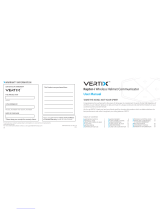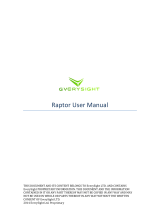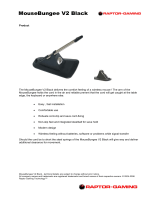IMX SERIES - QUICK START GUIDE
INTELLIGENT CYBER SECURE PLATFORM
i
iMX Series - Quick Start Guide
Intelligent Cyber Secure Platform
Version 1.3.04-2, June 2020
© 2020 iS5 Communications Inc. All rights reserved.

COPYRIGHT NOTICE
TRADEMARKS
i
Copyright Notice
© 2020 iS5 Communications Inc. All rights reserved.
No Part of this publication may be reproduced in any form without the prior written consent of iS5
Communications Inc. (iS5).
Trademarks
iS5Com is a registered trademark of iS5. All other trademarks belong to their respective owners.
Regulatory Compliance Statement
Product(s) associated with this publication complies/comply with all applicable regulations. For more
details, refer to the Technical Specifications.
Warranty
iS5 warrants that all products are free from defects in material and workmanship for a specified warranty
period from the invoice date (5 years for most products). iS5 will repair or replace products found to be
defective within this warranty period including shipping costs. This warranty does not cover product
modifications or repairs done by persons other than iS5-approved personnel, and this warranty does not
apply to products that are misused, abused, improperly installed, or damaged by accident. Refer to the
Technical Specifications for the actual warranty period(s) of the product(s) associated with this publica-
tion.
Disclaimer
Information in this publication is intended to be accurate. iS5 shall not be responsible for its use or
infringements on third-parties because of the use of this publication. There may occasionally be uninten-
tional errors on this publication. iS5 reserves the right to revise the contents of this publication without
notice.
Contact Information
iS5 Communications Inc. 5895 Ambler Dr., Mississauga, Ontario, L4W 5B7 Tel: 1+ 905-670-0004 // Fax:
1+ 289-401-5206 Website: http://www.is5com.com/ Technical Support: E-mail: s[email protected]
Sales Contact: E-mail: sales@is5com.com

i
Contents
Chapter: 1 Introduction . . . . . . . . . . . . . . . . . . . . . . . . . . . . . . . . . 1
Purpose and Scope . . . . . . . . . . . . . . . . . . . . . . . . . . . . . . 1
Chapter: 2 Console Port: Logging into the RAPTOR . . . . . . . . . . . . . . . . . . 2
Chapter: 3 SSH: Logging into the RAPTOR . . . . . . . . . . . . . . . . . . . . . . 10
Chapter: 4 Command Line: Switch Name . . . . . . . . . . . . . . . . . . . . . . 14
Chapter: 5 Command Line: Switch Prompt . . . . . . . . . . . . . . . . . . . . . . 15
Chapter: 6 Command Line: IP Address Configuration . . . . . . . . . . . . . . . . 16
Chapter: 7 Command Line: Admin Password . . . . . . . . . . . . . . . . . . . . 17
Chapter: 8 Command Line: Save and Restore Configuration . . . . . . . . . . . . 18
Chapter: 9 Command Line: Upgrading the RAPTOR . . . . . . . . . . . . . . . . . 19
Chapter: 10 Web Interface: Logging into the RAPTOR . . . . . . . . . . . . . . . . 22
Chapter: 11 Web Interface: System Settings . . . . . . . . . . . . . . . . . . . . . 24
Chapter: 12 Web Interface: IP Address and Default Routes . . . . . . . . . . . . . 25
Chapter: 13 Web Interface: User Password . . . . . . . . . . . . . . . . . . . . . . 29
Chapter: 14 Web Interface: Save and Restore Configurations . . . . . . . . . . . . 30

1
PURPOSE AND SCOPE
CHAPTER 1 INTRODUCTION
1. Introduction
The Quick Start Guide provides instruction for first time users on how to login to the RAPTOR through the
WebUI, Console or SSH interfaces. How to backup and restore configurations and how to upgrade the
device.
This document explains how to use Command Line Interface (CLI) interface and Web user interface (UI)
to perform the following tasks:
• Login to the RAPTOR
• Create an IP address for VLAN #1
• Set password, switch name, banner name, and prompt
• Save configuration
• Restore configuration
• Upgrade the RAPTOR
1.1. Purpose and Scope
This document covers the startup procedures and specifies the basic configuration commands. For more
information or support, email [email protected].
This document has been validated against the following products.
Product Firmware Version
iMX350 1.3.04
iMX950 1.3.04

2
CHAPTER 2 CONSOLE PORT: LOGGING INTO THE RAPTOR
2. Console Port: Logging into the RAPTOR
This section describes how the serial console interface on the RAPTOR is used to configure an IP Address,
save a configuration and upgrade the firmware.
1. On your laptop, install a terminal emulator. A popular option is Putty.
a. A link to download Putty is:
https://www.chiark.greenend.org.uk/~sgtatham/putty/latest.html
NOTE: The connection details are summarized in Figure 1 and the Console port is shown in Figure 2.
Figure 1: COM Port Connectivity

3
CHAPTER 2 CONSOLE PORT: LOGGING INTO THE RAPTOR
Figure 2: Console Port
2. Form a serial connection from your computer to the console port of the RAPTOR, by attaching the
console port to the USB port of your laptop or PC and the RJ45 termination to the console port on
the RAPTOR.
3. To determine the communications port being used on your computer, open Device Manager on
your PC or laptop.
a. Open Device Manager.
R
ESULT: The Device Manager window appears.

4
CHAPTER 2 CONSOLE PORT: LOGGING INTO THE RAPTOR
b. Navigate to Ports to determine which COM number the serial connection is using. You may
have to unplug and reinsert the USB connection on your PC to make a determination of which
COM number has been assigned to your serial connection.

5
CHAPTER 2 CONSOLE PORT: LOGGING INTO THE RAPTOR
RESULT: When the Ports leaf is exanded it will appear similar to the image below.
4. Putty can be configured by selecting the type of connection, entering the port number, and setting
the baud rate.
a. Additional serial parameters can be configured in Putty by selecting the Serial category found
at the bottom of the Category panel.
NOTE: The serial port configuration is as follows:
• Baud rate: 115200
• Data: 8
• Parity: none
• Stop: 1

6
CHAPTER 2 CONSOLE PORT: LOGGING INTO THE RAPTOR
• Flow Control: none
b. You should confirm in Putty’s user interface that it has been confirgured with the appropriate
Baud rate, Data, Parity, stop and flow control values.
S
TEP RESULT: The following image provides an image of the port and baud rate being set.

7
CHAPTER 2 CONSOLE PORT: LOGGING INTO THE RAPTOR
5. Click Open to launch a terminal.
STEP RESULT: A blank terminal window will appear.

8
CHAPTER 2 CONSOLE PORT: LOGGING INTO THE RAPTOR
6. Press Enter.
STEP RESULT: The login prompt will apear.

9
CHAPTER 2 CONSOLE PORT: LOGGING INTO THE RAPTOR
7. To access the command line interface (CLI) shell, at the iS5Com login prompt, use the user name
admin and password admin.
S
TEP RESULT: You will now be at the command terminal prompt.
R
ESULT:
You have logged into the RAPTOR via the console port.

10
CHAPTER 3 SSH: LOGGING INTO THE RAPTOR
3. SSH: Logging into the RAPTOR
This section describes how an SSH session can be made between a laptop and the RAPTOR.
C
ONTEXT:
RAPTOR can be configured through an SSH Interface from a terminal emulator such as Putty. The
command line interface allows the user to control various parameters at the System and Protocol level.
Before configuring the Raptor from a PC, confirm accessibility of RAPTOR’s firmware by pinging it from
the PC.
1. On your laptop, install a terminal emulator. A popular option is Putty.
a. A link to download Putty is:
https://www.chiark.greenend.org.uk/~sgtatham/putty/latest.html
2. An Ethernet cable must connect the RAPTOR’s switch ports and a computer. The computer inter-
face should be assigned an IP address on the 192.168.10.0/24 network.
F
OR EXAMPLE: An address of 192.168.10.100 with a subnet mask of 255.255.255.0 is one such suit-
able combination of an IP address and submask to be assigned for the computer to be used in the
connection.

11
CHAPTER 3 SSH: LOGGING INTO THE RAPTOR
3. Open Putty, select the connection type of “SSH”, and provide the default IP address of the RAPTOR
of 192.168.10.1. Then click Open.
F
OR EXAMPLE: The following image is an example of the Putty configuration screen.

12
CHAPTER 3 SSH: LOGGING INTO THE RAPTOR
STEP RESULT: A login prompt will appear on a terminal screen after Openis pressed.

13
CHAPTER 3 SSH: LOGGING INTO THE RAPTOR
4. To access the command line interface (CLI) shell, at the iS5Com login prompt, use the user name
admin and password admin.
S
TEP RESULT: You will now be at the command terminal prompt.
R
ESULT:
You have logged into the RAPTOR via a SSH connection.

14
CHAPTER 4 COMMAND LINE: SWITCH NAME
4. Command Line: Switch Name
This section will document how to configure the RAPTOR’s name.
P
REREQUISITE:
In order to perform the tasks in this section you will have already logged into the RAPTOR via the console
cable or through SSH.
1. Configure the switch name.
F
OR EXAMPLE: At the command prompt type:
iS5comm# configure terminal
iS5comm(config)# set switch-name XYZ
iS5comm(config)# exit
STEP RESULT: The switch name has been changed to XYZ

15
CHAPTER 5 COMMAND LINE: SWITCH PROMPT
5. Command Line: Switch Prompt
This section will document how to change the RAPTOR command line prompt.
P
REREQUISITE:
In order to perform the tasks in this section you will have already logged into the RAPTOR via the console
cable or through SSH.
1. Configure the switch prompt.
F
OR EXAMPLE: At the command prompt type:
iS5comm# configure terminal
iS5comm(config)# set prompt-name Prompt-XYZ
Prompt-XYZ(config)# exit
STEP RESULT: The command line prompt has been changed to Prompt-XYZ

16
CHAPTER 6 COMMAND LINE: IP ADDRESS CONFIGURATION
6. Command Line: IP Address Configuration
This section will document the configuration of an IP Address and a default route.
P
REREQUISITE:
In order to perform the tasks in this section you will have already logged into the RAPTOR via the console
cable or through SSH.
Speak with your Network Administrator to determine the values of the following parameters:
• IP Address
• IP Address Mask
• Default Route
These values will be needed to configure the RAPTOR.
1. Configure the IP Address.
F
OR EXAMPLE: At the command prompt type:
iS5comm# configure terminal
iS5comm(config)# interface vlan 1
iS5comm(config-if)# ip address <IP Address> <IP Address Mask>
iS5comm(config-if)# no shutdown
iS5comm(config-if)# exit
iS5comm(config)# exit
STEP RESULT: The IP Address for the RAPTOR has been set.
2. Configure the default route.
F
OR EXAMPLE: At the command prompt type:
iS5comm# configure terminal
iS5comm(config)# ip route 0.0.0.0 0.0.0.0 192.168.32.254
iS5comm(config)# exit
STEP RESULT: The default route has been set to 192.168.32.254.
Page is loading ...
Page is loading ...
Page is loading ...
Page is loading ...
Page is loading ...
Page is loading ...
Page is loading ...
Page is loading ...
Page is loading ...
Page is loading ...
Page is loading ...
Page is loading ...
Page is loading ...
Page is loading ...
Page is loading ...
Page is loading ...
Page is loading ...
Page is loading ...
Page is loading ...
Page is loading ...
/