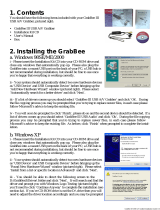Page is loading ...



Contents
Contents
1. Welcome .......................................................... 1
Welcome to MoviePlus X6! ............................................................................... 3
Key features ........................................................................................................... 4
New features ....................................................................................................... 10
Licensed feature unlocking ........................................................................... 12
Installation ........................................................................................................... 13
2. Getting Started ............................................... 15
Startup Wizard ................................................................................................... 17
Starting a new project ..................................................................................... 18
Opening an existing project ......................................................................... 21
Adding media files to your project ............................................................. 22
Trimming ............................................................................................................. 24
Previewing your project ................................................................................. 28
Creating a themed QuickMovie ................................................................... 32
3. Making Adjustments ....................................... 37
Applying adjustments ..................................................................................... 39
Cropping .............................................................................................................. 41
Using pan and zoom ........................................................................................ 43
Resizing clips ...................................................................................................... 45

Contents
4. Editing in Storyboard mode ............................ 47
Storyboard basics ............................................................................................. 49
Adding media files ........................................................................................... 51
Selecting clips .................................................................................................... 53
Arranging clips .................................................................................................. 53
Applying transitions ........................................................................................ 54
5. Editing in Timeline mode ................................ 57
Timeline basics .................................................................................................. 59
Adding and arranging tracks ....................................................................... 64
Adding media files ........................................................................................... 65
Selecting clips .................................................................................................... 67
Zooming, scrolling, seeking, and scrubbing .......................................... 68
Arranging clips .................................................................................................. 70
Using groups ...................................................................................................... 77
Splitting clips ...................................................................................................... 80
Applying transitions ........................................................................................ 81
Changing properties over time ................................................................... 86
Using markers .................................................................................................... 92
Slowing down and speeding up ................................................................. 97
Transparency & opacity .................................................................................. 97
Removing Backgrounds ................................................................................. 99
Masking ................................................................................................................ 99
Blue/green screening (Chroma Key) ....................................................... 103
Introducing 2D and 3D transforms .......................................................... 105
Video overlays ................................................................................................. 107

Contents
6. Effects .......................................................... 113
Applying video effects .................................................................................. 115
2D filter effects ................................................................................................. 120
3D filter effects ................................................................................................. 122
Colour correction ............................................................................................ 123
Applying audio effects .................................................................................. 124
7. Audio ............................................................ 129
Introducing audio ........................................................................................... 131
Adding audio .................................................................................................... 132
Using audio buses .......................................................................................... 137
Volume and pan .............................................................................................. 139
Adding narration ............................................................................................. 141
Ripping audio CDs .......................................................................................... 144
8. Text, Images, and QuickShapes .................. 147
Adding text ....................................................................................................... 149
Selecting and editing text ........................................................................... 155
Formatting text ................................................................................................ 156
Animating text ................................................................................................. 158
Adding images and QuickShapes ............................................................. 161
Manipulating objects .................................................................................... 162
Using CG clips................................................................................................... 166

Contents
9. Exporting ...................................................... 173
Exporting movies ............................................................................................ 175
Exporting movies to disc ............................................................................. 176
Using Menu Designer ................................................................................... 178
Exporting as a file ........................................................................................... 186
Exporting to iTunes/PSP .............................................................................. 188
Exporting to YouTube ................................................................................... 190
Exporting to Facebook ................................................................................. 192
Converting video files ................................................................................... 195
10. Appendix ...................................................... 197
Performance Notes ........................................................................................ 199
Keyboard Shortcuts ....................................................................................... 203
Contacting Serif .............................................................................................. 207
Credits ................................................................................................................. 209
11. Index ............................................................ 211

Welcome 1
Welcome
1

2 Welcome

Welcome 3
Welcome to MoviePlus X6!
Welcome to MoviePlus X6, the powerful video-editing program from Serif.
MoviePlus is the program of choice for video editors looking for easy and
intuitive ways to create and share their own movies.
MoviePlus X6 offers an exciting experience at all the key steps of movie
creation—from importing media, media management (trimming and ordering),
and video editing, through to exporting your project to DVD and Blu-ray disc.
You can also share your movie via YouTube and Facebook, as well as use all the
latest Apple devices.
Video editing can be performed in storyboard or timeline mode (for ease-of-
use vs. editing power). Whichever mode you plan to work in, you'll be the envy
of your audience at your movie's first screening!
Upgrading?
If you've upgraded from a previous version, this new edition of MoviePlus
includes a host of exciting new features (p. 10) which keeps MoviePlus ahead
of its competitors and at a fraction of the price!
Registration
Don't forget to register your new copy, using the Registration Wizard on the
Help menu. That way, we can keep you informed of new developments and
future upgrades!

4 Welcome
Key features
MoviePlus basics
• Storyboard Simplicity or Timeline Editing Power!
Use the Storyboard for basic movie projects or "slideshow" image
montages. Clips are automatically arranged in sequence one-by-one
with inter-clip transitions. The Timeline lets you arrange video and
audio clips with editing freedom, working with an unlimited number
of video and audio tracks (or groups).
• Easy Project Setup
From the Startup Wizard and Media pane, importing media options
(Import from Disk and Copy from Device) offer to set up your
project according to the chosen media clip's properties. For example,
import a clip from your HD camcorder, and your project is set up as
an HD project automatically!
Gathering and managing media
• Media Pane
Your project's media (video, image, and audio files) can be gathered
together in a Media pane before commitment to your storyboard (or
timeline). You can reuse media for subsequent projects by adding to
the pane's Library tab. Fix incorrectly oriented image and video files by
one-click rotation.
• Import Media
Copy from camcorder, USB mass storage devices (hard drive,
memory stick/card, flash drives), or CD/DVD. MoviePlus transfers
media files straight from your device, ready for use in your Media
pane.
• Trimming and Splitting
Trim video clips to your preferred length in a dedicated Trimming
dialog, without affecting your original video clip. Create separate
trimmed scenes per clip, removing unwanted video or audio content
with ease. Optionally, just split (cut) your clip up into multiple scenes!

Welcome 5
Timeline essentials
• Tracks and Groups
Store clips across multiple "layered" tracks for stunning blending
effects (opacity control) or split-screens, spins, rotations, and rolls
(transform control). Control opacity and transforms at group level
using video groups (containing multiple video tracks).
• Clip-based Opacity, Crop, and Transform Control
Apply opacity, cropping, and transforms to any selected clip!
• Keyframe Controls
Transitions, effects, and adjustments (opacity, transform, volume,
stereo panning, and more) are all "key-framable". You can specify
changes over time and all the in-between steps are calculated for you.
The changes themselves can also adopt different speeds or
accelerations by changing the keyframe properties.
• Preset Adjustments
Enjoy a comprehensive range of preset adjustments—these can be
simply dragged and dropped onto video and audio tracks and will
perform previously complex video editing techniques, such as opacity,
transform and crop, with ease.
• Transparent Overlays
All of MoviePlus's video tracks support video transparency to
superimpose not just titles but any 32-bit transparent image (or video)
over your movie's action. Make portions of existing video transparent
by adding a mask (as you might in a bitmap-editing program like Serif
PhotoPlus) or by picking a solid colour to become transparent. Use
popular Blend Modes to adjust how your layered videos' pixels interact
with each other.
• Multiple Picture-in-Picture
Create professional picture-in-picture effects using video clips or still
frames by easily editing the size and position of your video in the
Video Preview pane. Perfect for showing supplemental visuals without
detracting from the main movie, or tiling multiple videos together for
a dynamic scene.

6 Welcome
Audio
• Narration Recording
Record voice-overs while you play back your movie—simply set up
your microphone, press record and begin talking!
• Digital CD Ripping
Rip your audio CDs—great for creating movie soundtracks from your
favourite songs.
• Dolby® Digital Stereo Support
For DVD export, MoviePlus now uses Dolby Digital to encode and
compress audio (leaving more room for video!). Video files with
Dolby Digital streams can also import without the need for third party
codecs.
• On-demand Waveform Generation
Create waveforms for audio clips from the Media pane or just when
you need them from the Timeline. Audio waveforms for any audio clip
help to synchronize audio events.
• Audio Levels
Avoid audio distortion with the Levels meter—audio level meters
indicate if your current audio levels hit the Red. Use as a master
control volume to normalize project audio levels prior to movie
export.
Text
• In-Place Text Editing
Add titles, captions, and credits as separate text clips or as overlaid
text ("floating" over your video).
• Text Styles
For titles, captions, and credits, the new Text Styles gallery offers
hand-picked styles for that professional look. Apply a full range of
character formatting for custom text styles.

Welcome 7
• Text Animation
Bring text to life by choosing In and/or Out animations. Fly, Spin,
Blinds, Explode, and Type are among an impressive collection of
preset categories.
Transitions, CG Clips, and Effects
• Cool Transitions
Automatic transitions between two clips make MoviePlus a breeze.
MoviePlus offers dozens of built-in, customizable transitions allowing
you to use standard transitions like wipes and cross-fades through to
stretches, pushes, pixellation, and 3D transitions.
• Computer Generated (CG) clips for Enhanced Movie Titles
For movie interludes or backdrops to titles or credits, add coloured
Backgrounds (solid or gradient fills) or Images and QuickShapes
such as hearts, chevrons, teardrops, and zigzags (plus many more).
QuickShapes are also great for masking effects!
• Stunning Video Effects
Enhance your movies with a wide range of customizable correction
filters—pick from brightness, contrast, gamma adjustments, sharpen,
noise reduction, stabilize, and many more! Special effects include Old
Film, Motion Blur, Mask, Noise, and Chroma Key. 2D filter effects, as
well as 3D lighting and surface effects are supported. Apply
individually or cumulatively. Even perform reverse video playback as a
special effect.
• Audio Effects
Choose from a range of audio special effects—Reverb, Bass, Fill Left,
Fill Right channel-related effects. Even use third-party VST effect
plug-ins.

8 Welcome
Performance
• Pre-Rendering for Improved Video Playback
Render transitions, video clips, or a time range in the background for
improved preview performance; lightning fast previews for complex
timelines or clips with processor-intensive effects!
• Background Task Management
For uninterrupted project development, pre-rendering and proxy file
generation are initiated as background tasks. Prioritize or delete any
background tasks in Background Task Manager. For example,
prioritize a proxy task for a specific HD video clip to complete ahead
of other tasks.
• Helper File Manager
Monitor, manage, and remove helper files used for pre-render
preview, proxies, indexing, scene detection, waveform generation, and
motion control. Allocate disk space thresholds for automatic helper
file deletion—avoid running out of disk space ever again!
Ease of Use
• Easy-to-use Panes
Enjoy intuitive panes which can float and be resized to make your own
MoviePlus workspace!
• Full Screen preview
Test your project in full screen view, with supporting pop-up transport
controls—even preview on additional monitors.
• Editing Toolbars for More Efficiency
Context-sensitive toolbars for storyboard and timeline; toolbars only
offer the tools you need, when you need them.
• Switch Editing Modes
Swap between the simplicity of the storyboard and the editing power
of the timeline. A single click gives an easy jump between either mode.

Welcome 9
• Guides for Fine Positioning
Use for laying out your titles, images, shapes, and transform
adjustments on your clips. Guides are for display only, helping you
arrange clips and objects, and can be positioned either by drag-and-
drop or dialog.
• Customized Keyboard Shortcuts, Menus, and Toolbars
Take advantage of customizable keyboard shortcuts—assign your own
keystrokes to toolbar and menu commands! Tailor MoviePlus to your
needs with menu, toolbar, and icon customization.
Exporting
• Easy Exporting
Export to any media, file or device using either suggested project
settings, intelligently calculated by MoviePlus, or by creating custom
project settings, which can be saved.
• Share Worldwide with YouTube
Export your movie then automatically upload to your YouTube
account.
• Export to all the latest Apple devices
Share your movie via your Apple iPad, iPad2, iPhone (all models),
iPod Touch, or iPod.
• Built-in DVD Authoring!
Bring your movies to the masses with quick and easy authoring to disc
(includes auto-erase)!
• DVD Menu Designer
For handy chapter navigation, the Menu Designer lets you create your
very own multi-level disc menus from a diverse range of pre-built
templates, by changing layout, background images/music, titling, and
button styles. The designer also offers Disk Preview (with remote
control simulator), video menu backgrounds, and manual positioning
of menu buttons. For multi-page menus, each page can adopt its own
appearance (e.g., layout, background, etc).

10 Welcome
• Create Blu-ray discs!
With MoviePlus you can create and share your completed project via
Blu-ray discs.
• AVCHD on DVD
Export your HD project (AVCHD) to DVD, either taking advantage of
cheaper media costs (compared to Blu-ray discs) or if you've not yet
purchased a Blu-ray writer!
New features
• Easy-to-Create Themed QuickMovies (p. 32)
Make eye-catching movies based on popular themes, with no prior
knowledge of video editing! Each theme is made up of preset titles and
credits, with combinations of movie overlays, effects, and transitions—
you just need to add your video clips or images! Match your disc menu
designs to your QuickMovie theme for that professional touch.
• New Colour and Lighting Adjustments (p. 37)
Correct your video or image clips with two new corrective
adjustments—Colour adjustment for Temperature (White Balance),
Tint, Saturation, and Vibrance control; Lighting adjustment for
Exposure, Brightness/Contrast, Shadows/Highlights, and Clarity
control. Video clips with wildly varying exposure levels can be
improved by intelligently correcting exposure over the clip's duration.
• 3D Transforms for Amazing Clip and Track Motion (p. 105)
Apply transforms that can move in three dimensions—all from the
Video Preview pane. Tumbling and spinning effects all become
surprisingly easy and fun, thanks to a on-screen movable orbit circle.
• Convert Video Files (p. 195)
The Startup Wizard's Convert Video Files... option lets you select one
or more files of any video format and convert them quickly and easily
to a video file format of your choice—all without entering your
MoviePlus workspace! Great for batch processing your movies in
readiness for upload to the web!

Welcome 11
Ease of Use
• Centralized Editing of Properties
The improved Properties pane lets you apply and manage adjustments,
effects, and transitions, as well as clip, track, and group properties—all
from one location! Time consuming jumps between pane and
storyboard/timeline are no longer needed, freeing up precious movie
editing time. For keyframe control and changing properties over time,
the pane's Show Keyframes option lets you display, add and edit
keyframes only when you need to.
• Inserting Text Made Easier (p. 147)
Add titles and captions more easily via Insert Text on either the
Storyboard or Timeline toolbar. The Video Preview pane's Text
button lets you add captions (and then more text objects) to any type
of clip directly under the Time indicator.
Exporting
• Share via Facebook! (p. 192)
Upload your completed movie to the social networking website,
www.facebook.com.
• Export Settings for the Latest Portable Devices (p. 173)
Try out improved export settings for all the popular Apple devices
(including iPad2 and iPhone4S) and PSP; settings for YouTube and
Vimeo upload have also been optimized. Independent MP4 upload to
Android phones and Facebook keeps MoviePlus X6 ahead of the
competition.
• Title and Label Text Styles for Menu Designer (p. 178)
Ready-to-go text styles now allow the titles and labels in your disc
menus to complement your movie's text clips.
• Automatic Export Letterboxing (p. 173)
If the aspect ratio in your project settings does not match your export
settings, MoviePlus now exports with black “letterbox” borders rather
than transform your project.

12 Welcome
• AVCHD Progressive Support for HD TV Display (p. 187)
For AVCHD Progressive camcorder owners, share your HD movie on
Full HD TVs! Simply export as a file (M2TS) using the new AVCHD
Progressive export option and make it available to your TV.
Licensed feature unlocking
As part of the MoviePlus import or export process, a new feature may have to be
unlocked—this is purely for Serif licensing reasons and does not incur any
charge. If a feature needs to be unlocked, MoviePlus will connect to the internet
to automatically unlock it. If the automatic feature unlock fails (i.e., if there is no
Internet connection) you will be prompted to that effect, then you can manually
unlock the feature (see MoviePlus Help for details).
Once unlocked, the MoviePlus feature will be freely available and will not need
unlocking again on your computer.
In unlocking, Serif does not gather personal information from your
computer, or any other information that may impinge
confidentiality.

Welcome 13
Installation
System requirements
• Windows-based PC with DVD drive and mouse
• Microsoft Windows® XP (32 bit), Windows® Vista, or Windows® 7
operating system
• 1GB RAM
• 999MB free hard drive space (minimum)*
• 1024 x 768 monitor resolution (1280x1024)
• An Internet account and connection (for Auto Update and export to
YouTube and Facebook)
* Additional disk resources are required when exporting projects
For use with non-HD video and HD video (proxy support):
• Intel® Pentium® 4 Hyper-Threaded processor or AMD Athlon™ XP
processor
For use with HD video (optional proxy support):
• Intel® Pentium® 4 Hyper-Threaded processor or Dual-core processor
• Fast hard disk (≥7200rpm drive)
For use with Full HD video (native AVCHD 1080):
• Quad-core processor
• 2GB RAM

14 Welcome
Input device support
• FireWire® (IEEE1394) support for connecting tape-based camcorders
• USB support for file-based camcorders
• Video capture card for digitizing and editing analogue video clips
Output device support (for disc creation)
• CD-R Writer (for VCD)
• DVD±R (for DVD and AVCHD)
• Blu-Ray™ Disc Writer
Optional
• Windows XP Service Pack 2 (for HDV video capture)
First-time install
To install Serif MoviePlus X6, simply insert the disk into your computer's drive.
The AutoRun feature automatically starts the Setup process. Just answer the on-
screen questions to install the program.
Re-install
To re-install the software or to change the installation at a later date, select
Settings/Control Panel from the Windows Start menu and then click on the
Add/Remove Programs icon. Make sure the MoviePlus X6 disc is inserted into
your drive, click the Install… button and then simply follow the on-screen
instructions.
/