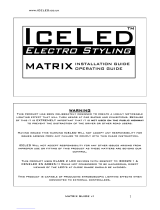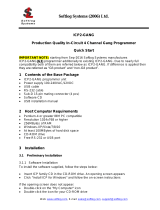Page is loading ...

Nu-Link-Gang
Dec. 23, 2019 Page 1 of 37 Rev 1.00
NU-LINK-GANG USER MANUAL
ARM® Cortex®-M0
32-bit Microcontroller
NuMicro® Family
Nu-Link-Gang
User Manual
The information described in this document is the exclusive intellectual property of
Nuvoton Technology Corporation and shall not be reproduced without permission from Nuvoton.
Nuvoton is providing this document only for reference purposes of NuMicro microcontroller based system
design. Nuvoton assumes no responsibility for errors or omissions.
All data and specifications are subject to change without notice.
For additional information or questions, please contact: Nuvoton Technology Corporation.
www.nuvoton.com

Nu-Link-Gang
Dec. 23, 2019 Page 2 of 37 Rev 1.00
NU-LINK-GANG USER MANUAL
Supported devices of Nu-Link-Gang
Cortex-M0 series
M031
M051
M0518
M0519
M0564
M058S
Mini51
Mini51X
Mini57
Mini58
NM1120
NM1200
NM1230
NM1320
NM1330
NM1500
NM1810
NM1820
TF5100
Nano100
Nano103
NDA102
NUC029
NUC100
NUC121
NUC126
NUC131
NUC200
AU9110
I91000
N569
N570
N572
N575
N576
Cortex-M4 series
M451
NUC400
NUC505
M480
I94000
Cortex-M23 series
M251
M2351
M261
8051 series
N76E003
N76E616
N76E885
ML51
MS51

Nu-Link-Gang
Dec. 23, 2019 Page 3 of 37 Rev 1.00
NU-LINK-GANG USER MANUAL
Table of Contents
1 GENERAL DESCRIPTION ..................................................................................................... 5
2 HARDWARE INTRODUCTION............................................................................................... 6
2.1 Nu-Link-Gang ............................................................................................................... 6
2.1.1 Programming Unit............................................................................................................. 7
2.1.2 Power Supply ................................................................................................................... 7
2.1.3 Programming Mode Switch .............................................................................................. 8
2.1.4 LCD Display and LCD Control Button............................................................................... 8
2.1.5 Programming Voltage Switch ........................................................................................... 8
2.1.6 Status LED ....................................................................................................................... 8
2.1.7 Control Bus ....................................................................................................................... 9
2.1.8 Upgrade Interface ............................................................................................................. 9
2.2 Nuvoton ICP Gang Adapter ....................................................................................... 10
2.2.1 Status LED ..................................................................................................................... 10
2.3 Nuvoton NUC505 ICP Gang Adapter ......................................................................... 11
2.3.1 IC Mode Switch .............................................................................................................. 11
2.3.2 Status LED ..................................................................................................................... 12
3 NU-LINK-GANG PROGRAMMER SETUP ........................................................................... 13
3.1 Choose the Programming Voltage ............................................................................. 13
3.2 Set the Programming Mode ....................................................................................... 13
3.3 Load Firmware Image Files through NuMicro® ICP Programming Tool .................... 13
3.3.1 Connect to ICP Programming Tool ................................................................................. 13
3.3.2 ICP Programming Tool Setting ....................................................................................... 13
3.3.3 Import/Export Project ...................................................................................................... 14
3.4 Connect to the Target Chip ........................................................................................ 15
3.4.1 Nuvoton ICP Gang Adapter ............................................................................................ 15
3.4.2 Customized Adapter Board ............................................................................................ 15
3.5 Start Programming ..................................................................................................... 16
3.5.1 Programming .................................................................................................................. 16
3.5.2 LCD Display ................................................................................................................... 16
4 NU-LINK-GANG PROGRAMMER SETUP FOR NUC505 SERIES ..................................... 19
4.1 Choose the Programming Voltage ............................................................................. 19
4.2 Set the Programming Mode ....................................................................................... 19
4.3 Connect to the Target Chip ........................................................................................ 19
4.3.1 Nuvoton NUC505 ICP Gang Adapter ............................................................................. 19
4.3.2 Customized Adapter Board ............................................................................................ 20
4.4 IC Mode Switch .......................................................................................................... 20
4.5 Load Firmware Image Files through NuMicro® ICP Programming Tool .................... 20
4.5.1 Connect to ICP Programming Tool ................................................................................. 20
4.5.2 ICP Programming Tool Setting ....................................................................................... 21
4.5.3 Import/Export Project ...................................................................................................... 22
4.6 IC Mode Switch .......................................................................................................... 22
4.7 Start Programming ..................................................................................................... 23

Nu-Link-Gang
Dec. 23, 2019 Page 4 of 37 Rev 1.00
NU-LINK-GANG USER MANUAL
4.7.1 Programming .................................................................................................................. 23
4.7.2 LCD Display ................................................................................................................... 23
5 NU-LINK-GANG PROGRAMMER SETUP FOR AUTOMATIC IC PROGRAMMING
SYSTEM ......................................................................................................................................... 25
5.1 Software and Hardware Setup ................................................................................... 25
5.1.1 Connection ..................................................................................................................... 25
5.1.2 Waveform ....................................................................................................................... 26
6 NU-LINK-GANG PCB SCHEMATIC ..................................................................................... 27
6.1 Control Unit Schematic............................................................................................... 27
6.2 Power and Connection Schematic ............................................................................. 28
6.3 #1 NuLink Schematic ................................................................................................. 29
6.4 #2 NuLink Schematic ................................................................................................. 30
6.5 #3 NuLink Schematic ................................................................................................. 31
6.6 #4 NuLink Schematic ................................................................................................. 32
6.7 LCD Display Schematic.............................................................................................. 33
7 TROUBLESHOOTING .......................................................................................................... 34
7.1 Pop-up Warning Message When Programming NUC505 Series .............................. 34
7.2 Nu-Link-Gang Firmware Update ................................................................................ 34
7.3 Programming Unit Firmware Update .......................................................................... 34
8 REVISION HISTORY ............................................................................................................ 36

Nu-Link-Gang
Dec. 23, 2019 Page 5 of 37 Rev 1.00
NU-LINK-GANG USER MANUAL
1 GENERAL DESCRIPTION
The Nu-Link-Gang programmer is the new generation four-chip gang programmer, supports all
Nuvoton NuMicro® Family and 8051 1T series and packages. The Nu-Link-Gang provides flexible
programming setting, which is designed especially for mass-production. It supports four different chips
with individual firmware image file programming functionality, 3 options of programming voltage, and
off-line programming four chips simultaneously or individually. The Nu-Link-Gang can also be
connected to a automatic IC programming system. Overall, the Nu-Link-Gang offers more flexibility
and high efficiency than what usual programmers offer for mass-production.
The Nu-Link-Gang programmer is easy to use. User first loads the programming firmware image file
through ICP programming tool on PC into the programmer, then use only one botton to start the off-
line programming process. The LCD display on the Nu-Link-Gang shows the detail of IC’s part
number, programming times, programming voltage, error message, and etc. User can connect the Nu-
Link-Gang programmer and target chips by using a automatic IC programming system, Nuvoton ICP
Gang Adapters or customize adapter boards. Different ICs or different packages use different Nuvoton
ICP Gang Adapters.
Figure 1-1 Nu-Link-Gang Programmer

Nu-Link-Gang
Dec. 23, 2019 Page 6 of 37 Rev 1.00
NU-LINK-GANG USER MANUAL
2 HARDWARE INTRODUCTION
2.1 Nu-Link-Gang
#1 #2 #3 #4
LCD Display
LCD Control Button
(Bottom) Upgrade interface
All-start Button Power LED
A
Adaptor Board Connector
Single-start Button
Programming Voltage Switch
Status LED
Adaptor Board Aid Connector
(Top) USB Connector
AProgramming Mode
Switch
Power Button
DC9V Power Input
B
B
Control Bus
(Right side)
Control Bus Pin
Assignment
Programming Unit #1 ~ #4
Figure 2-1 Nu-Link-Gang

Nu-Link-Gang
Dec. 23, 2019 Page 7 of 37 Rev 1.00
NU-LINK-GANG USER MANUAL
2.1.1 Programming Unit
Programming unit #1, #2, #3, and #4, four independent units with identical functions.
Programming unit
#1
#2
#3
#4
USB Connector
USB1
USB2
USB3
USB4
Status LED
FAIL1
PASS1
FAIL2
PASS2
FAIL3
PASS3
FAIL4
PASS4
Programming
Voltage Switch
Power1
Power2
Power3
Power4
Adapter Board
Connector
Slot1
Slot2
Slot3
Slot4
Single-start Button
Start1
Start2
Start3
Start4
Control Bus
PASS1
FAIL1
BUSY1
START1
PASS2
FAIL2
BUSY2
START2
PASS3
FAIL3
BUSY3
START3
PASS4
FAIL4
BUSY4
START4
Table 2-1 Programming Unit’s Component List
2.1.2 Power Supply
Use DC 9V/1A power adapter with DC tip polarity: internal positive (+), external negative (-).
Power ON: Connects the Nu-Link-Gang and the power adapter, and press the Power Button once.
The LCD display and the Power LED illuminates.
Power OFF: Press the Power Button once to release it. The Power LED does not illuminate, and the
Nu-Link-Gang truns off. Remove the power adapter from the Nu-Link-Gang.
Programming Mode Switch
Power Button
DC9V Power Input
Figure 2-2 Power Supply and Programming Mode Switch

Nu-Link-Gang
Dec. 23, 2019 Page 8 of 37 Rev 1.00
NU-LINK-GANG USER MANUAL
2.1.3 Programming Mode Switch
Switches the programming mode as shown as Figure 2-2 to control Single-start button or All-start
button.
All-start button controls all four programming units. Each Single-start button controls corresponding
unit.
Programming Mode
Switch
StartALL
Start1
Start2
Start3
Start4
Single Start
X
V
V
V
V
All Start
V
X
X
X
X
X:Unused
Table 2-2 Programming Mode Switch
2.1.4 LCD Display and LCD Control Button
The LCD display shows each unit’s detail such as IC’s part number, programming times, programming
voltage, error message, and etc. Uses LCD control buttons to switch pages.
Enter Button
Select Button
LCD Display
Figure 2‑3 LCD Display and Control Buttons
2.1.5 Programming Voltage Switch
Turns off the Nu-Link-Gang, and switches the programming voltage to 1.8 V, 3.3 V, or 5.0 V.
Programming Voltage
1
2
3
Figure 2-4 Programming Voltage Switch
5.0 V
ON
OFF
OFF
3.3 V
OFF
ON
OFF
1.8 V
OFF
OFF
ON
Table 2-3 Programming Voltage Switch
2.1.6 Status LED
The status LEDs on the Nu-Link-Gang and the Nuvoton ICP Gang Adapter show the programming
results of every unit.

Nu-Link-Gang
Dec. 23, 2019 Page 9 of 37 Rev 1.00
NU-LINK-GANG USER MANUAL
Light
Status
Figure 2‑5 Status LED
Green
PASS
Red
FAIL
Table 2-4 Status LED on Nu-Link-Gang
2.1.7 Control Bus
The Nu-Link-Gang can be connected to a automatic IC programming system through the control bus.
Figure 2‑6 Control Bus
2.1.8 Upgrade Interface
JP15 is the SWD interface only for the Nu-Link-Gang firmware upgrade.
Figure 2-7 JP15

Nu-Link-Gang
Dec. 23, 2019 Page 10 of 37 Rev 1.00
NU-LINK-GANG USER MANUAL
2.2 Nuvoton ICP Gang Adapter
The pin 1 of the socket is at the bottom left corner. Different chips or different packages use different
Nuvoton ICP Gang Adapters. Please refer to section 3.4.1 for the usage.
Supported IC
Status LED
#1 #2 #3 #4
Figure 2-8 Nuvoton ICP Gang Adapter
Programming Unit
#1
#2
#3
#4
Nuvoton ICP Gang Adapter
#1
#2
#3
#4
Status LED on Nuvoton ICP Gang
Adapter
LED1
LED2
LED3
LED4
LED5
LED6
LED7
LED8
Table 2-5 Nuvoton ICP Gang Adapter Component List
2.2.1 Status LED
The status LEDs on the Nu-Link-Gang and the Nuvoton ICP Gang Adapter show the programming
results of every unit.
Light
Status
Figure 2‑9 Status LED
Green
PASS
Red
FAIL
Table 2-6 Status LED on Nuvoton ICP Gang Adapter

Nu-Link-Gang
Dec. 23, 2019 Page 11 of 37 Rev 1.00
NU-LINK-GANG USER MANUAL
2.3 Nuvoton NUC505 ICP Gang Adapter
The pin 1 of the socket is at the bottom right corner, marked in white arrow. Different packages use
different Nuvoton NUC505 ICP Gang Adapters.
Supported IC
Status LED
#1 #2 #3 #4
Reset Button
IC Mode List
IC Mode Switch
Figure 2-10 Nuvoton NUC505 ICP Gang Adapter
Programming Unit
#1
#2
#3
#4
Nuvoton ICP Gang Adapter
#1
#2
#3
#4
Status LED on
Nuvoton ICP Gang Adapter
LED1
LED2
LED3
LED4
LED5
LED6
LED7
LED8
IC Mode Switch on
Nuvoton NUC505 ICP Gang Adapter
SW1
SW2
SW3
SW4
Table 2-7 Nuvoton NUC505 ICP Gang Adapter Component List
2.3.1 IC Mode Switch
The IC mode switch on the NUC505 Nuvoton ICP Gang Adapter must be set before programming
process. Please refer to chapter 4.
Mode
1
2
3
4
Figure 2-11 IC Mode Switch
Mode 1
OFF
OFF
ON
OFF
Mode 2
OFF
OFF
OFF
ON
Table 2-8 IC Mode Switch

Nu-Link-Gang
Dec. 23, 2019 Page 12 of 37 Rev 1.00
NU-LINK-GANG USER MANUAL
2.3.2 Status LED
The status LEDs on the Nu-Link-Gang and the Nuvoton ICP Gang Adapter show the programming
results of every unit.
Light
Status
Figure 2‑12 Status LED
Green
PASS
Red
FAIL
Table 2-9 Status LED on Nuvoton NUC505 ICP Gang Adapter

Nu-Link-Gang
Dec. 23, 2019 Page 13 of 37 Rev 1.00
NU-LINK-GANG USER MANUAL
3 NU-LINK-GANG PROGRAMMER SETUP
3.1 Choose the Programming Voltage
The Nu-Link-Gang supports three kinds of programming voltage, 1.8 V, 3.3 V, or 5.0 V. Users can
choose different programming voltage for each programming unit by setting corresponding
programming voltage switch. Please sets the programming voltage before the Nu-Link-Gang power
on.
3.2 Set the Programming Mode
Switch the programming mode to single-start or all-start.
3.3 Load Firmware Image Files through NuMicro® ICP Programming Tool
Please access Nuvoton NuMicro® website (http://www.nuvoton.com/NuMicro) to download the
NuMicro ICP tool - ICP Programming Tool. Unzip the file and execute “NuMicro ICP Programming
Tool.exe”. Please refer to section 3.3.1 and 3.3.2 for the detailed flow. For more information, please
refer to the “Nuvoton NuMicro ICP Programmer User Guide”.
3.3.1 Connect to ICP Programming Tool
Connects one programming unit’s to PC through USB connector as Figure 3-1, then open the ICP
Programing Tool on the PC.
Figure 3-1 Nu-Link-Gang Connects to PC
3.3.2 ICP Programming Tool Setting
1. Choose “Connect”. The window will shows “NuLink connected” when the connection between
programming unit and ICP Programming Tool is built.

Nu-Link-Gang
Dec. 23, 2019 Page 14 of 37 Rev 1.00
NU-LINK-GANG USER MANUAL
2. Load the firmware image files to the corresponding flash region.
3. Set the Config Bits by the using IC series.
4. Select the programming area.
5. Set the program option. It is necessary to select the “Offline Programming Mode” option.
6. Click “Start”. The ICP Programming Tool will start loading the firmware image files to the Nu-
Link-Gang.
User needs to repeat section 3.3.1 and 3.3.2 to load firmware image file to every programming unit.
1.Connect
2.Load File
3.Config Bits
4.Programming 5.Option 6.Start
5.Option
Figure 3-2 ICP Programming Tool Setting
3.3.3 Import/Export Project
The user settings of the ICP Programming Tool can be save and load by import or export the .icp
project file. It can also do the binary code protection through exporting with a ceritificate.
Figure 3-3 ICP Programming Tool Import/Export Project

Nu-Link-Gang
Dec. 23, 2019 Page 15 of 37 Rev 1.00
NU-LINK-GANG USER MANUAL
3.4 Connect to the Target Chip
3.4.1 Nuvoton ICP Gang Adapter
Connect the Nuvoton ICP Gang Adapter to Nu-Link-Gang as Figure 3-4. Put the target chip into the
socket. Pin 1 is on the bottom-left hand side.
Figure 3-4 Nuvoton ICP Gang Adapter with Nu-Link-Gang
3.4.2 Customized Adapter Board
Follow Figure 3-5 to connect the adapter board and the Nu-Link-Gang slot. The slot VCC pin voltage
is set by the programming voltage switch.
The recommended wiring between adapter board and the Nu-Link-Gang is using stranded conductors
with AWG size 24 and length 50 cm.
Figure 3-5 Slot Pin Description

Nu-Link-Gang
Dec. 23, 2019 Page 16 of 37 Rev 1.00
NU-LINK-GANG USER MANUAL
3.5 Start Programming
3.5.1 Programming
Plug-in a 9V/1A power adapter to the Nu-Link-Gang and press the Power button once as Figure 3-6.
Figure 3-6 Nu-Link-Gang Power On
1. To start the programming process, press the Start ALL button or the individual Start button
depends on the programming mode switch setting.
2. The status LEDs on the Nu-Link-Gang and the Nuvoton ICP Gang Adapter will show the
programming results of every unit.
Green light: PASS.
Red light: FAIL.
3. Change the target chip in the adapter, and repeat section 3.5 process.
3.5.2 LCD Display
Users can switch pages by pressing buttons to show the individual programming unit’s status and
information. There are four pages:
Page 1: Shows all four units programming status includes programming times and programming
voltage as Figure 3-7. Press Enter button to go to the next page.
Page 2: Programming unit selection page as Figure 3-8. Press Select button to choose the unit.
The choosen unit is high-lighted in yellow. Press Enter button to go to the next page.

Nu-Link-Gang
Dec. 23, 2019 Page 17 of 37 Rev 1.00
NU-LINK-GANG USER MANUAL
Page 3: Shows programming unit Information as Figure 3-9. List the programming chip’s part
number, programming unit’s version number, maximum programmable times, PASS/FAIL status
records, and error code. Press Enter button to go to the next page.
Page 4: Shows programming unit Information as Figure 3-10. List the checksum data of every
programming area, and config bits. The checksum data and config bits are the same as the data
in ICP Programming Tool. Press Enter button to go to page 1.
Programming Unit Enter Button
Select Button
Page
PASS Status FAIL Status Programming Voltage
Target Chips Part Number
Figure 3-7 Page 1 – Programming Status
Programming Unit Enter Button
Select Button
Page
Figure 3-8 Page 2 - Programming Unit Selection Page
Programming Unit Enter Button
Select Button
Page
Target Chip Part Number
Unit Version Number
Maximum Programmable Times
PASS Status
FAIL Status
Error Code
Figure 3-9 Page 3 - Programming Unit Information

Nu-Link-Gang
Dec. 23, 2019 Page 18 of 37 Rev 1.00
NU-LINK-GANG USER MANUAL
Checksum Value Enter Button
Select Button
Page
Config Bit
Figure 3-10 Page 4 - Programming Unit Information
Connects the Nu-Link-Gang to the target chip before to the computer, and then config the ICP
Programming Tool as 3.3, the part number of the target chips will shows on the LCD display as Figure
3-11 and Figure 3-12.
Programming Unit Enter Button
Select Button
Page
Target Chips Part Number
Figure 3-11 All Four Target Chips are the Same Part Number
Programming Unit Enter Button
Select Button
Page
Target Chips Part Number
Figure 3-12 At Least One Different Part Number Target Chip

Nu-Link-Gang
Dec. 23, 2019 Page 19 of 37 Rev 1.00
NU-LINK-GANG USER MANUAL
4 NU-LINK-GANG PROGRAMMER SETUP FOR NUC505 SERIES
4.1 Choose the Programming Voltage
The Nu-Link-Gang supports three kinds of programming voltage, 1.8 V, 3.3 V, or 5.0 V. Users can
choose different programming voltage for each programming unit by setting corresponding
programming voltage switch. Please sets the programming voltage before the Nu-Link-Gang power
on.
4.2 Set the Programming Mode
Switch the programming mode to single-start or all-start.
4.3 Connect to the Target Chip
4.3.1 Nuvoton NUC505 ICP Gang Adapter
Connect the Nuvoton NUC505 ICP Gang Adapter to Nu-Link-Gang as Figure 4-1. Put the target chip
into the socket. Pin 1 is on the bottom-right hand side, marked in white arrow.
Figure 4-1 Nuvoton NUC505 ICP Gang Adapter with Nu-Link-Gang

Nu-Link-Gang
Dec. 23, 2019 Page 20 of 37 Rev 1.00
NU-LINK-GANG USER MANUAL
4.3.2 Customized Adapter Board
Follow Figure 4-2 to connect the adapter board and the Nu-Link-Gang slot. The slot VCC pin voltage
is set by the programming voltage switch.
The recommended wiring between adapter board and the Nu-Link-Gang is using stranded conductors
with AWG size 24 and length 50 cm.
Customized adapter board for NUC505 must have IC mode switch and Reset button function. If users
have customized adapter board demand, please contact Nuvoton Technology Corporation for adapter
board specifications.
Figure 4-2 Slot Pin Description
4.4 IC Mode Switch
Switch four programming units’ IC mode to Mode 1 on the Nuvoton NUC505 ICP Gang Adapter as
Figure 4-3.
Figure 4-3 IC Mode in Mode 1
4.5 Load Firmware Image Files through NuMicro® ICP Programming Tool
Please access Nuvoton NuMicro® website (http://www.nuvoton.com/NuMicro) to download the
NuMicro ICP tool - ICP Programming Tool. Unzip the file and execute “NuMicro ICP Programming
Tool.exe”. Please refer to section 4.5.1 and 4.5.2 for the detailed flow. For more information, please
refer to the “Nuvoton NuMicro ICP Programmer User Guide”.
4.5.1 Connect to ICP Programming Tool
Connects one programming unit’s to PC through USB connector as Figure 4-4. Press the Reset button
on the Nuvoton NUC505 ICP Gang Adapter, and then open the ICP Programing Tool on the PC.
1/37