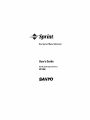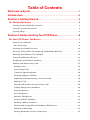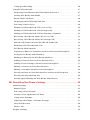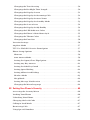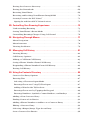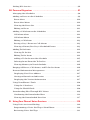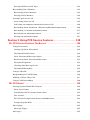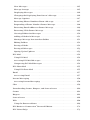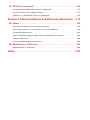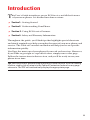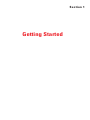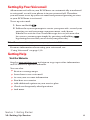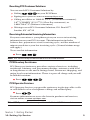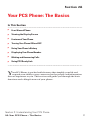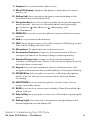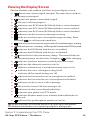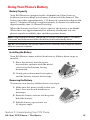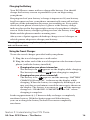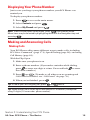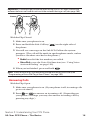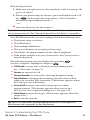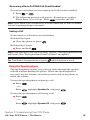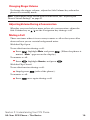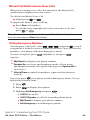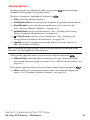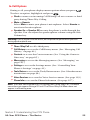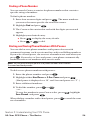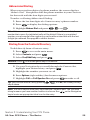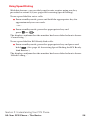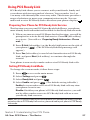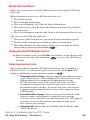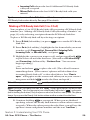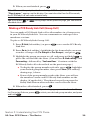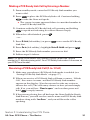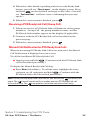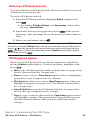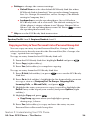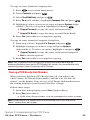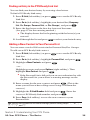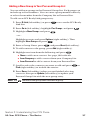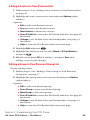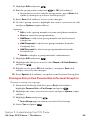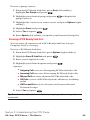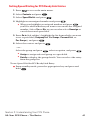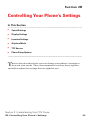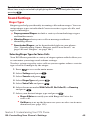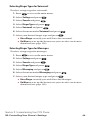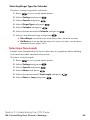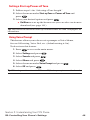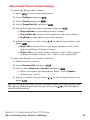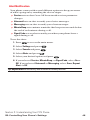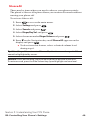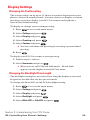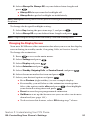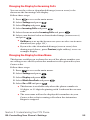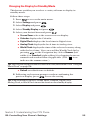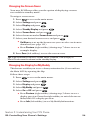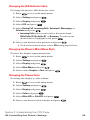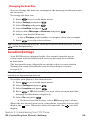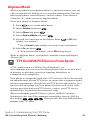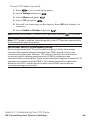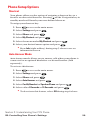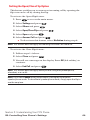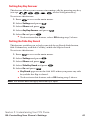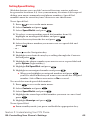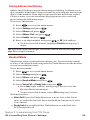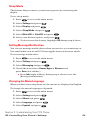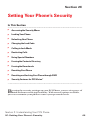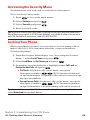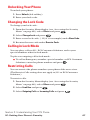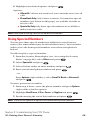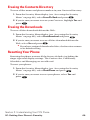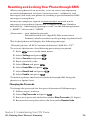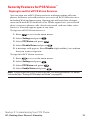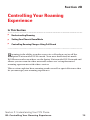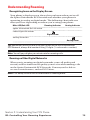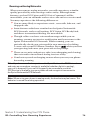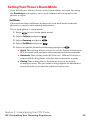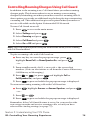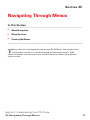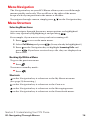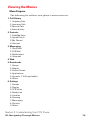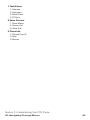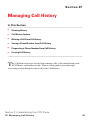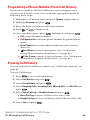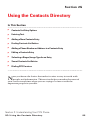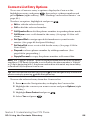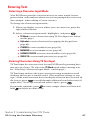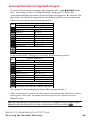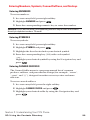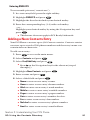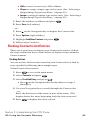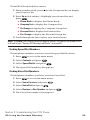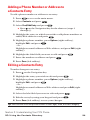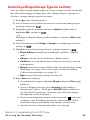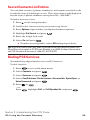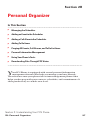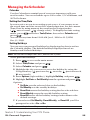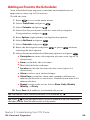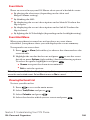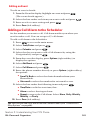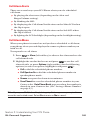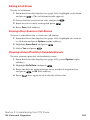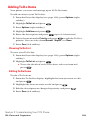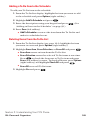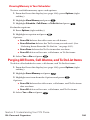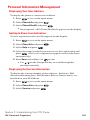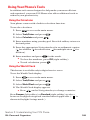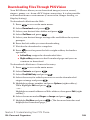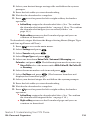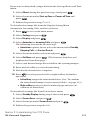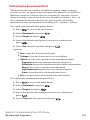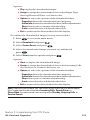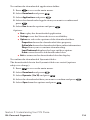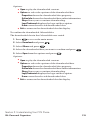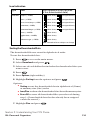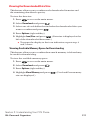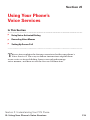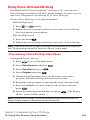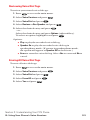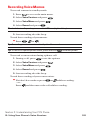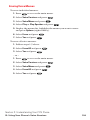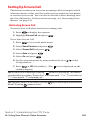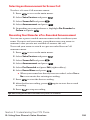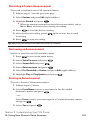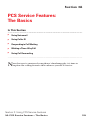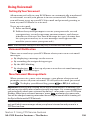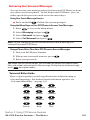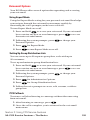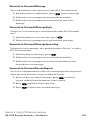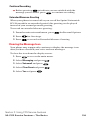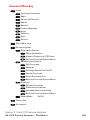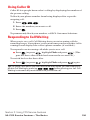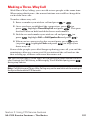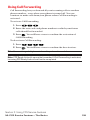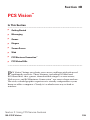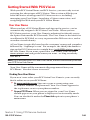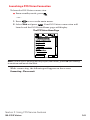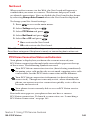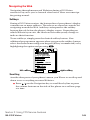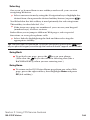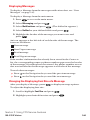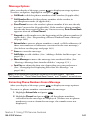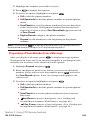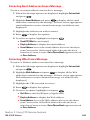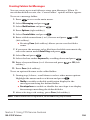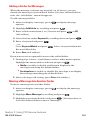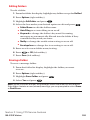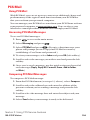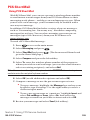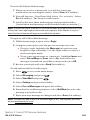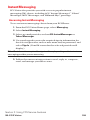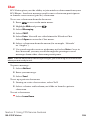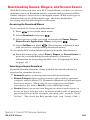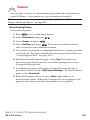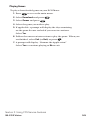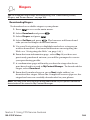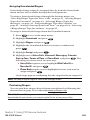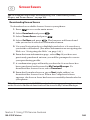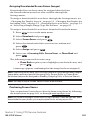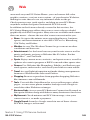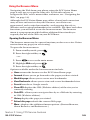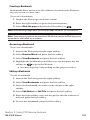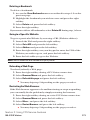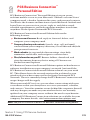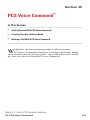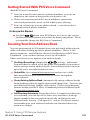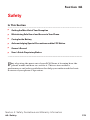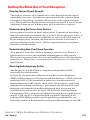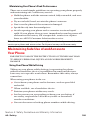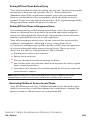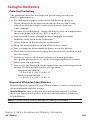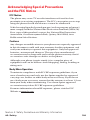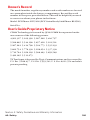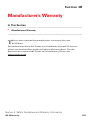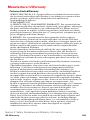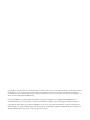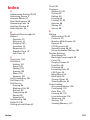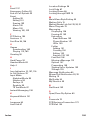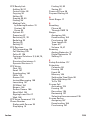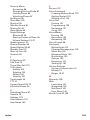Table of Contents
Welcome to Sprint . . . . . . . . . . . . . . . . . . . . . . . . . . . . . . . . . . . . . . . . . . . .i
Introduction . . . . . . . . . . . . . . . . . . . . . . . . . . . . . . . . . . . . . . . . . . . . . . . . . .ii
Section 1: Getting Started . . . . . . . . . . . . . . . . . . . . . . . . . . . . . . . . . . . .1
1A. Setting Up Service . . . . . . . . . . . . . . . . . . . . . . . . . . . . . . . . . . . . . . . . . . . . . . . . . . . .2
Getting Started With PCS Service . . . . . . . . . . . . . . . . . . . . . . . . . . . . . . . . . . . . .3
Setting Up Your Voicemail . . . . . . . . . . . . . . . . . . . . . . . . . . . . . . . . . . . . . . . . . . .4
Getting Help . . . . . . . . . . . . . . . . . . . . . . . . . . . . . . . . . . . . . . . . . . . . . . . . . . . . . . . .4
Section 2: Understanding Your PCS Phone . . . . . . . . . . . . . . . . . . .6
2A. Your PCS Phone: The Basics . . . . . . . . . . . . . . . . . . . . . . . . . . . . . . . . . . . . . . . . . .7
Front View of Phone . . . . . . . . . . . . . . . . . . . . . . . . . . . . . . . . . . . . . . . . . . . . . . . . .8
Key Functions . . . . . . . . . . . . . . . . . . . . . . . . . . . . . . . . . . . . . . . . . . . . . . . . . . . . .8
Viewing the Display Screen . . . . . . . . . . . . . . . . . . . . . . . . . . . . . . . . . . . . . . . . .10
Features of Your PCS Vision Ready Link Phone RL2500 . . . . . . . . . . . . . . . .11
Turning Your Phone ON and OFF . . . . . . . . . . . . . . . . . . . . . . . . . . . . . . . . . . . .12
Using Your Phone’s Battery . . . . . . . . . . . . . . . . . . . . . . . . . . . . . . . . . . . . . . . . .13
Displaying Your Phone Number . . . . . . . . . . . . . . . . . . . . . . . . . . . . . . . . . . . . .15
Making and Answering Calls . . . . . . . . . . . . . . . . . . . . . . . . . . . . . . . . . . . . . . . .15
Making Calls . . . . . . . . . . . . . . . . . . . . . . . . . . . . . . . . . . . . . . . . . . . . . . . . . . . . . .15
Answering Calls . . . . . . . . . . . . . . . . . . . . . . . . . . . . . . . . . . . . . . . . . . . . . . . . . .16
Using the Speakerphone . . . . . . . . . . . . . . . . . . . . . . . . . . . . . . . . . . . . . . . . . .18
Changing Ringer Volume . . . . . . . . . . . . . . . . . . . . . . . . . . . . . . . . . . . . . . . . . .19
Adjusting Volume During a Conversation . . . . . . . . . . . . . . . . . . . . . . . . . . .19
Muting a Call . . . . . . . . . . . . . . . . . . . . . . . . . . . . . . . . . . . . . . . . . . . . . . . . . . . . .19
Missed Call Notification for Voice Calls . . . . . . . . . . . . . . . . . . . . . . . . . . . . .20
Calling Emergency Numbers . . . . . . . . . . . . . . . . . . . . . . . . . . . . . . . . . . . . . .20
Dialing Options . . . . . . . . . . . . . . . . . . . . . . . . . . . . . . . . . . . . . . . . . . . . . . . . . . .21
In-Call Options . . . . . . . . . . . . . . . . . . . . . . . . . . . . . . . . . . . . . . . . . . . . . . . . . . .22
End-of-Call Options . . . . . . . . . . . . . . . . . . . . . . . . . . . . . . . . . . . . . . . . . . . . . . .23
Saving a Phone Number . . . . . . . . . . . . . . . . . . . . . . . . . . . . . . . . . . . . . . . . . . .23
Finding a Phone Number . . . . . . . . . . . . . . . . . . . . . . . . . . . . . . . . . . . . . . . . . .24
Dialing and Saving Phone Numbers With Pauses . . . . . . . . . . . . . . . . . . . .24
Abbreviated Dialing . . . . . . . . . . . . . . . . . . . . . . . . . . . . . . . . . . . . . . . . . . . . . . .25
Dialing From the Contacts Directory . . . . . . . . . . . . . . . . . . . . . . . . . . . . . . .25

Using Speed Dialing . . . . . . . . . . . . . . . . . . . . . . . . . . . . . . . . . . . . . . . . . . . . . . .26
Using PCS Ready Link . . . . . . . . . . . . . . . . . . . . . . . . . . . . . . . . . . . . . . . . . . . . . .27
Preparing Your Phone for PCS Ready Link Service . . . . . . . . . . . . . . . . . . .27
Setting PCS Ready Link Mode . . . . . . . . . . . . . . . . . . . . . . . . . . . . . . . . . . . . . .27
Ready Link Call Alerts . . . . . . . . . . . . . . . . . . . . . . . . . . . . . . . . . . . . . . . . . . . . .28
Displaying the PCS Ready Link List . . . . . . . . . . . . . . . . . . . . . . . . . . . . . . . . .28
Selecting Contact Lists . . . . . . . . . . . . . . . . . . . . . . . . . . . . . . . . . . . . . . . . . . . .28
Making a PCS Ready Link Call (1-to-1 Call) . . . . . . . . . . . . . . . . . . . . . . . . . . .29
Making a PCS Ready Link Call (Group Call) . . . . . . . . . . . . . . . . . . . . . . . . . .30
Making a PCS Ready Link Call by Entering a Number . . . . . . . . . . . . . . . . .31
Receiving a PCS Ready Link Call (1-to-1 Call) . . . . . . . . . . . . . . . . . . . . . . . .31
Receiving a PCS Ready Link Call (Group Call) . . . . . . . . . . . . . . . . . . . . . . .32
Missed Call Notification for PCS Ready Link Calls . . . . . . . . . . . . . . . . . . . .32
Redialing a PCS Ready Link Call . . . . . . . . . . . . . . . . . . . . . . . . . . . . . . . . . . . .33
PCS Ready Link Options . . . . . . . . . . . . . . . . . . . . . . . . . . . . . . . . . . . . . . . . . . .33
Copying an Entry to Your Personal List or Personal Group List . . . . . . . .34
Saving a PCS Ready Link Number . . . . . . . . . . . . . . . . . . . . . . . . . . . . . . . . . . .35
Finding an Entry in the PCS Ready Link List . . . . . . . . . . . . . . . . . . . . . . . . .36
Adding a New Contact to Your Personal List . . . . . . . . . . . . . . . . . . . . . . . . .36
Adding a New Group to Your Personal Group List . . . . . . . . . . . . . . . . . . .37
Editing a Contact in Your Personal List . . . . . . . . . . . . . . . . . . . . . . . . . . . . . .38
Editing a Group in Your Personal Group List . . . . . . . . . . . . . . . . . . . . . . . .38
Erasing an Entry in Your Personal List or Personal Group List . . . . . . . . .39
Erasing a PCS Ready Link List . . . . . . . . . . . . . . . . . . . . . . . . . . . . . . . . . . . . . . .40
Setting Speed Dialing for PCS Ready Link Entries . . . . . . . . . . . . . . . . . . . .41
2B. Controlling Your Phone’s Settings . . . . . . . . . . . . . . . . . . . . . . . . . . . . . . . . . . .42
Sound Settings . . . . . . . . . . . . . . . . . . . . . . . . . . . . . . . . . . . . . . . . . . . . . . . . . . . . .43
Ringer Types . . . . . . . . . . . . . . . . . . . . . . . . . . . . . . . . . . . . . . . . . . . . . . . . . . . . .43
Selecting a Tone Length . . . . . . . . . . . . . . . . . . . . . . . . . . . . . . . . . . . . . . . . . . .45
Setting a Start-up/Power-off Tone . . . . . . . . . . . . . . . . . . . . . . . . . . . . . . . . . .46
Using Voice Prompt . . . . . . . . . . . . . . . . . . . . . . . . . . . . . . . . . . . . . . . . . . . . . . .46
Adjusting the Phone’s Volume Settings . . . . . . . . . . . . . . . . . . . . . . . . . . . . .47
Alert Notification . . . . . . . . . . . . . . . . . . . . . . . . . . . . . . . . . . . . . . . . . . . . . . . . .48
Silence All . . . . . . . . . . . . . . . . . . . . . . . . . . . . . . . . . . . . . . . . . . . . . . . . . . . . . . . .49
Display Settings . . . . . . . . . . . . . . . . . . . . . . . . . . . . . . . . . . . . . . . . . . . . . . . . . . . .50

Changing the Text Greeting . . . . . . . . . . . . . . . . . . . . . . . . . . . . . . . . . . . . . . .50
Changing the Backlight Time Length . . . . . . . . . . . . . . . . . . . . . . . . . . . . . . .50
Changing the Display Screen . . . . . . . . . . . . . . . . . . . . . . . . . . . . . . . . . . . . . .51
Changing the Display for Incoming Calls . . . . . . . . . . . . . . . . . . . . . . . . . . . .52
Changing the Display for Area Name . . . . . . . . . . . . . . . . . . . . . . . . . . . . . . .52
Changing the Display for Standby Mode . . . . . . . . . . . . . . . . . . . . . . . . . . . .53
Changing the Screen Saver . . . . . . . . . . . . . . . . . . . . . . . . . . . . . . . . . . . . . . . .54
Changing the Display for My Buddy . . . . . . . . . . . . . . . . . . . . . . . . . . . . . . . .54
Changing the LED Indicator Color . . . . . . . . . . . . . . . . . . . . . . . . . . . . . . . . .55
Changing the Phone’s Main Menu Style . . . . . . . . . . . . . . . . . . . . . . . . . . . . .55
Changing the Theme Color . . . . . . . . . . . . . . . . . . . . . . . . . . . . . . . . . . . . . . . .55
Changing the Font Size . . . . . . . . . . . . . . . . . . . . . . . . . . . . . . . . . . . . . . . . . . . .56
Location Settings . . . . . . . . . . . . . . . . . . . . . . . . . . . . . . . . . . . . . . . . . . . . . . . . . . .56
Airplane Mode . . . . . . . . . . . . . . . . . . . . . . . . . . . . . . . . . . . . . . . . . . . . . . . . . . . . .57
TTY Use With PCS Service From Sprint . . . . . . . . . . . . . . . . . . . . . . . . . . . . . .57
Phone Setup Options . . . . . . . . . . . . . . . . . . . . . . . . . . . . . . . . . . . . . . . . . . . . . . .59
Shortcut . . . . . . . . . . . . . . . . . . . . . . . . . . . . . . . . . . . . . . . . . . . . . . . . . . . . . . . . .59
Auto Answer Mode . . . . . . . . . . . . . . . . . . . . . . . . . . . . . . . . . . . . . . . . . . . . . . . .59
Setting the Open/Close Flip Option . . . . . . . . . . . . . . . . . . . . . . . . . . . . . . . .60
Setting Any Key Answer . . . . . . . . . . . . . . . . . . . . . . . . . . . . . . . . . . . . . . . . . . .61
Setting the Side Key Guard . . . . . . . . . . . . . . . . . . . . . . . . . . . . . . . . . . . . . . . . .61
Setting Speed Dialing . . . . . . . . . . . . . . . . . . . . . . . . . . . . . . . . . . . . . . . . . . . . .62
Setting Abbreviated Dialing . . . . . . . . . . . . . . . . . . . . . . . . . . . . . . . . . . . . . . . .63
Headset Mode . . . . . . . . . . . . . . . . . . . . . . . . . . . . . . . . . . . . . . . . . . . . . . . . . . . .63
Sleep Mode . . . . . . . . . . . . . . . . . . . . . . . . . . . . . . . . . . . . . . . . . . . . . . . . . . . . . . .64
Setting Message Notification . . . . . . . . . . . . . . . . . . . . . . . . . . . . . . . . . . . . . . .64
Changing the Menu Language . . . . . . . . . . . . . . . . . . . . . . . . . . . . . . . . . . . . .64
2C. Setting Your Phone’s Security . . . . . . . . . . . . . . . . . . . . . . . . . . . . . . . . . . . . . . .65
Accessing the Security Menu . . . . . . . . . . . . . . . . . . . . . . . . . . . . . . . . . . . . . . . .66
Locking Your Phone . . . . . . . . . . . . . . . . . . . . . . . . . . . . . . . . . . . . . . . . . . . . . . . .66
Unlocking Your Phone . . . . . . . . . . . . . . . . . . . . . . . . . . . . . . . . . . . . . . . . . . . . .67
Changing the Lock Code . . . . . . . . . . . . . . . . . . . . . . . . . . . . . . . . . . . . . . . . . . . .67
Calling in Lock Mode . . . . . . . . . . . . . . . . . . . . . . . . . . . . . . . . . . . . . . . . . . . . . . .67
Restricting Calls . . . . . . . . . . . . . . . . . . . . . . . . . . . . . . . . . . . . . . . . . . . . . . . . . . . .67
Using Special Numbers . . . . . . . . . . . . . . . . . . . . . . . . . . . . . . . . . . . . . . . . . . . . .68

Erasing the Contacts Directory . . . . . . . . . . . . . . . . . . . . . . . . . . . . . . . . . . . . . .69
Erasing the Downloads . . . . . . . . . . . . . . . . . . . . . . . . . . . . . . . . . . . . . . . . . . . . .69
Resetting Your Phone . . . . . . . . . . . . . . . . . . . . . . . . . . . . . . . . . . . . . . . . . . . . . .69
Resetting and Locking Your Phone through SMS . . . . . . . . . . . . . . . . . . . . . .70
Security Features for PCS Vision
SM
. . . . . . . . . . . . . . . . . . . . . . . . . . . . . . . . . . . .71
Signing In and Out of PCS Vision Services . . . . . . . . . . . . . . . . . . . . . . . . . . .71
2D. Controlling Your Roaming Experience . . . . . . . . . . . . . . . . . . . . . . . . . . . . . .72
Understanding Roaming . . . . . . . . . . . . . . . . . . . . . . . . . . . . . . . . . . . . . . . . . . . .73
Setting Your Phone’s Roam Mode . . . . . . . . . . . . . . . . . . . . . . . . . . . . . . . . . . .75
Controlling Roaming Charges Using Call Guard . . . . . . . . . . . . . . . . . . . . . .76
2E. Navigating Through Menus . . . . . . . . . . . . . . . . . . . . . . . . . . . . . . . . . . . . . . . . . .77
Menu Navigation . . . . . . . . . . . . . . . . . . . . . . . . . . . . . . . . . . . . . . . . . . . . . . . . . . .78
Menu Structure . . . . . . . . . . . . . . . . . . . . . . . . . . . . . . . . . . . . . . . . . . . . . . . . . . . .78
Viewing the Menus . . . . . . . . . . . . . . . . . . . . . . . . . . . . . . . . . . . . . . . . . . . . . . . . .79
2F. Managing Call History . . . . . . . . . . . . . . . . . . . . . . . . . . . . . . . . . . . . . . . . . . . . . . .81
Viewing History . . . . . . . . . . . . . . . . . . . . . . . . . . . . . . . . . . . . . . . . . . . . . . . . . . . .82
Call History Options . . . . . . . . . . . . . . . . . . . . . . . . . . . . . . . . . . . . . . . . . . . . . . . .82
Making a Call From Call History . . . . . . . . . . . . . . . . . . . . . . . . . . . . . . . . . . . . .83
Saving a Phone Number From Call History . . . . . . . . . . . . . . . . . . . . . . . . . . .83
Prepending a Phone Number From Call History . . . . . . . . . . . . . . . . . . . . . .84
Erasing Call History . . . . . . . . . . . . . . . . . . . . . . . . . . . . . . . . . . . . . . . . . . . . . . . .84
2G. Using the Contacts Directory . . . . . . . . . . . . . . . . . . . . . . . . . . . . . . . . . . . . . . . .85
Contacts List Entry Options . . . . . . . . . . . . . . . . . . . . . . . . . . . . . . . . . . . . . . . . .86
Entering Text . . . . . . . . . . . . . . . . . . . . . . . . . . . . . . . . . . . . . . . . . . . . . . . . . . . . . .87
Selecting a Character Input Mode . . . . . . . . . . . . . . . . . . . . . . . . . . . . . . . . . .87
Entering Characters Using T9 Text Input . . . . . . . . . . . . . . . . . . . . . . . . . . .87
Adding a Word to the T9 Database . . . . . . . . . . . . . . . . . . . . . . . . . . . . . . . . . .88
Entering Characters by Tapping the Keypad . . . . . . . . . . . . . . . . . . . . . . . .89
Entering Numbers, Symbols, Canned Suffixes, and Smileys . . . . . . . . . .90
Adding a New Contacts Entry . . . . . . . . . . . . . . . . . . . . . . . . . . . . . . . . . . . . . . .91
Finding Contacts List Entries . . . . . . . . . . . . . . . . . . . . . . . . . . . . . . . . . . . . . . . .92
Adding a Phone Number or Address to a Contacts Entry . . . . . . . . . . . . . . .94
Editing a Contacts Entry . . . . . . . . . . . . . . . . . . . . . . . . . . . . . . . . . . . . . . . . . . . .94
Selecting a Ringer/Image Type for an Entry . . . . . . . . . . . . . . . . . . . . . . . . . .95
Secret Contacts List Entries . . . . . . . . . . . . . . . . . . . . . . . . . . . . . . . . . . . . . . . . .96

Dialing PCS Services . . . . . . . . . . . . . . . . . . . . . . . . . . . . . . . . . . . . . . . . . . . . . . . .96
2H. Personal Organizer . . . . . . . . . . . . . . . . . . . . . . . . . . . . . . . . . . . . . . . . . . . . . . . . . .97
Managing the Scheduler . . . . . . . . . . . . . . . . . . . . . . . . . . . . . . . . . . . . . . . . . . . .98
Adding an Event to the Scheduler . . . . . . . . . . . . . . . . . . . . . . . . . . . . . . . . . . . .99
Event Alerts . . . . . . . . . . . . . . . . . . . . . . . . . . . . . . . . . . . . . . . . . . . . . . . . . . . . .100
Event Alert Menu . . . . . . . . . . . . . . . . . . . . . . . . . . . . . . . . . . . . . . . . . . . . . . . .100
Viewing the Event List . . . . . . . . . . . . . . . . . . . . . . . . . . . . . . . . . . . . . . . . . . .100
Editing an Event . . . . . . . . . . . . . . . . . . . . . . . . . . . . . . . . . . . . . . . . . . . . . . . . .101
Adding a Call Alarm to the Scheduler . . . . . . . . . . . . . . . . . . . . . . . . . . . . . . .101
Call Alarm Alerts . . . . . . . . . . . . . . . . . . . . . . . . . . . . . . . . . . . . . . . . . . . . . . . . .102
Call Alarm Menu . . . . . . . . . . . . . . . . . . . . . . . . . . . . . . . . . . . . . . . . . . . . . . . . .102
Editing a Call Alarm . . . . . . . . . . . . . . . . . . . . . . . . . . . . . . . . . . . . . . . . . . . . . .103
Erasing a Day’s Events or Call Alarms . . . . . . . . . . . . . . . . . . . . . . . . . . . . . .103
Viewing a Future/Past Day’s Scheduled Events . . . . . . . . . . . . . . . . . . . . .103
Adding To Do Items . . . . . . . . . . . . . . . . . . . . . . . . . . . . . . . . . . . . . . . . . . . . . . .104
Viewing To Do List . . . . . . . . . . . . . . . . . . . . . . . . . . . . . . . . . . . . . . . . . . . . . . .104
Editing To Do Items . . . . . . . . . . . . . . . . . . . . . . . . . . . . . . . . . . . . . . . . . . . . . .104
Adding a To Do Item to the Schedule . . . . . . . . . . . . . . . . . . . . . . . . . . . . . .105
Deleting Items From the To Do List . . . . . . . . . . . . . . . . . . . . . . . . . . . . . . . .105
Viewing Memory in Your Scheduler . . . . . . . . . . . . . . . . . . . . . . . . . . . . . . .106
Purging All Events, Call Alarms, and To Do List Items . . . . . . . . . . . . . . . . .106
Personal Information Management . . . . . . . . . . . . . . . . . . . . . . . . . . . . . . . . .107
Displaying Your User Address . . . . . . . . . . . . . . . . . . . . . . . . . . . . . . . . . . . .107
Getting to Know Icon Indication . . . . . . . . . . . . . . . . . . . . . . . . . . . . . . . . .107
Displaying the Version Information . . . . . . . . . . . . . . . . . . . . . . . . . . . . . . .107
Using Your Phone’s Tools . . . . . . . . . . . . . . . . . . . . . . . . . . . . . . . . . . . . . . . . . .108
Using the Calculator . . . . . . . . . . . . . . . . . . . . . . . . . . . . . . . . . . . . . . . . . . . . .108
Using the World Clock . . . . . . . . . . . . . . . . . . . . . . . . . . . . . . . . . . . . . . . . . . .108
Downloading Files Through PCS Vision . . . . . . . . . . . . . . . . . . . . . . . . . . . .109
Confirming the Downloaded Data . . . . . . . . . . . . . . . . . . . . . . . . . . . . . . . .112
Viewing the Downloaded Data Size . . . . . . . . . . . . . . . . . . . . . . . . . . . . . . .117
2I. Using Your Phone’s Voice Services . . . . . . . . . . . . . . . . . . . . . . . . . . . . . . . .119
Using Voice-Activated Dialing . . . . . . . . . . . . . . . . . . . . . . . . . . . . . . . . . . . . . .120
Programming a Voice Dial Tag to Your Phone . . . . . . . . . . . . . . . . . . . . . .120
Reviewing Voice Dial Tags . . . . . . . . . . . . . . . . . . . . . . . . . . . . . . . . . . . . . . . .121

Erasing All Voice Dial Tags . . . . . . . . . . . . . . . . . . . . . . . . . . . . . . . . . . . . . . . .121
Recording Voice Memos . . . . . . . . . . . . . . . . . . . . . . . . . . . . . . . . . . . . . . . . . . .122
Reviewing Voice Memos . . . . . . . . . . . . . . . . . . . . . . . . . . . . . . . . . . . . . . . . .123
Erasing Voice Memos . . . . . . . . . . . . . . . . . . . . . . . . . . . . . . . . . . . . . . . . . . . .124
Setting Up Screen Call . . . . . . . . . . . . . . . . . . . . . . . . . . . . . . . . . . . . . . . . . . . . .125
Activating Screen Call . . . . . . . . . . . . . . . . . . . . . . . . . . . . . . . . . . . . . . . . . . . .125
Selecting an Announcement for Screen Call . . . . . . . . . . . . . . . . . . . . . . .126
Recording Your Name for a Pre-Recorded Announcement . . . . . . . . . .126
Recording a Custom Announcement . . . . . . . . . . . . . . . . . . . . . . . . . . . . . .127
Reviewing an Announcement . . . . . . . . . . . . . . . . . . . . . . . . . . . . . . . . . . . .127
Erasing an Announcement . . . . . . . . . . . . . . . . . . . . . . . . . . . . . . . . . . . . . . .127
Section 3: Using PCS Service Features . . . . . . . . . . . . . . . . . . . .128
3A. PCS Service Features: The Basics . . . . . . . . . . . . . . . . . . . . . . . . . . . . . . . . . .129
Using Voicemail . . . . . . . . . . . . . . . . . . . . . . . . . . . . . . . . . . . . . . . . . . . . . . . . . .130
Setting Up Your Voicemail . . . . . . . . . . . . . . . . . . . . . . . . . . . . . . . . . . . . . . . .130
Voicemail Notification . . . . . . . . . . . . . . . . . . . . . . . . . . . . . . . . . . . . . . . . . . .130
New Voicemail Message Alerts . . . . . . . . . . . . . . . . . . . . . . . . . . . . . . . . . . . .130
Retrieving Your Voicemail Messages . . . . . . . . . . . . . . . . . . . . . . . . . . . . . .131
Voicemail Options . . . . . . . . . . . . . . . . . . . . . . . . . . . . . . . . . . . . . . . . . . . . . . .132
Clearing the Message Icon . . . . . . . . . . . . . . . . . . . . . . . . . . . . . . . . . . . . . . . .134
Voicemail Menu Key . . . . . . . . . . . . . . . . . . . . . . . . . . . . . . . . . . . . . . . . . . . . .135
Using Caller ID . . . . . . . . . . . . . . . . . . . . . . . . . . . . . . . . . . . . . . . . . . . . . . . . . . .136
Responding to Call Waiting . . . . . . . . . . . . . . . . . . . . . . . . . . . . . . . . . . . . . . . .136
Making a Three-Way Call . . . . . . . . . . . . . . . . . . . . . . . . . . . . . . . . . . . . . . . . . . .137
Using Call Forwarding . . . . . . . . . . . . . . . . . . . . . . . . . . . . . . . . . . . . . . . . . . . . .138
3B. PCS Vision
SM
. . . . . . . . . . . . . . . . . . . . . . . . . . . . . . . . . . . . . . . . . . . . . . . . . . . . . . . . .139
Getting Started With PCS Vision . . . . . . . . . . . . . . . . . . . . . . . . . . . . . . . . . . . .140
Your User Name . . . . . . . . . . . . . . . . . . . . . . . . . . . . . . . . . . . . . . . . . . . . . . . . .140
Launching a PCS Vision Connection . . . . . . . . . . . . . . . . . . . . . . . . . . . . . . .141
Net Guard . . . . . . . . . . . . . . . . . . . . . . . . . . . . . . . . . . . . . . . . . . . . . . . . . . . . . . .142
PCS Vision Connection Status and Indicators . . . . . . . . . . . . . . . . . . . . . .142
Navigating the Web . . . . . . . . . . . . . . . . . . . . . . . . . . . . . . . . . . . . . . . . . . . . . .143
Messaging . . . . . . . . . . . . . . . . . . . . . . . . . . . . . . . . . . . . . . . . . . . . . . . . . . . . . . . .145
Message Types . . . . . . . . . . . . . . . . . . . . . . . . . . . . . . . . . . . . . . . . . . . . . . . . . .145
Messages . . . . . . . . . . . . . . . . . . . . . . . . . . . . . . . . . . . . . . . . . . . . . . . . . . . . . . . . .145

New Messages . . . . . . . . . . . . . . . . . . . . . . . . . . . . . . . . . . . . . . . . . . . . . . . . . . .145
Message Storage . . . . . . . . . . . . . . . . . . . . . . . . . . . . . . . . . . . . . . . . . . . . . . . . .145
Displaying Messages . . . . . . . . . . . . . . . . . . . . . . . . . . . . . . . . . . . . . . . . . . . . .146
Changing the Displaying Font Size of a Message . . . . . . . . . . . . . . . . . . . .146
Message Options . . . . . . . . . . . . . . . . . . . . . . . . . . . . . . . . . . . . . . . . . . . . . . . .147
Extracting Phone Numbers From a Message . . . . . . . . . . . . . . . . . . . . . . .147
Prepending a Phone Number From a Message . . . . . . . . . . . . . . . . . . . . .148
Extracting Email Addresses From a Message . . . . . . . . . . . . . . . . . . . . . . .149
Extracting URLs From a Message . . . . . . . . . . . . . . . . . . . . . . . . . . . . . . . . . .149
Creating Folders for Messages . . . . . . . . . . . . . . . . . . . . . . . . . . . . . . . . . . . .150
Adding a Folder for Messages . . . . . . . . . . . . . . . . . . . . . . . . . . . . . . . . . . . . .151
Moving a Message Into Another Folder . . . . . . . . . . . . . . . . . . . . . . . . . . . .151
Editing Folders . . . . . . . . . . . . . . . . . . . . . . . . . . . . . . . . . . . . . . . . . . . . . . . . . .152
Erasing a Folder . . . . . . . . . . . . . . . . . . . . . . . . . . . . . . . . . . . . . . . . . . . . . . . . . .152
Erasing All Messages . . . . . . . . . . . . . . . . . . . . . . . . . . . . . . . . . . . . . . . . . . . . .153
Signing Up for Updates . . . . . . . . . . . . . . . . . . . . . . . . . . . . . . . . . . . . . . . . . . .153
PCS Mail . . . . . . . . . . . . . . . . . . . . . . . . . . . . . . . . . . . . . . . . . . . . . . . . . . . . . . . . . .154
Using PCS Mail . . . . . . . . . . . . . . . . . . . . . . . . . . . . . . . . . . . . . . . . . . . . . . . . . .154
Accessing PCS Mail Messages . . . . . . . . . . . . . . . . . . . . . . . . . . . . . . . . . . . . .154
Composing PCS Mail Messages . . . . . . . . . . . . . . . . . . . . . . . . . . . . . . . . . . .154
PCS Short Mail . . . . . . . . . . . . . . . . . . . . . . . . . . . . . . . . . . . . . . . . . . . . . . . . . . . .155
Using PCS Short Mail . . . . . . . . . . . . . . . . . . . . . . . . . . . . . . . . . . . . . . . . . . . . .155
Email . . . . . . . . . . . . . . . . . . . . . . . . . . . . . . . . . . . . . . . . . . . . . . . . . . . . . . . . . . . .157
Acccessing Email . . . . . . . . . . . . . . . . . . . . . . . . . . . . . . . . . . . . . . . . . . . . . . . .157
Instant Messaging . . . . . . . . . . . . . . . . . . . . . . . . . . . . . . . . . . . . . . . . . . . . . . . . .158
Accessing Instant Messaging . . . . . . . . . . . . . . . . . . . . . . . . . . . . . . . . . . . . .158
Chat . . . . . . . . . . . . . . . . . . . . . . . . . . . . . . . . . . . . . . . . . . . . . . . . . . . . . . . . . . . . .159
Downloading Games, Ringers, and Screen Savers . . . . . . . . . . . . . . . . . . .160
Games . . . . . . . . . . . . . . . . . . . . . . . . . . . . . . . . . . . . . . . . . . . . . . . . . . . . . . . . . . .162
Ringers . . . . . . . . . . . . . . . . . . . . . . . . . . . . . . . . . . . . . . . . . . . . . . . . . . . . . . . . . . .164
Screen Savers . . . . . . . . . . . . . . . . . . . . . . . . . . . . . . . . . . . . . . . . . . . . . . . . . . . . .166
Web . . . . . . . . . . . . . . . . . . . . . . . . . . . . . . . . . . . . . . . . . . . . . . . . . . . . . . . . . . . . .168
Using the Browser Menu . . . . . . . . . . . . . . . . . . . . . . . . . . . . . . . . . . . . . . . . .169
PCS Business Connection
SM
Personal Edition . . . . . . . . . . . . . . . . . . . . . . . . .172
PCS Vision FAQs . . . . . . . . . . . . . . . . . . . . . . . . . . . . . . . . . . . . . . . . . . . . . . . . . .173

3C. PCS Voice Command
SM
. . . . . . . . . . . . . . . . . . . . . . . . . . . . . . . . . . . . . . . . . . . . . .174
Getting Started With PCS Voice Command . . . . . . . . . . . . . . . . . . . . . . . . . .175
Creating Your Own Address Book . . . . . . . . . . . . . . . . . . . . . . . . . . . . . . . . . .175
Making a Call With PCS Voice Command . . . . . . . . . . . . . . . . . . . . . . . . . . . .176
Section 4: Safety Guidelines and Warranty Information . . .177
4A. Safety . . . . . . . . . . . . . . . . . . . . . . . . . . . . . . . . . . . . . . . . . . . . . . . . . . . . . . . . . . . . . . .178
Getting the Most Out of Your Reception . . . . . . . . . . . . . . . . . . . . . . . . . . . .179
Maintaining Safe Use of and Access to Your Phone . . . . . . . . . . . . . . . . . . .180
Caring for the Battery . . . . . . . . . . . . . . . . . . . . . . . . . . . . . . . . . . . . . . . . . . . . .183
Acknowledging Special Precautions and the FCC Notice . . . . . . . . . . . .184
Owner’s Record . . . . . . . . . . . . . . . . . . . . . . . . . . . . . . . . . . . . . . . . . . . . . . . . . .186
User’s Guide Proprietary Notice . . . . . . . . . . . . . . . . . . . . . . . . . . . . . . . . . . .186
4B. Manufacturer’s Warranty . . . . . . . . . . . . . . . . . . . . . . . . . . . . . . . . . . . . . . . . . . .187
Manufacturer’s Warranty . . . . . . . . . . . . . . . . . . . . . . . . . . . . . . . . . . . . . . . . . .188
Index . . . . . . . . . . . . . . . . . . . . . . . . . . . . . . . . . . . . . . . . . . . . . . . . . . . . . . .191

Welcome to Sprint
S
print built the largest all-digital, all-PCS nationwide network with
advanced multimedia services, reaching more than 230 million
people for clarity you can see and hear. We built our network to give
you what we believe you really want from a wireless phone: clear
sound, private conversations, and time-saving features.
But with Sprint, you can do something even more far-reaching: simplify
your life. Our advanced technology is designed to grow with your
communications needs, so that one day you’ll be able to rely entirely on
your PCS Phone to stay connected.
This guide will familiarize you with our technology and your new
PCS Vision Ready Link Phone through simple, easy-to-follow
instructions. If you have already reviewed the Start Here Guide, which
was packaged with your new phone, then you’re ready to explore the
advanced features outlined in this guide.
If you have not read your Start Here Guide, go to Section One –
Getting Started. This section provides all the information you need
to quickly activate your phone, set up your voicemail, and much more.
It also contains information on how to contact Sprint if you have any
questions about your service, wish to check your account balance, or
want to purchase additional products or services.
Thank you for choosing Sprint.
i

Introduction
T
his User’s Guide introduces you to PCS Service and all the features
of your new phone. It’s divided into four sections:
Section 1: Getting Started
Section 2: Understanding Your Phone
Section 3: Using PCS Service Features
Section 4: Safety and Warranty Information
Throughout the guide, you’ll find tips that highlight special shortcuts
and timely reminders to help you make the most of your new phone and
service. The Table of Contents and Index will help you locate specific
information quickly.
You’ll get the most out of your phone if you read each section. However,
if you’d like to get right to a specific feature, simply turn to that page.
Follow the instructions in that section, and you’ll be ready to use your
phone in no time.
Tip: You can print this guide to keep on hand or to view it online. If you’re viewing
it online, simply click on a topic in the Table of Contents or Index or on any page
reference. The PDF will automatically display the appropriate page.
ii

Section 1
Getting Started

Section 1A
Setting Up Service
In This Section
Getting Started With PCS Service
Setting Up Voicemail
Getting Help
T
his section walks you through setting up service for your
PCS Phone, unlocking your phone, setting up your voicemail,
and contacting Sprint for assistance with your PCS Service.
Section 1: Getting Started
1A: Setting Up Service 2

Getting Started With PCS Service
Determine if Your Phone is Already Activated
If you received your phone in the mail or purchased it at a
Sprint Store, it probably has already been activated. All you need to
do is unlock your phone.
If your phone is not activated, please refer to the Start Here Guide
included with your phone.
Unlocking Your Phone
Follow these steps to unlock your phone:
1. Press to turn the phone on.
2. Select Unlock (left softkey).
Note: To select a softkey, press the softkey button directly below the softkey text,
which appears at the bottom left and bottom right of your phone’s display screen.
Softkey actions change according to the screen you’re viewing and will not
appear if there is no corresponding action available.
3. Enter your four-digit lock code. For security purposes, the code
is not visible as you type.
Tip: If you can’t recall your lock code, try using the last four digits of either your
Social Security number or PCS Phone Number or try 0000. If none of these work,
call PCS Customer Solutions at 1-888-211-4PCS (4727).
Activating Your Phone
To activate your phone, follow the directions in the Start Here Guide
included with your phone.
Section 1: Getting Started
1A: Setting Up Service 3

Setting Up Your Voicemail
All unanswered calls to your PCS Phone are automatically transferred
to voicemail, even if your phone is in use or turned off. Therefore,
you will want to set up your voicemail and personal greeting as soon
as your PCS Phone is activated.
To set up voicemail:
1. Press and hold .
2. Follow the system prompts to create your passcode, record your
greeting, record your name announcement, and choose
whether to activate One-Touch Message Access (a feature that
lets you access messages simply by pressing and holding ,
bypassing the need for you to enter your passcode).
Note: The voicemail setup process may vary in certain Affiliate areas.
For more information about using your voicemail, see
“Using Voicemail” on page 130.
Getting Help
Visit Our Website
Stop by www.sprintpcs.com and sign on to get up-to-date information
on PCS Services, options and more.
You can also:
Review coverage maps
Learn how to use voicemail
Access your account information
Purchase accessories
Add additional options to your service plan
Check out frequently asked questions
And more
Section 1: Getting Started
1A: Setting Up Service 4

Reaching PCS Customer Solutions
You can reach PCS Customer Solutions by:
Dialing on your PCS Phone
Signing on to your account at www.sprintpcs.com
Calling us toll-free at 1-888-211-4727 (Consumer customers),
1-877-CLEARPY (253-2779) (Clear Pay customers), or
1-888-788-4727 (Business customers)
Writing to us at PCS Customer Solutions, P.O. Box 8077,
London, KY 40742
Receiving Automated Invoicing Information
For your convenience, your phone gives you access to invoicing
information on your PCS Account. This information includes
balance due, payment received, invoicing cycle, and the number of
minutes used since your last invoicing cycle. (Normal airtime usage
will apply.)
To access this information:
Press .
Note: This service may not be available in all Affiliate markets.
PCS Directory Assistance
PCS Directory Assistance provides a variety of services, including
residential, business, and government listings; assistance with local
or long-distance calls; movie listings; hotel, restaurant, shopping, and
major local event information. There is a per-call charge and you will
be billed for airtime.
Press .
PCS Operator Services
PCS Operator Services can provide assistance in placing collect calls
or calls billed to a local telephone calling card or third party.
Press .
For more information or to see the latest in products and services,
visit us online at
www.sprintpcs.com.
Note: PCS Operator Services may not be available in all Affiliate markets.
Section 1: Getting Started
1A: Setting Up Service 5

Section 2
Understanding Your
PCS Phone

Section 2A
Your PCS Phone: The Basics
In This Section
Front View of Phone
Viewing the Display Screen
Features of Your Phone
Turning Your Phone ON and OFF
Using Your Phone’s Battery
Displaying Your Phone Number
Making and Answering Calls
Using PCS Ready Link
Y
our PCS Phone is packed with features that simplify your life and
expand your ability to stay connected to the people and information
that are important to you. This section will guide you through the basic
functions and calling features of your phone.
Section 2: Understanding Your PCS Phone
2A: Your PCS Phone – The Basics 7

Front View of Phone
Key Functions
1. Antenna: Fully extend the antenna for the best reception.
2. Ready Link Button: Press to access the PCS Ready Link List (see
“Using PCS Ready Link” on page 27).
3. Side Volume Key: Lets you adjust the receiver volume during a
call or ringer volume in standby mode.
4. Headset Jack: Insert the plug of a headset (sold separately) for
hands-free phone use.
5. LED Indicator: Shows your phone’s connection status at a glance
and can be set to display a wide variety of colors.
6. Speaker: Allows you hands-free conversation while in
speakerphone mode. Lets you hear the different ringers and
sounds. You can mute the ringer when receiving incoming calls
by pressing , , , , or .
7. Sub LCD: Lets you monitor the phone’s status and see who’s
calling without opening the phone.
Section 2: Understanding Your PCS Phone
2A: Your PCS Phone – The Basics 8
Sprint
10:30a Aug 20
Sprint
Aug 20, 03 (Wed)
10:30am
R-Link Memo
23. Softkey
(right)
4. Headset
Jack
2. Ready Link
Button
7. Sub LCD
5. LED
Indicator
3.
Side Volume
Key
10. Softkey
(left)
14. TALK
11.
Navigation
Key
12.
MENU/OK
13. Web
9. Main LCD
16. Accessories
Connector
18. Keypad
17. Standard
Charger Jack
6. Speaker
1. Antenna
15.
Microphone
8. Earpiece
20. END/POWER
21. BACK
19. SPEAKER
Key
22. Side Call
Key

8. Earpiece: Lets you hear the caller’s voice.
9. Main LCD (display): Displays the phone’s main menu, features,
modes, etc.
10. Softkey (left): Lets you select the menu corresponding to the
bottom left line on the Main LCD.
11. Navigation Key: Lets you navigate quickly and easily through the
menu options. You can access menu shortcuts by pressing
=Contacts, =My Shortcut, =Messaging, and
=Downloads.
12. MENU/OK: Lets you access the phone’s menus and select menu
options.
13. Web: Lets you launch the browser.
14. TALK: Lets you place or receive calls, answer Call Waiting, or use
Three-Way Calling and Voice Dial.
15. Microphone: To speak into or record your voice.
16. Accessories Connector: Connects accessories such as Travel
Charger (included) or Desktop Charger (sold separately).
17. Standard Charger Jack: Connects the Sprint Standardized
Charger (sold separately). Please visit your local Sprint Store for
this and other accessories.
18. Keypad: Lets you enter numbers, letters, and characters, and
navigate within menus. Press and hold keys 2-9 for speed dialing.
19. SPEAKER Key: Lets you place or receive calls in speakerphone
mode. You can also use it to activate Voice Dial and Memo
recording.
20. END/POWER: Lets you turn the phone On/Off, end a call, or
return to standby mode.
21. BACK: Lets you clear characters or display Time/Date while the
phone is in use.
22. Side Call Key: Lets you place or receive calls without opening the
phone.
23. Softkey (right): Lets you select the menu corresponding to the
bottom right line on the Main LCD.
Section 2: Understanding Your PCS Phone
2A: Your PCS Phone – The Basics 9
Page is loading ...
Page is loading ...
Page is loading ...
Page is loading ...
Page is loading ...
Page is loading ...
Page is loading ...
Page is loading ...
Page is loading ...
Page is loading ...
Page is loading ...
Page is loading ...
Page is loading ...
Page is loading ...
Page is loading ...
Page is loading ...
Page is loading ...
Page is loading ...
Page is loading ...
Page is loading ...
Page is loading ...
Page is loading ...
Page is loading ...
Page is loading ...
Page is loading ...
Page is loading ...
Page is loading ...
Page is loading ...
Page is loading ...
Page is loading ...
Page is loading ...
Page is loading ...
Page is loading ...
Page is loading ...
Page is loading ...
Page is loading ...
Page is loading ...
Page is loading ...
Page is loading ...
Page is loading ...
Page is loading ...
Page is loading ...
Page is loading ...
Page is loading ...
Page is loading ...
Page is loading ...
Page is loading ...
Page is loading ...
Page is loading ...
Page is loading ...
Page is loading ...
Page is loading ...
Page is loading ...
Page is loading ...
Page is loading ...
Page is loading ...
Page is loading ...
Page is loading ...
Page is loading ...
Page is loading ...
Page is loading ...
Page is loading ...
Page is loading ...
Page is loading ...
Page is loading ...
Page is loading ...
Page is loading ...
Page is loading ...
Page is loading ...
Page is loading ...
Page is loading ...
Page is loading ...
Page is loading ...
Page is loading ...
Page is loading ...
Page is loading ...
Page is loading ...
Page is loading ...
Page is loading ...
Page is loading ...
Page is loading ...
Page is loading ...
Page is loading ...
Page is loading ...
Page is loading ...
Page is loading ...
Page is loading ...
Page is loading ...
Page is loading ...
Page is loading ...
Page is loading ...
Page is loading ...
Page is loading ...
Page is loading ...
Page is loading ...
Page is loading ...
Page is loading ...
Page is loading ...
Page is loading ...
Page is loading ...
Page is loading ...
Page is loading ...
Page is loading ...
Page is loading ...
Page is loading ...
Page is loading ...
Page is loading ...
Page is loading ...
Page is loading ...
Page is loading ...
Page is loading ...
Page is loading ...
Page is loading ...
Page is loading ...
Page is loading ...
Page is loading ...
Page is loading ...
Page is loading ...
Page is loading ...
Page is loading ...
Page is loading ...
Page is loading ...
Page is loading ...
Page is loading ...
Page is loading ...
Page is loading ...
Page is loading ...
Page is loading ...
Page is loading ...
Page is loading ...
Page is loading ...
Page is loading ...
Page is loading ...
Page is loading ...
Page is loading ...
Page is loading ...
Page is loading ...
Page is loading ...
Page is loading ...
Page is loading ...
Page is loading ...
Page is loading ...
Page is loading ...
Page is loading ...
Page is loading ...
Page is loading ...
Page is loading ...
Page is loading ...
Page is loading ...
Page is loading ...
Page is loading ...
Page is loading ...
Page is loading ...
Page is loading ...
Page is loading ...
Page is loading ...
Page is loading ...
Page is loading ...
Page is loading ...
Page is loading ...
Page is loading ...
Page is loading ...
Page is loading ...
Page is loading ...
Page is loading ...
Page is loading ...
Page is loading ...
Page is loading ...
Page is loading ...
Page is loading ...
Page is loading ...
Page is loading ...
Page is loading ...
Page is loading ...
Page is loading ...
Page is loading ...
Page is loading ...
Page is loading ...
Page is loading ...
Page is loading ...
Page is loading ...
Page is loading ...
Page is loading ...
Page is loading ...
Page is loading ...
-
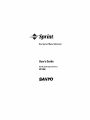 1
1
-
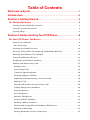 2
2
-
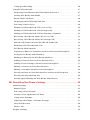 3
3
-
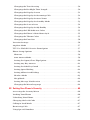 4
4
-
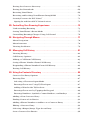 5
5
-
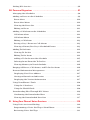 6
6
-
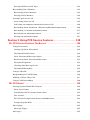 7
7
-
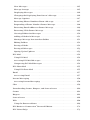 8
8
-
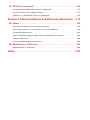 9
9
-
 10
10
-
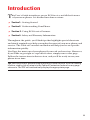 11
11
-
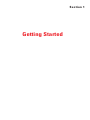 12
12
-
 13
13
-
 14
14
-
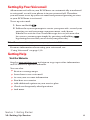 15
15
-
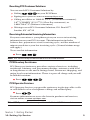 16
16
-
 17
17
-
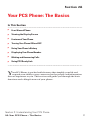 18
18
-
 19
19
-
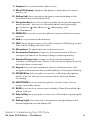 20
20
-
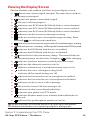 21
21
-
 22
22
-
 23
23
-
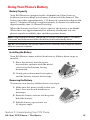 24
24
-
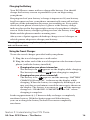 25
25
-
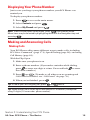 26
26
-
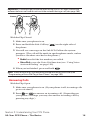 27
27
-
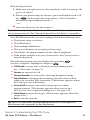 28
28
-
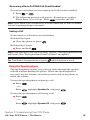 29
29
-
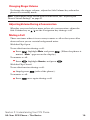 30
30
-
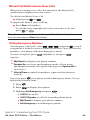 31
31
-
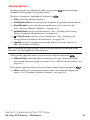 32
32
-
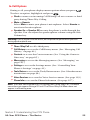 33
33
-
 34
34
-
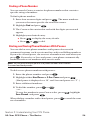 35
35
-
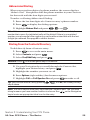 36
36
-
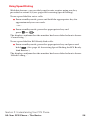 37
37
-
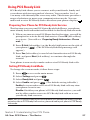 38
38
-
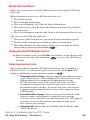 39
39
-
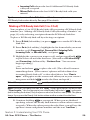 40
40
-
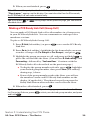 41
41
-
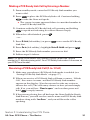 42
42
-
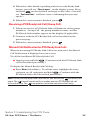 43
43
-
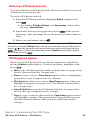 44
44
-
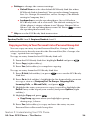 45
45
-
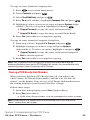 46
46
-
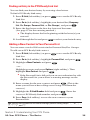 47
47
-
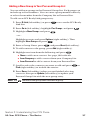 48
48
-
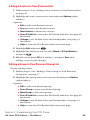 49
49
-
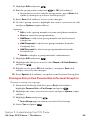 50
50
-
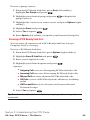 51
51
-
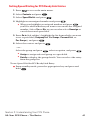 52
52
-
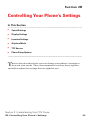 53
53
-
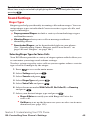 54
54
-
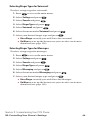 55
55
-
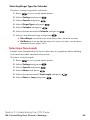 56
56
-
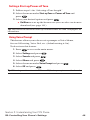 57
57
-
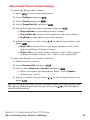 58
58
-
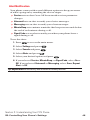 59
59
-
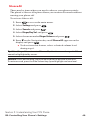 60
60
-
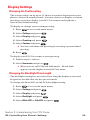 61
61
-
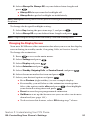 62
62
-
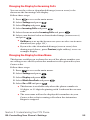 63
63
-
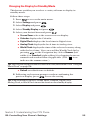 64
64
-
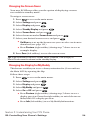 65
65
-
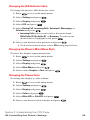 66
66
-
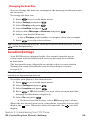 67
67
-
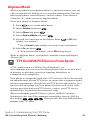 68
68
-
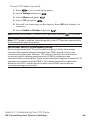 69
69
-
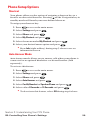 70
70
-
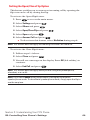 71
71
-
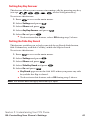 72
72
-
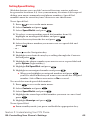 73
73
-
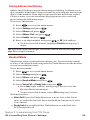 74
74
-
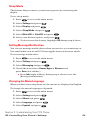 75
75
-
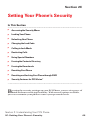 76
76
-
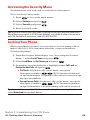 77
77
-
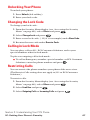 78
78
-
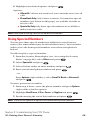 79
79
-
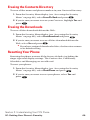 80
80
-
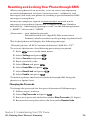 81
81
-
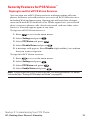 82
82
-
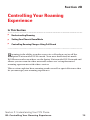 83
83
-
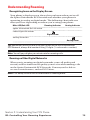 84
84
-
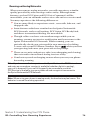 85
85
-
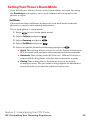 86
86
-
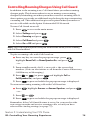 87
87
-
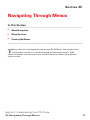 88
88
-
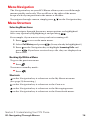 89
89
-
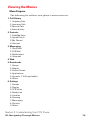 90
90
-
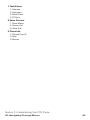 91
91
-
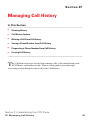 92
92
-
 93
93
-
 94
94
-
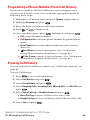 95
95
-
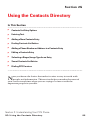 96
96
-
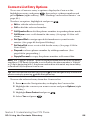 97
97
-
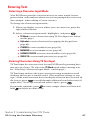 98
98
-
 99
99
-
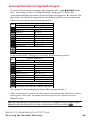 100
100
-
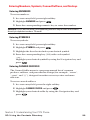 101
101
-
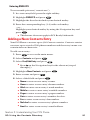 102
102
-
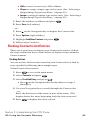 103
103
-
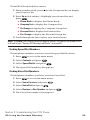 104
104
-
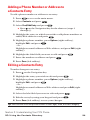 105
105
-
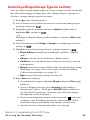 106
106
-
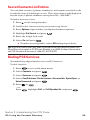 107
107
-
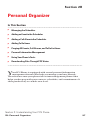 108
108
-
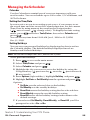 109
109
-
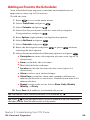 110
110
-
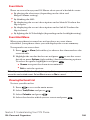 111
111
-
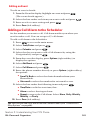 112
112
-
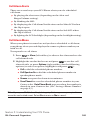 113
113
-
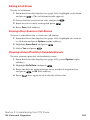 114
114
-
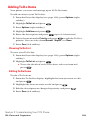 115
115
-
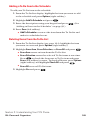 116
116
-
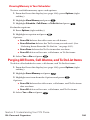 117
117
-
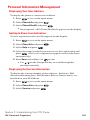 118
118
-
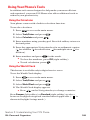 119
119
-
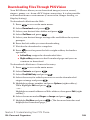 120
120
-
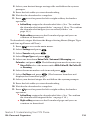 121
121
-
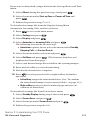 122
122
-
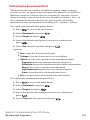 123
123
-
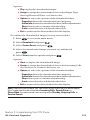 124
124
-
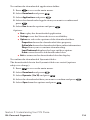 125
125
-
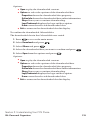 126
126
-
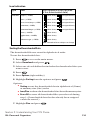 127
127
-
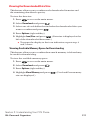 128
128
-
 129
129
-
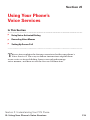 130
130
-
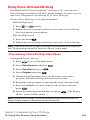 131
131
-
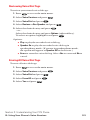 132
132
-
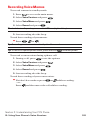 133
133
-
 134
134
-
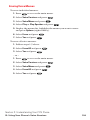 135
135
-
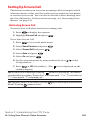 136
136
-
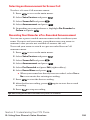 137
137
-
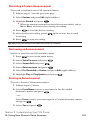 138
138
-
 139
139
-
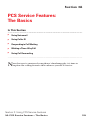 140
140
-
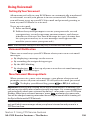 141
141
-
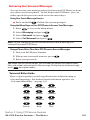 142
142
-
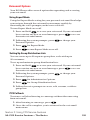 143
143
-
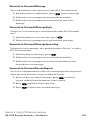 144
144
-
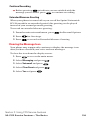 145
145
-
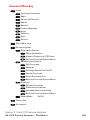 146
146
-
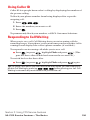 147
147
-
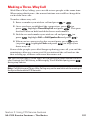 148
148
-
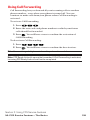 149
149
-
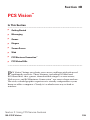 150
150
-
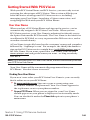 151
151
-
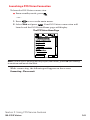 152
152
-
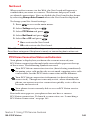 153
153
-
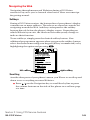 154
154
-
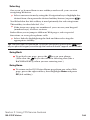 155
155
-
 156
156
-
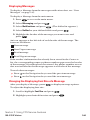 157
157
-
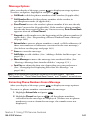 158
158
-
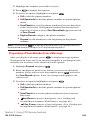 159
159
-
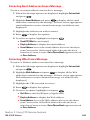 160
160
-
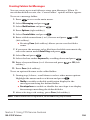 161
161
-
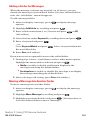 162
162
-
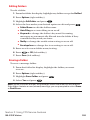 163
163
-
 164
164
-
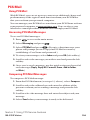 165
165
-
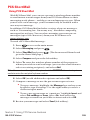 166
166
-
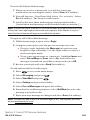 167
167
-
 168
168
-
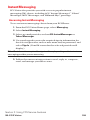 169
169
-
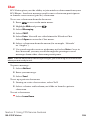 170
170
-
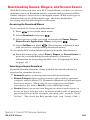 171
171
-
 172
172
-
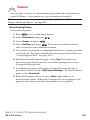 173
173
-
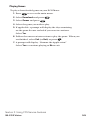 174
174
-
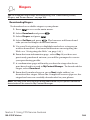 175
175
-
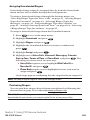 176
176
-
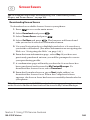 177
177
-
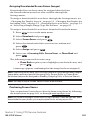 178
178
-
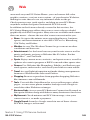 179
179
-
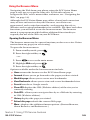 180
180
-
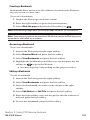 181
181
-
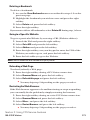 182
182
-
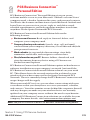 183
183
-
 184
184
-
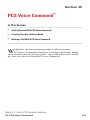 185
185
-
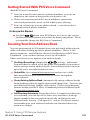 186
186
-
 187
187
-
 188
188
-
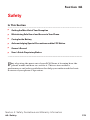 189
189
-
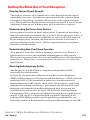 190
190
-
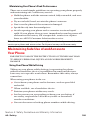 191
191
-
 192
192
-
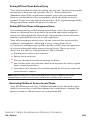 193
193
-
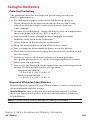 194
194
-
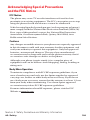 195
195
-
 196
196
-
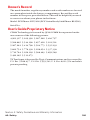 197
197
-
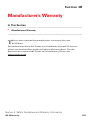 198
198
-
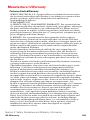 199
199
-
 200
200
-
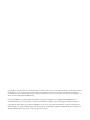 201
201
-
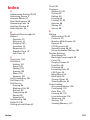 202
202
-
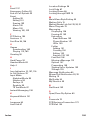 203
203
-
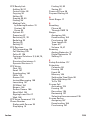 204
204
-
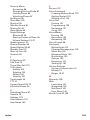 205
205
Ask a question and I''ll find the answer in the document
Finding information in a document is now easier with AI
Related papers
-
Sanyo SCP-7300 User manual
-
Sanyo SCP-4920 User manual
-
Sanyo SCP-3200 Operating instructions
-
Sanyo SCP 4900 Operating instructions
-
Sanyo PLS-200 User manual
-
Sanyo SCP-2400 User manual
-
Sanyo SCP-2400 User manual
-
Sanyo SCP-2300 User manual
-
Sanyo Sprint SCP-7000 Operating instructions
-
Sanyo SCP-5300 Operating instructions
Other documents
-
Audiovox VI600 User manual
-
Hitachi Cell Phone SH-P300 User manual
-
Hitachi SH-P300 User manual
-
Hitachi SH-P300 Online User's Manual
-
LG Electronics 1200 User manual
-
Samsung SCH-N356 Quick start guide
-
UTStarcom CDM-7000 User manual
-
Samsung A460 User manual
-
LG Electronics -IP3100 User manual
-
Nokia PM-6225 User manual