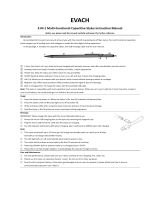Page is loading ...

TAG GD700
User Manual
TAG Global Systems

©2020 TAG Global Systems Corporation. All rights reserved. TRADEMARKS
TAG Global Systems logo is a trademark of TAG Global Systems, LLC, registered in the United
States Patent and Trademark Ofce and in other countries. Microsoft and the Windows® logo are
either registered trademarks or trademarks of Microsoft Corporation in the United States and/or other
countries.
Microsoft products are licensed to OEMs by Microsoft Licensing, Inc., a wholly owned subsidiary of
Microsoft Corporation. The Bluetooth® word mark and logos are registered trademarks owned by
Bluetooth SIG, Inc. All other brand and product names are trademarks or registered trademarks of
their respective owners.
Images shown in this document may vary slightly from actual products at time of shipping. Information
in this manual is subject to change without notice.

TABLE OF CONTENTS
ABOUT THIS MANUAL
Related Information 1
Conventions 1
BASIC SAFETY GUIDELINES
Intended Use 2
Unintended Application Use 2
Maintenance and Operation Overview 2
Safety 3
ELECTRICAL HAZARDS 3
Cleaning / Servicing: Power Off the TAG GD700 3
Power Adapter 3
Use only Supplied Power Cables 3
Environmental Hazards 3
Safety Guidelines for Mounting 3
ENVIRONMENTAL 3
Ambient Temperature 3
Connecting and Disconnecting External Devices 4
Only Use Authorized Accessories 4
RADIO TRANSMISSIONS 4
Permitted Transmission Power 4
Radio Frequency Limited Locations 4
CLEANING AND SERVICING 4
REGULATORY AND CERTIFICATION 4
FCC 4
Labeling Requirements 5
RF Exposure Information (SAR) 5
CE Marking 5
R&TTE 5
CB 5
LITHIUM BATTERY SAFETY STATEMENT 6
ii

CHAPTER 1. INTRODUCTION
About This Guide 6
Unpacking the Device 6
Technical Specications 6 -8
TAG GD700 CONFIGURATION OPTIONS 8
Parts List 9
Identifying the Device 10
LED Status 12
Dimensions 15
Touch Screen Features 16
CHAPTER 2. GETTING STARTED
Charging the Battery 17
Powering On the Device 20
Powering Off the Device 20
INSTALLING THE MICRO SIM CARD 20
REMOVING THE MICRO SIM CARD 22
INSTALLING THE MICROSD CARD 25
REMOVING THE MICROSD CARD 26
INSTALLING ON THE VEHICLE DOCK 27
REMOVING FROM THE VEHICLE DOCK 28
INSTALLING ON THE DESKTOP DOCK 29
REMOVING FROM THE DESKTOP DOCK 30
USING THE STYLUS 30
REMOVING THE PROTECTIVE FILM FROM THE DISPLAY 30
CHAPTER 3. OPERATION
REMOVING THE SNAP-ON MODULE CONNECTOR COVER 32
REPLACING THE SNAP-ON MODULE CONNECTOR COVER 33
OPENING THE I/O COMPARTMENT COVER 35
CLOSING THE I/O COMPARTMENT COVER 36
CONNECTING TO EXTERNAL CABLING 37
Connect USB Cabling 37
Connect Ethernet Cabling 37
Connect Audio Cabling 38
iii

Connect RS-232 Cabling 38
HANDSTRAP, CARRYING HANDLE AND SHOULDER STRAP 39
Connecting the Handstrap 39
Removing the Handstrap 40
Connecting the Carrying Handle 40
Removing the Carrying Handle 41
Connecting the Shoulder Strap 42
Removing the Shoulder Strap 43
INSTALLING THE EXTENDED BATTERY 44
REMOVING THE EXTENDED BATTERY 47
MAGNETIC STRIPE READER AND BARCODE SCANNER 50
Installing the Module 50
Removing the Module 51
MAGNETIC STRIPE READER AND MACHINE-READABLE ZONE READER 52
Installing the Module 52
Removing the Module 53
CONNECTING TO A WIRELESS NETWORK 53
PAIRING THE NFC DEVICE 54
CHAPTER 4. USING BIOS SETUP UTILITY
WHEN TO USE THE BIOS SETUP UTILITY 55
Accessing the BIOS Setup Utility 55
INSTALLING AN OPERATING SYSTEM 56
Setting Up a Windows™ 10 Installation Environment 56
BIOS PASSWORDS 58
Setting Up a Supervisor Password 58
Changing a Supervisor Password 60
Resetting a Supervisor Password 60
EC AND BIOS 60
Updating BIOS 60
Updating EC 64
iv

CHAPTER 5. USING THE DASHON UTILITY
OVERVIEW 65
CHAPTER 6. TROUBLESHOOTING
TROUBLESHOOT THE WI-FI CONNECTION 66
TROUBLESHOOT OPERATING THE COMPUTER 67
CALL PRODUCT SUPPORT 67
CHAPTER 7. MAINTENANCE
Cleaning the Device 68
Housing 68
Touch Screen 68
Returning the Device 68
Contacting TAG Global Systems 68
v

About This Manual
The TAG GD700 User’s Manual provides instruction for quali ed personnel to follow when setting up
a new TAG GD700 device.
This document is intended for use by quali ed personnel to compliment the training and expertise, not
to replace it.
Related Information
Current information and manuals are available for download at the following website:
www.TAGGlobalSystems.com
Conventions
Bold or underlined text is used to emphasize the designated information.
A Note is used to provide additional information for the device or settings.
A Caution is used to warn against potential hazards or to caution against unsafe
practices.
A Warning is used to identify immediate hazards for property damage, injury or death.
TAG GD700 Page 1 of 68

Basic Safety Guidelines
The following safety guidelines are intended to help protect the user from injury and prevent damage
to the hardware.
■ Do not place anything on the AC adapters power cable and make sure the cable is not located
where it can be tripped over or stepped on.
■ Do not cover the AC adapter as it reduces the cooling.
■ Do not use the AC adapter while it is inside the carrying case.
■ Use only the AC adapter, power cord, and batteries that are approved for use with the device.
Use of another type of battery or AC adapter may cause risk of re or explosion.
■ If you use an extension cable with the AC adapter, ensure that the total ampere rating of all
products plugged in to the extension cable does not exceed the ampere rating of the extension
cable.
■ If the device is moved between environments with very different temperature and/ or humidity
ranges, condensation may form on or within the device. Avoid damaging the device by allowing
sufcient time for the moisture to evaporate before using the device.
■ When disconnecting cables, pull on the connector or on its strain relief loop, not on the cable
itself. When pulling out or plugging in the connector, keep it evenly aligned to prevent bending
the connector pins.
Intended Use
The TAG GD700 rugged tablet is equipped with multi-functional terminals for stationary and
mobile applications in industrial environments such as logistics, warehousing, eet management,
manufacturing and the automotive industry.
Read the safety guidelines thoroughly before starting any servicing on the device. Read the
guidelines before powering up the device, and keep this document for later use.
The operator is solely responsible for any damage resulting from unauthorized modications to the
device.
Unintended Application Use
The device is not designed for use in life-support systems or critical safety/security systems where
system malfunction can lead to the direct or indirect endangerment of human life. The operator is fully
responsible for using the device in these situations.
Maintenance and Operation Overview
The TAG GD700 is designed and manufactured according to strict controls and following the stated
safety regulations. The following list identies incorrect operating uses of the TAG GD700. Incorrect
use of the TAG GD700 can lead to hardware damage, safety issues and possible risk to personnel
health:
■ The TAG GD700 is under operation by untrained personnel;
■ The TAG GD700 is not maintained as recommended;
■ The TAG GD700 is not used as intended.
TAG GD700 Page 2 of 68

Safety
To prevent injury and damage, read the following safety guidelines prior to operating the device. The
manufacturer assumes no liability for any and all damages arising from misuse or noncompliance with
these guidelines.
Electrical Hazards
Cleaning/Servicing: Power Off the TAG GD700
■ Disconnect the TAG GD700 from power before cleaning or servicing it.
Power Adapter
Contact an authorized service personnel for repairs to the power pack. In the event of a blown fuse
after replacing the fuse, contact an authorized service personnel to avoid electrical shock.
Use only Supplied Power Cables
TAG Global Systems power cables meet industrial requirements for low-temperature exibility, UV
resistance, and oil resistance. Use only supplied power cables from TAG Global Systems.
If other power cables are used, the following may apply:
■ The operator is solely responsible for the resulting damage;
■ All TAG Global Systems warranties are void.
Environmental Hazards
Do not use the TAG GD700 in locations near/with ammable gases or vapor. The use of electrical
equipment in explosive environments can be dangerous.
■ Turn off the device when near a gas station, fuel depot, chemical plant or a place where
blasting operations take place.
Safety Guidelines for Mounting
■ If the TAG GD700 is installed on a mounting bracket, make sure all mounting equipment meets
with safety and regulatory standards to prevent damage to the hardware or injury.
■ If installing in a xed location, it is advised to properly secure the device to prevent loss of the
device.
Environmental
Ambient Temperature
The TAG GD700 operates on the basis of a passive cooling concept which internal waste heat is re-
leased via the housing surface and requires fresh airow in the environment.
■ Operating the TAG GD700 with no fresh cooling air may cause overheating and damage to
the device.
■ The operating environment should not be enclosed to prevent the cool air being heated by the
heat waste from the device.
TAG GD700 Page 3 of 68

Connecting and Disconnecting External Devices
To prevent considerable damage, the TAG GD700 and the external device should be disconnected
from power when connecting/disconnecting excluding USB devices.
Only Use Authorized Accessories
Only use the supplied cables, power packs and other accessories that have been tested and
approved by TAG Global Systems. Contact your local distributor for further information.
Radio Transmissions
Permitted Transmission Power
Follow the national regulations for the maximum permitted transmission power. The operator is solely
responsible for this type of operation.
Radio Frequency Limited Locations
Considering the radio frequency limitation in hospitals and aircraft, the TAG GD700 can only be in-
stalled with permission.
Industrial computers may affect the function of implanted medical devices such as pacemakers and
may cause malfunction.
Cleaning and Servicing
■ Disconnect the TAG GD700 from power before cleaning or servicing.
■ Never clean the TAG GD700 with compressed air, a pressure washer or a vacuum cleaner.
■ If necessary, clean the housing of the TAG GD700 with a damp cloth.
■ Clean the touch-screen with a nonabrasive cloth.
Regulatory and Certication
FCC
This equipment has been tested and found to comply with the limits for a Class B digital device,
pursuant to part 15 of the FCC Rules. These limits are designed to provide reasonable protection
against harmful interference when the equipment is operated in a commercial environment.
This equipment generates, uses, and can radiate radio frequency energy and, if not installed
and used in accordance with the instruction manual, may cause harmful interference to radio
communications. Operation of this equipment in a residential area is likely to cause harmful
interference in which case the user will be required to correct the interference at his own expense.
However, there is no guarantee that interference will not occur in a particular installation. If this
equipment does cause harmful interference to radio or television reception, which can be determined
by turning the equipment off and on, the user is encouraged to try to correct the interference by one
or more of the following measures:
■ Reorient or relocate the receiving antenna.
■ Increase the separation between the equipment and receiver.
■ Connect the equipment into an outlet on a circuit different from that to which the receiver is
connected.
■ Consult the dealer or an experienced radio / TV technician for help.
TAG GD700 Page 4 of 68

Any changes or modi cations not expressly approved by the grantee of this device
could void the user’s authority to operate the equipment.
This device operates in 5.15 – 5.25GHz frequency range, then restricted in indoor use
only, Outdoor operations in the 5.15 – 5.25GHz is prohibit.
This device is slave equipment; the device is not radar detection and not ad-hoc
operation in the DFS band.
Labeling Requirements
This device complies with Part 15 of the FCC Rules. Operation is subject to the following two
conditions: (1) this device may not cause harmful interference, and (2) this device must accept any
interference received, including interference that may cause undesired operation.
RF Exposure Information (SAR)
This device meets the government’s requirements for exposure to radio waves. This device is
designed and manufactured not to exceed the emission limits for exposure to radio frequency (RF)
energy set by the Federal Communications Commission of the U.S. Government.
The exposure standard employs a unit of measurement known as the Speci c Absorption Rate,
or SAR. The SAR limit set by the FCC is 1.6 W/kg. Tests for SAR are conducted using standard
operating positions accepted by the FCC with the EUT transmitting at the speci ed power level in
different channels.
The highest SAR value for the device as reported to the FCC is 0.55 W/kg when placed next to the
body.
CE Marking
This product has passed the CE test for environmental speci cations when shielded cables are
used for external wiring. We recommend the use of shielded cables. Please contact your local
representative for ordering information.
This product has passed the CE test for environmental speci cations. Test conditions for passing
included the equipment being operated within an industrial enclosure. In order to protect the product
from being damaged by ESD (Electrostatic Discharge) and EMI leakage, we strongly recommend the
use of CE-compliant industrial enclosure products.
R&TTE
This device complies with the essential requirements of the R&TTE Directive 1999/5/EC.
This device is classi ed as class 2 in Article 1(2) of Decision 2000/299/EC due to its capability of
operating WLAN in the band 5.15 to 5.35 GHz.
CB
This device complies with the IEC 60950-1:2005+A1.
TAG GD700 Page 5 of 68

Lithium Battery Safety Statement
Lithium battery inside. Danger of explosion if battery is incorrectly replaced. Replace
only with same or equivalent type recommended by battery manufacturer.
Chapter 1. Introduction
The TAG GD700 is a rugged device equipped with 802.11, Bluetooth® and GNSS for wireless data
communications.
The TAG GD700 is a rugged 7” tablet computer capable of 1024 x 600 resolution. The TAG GD700
supports the following operating systems:
■ Windows® 10 IoT Enterprise for Small Tablets 64bits
■ Windows® Embedded 8.1 Industry Pro Tablet 64bits
■ Windows® Embedded Standard 8 64bits
About This Guide
The TAG GD700 User Manual provides instruction for quali ed personnel to use as a guide for setup
of the device. This document is not intended to replace the training and expertise of the end-user.
Unpacking the Device
Before you begin the installation or con guration process make sure to inspect all components and
accessories. Contact your representative if there are any missing or damaged items. See “Contacting
TAG Global Systems” on page 68.
Table 1: Technical Specifi cations
Table 1. Technical Specifi cations
Item Description
Display 7-inch LED Backlight, 1024 (W) x 600 (H)
Touch screen Multiple capacitive touch screen
Brightness 850 nits (optical bonding with AR/AF sunlight readable solution)
CPU Intel® Celeron® Processor N2930
Operating System
(Optional)
■ Windows® 10 IoT Enterprise for Small Tablets 64bits
■ Windows® Embedded 8.1 Industry Pro Tablet 64bits
■ Windows® Embedded Standard 8 64bits
RAM DDR3L@1600 MHz 4 GB RAM (optional: 8 GB)
Storage M.2 SSD 128 GB (optional: 256 GB)
Battery
■ Standard battery: 7.5V, 2900mAh, Li-ion
■ Extended hot swappable battery: 7.4V, 4200 mAh, Li-ion
(optional)
Lithium battery inside. Danger of explosion if battery is incorrectly replaced. Replace
only with same or equivalent type recommended by battery manufacturer.
TAG GD700 Page 6 of 68

Item Description
Wireless
WLAN Wi-Fi IEEE 802.11 a/b/g/n/ac
Bluetooth Bluetooth® V4.0
WWAN (Optional) Option for 4G LTE
Sensor
Sensor Gyroscope, G Sensor, E-compass, Light Sensor
I/O
Docking Connector 32-pin
DC-IN Jack x1
Micro SIM Card Slot x1
MicroSD Slot x1
Audio Jack x1; headphone / microphone combo
USB 3.0 x2; type A
RS-232 x1
Ethernet x1
Security
TPM TPM 2.0
Data Collection
Camera
■ Front: 2.0 Mega-Pixels camera
■ Rear: 8.0 Mega-Pixels camera with LED auxiliary light and
Auto-focus
GNSS YES
NFC Frequency: 13.56 MHz
Fingerprint Reader Optional, cpacitance type, 508 dpi resolution
Magnetic Stripe Reader
2D Barcode
Optional
Magnetic Stripe Reader
+ Machine-Readable
Zone Reader
Optional
Item Description
Power Supply AC 100V ~ 240V, 50~60Hz input; [email protected], 65W
Dimensions (W x H x L) 225 mm (8.86”) x 27 mm (1.06”) x 168 mm (6.61”)
Weight 950 kg (2.09 lbs)
TAG GD700 Page 7 of 68

Item Description
Rugged Specications
Drop 153 cm (5 feet), 26 drops on plywood
MIL-STD 810G
■ Vibration (MIL-STD-810G CHANGE 1 Method 514.7 Category 4, Fig
514.7C-2, Fig 514.7C-3, Fig 514.7C-4)
■ Drop (MIL-STD-810G CHANGE Method 1 516.7 Procedure I
Procedure V)
■ Mechanical shock
(MIL-STD-810G CHANGE 1 Method 516.7 Procedure I,
Procedure V)
■ Operation and storage temperature
(MIL-STD-810G CHANGE 1 Method 501.6 and 502.6)
■ Humidity MIL-STD-810G CHANGE 1 Method 507.6 Humidity
Procedure II Aggravated Cycles (Fig 507.6-7)
IP rating IP65
Operating Temperature
Range
-20°C (-4°F) to 50°C (122°F)
Storage Temperature
Range
-30°C (-22°F) to 70°C (158°F)
Humidity 5-95% without condensation
TAG GD700 Conguration Options
The following options are available for the TAG GD700:
■ Fingerprint reader
■ 2-in-1 SnapON: MSR & 2D Barcode
■ 2-in-1 SnapON: MSR & MRZ reader
■ Extended battery
■ 4G LTE
■ Band 14
TAG GD700 Page 8 of 68

Parts List
The TAG GD700 is shipped with the following items. All other accessories are sold and ordered
separately. For help, contact your local TAG Global Systems sales representative. See “Contacting
TAG Global Systems” on page 68.
TAG GD700 Page 9 of 68
*

Identifying the Device
Overview
Figure 1. Overview
Table 2. Overview
No Item Description
1 Left view See “Side View” on page 13 for further information.
2 Front view See “Front View” on page 11 for further information.
3 Rear view See “Rear View” on page 14 for further information.
4 Right view See “Side View” on page 13 for further information.
5 Rubber bumpers
Easy to grip rubber bumpers enable the rugged tablet to withstand
shocks and drop for use in demanding environments.
6 Bottom view See “Bottom View” on page 12 for further information.
TAG GD700 Page 10 of 68

Front View
Figure 2. Front View
Table 3. Front View
No Item Description
1
Snap-on module
connector cover
Open to access snap-on module connector
2 Touch screen Capacitive touch panel
3 Rubber bumpers
Easy to grip rubber bumpers enable the rugged tablet to withstand
shocks and drop for use in demanding environments.
4 P1 button Programmable function button
5 P2 button Programmable function button
6 P3 button Programmable function button
7 Menu button Enter DashON function
8 Fingerprint reader Read ngerprint for biometric authentication
9 Power LED
The LED lights when the device is on or when the battery is being
charged.
10 Storage access LED The LED (blue) lights during access of system storage drive.
11 Wi-Fi LED The LED lights to indicate Wi-Fi is enabled.
12 NFC sensor Pairing with NFC devices or reading RFID cards
TAG GD700 Page 11 of 68

LED Status
Table 4. LED Status
Item Status Description
Power
Green: On Power on / not charging
Green: Blinking Battery charging
Amber: On Low battery
Access
Storage
Green: On The system is accessing storage drive
Off The system is not accessing storage
Wi-Fi
Green: On Wi-Fi is enabled
Off Wi-Fi is disabled
Table 5. Bottom View
No Item Description
1 Docking connector 32 pin connector for docking onto a station
2 Speaker 1 x 1W waterproof, bottom mounted speaker
Bottom View
No Item Description
13 Windows button
Windows® Start button (also can trigger BIOS setup and work as
enter button in BIOS mode)
14 P4 button Programmable function button
15 Front Camera 2 Mega-Pixels camera
Figure 3. Bottom View
TAG GD700 Page 12 of 68

Side View
Figure 4. Side Views
TAG GD700 Page 13 of 68
No Item Description
1
Left I/O compartment
cover
Open to access the left I/O ports
2 LAN Connect the TAG GD700 to an Ethernet interface
3 RS-232 Connect the TAG GD700 to a serial device
4 USB 3.0 Connect USB devices to the TAG GD700
5 Power button Turns the TAG GD700 on or off
6 USB 3.0 Connect USB devices to the TAG GD700
7 Audio jack Connect headphones or external microphone
8 Micro SIM slot Insert micro SIM card for 4G communication function
9 DC-IN jack Insert power connector to charge battery
10
Right I/O compartment
cover
Open to access the right I/O ports
11 MicroSD slot Insert microSD card into slot
12 DC-IN cover Open to access the DC-IN jack
Table 6. Side View

Rear View
Table 7. Rear View
No Item Description
1
Snap-on module con-
nector cover
Open to access snap-on module connector
2
Extended battery
connector cover
Open to access extended battery connector. The extended battery
is optional.
3 Securing holes Location of holes to secure the handstrap
4
Extended battery
bracket slots
Align with the extended battery bracket when installing
5 Rear camera 8.0 Mega-Pixels camera with LED auxiliary light
Figure 5. Rear View
TAG GD700 Page 14 of 68
/