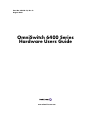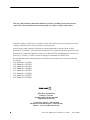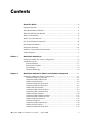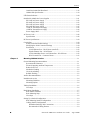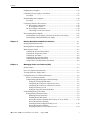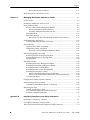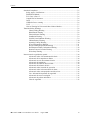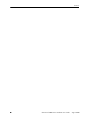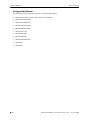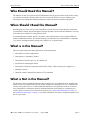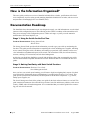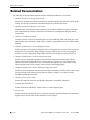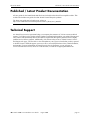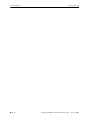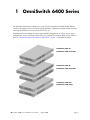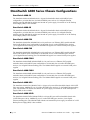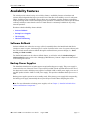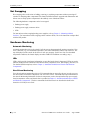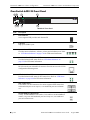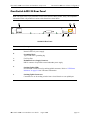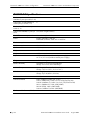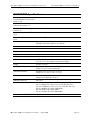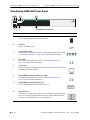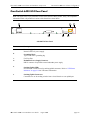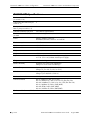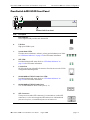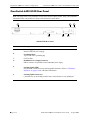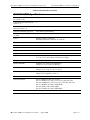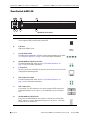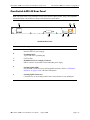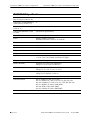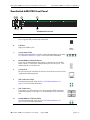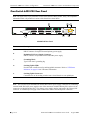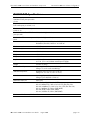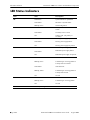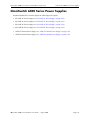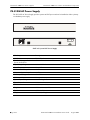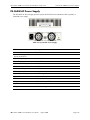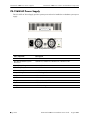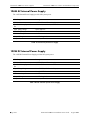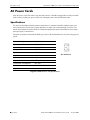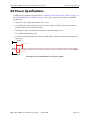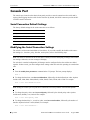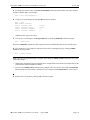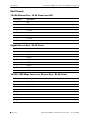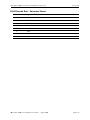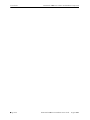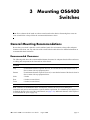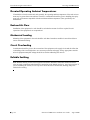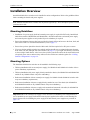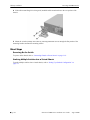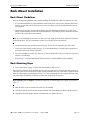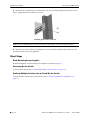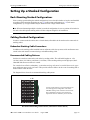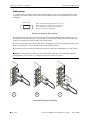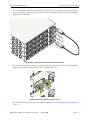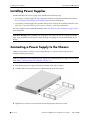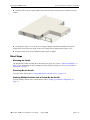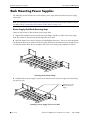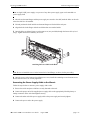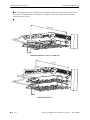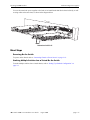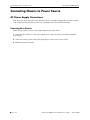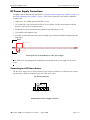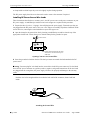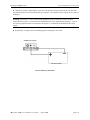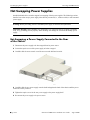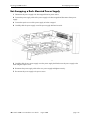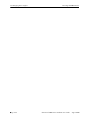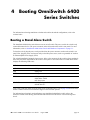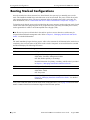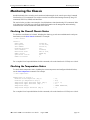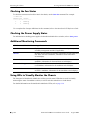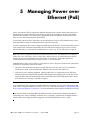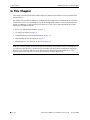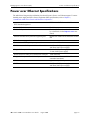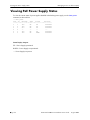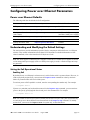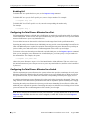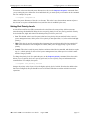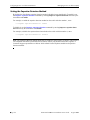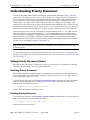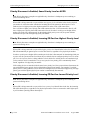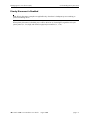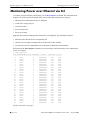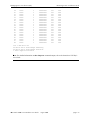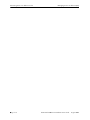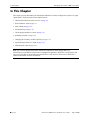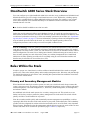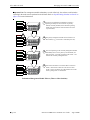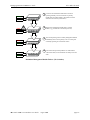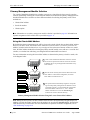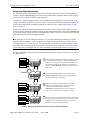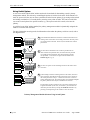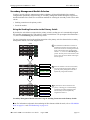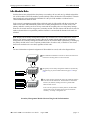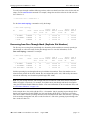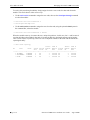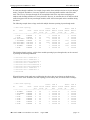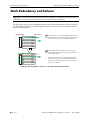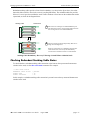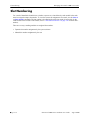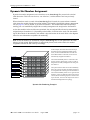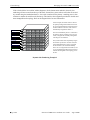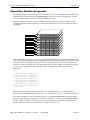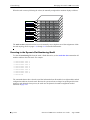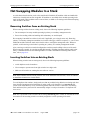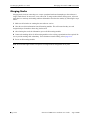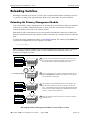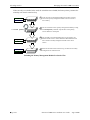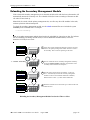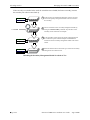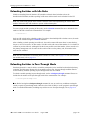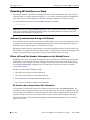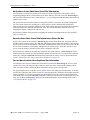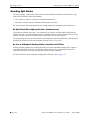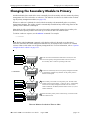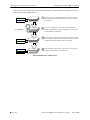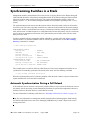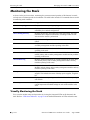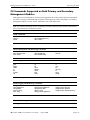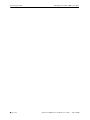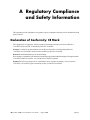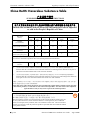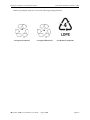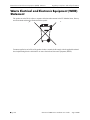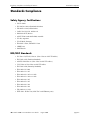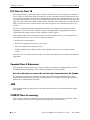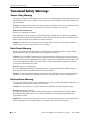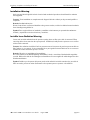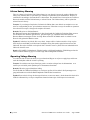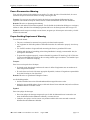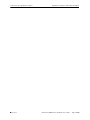Alcatel-Lucent OmniSwitch 6400 Series Hardware User's Manual
- Category
- Network switches
- Type
- Hardware User's Manual
This manual is also suitable for

Part No. 060236-10, Rev. A
August 2008
OmniSwitch 6400 Series
Hardware Users Guide
www.alcatel-lucent.com

ii OmniSwitch 6400 Series Hardware Users Guide August 2008
This user guide documents OmniSwitch 6400 Series hardware, including chassis and associated
components. The specifications described in this guide are subject to change without notice.
Copyright
©
2008 by Alcatel-Lucent. All rights reserved. This document may not be reproduced in whole
or in part without the express written permission of Alcatel-Lucent.
Alcatel-Lucent
®
and the Alcatel-Lucent logo are registered trademarks of Alcatel-Lucent. Xylan
®
,
OmniSwitch
®
, OmniStack
®
, and Alcatel-Lucent OmniVista
®
are registered trademarks of Alcatel-Lucent.
OmniAccess™, Omni Switch/Router™, PolicyView™, RouterView™, SwitchManager™, VoiceView™,
WebView™, X-Cell™, X-Vision™, and the Xylan logo are trademarks of Alcatel-Lucent.
This OmniSwitch product contains components which may be covered by one or more of the following
U.S. Patents:
• U.S. Patent No. 6,339,830
• U.S. Patent No. 6,070,243
• U.S. Patent No. 6,061,368
• U.S. Patent No. 5,394,402
• U.S. Patent No. 6,047,024
• U.S. Patent No. 6,314,106
• U.S. Patent No. 6,542,507
• U.S. Patent No. 6,874,090
26801 West Agoura Road
Calabasas, CA 91301
(818) 880-3500 FAX (818) 880-3505
US Customer Support—(800) 995-2696
International Customer Support—(818) 878-4507
Internet—service.esd.alcatel-lucent.com

OmniSwitch 6400 Series Hardware Users Guide August 2008 iii
Contents
About This Guide .......................................................................................................... ix
Supported Platforms .......................................................................................................... ix
Who Should Read this Manual? ........................................................................................ xi
When Should I Read this Manual? ....................................................................................xi
What is in this Manual? ..................................................................................................... xi
What is Not in this Manual? ..............................................................................................xi
How is the Information Organized? .................................................................................xii
Documentation Roadmap .................................................................................................xii
Related Documentation ................................................................................................... xiv
Published / Latest Product Documentation ...................................................................... xv
Technical Support ............................................................................................................ xv
Chapter 1 OmniSwitch 6400 Series ...........................................................................................1-1
OmniSwitch 6400 Series Chassis Configurations ...........................................................1-2
Availability Features .......................................................................................................1-3
Software Rollback ....................................................................................................1-3
Backup Power Supplies ............................................................................................1-3
Hot Swapping ...........................................................................................................1-4
Hardware Monitoring ...............................................................................................1-4
Chapter 2 OmniSwitch 6400 Series Chassis and Hardware Components .....................2-1
OmniSwitch 6400 Series Chassis Configurations ...........................................................2-1
OmniSwitch 6400-24 Front Panel ............................................................................2-2
OmniSwitch 6400-24 Rear Panel .............................................................................2-3
OS6400-24 Specifications ........................................................................................2-4
OmniSwitch 6400-P24 Front Panel ..........................................................................2-5
OmniSwitch 6400-P24 Rear Panel ...........................................................................2-6
OS6400-P24 Specifications ......................................................................................2-7
OmniSwitch 6400-U24 Front Panel .........................................................................2-8
OmniSwitch 6400-U24 Rear Panel ..........................................................................2-9
OS6400-U24 Specifications ...................................................................................2-10
OmniSwitch 6400-U24D Front Panel ....................................................................2-11
OmniSwitch 6400-U24D Rear Panel .....................................................................2-12
OS6400-U24D Specifications ................................................................................2-13
OmniSwitch 6400-48 .............................................................................................2-14
OmniSwitch 6400-48 Rear Panel ...........................................................................2-15
OS6400-48 Specifications ......................................................................................2-16
OmniSwitch 6400-P48 Front Panel ........................................................................2-17

Contents
iv OmniSwitch 6400 Series Hardware Users Guide August 2008
OmniSwitch 6400-P48 Rear Panel .........................................................................2-18
OS6400-P48 Specifications ....................................................................................2-19
LED Status Indicators ...................................................................................................2-20
OmniSwitch 6400 Series Power Supplies .....................................................................2-21
PS-510W-AC Power Supply ..................................................................................2-22
PS-360W-AC Power Supply ..................................................................................2-23
PS-126W-AC Power Supply ..................................................................................2-24
PS-120W-DC Power Supply ..................................................................................2-25
126W AC Internal Power Supply ...........................................................................2-26
120W DC Internal Power Supply ...........................................................................2-26
Power Supply Shelf ................................................................................................2-27
AC Power Cords ...........................................................................................................2-28
Specifications .........................................................................................................2-28
DC Power Specifications ..............................................................................................2-29
Console Port ..................................................................................................................2-30
Serial Connection Default Settings ........................................................................2-30
Modifying the Serial Connection Settings .............................................................2-30
Port Pinouts ............................................................................................................2-32
10/100 Ethernet Port – RJ-45 Pinout (non-PoE) .............................................2-32
Gigabit Ethernet Port – RJ-45 Pinout ..............................................................2-32
10/100/1000 Mbps Power over Ethernet Port – RJ-45 Pinout .......................2-32
RJ-45 Console Port – Connector Pinout ..........................................................2-33
Chapter 3 Mounting OS6400 Switches .....................................................................................3-1
General Mounting Recommendations .............................................................................3-1
Recommended Clearances .......................................................................................3-1
Elevated Operating Ambient Temperatures .............................................................3-2
Reduced Air Flow ....................................................................................................3-2
Mechanical Loading .................................................................................................3-2
Circuit Overloading ..................................................................................................3-2
Reliable Earthing ......................................................................................................3-2
Airflow Recommendations .............................................................................................3-3
Installation Overview ......................................................................................................3-4
Mounting Guidelines ................................................................................................3-4
Mounting Options ....................................................................................................3-4
Tabletop Installation ........................................................................................................3-5
Next Steps ................................................................................................................3-6
Rack-Mount Installation ..................................................................................................3-7
Rack Mount Guidelines ............................................................................................3-7
Rack Mounting Steps ...............................................................................................3-7
Next Steps ................................................................................................................3-8
Setting Up a Stacked Configuration ................................................................................3-9
Rack Mounting Stacked Configurations ..................................................................3-9
Cabling Stacked Configurations ...............................................................................3-9
Redundant Stacking Cable Connections ...........................................................3-9
Recommended Cabling Patterns ........................................................................3-9

Contents
OmniSwitch 6400 Series Hardware Users Guide August 2008 v
Installing Power Supplies ..............................................................................................3-12
Connecting a Power Supply to the Chassis ...................................................................3-12
Next Steps ..............................................................................................................3-13
Rack Mounting Power Supplies ....................................................................................3-14
Next Steps ..............................................................................................................3-17
Connecting Chassis to Power Source ............................................................................3-18
AC Power Supply Connections ..............................................................................3-18
Powering On a Chassis ....................................................................................3-18
DC Power Supply Connections ..............................................................................3-19
Connecting to a DC Power Source ..................................................................3-19
Hot-Swapping Power Supplies .....................................................................................3-22
Hot-Swapping a Power Supply Connected to the Rear of the Chassis ..................3-22
Hot-Swapping a Rack Mounted Power Supply ......................................................3-23
Chapter 4 Booting OmniSwitch 6400 Series Switches .........................................................4-1
Booting a Stand-Alone Switch ........................................................................................4-1
Booting Stacked Configurations .....................................................................................4-2
Monitoring the Chassis ...................................................................................................4-3
Checking the Overall Chassis Status ........................................................................4-3
Checking the Temperature Status ............................................................................4-3
Checking the Fan Status ...........................................................................................4-4
Checking the Power Supply Status ..........................................................................4-4
Additional Monitoring Commands ..........................................................................4-4
Using LEDs to Visually Monitor the Chassis ..........................................................4-4
Chapter 5 Managing Power over Ethernet (PoE) ...................................................................5-1
In This Chapter ................................................................................................................5-2
Power over Ethernet Specifications ................................................................................5-3
Viewing PoE Power Supply Status .................................................................................5-4
Configuring Power over Ethernet Parameters .................................................................5-5
Power over Ethernet Defaults ..................................................................................5-5
Understanding and Modifying the Default Settings .................................................5-5
Setting the PoE Operational Status ....................................................................5-5
Configuring the Total Power Allocated to a Port ..............................................5-6
Configuring the Total Power Allocated to a Switch .........................................5-6
Setting Port Priority Levels ...............................................................................5-7
Setting the Capacitor Detection Method ...........................................................5-8
Understanding Priority Disconnect .................................................................................5-9
Setting Priority Disconnect Status ............................................................................5-9
Disabling Priority Disconnect ...........................................................................5-9
Enabling Priority Disconnect ............................................................................5-9
Priority Disconnect is Enabled; Same Priority Level on All PD .....................5-10
Priority Disconnect is Enabled;
Incoming PD Port has Highest Priority Level .................................................5-10
Priority Disconnect is Enabled;
Incoming PD Port has Lowest Priority Level ..................................................5-10

Contents
vi OmniSwitch 6400 Series Hardware Users Guide August 2008
Priority Disconnect is Disabled .......................................................................5-11
Monitoring Power over Ethernet via CLI .....................................................................5-12
Chapter 6 Managing OmniSwitch 6400 Series Stacks ........................................................6-1
In This Chapter ................................................................................................................6-2
OmniSwitch 6400 Series Stack Overview ......................................................................6-3
Roles Within the Stack ....................................................................................................6-3
Primary and Secondary Management Modules .......................................................6-3
Primary Management Module Selection ...........................................................6-6
Secondary Management Module Selection .......................................................6-9
Idle Module Role ....................................................................................................6-11
Pass-Through Mode ...............................................................................................6-12
Recovering from Pass-Through Mode (Duplicate Slot Numbers) ..................6-13
Stack Redundancy and Failover ....................................................................................6-16
Checking Redundant Stacking Cable Status ..........................................................6-17
Slot Numbering .............................................................................................................6-18
Dynamic Slot Number Assignment ........................................................................6-19
Manual Slot Number Assignment ..........................................................................6-21
Reverting to the Dynamic Slot Numbering Model ..........................................6-22
Hot-Swapping Modules In a Stack ...............................................................................6-23
Removing Switches from an Existing Stack ..........................................................6-23
Inserting Switches Into an Existing Stack ..............................................................6-23
Merging Stacks .......................................................................................................6-24
Reloading Switches .......................................................................................................6-25
Reloading the Primary Management Module ........................................................6-25
Reloading the Secondary Management Module ....................................................6-27
Reloading Switches with Idle Roles .......................................................................6-29
Reloading Switches in Pass-Through Mode ..........................................................6-29
Reloading All Switches in a Stack .........................................................................6-30
Software Synchronization During a Full Reload .............................................6-30
Effects of Saved Slot Number Information on the Reload Process .................6-30
Avoiding Split Stacks .............................................................................................6-32
Changing the Secondary Module to Primary ................................................................6-33
Synchronizing Switches in a Stack ...............................................................................6-35
Automatic Synchronization During a Full Reload .................................................6-35
Monitoring the Stack .....................................................................................................6-36
Visually Monitoring the Stack ...............................................................................6-36
CLI Commands Supported on Both Primary and
Secondary Management Modules ..........................................................................6-37
Appendix A Regulatory Compliance and Safety Information ................................................7-1
Declaration of Conformity: CE Mark .............................................................................7-1
China RoHS: Hazardous Substance Table ......................................................................7-2
Waste Electrical and Electronic Equipment (WEEE) Statement ....................................7-4

Contents
OmniSwitch 6400 Series Hardware Users Guide August 2008 vii
Standards Compliance .....................................................................................................7-5
Safety Agency Certifications ...................................................................................7-5
EMI/EMC Standards ................................................................................................7-5
FCC Class A, Part 15 ...............................................................................................7-6
Canada Class A Statement .......................................................................................7-6
JATE .........................................................................................................................7-6
CISPR22 Class A warning .......................................................................................7-6
VCCI ........................................................................................................................7-7
Class A Warning for Taiwan and Other Chinese Markets .......................................7-7
Translated Safety Warnings ............................................................................................7-8
Chassis Lifting Warning ....................................................................................7-8
Blank Panels Warning .......................................................................................7-8
Electrical Storm Warning ..................................................................................7-8
Installation Warning ..........................................................................................7-9
Invisible Laser Radiation Warning ....................................................................7-9
Lithium Battery Warning ................................................................................7-10
Operating Voltage Warning ............................................................................7-10
Power Disconnection Warning ........................................................................7-11
Proper Earthing Requirement Warning ...........................................................7-11
Read Important Safety Information Warning ..................................................7-12
Restricted Access Location Warning ..............................................................7-12
Wrist Strap Warning ........................................................................................7-13
Instrucciones de seguridad en español ..........................................................................7-14
Advertencia sobre el levantamiento del chasis ................................................7-14
Advertencia de las tapaderas en blanco ...........................................................7-14
Advertencia en caso de tormenta eléctrica ......................................................7-14
Advertencia de instalación ..............................................................................7-14
Advertencia de radiación láser invisible ..........................................................7-14
Advertencia de la batería de litio .....................................................................7-14
Advertencia sobre la tensión de operación ......................................................7-14
Advertencia sobre la desconexión de la fuente ...............................................7-14
Advertencia sobre una apropiada conexión a tierra ........................................7-15
Leer “información importante de seguridad” ..................................................7-15
Advertencia de acceso restringido ...................................................................7-15
Advertencia de pulsera antiestática .................................................................7-15
Clase de seguridad ...........................................................................................7-15

Contents
viii OmniSwitch 6400 Series Hardware Users Guide August 2008

OmniSwitch 6400 Series Hardware Users Guide August 2008 page ix
About This Guide
This OmniSwitch 6400 Series Hardware Users Guide describes your switch hardware components and
basic switch hardware procedures.
Supported Platforms
This information in this guide applies to the following products:
• OmniSwitch 6400-24
• OmniSwitch 6400-P24
• OmniSwitch 6400-48
• OmniSwitch 6400-P48
• OmniSwitch 6400-U24
• OmniSiwtch 6400 U24D

Supported Platforms About This Guide
page x OmniSwitch 6400 Series Hardware Users Guide August 2008
Unsupported Platforms
The information in this guide does not apply to the following products:
• OmniSwitch (original version with no numeric model name)
• OmniSwitch 6600 Family
• OmniSwitch 6800 Series
• OmniSwitch 6850 Series
• OmniSwitch 6855 Series
• OmniSwitch 7700
• OmniSwitch 7800
• OmniSwitch 8800
• OmniSwitch 9000 Series
• OmniStack
• OmniAccess

About This Guide Who Should Read this Manual?
OmniSwitch 6400 Series Hardware Users Guide August 2008 page xi
Who Should Read this Manual?
The audience for this users guide is network administrators and IT support personnel who need to config-
ure, maintain, and monitor switches and routers in a live network. However, anyone wishing to gain
knowledge on the OmniSwitch 6400 Series hardware will benefit from the material in this guide.
When Should I Read this Manual?
Read this guide as soon as you are ready to familiarize yourself with your switch hardware components.
You should have already stepped through the first login procedures and read the brief hardware overviews
in the OmniSwitch 6400 Series Getting Started Guide.
You should already be familiar with the very basics of the switch hardware, such as module LEDs and
module installation procedures. This manual will help you understand your switch hardware components
(e.g., chassis, stacking and cables, backup power supplies, etc.) in greater depth.
What is in this Manual?
This users guide includes the following hardware-related information:
• Descriptions of switch configurations.
• Descriptions of “availability” features.
• Descriptions of chassis types (e.g., the OS6400-24).
• Instructions for mounting the chassis.
• Descriptions of hardware components (status LEDs, chassis, cables, backup power supplies, etc.).
• Managing a chassis.
• Hardware-related Command Line Interface (CLI) commands
What is Not in this Manual?
The descriptive and procedural information in this manual focuses on switch hardware. It includes infor-
mation on some CLI commands that pertain directly to hardware configuration, but it is not intended as a
software users guide. There are several OmniSwitch 6400 Series users guides that focus on switch soft-
ware configuration. Consult those guides for detailed information and examples for configuring your
switch software to operate in a live network environment. See “Documentation Roadmap” on page -xii
and “Related Documentation” on page -xiv for further information on software configuration guides avail-
able for your switch.

How is the Information Organized? About This Guide
page xii OmniSwitch 6400 Series Hardware Users Guide August 2008
How is the Information Organized?
This users guide provides an overview of OmniSwitch 6400 Series switches, specifications of the hard-
ware components, steps for setting up and managing OmniSwitch 6400 Series switches, and an overview
and procedures for managing Power over Ethernet (PoE).
Documentation Roadmap
The OmniSwitch user documentation suite was designed to supply you with information at several critical
junctures of the configuration process.The following section outlines a roadmap of the manuals that will
help you at each stage of the configuration process. Under each stage, we point you to the manual or
manuals that will be most helpful to you.
Stage 1: Using the Switch for the First Time
Pertinent Documentation: Getting Started Guide
Release Notes
The Getting Started Guide provides all the information you need to get your switch up and running the
first time. This guide provides information on unpacking the switch, installing power supplies, unlocking
access control, setting the switch’s IP address, and setting up a password. It also includes succinct over-
view information on fundamental aspects of the switch, such as hardware LEDs, the software directory
structure, stacking, CLI conventions, and web-based management.
At this time you should also familiarize yourself with the Release Notes that accompanied your switch.
This document includes important information on feature limitations that are not included in other user
guides.
Stage 2: Gaining Familiarity with Basic Switch Functions
Pertinent Documentation: Hardware Users Guide
Switch Management Guide
Once you have your switch up and running, you will want to begin investigating basic aspects of its hard
ware and software. Information about switch hardware is provided in the Hardware Users Guide. This
guide provide specifications, illustrations, and descriptions of all hardware components—e.g., chassis,
backup power supplies, etc.
The Switch Management Guide is the primary user guide for the basic software features on a switch. This
guide contains information on the switch directory structure, basic file and directory utilities, switch access
security, SNMP, and web-based management. It is recommended that you read this guide before connect-
ing your switch to the network.

About This Guide Documentation Roadmap
OmniSwitch 6400 Series Hardware Users Guide August 2008 page xiii
Stage 3: Integrating the Switch Into a Network
Pertinent Documentation: Network Configuration Guide
Advanced Routing Configuration Guide
When you are ready to connect your switch to the network, you will need to learn how the OmniSwitch
implements fundamental software features, such as 802.1Q, VLANs, and Spanning Tree. The Network
Configuration Guide contains overview information, procedures and examples on how standard network-
ing technologies are configured on the OmniSwitch 6400 Series.
The Advanced Routing Configuration Guide includes configuration information for networks using
advanced routing technologies (OSPF and BGP) and multicast routing protocols (DVMRP and PIM-SM).
Anytime
The OmniSwitch CLI Reference Guide contains comprehensive information on all CLI commands
supported by the switch. This guide includes syntax, default, usage, example, related CLI command, and
CLI-to-MIB variable mapping information for all CLI commands supported by the switch. This guide can
be consulted anytime during the configuration process to find detailed and specific information on each
CLI command.

Related Documentation About This Guide
page xiv OmniSwitch 6400 Series Hardware Users Guide August 2008
Related Documentation
The following are the titles and descriptions of all the OmniSwitch 6400 Series user manuals:
• OmniSwitch 6400 Series Getting Started Guide
Describes the hardware and software procedures for getting an OmniSwitch 6400 Series switch up and
running. Also provides information on fundamental aspects of OmniSwitch software.
• OmniSwitch 6400 Series Hardware Users Guide
Detailed technical specifications and procedures for the OmniSwitch 6400 Series chassis and compo-
nents. This manual also includes comprehensive information on assembling and managing stacked
configurations.
• OmniSwitch CLI Reference Guide
Complete reference to all CLI commands supported on the OmniSwitch 6400, 6800, 6850, 6855, and
9000. Includes syntax definitions, default values, examples, usage guidelines and CLI-to-MIB variable
mappings.
• OmniSwitch AOS Release 6 Switch Management Guide
Includes procedures for readying an individual switch for integration into a network. Topics include the
software directory architecture, image rollback protections, authenticated switch access, managing
switch files, system configuration, using SNMP, and using web management software (WebView).
• OmniSwitch AOS Release 6 Network Configuration Guide
Includes network configuration procedures and descriptive information on all the major software
features and protocols included in the base software package. Chapters cover Layer 2 information
(Ethernet and VLAN configuration), Layer 3 information (routing protocols, such as RIP), security
options (authenticated VLANs), Quality of Service (QoS), and link aggregation.
• OmniSwitch AOS Release 6 Advanced Routing Configuration Guide
Includes network configuration procedures and descriptive information on all the software features and
protocols included in the advanced routing software package. Chapters cover multicast routing
(DVMRP and PIM-SM), and OSPF.
• OmniSwitch Transceivers Guide
Includes SFP and XFP transceiver specifications and product compatibility information.
• Technical Tips, Field Notices
Includes information published by Alcatel-Lucent’s Customer Support group.
• Release Notes
Includes critical Open Problem Re, feature exceptions, and other important information on the features
supported in the current release and any limitations to their support.

About This Guide Published / Latest Product Documentation
OmniSwitch 6400 Series Hardware Users Guide August 2008 page xv
Published / Latest Product Documentation
All user guides for the OmniSwitch 6400 Series are included on the Alcatel-Lucent public website. This
website also includes user guides for other Alcatel-Lucent Enterprise products.
The latest user guides can be found on our website at:
http://www1.alcatel-lucent.com/enterprise/en/resource_library/user_manuals/
Technical Support
An Alcatel-Lucent service agreement brings your company the assurance of 7x24 no-excuses technical
support. You’ll also receive regular software updates to maintain and maximize your Alcatel-Lucent prod-
uct’s features and functionality and on-site hardware replacement through our global network of highly
qualified service delivery partners. Additionally, with 24-hour-a-day access to Alcatel-Lucent’s Service
and Support web page, you’ll be able to view and update any case (open or closed) that you have reported
to Alcatel-Lucent’s technical support, open a new case or access helpful release notes, technical bulletins,
and manuals. For more information on Alcatel-Lucent’s Service Programs, see our web page at
service.esd.alcatel-lucent.com, call us at 1-800-995-2696, or email us at support@ind.alcatel.com.

Technical Support About This Guide
page xvi OmniSwitch 6400 Series Hardware Users Guide August 2008

OmniSwitch 6400 Series Hardware Users Guide August 2008 page 1-1
1 OmniSwitch 6400 Series
The OmniSwitch 6400 Series (OS6400) is a series of fixed configuration stackable Gigabit Ethernet
switches with advanced Layer 2 and basic routing capabilities. Application examples include the Enter-
prise edge, the SMB core, as metro access CPE devices, etc.
OS6400 switches are available in 24 port copper and fiber configurations, as well as 48 port copper
configurations. Power over Ethernet (PoE), DC power, Backup Power Supply (BPS) are also offered.
Refer to “OmniSwitch 6400 Series Chassis Configurations” on page 1-2 for additional details.
OmniSwitch 6400-U24
OmniSwitch 6400-U24D
OmniSwitch 6400-24
OmniSwitch 6400-P24/P24H
OmniSwitch 6400-P48/P48H
OmniSwitch 6400-48

OmniSwitch 6400 Series Chassis Configurations OmniSwitch 6400 Series
page 1-2 OmniSwitch 6400 Series Hardware Users Guide August 2008
OmniSwitch 6400 Series Chassis Configurations
OmniSwitch 6400-24
The OmniSwitch 6400-24 (OS6400-24) is a 24-port fixed stackable chassis with 20 RJ-45 ports
configurable to 10/100/1000, four (4) combo SFP/RJ45 ports, and two (2) 10 Gigabit Ethernet
stacking ports.The OS6400-24 contains one internal AC power supply, an external AC or DC Backup
Power Supply (BPS) is also available.
OmniSwitch 6400-48
The OmniSwitch 6400-48 (OS6400-48) is a 48-port fixed stackable chassis with 44 RJ-45 ports
configurable to 10/100/1000, four (4) combo SFP/RJ45 ports, and two (2) 10 Gigabit Ethernet
stacking ports.The OS6400-48 contains one internal AC power supply, an external AC or DC Backup
Power Supply (BPS) is also available.
OmniSwitch 6400-P24
The OmniSwitch 6400-P24 (OS6400-P24) is a 24-port Power over Ethernet (PoE) capable stackable
chassis with 20 RJ-45 ports configurable to 10/100/1000, four (4) combo SFP/RJ45 ports, and two
(2) 10 Gigabit Ethernet stacking ports. The OS6400-P24 supports two external 360W power supplies.
OmniSwitch 6400-P48
The OmniSwitch 6400-P48 (OS6400-P48) is a 48-port Power over Ethernet (PoE) capable stackable
chassis with 44 RJ-45 ports configurable to 10/100/1000, four (4) combo SFP/RJ45 ports, and two
(2) 10 Gigabit Ethernet stacking ports. The OS6400-P48 supports two external 360W power supplies.
OmniSwitch 6400-P24H
The OmniSwitch 6400-P24H (OS6400-P24H) is a 24-port Power over Ethernet (PoE) capable
stackable chassis with 20 RJ-45 ports configurable to 10/100/1000, four (4) combo SFP/RJ45 ports,
and two (2) 10 Gigabit Ethernet stacking ports. The OS6400-P24H supports two external 510W power
supplies.
OmniSwitch 6400-P48H
The OmniSwitch 6400-P48H (OS6400-P48H) is a 48-port Power over Ethernet (PoE) capable
stackable chassis with 44 RJ-45 ports configurable to 10/100/1000, four (4) combo SFP/RJ45 ports,
and two (2) 10 Gigabit Ethernet stacking ports. The OS6400-P48H supports two external 510W power
supplies.
OmniSwitch 6400-U24
The OmniSwitch 6400-U24 (OS6400-U24) is a 24-port AC powered fixed stackable chassis with 22 SFP
fiber ports (100 or 1000BaseX), two (2) combo SFP/RJ45 ports, and two (2) 10 Gigabit Ethernet stacking
ports. The OS6400-U24 contains one internal AC power supply, an external AC or DC Backup Power
Supply (BPS) is also available.
OmniSwitch 6400-U24D
The OmniSwitch 6400-U24D (OS6400-U24D) is a 24-port DC powered fixed stackable chassis with
22 SFP fiber ports (100 or 1000BaseX), two (2) combo SFP/RJ45 ports, and two (2) 10 Gigabit
Ethernet stacking ports. The OS6400-U24D contains one internal DC power supply, an external AC or DC
Backup Power Supply (BPS) is also available.

OmniSwitch 6400 Series Availability Features
OmniSwitch 6400 Series Hardware Users Guide August 2008 page 1-3
Availability Features
The switch provides a broad variety of availability features. Availability features are hardware and
software-based safeguards that help to prevent the loss of data flow in the unlikely event of a subsystem
failure. In addition, some availability features allow users to maintain or replace hardware components
without powering off the switch or interrupting switch operations. Combined, these features provide added
resiliency and help to ensure that the switch or virtual chassis is consistently available for day-to-day
network operations.
Hardware-related availability features include:
• Software Rollback
• Backup Power Supplies
• Hot Swapping
• Hardware Monitoring
Software Rollback
Software rollback (also referred to as image rollback) essentially allows the OmniSwitch 6400 Series
switches to return to a prior “last known good” version of software in the event of a system software prob-
lem. The switch controls software rollback through its resilient directory structure design (i.e., /flash/
working and /flash/certified).
For detailed information on the software rollback feature, as well as the switch’s /flash/working and
/flash/certified directories, refer to the “Managing CMM Directory Content” chapter in the OmniSwitch
Switch Management Guide.
Backup Power Supplies
The OmniSwitch 6400 Series switches support an optional backup power supply. This power supply is
connected to the rear of the unit. There is a power shelf provided with the unit that slides into the rear of
the chassis and is used to hold the power supplies. It can hold 510W or 360W power supply or in case of
non-PoE product switches 120W or 126W power supply. This provides redundant chassis power on a 1:1
basis.
Backup power supplies operate in active standby mode. If the primary power supply fails unexpectedly,
the backup power supply automatically takes up the full power load without disrupting the switch.
Note. For more information on backup power supplies, refer to Chapter 2, “OmniSwitch 6400 Series
Chassis and Hardware Components.”

Availability Features OmniSwitch 6400 Series
page 1-4 OmniSwitch 6400 Series Hardware Users Guide August 2008
Hot Swapping
Hot swapping refers to the action of adding, removing, or replacing components without powering off
switches or disrupting other components.This feature facilitates hardware upgrades and maintenance and
allows users to easily replace components in the unlikely event of hardware failure.
The following hardware components can be hot swapped:
• Backup power supply
• Backup power supply connector cables
• SFPs
For instructions on hot swapping backup power supplies, refer to Chapter 3, “Mounting OS6400
Switches.” For instructions on hot swapping combo connector SFPs, refer to the instruction card provided
with the SFP product.
Hardware Monitoring
Automatic Monitoring
Automatic monitoring refers to the switch’s built-in sensors that automatically monitor operations. If an
error is detected (e.g., over-threshold temperature), the switch immediately sends a trap to the user. The
trap is displayed on the console in the form of a text error message. (In the case of an over-threshold
temperature condition, the chassis displays an amber TMP LED in addition to sending a trap.)
LEDs
LEDs, which provide visual status information, are provided on the chassis front panel. LEDs are used to
indicate conditions such as hardware and software status, temperature errors, link integrity, data flow, etc.
For detailed LED descriptions, refer to Chapter 2, “OmniSwitch 6400 Series Chassis and Hardware
Components.”
User-Driven Monitoring
User-driven hardware monitoring refers to CLI commands that are entered by the user in order to access
the current status of hardware components. The user enters “show” commands that output information to
the console. Monitoring information for chassis components, such as the optional back up power supply,
chassis temperature sensor, and chassis fans is provided in Chapter 2, “OmniSwitch 6400 Series Chassis
and Hardware Components.” The show commands for all the features are described in detail in the
OmniSwitch CLI Reference Guide.
Page is loading ...
Page is loading ...
Page is loading ...
Page is loading ...
Page is loading ...
Page is loading ...
Page is loading ...
Page is loading ...
Page is loading ...
Page is loading ...
Page is loading ...
Page is loading ...
Page is loading ...
Page is loading ...
Page is loading ...
Page is loading ...
Page is loading ...
Page is loading ...
Page is loading ...
Page is loading ...
Page is loading ...
Page is loading ...
Page is loading ...
Page is loading ...
Page is loading ...
Page is loading ...
Page is loading ...
Page is loading ...
Page is loading ...
Page is loading ...
Page is loading ...
Page is loading ...
Page is loading ...
Page is loading ...
Page is loading ...
Page is loading ...
Page is loading ...
Page is loading ...
Page is loading ...
Page is loading ...
Page is loading ...
Page is loading ...
Page is loading ...
Page is loading ...
Page is loading ...
Page is loading ...
Page is loading ...
Page is loading ...
Page is loading ...
Page is loading ...
Page is loading ...
Page is loading ...
Page is loading ...
Page is loading ...
Page is loading ...
Page is loading ...
Page is loading ...
Page is loading ...
Page is loading ...
Page is loading ...
Page is loading ...
Page is loading ...
Page is loading ...
Page is loading ...
Page is loading ...
Page is loading ...
Page is loading ...
Page is loading ...
Page is loading ...
Page is loading ...
Page is loading ...
Page is loading ...
Page is loading ...
Page is loading ...
Page is loading ...
Page is loading ...
Page is loading ...
Page is loading ...
Page is loading ...
Page is loading ...
Page is loading ...
Page is loading ...
Page is loading ...
Page is loading ...
Page is loading ...
Page is loading ...
Page is loading ...
Page is loading ...
Page is loading ...
Page is loading ...
Page is loading ...
Page is loading ...
Page is loading ...
Page is loading ...
Page is loading ...
Page is loading ...
Page is loading ...
Page is loading ...
Page is loading ...
Page is loading ...
Page is loading ...
Page is loading ...
Page is loading ...
Page is loading ...
Page is loading ...
Page is loading ...
Page is loading ...
Page is loading ...
Page is loading ...
Page is loading ...
Page is loading ...
Page is loading ...
Page is loading ...
Page is loading ...
Page is loading ...
Page is loading ...
Page is loading ...
Page is loading ...
Page is loading ...
Page is loading ...
Page is loading ...
Page is loading ...
Page is loading ...
Page is loading ...
Page is loading ...
Page is loading ...
Page is loading ...
Page is loading ...
Page is loading ...
Page is loading ...
-
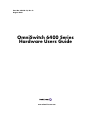 1
1
-
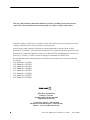 2
2
-
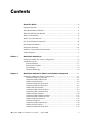 3
3
-
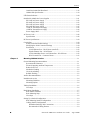 4
4
-
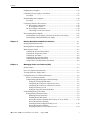 5
5
-
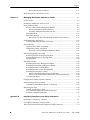 6
6
-
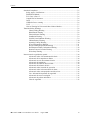 7
7
-
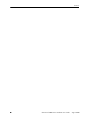 8
8
-
 9
9
-
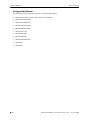 10
10
-
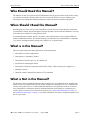 11
11
-
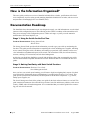 12
12
-
 13
13
-
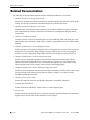 14
14
-
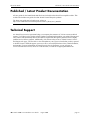 15
15
-
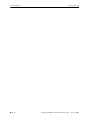 16
16
-
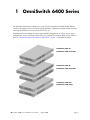 17
17
-
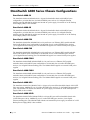 18
18
-
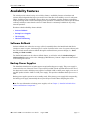 19
19
-
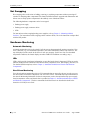 20
20
-
 21
21
-
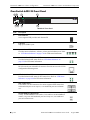 22
22
-
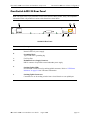 23
23
-
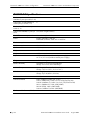 24
24
-
 25
25
-
 26
26
-
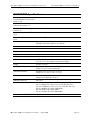 27
27
-
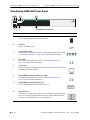 28
28
-
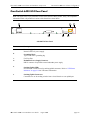 29
29
-
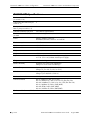 30
30
-
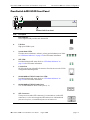 31
31
-
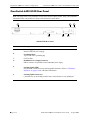 32
32
-
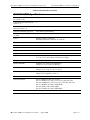 33
33
-
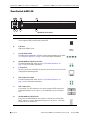 34
34
-
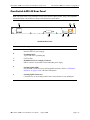 35
35
-
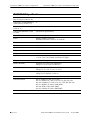 36
36
-
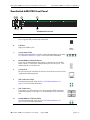 37
37
-
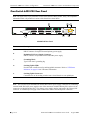 38
38
-
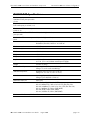 39
39
-
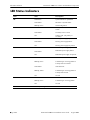 40
40
-
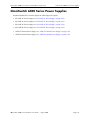 41
41
-
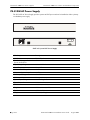 42
42
-
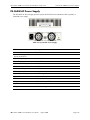 43
43
-
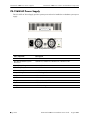 44
44
-
 45
45
-
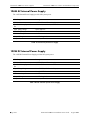 46
46
-
 47
47
-
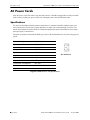 48
48
-
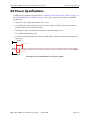 49
49
-
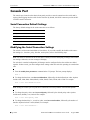 50
50
-
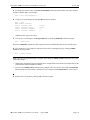 51
51
-
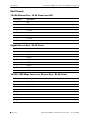 52
52
-
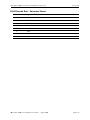 53
53
-
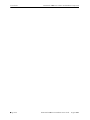 54
54
-
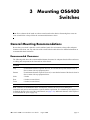 55
55
-
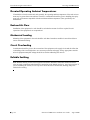 56
56
-
 57
57
-
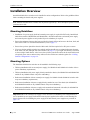 58
58
-
 59
59
-
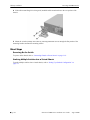 60
60
-
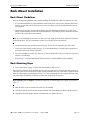 61
61
-
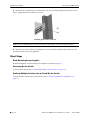 62
62
-
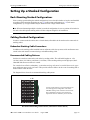 63
63
-
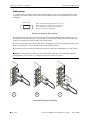 64
64
-
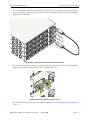 65
65
-
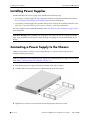 66
66
-
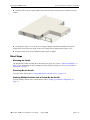 67
67
-
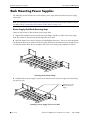 68
68
-
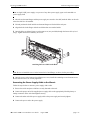 69
69
-
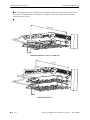 70
70
-
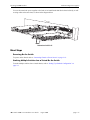 71
71
-
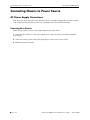 72
72
-
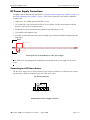 73
73
-
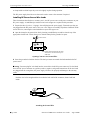 74
74
-
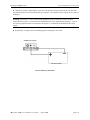 75
75
-
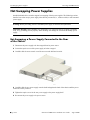 76
76
-
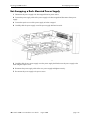 77
77
-
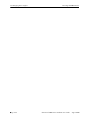 78
78
-
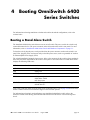 79
79
-
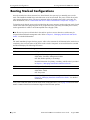 80
80
-
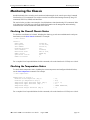 81
81
-
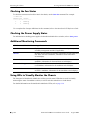 82
82
-
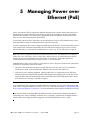 83
83
-
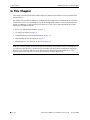 84
84
-
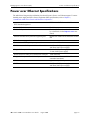 85
85
-
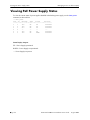 86
86
-
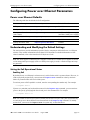 87
87
-
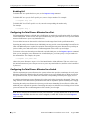 88
88
-
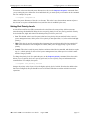 89
89
-
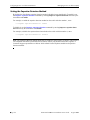 90
90
-
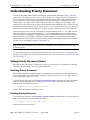 91
91
-
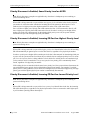 92
92
-
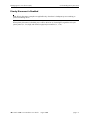 93
93
-
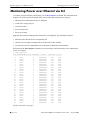 94
94
-
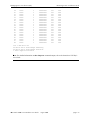 95
95
-
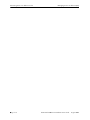 96
96
-
 97
97
-
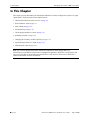 98
98
-
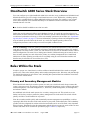 99
99
-
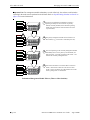 100
100
-
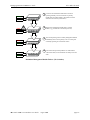 101
101
-
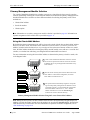 102
102
-
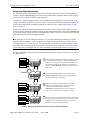 103
103
-
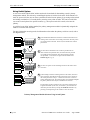 104
104
-
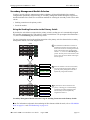 105
105
-
 106
106
-
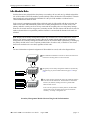 107
107
-
 108
108
-
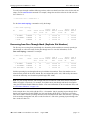 109
109
-
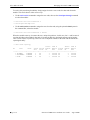 110
110
-
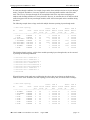 111
111
-
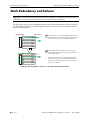 112
112
-
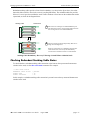 113
113
-
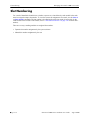 114
114
-
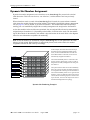 115
115
-
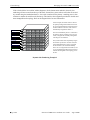 116
116
-
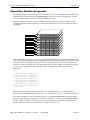 117
117
-
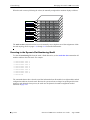 118
118
-
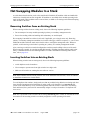 119
119
-
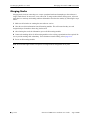 120
120
-
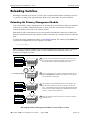 121
121
-
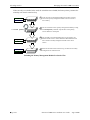 122
122
-
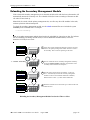 123
123
-
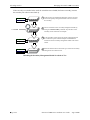 124
124
-
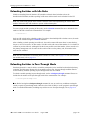 125
125
-
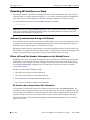 126
126
-
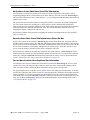 127
127
-
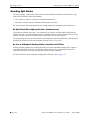 128
128
-
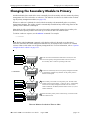 129
129
-
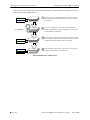 130
130
-
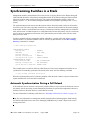 131
131
-
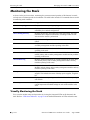 132
132
-
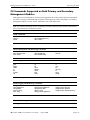 133
133
-
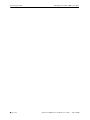 134
134
-
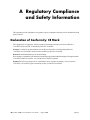 135
135
-
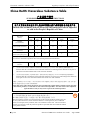 136
136
-
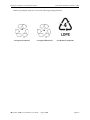 137
137
-
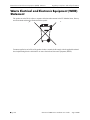 138
138
-
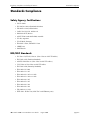 139
139
-
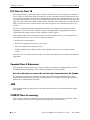 140
140
-
 141
141
-
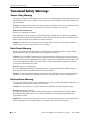 142
142
-
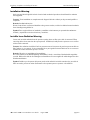 143
143
-
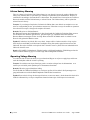 144
144
-
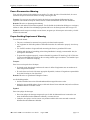 145
145
-
 146
146
-
 147
147
-
 148
148
-
 149
149
-
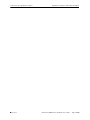 150
150
Alcatel-Lucent OmniSwitch 6400 Series Hardware User's Manual
- Category
- Network switches
- Type
- Hardware User's Manual
- This manual is also suitable for
Ask a question and I''ll find the answer in the document
Finding information in a document is now easier with AI
Related papers
-
Alcatel-Lucent OS6400-48-CH User manual
-
Alcatel-Lucent 3EH03102AA User manual
-
Alcatel-Lucent OmniSwitch 6855E Release Notes
-
Alcatel-Lucent OmniSwitch AOS 6 User manual
-
Alcatel-Lucent OmniSwitch 9000 Series Management Manual
-
Alcatel-Lucent OmniSwitch 6800-U24 Getting Started Manual
-
Alcatel-Lucent OmniSwitch 10K Getting Started Manual
-
Alcatel-Lucent OmniSwitch 10K Getting Started Manual
-
Alcatel-Lucent OmniSwitch 6850-P48L Hardware User's Manual
-
Alcatel-Lucent OmniSwitch 6855-U24X Getting Started Manual
Other documents
-
 Riverstone Networks 6850 User manual
Riverstone Networks 6850 User manual
-
Alcatel Carrier Internetworking Solutions OmniSwitch 9000 User manual
-
Alcatel Carrier Internetworking Solutions 6648 User manual
-
 SloanLED 24/150 Power Supply Installation guide
SloanLED 24/150 Power Supply Installation guide
-
Polycom 6400-S User manual
-
Poly VBP 6400-ST Series User guide
-
 Nolii M8.C3.2Z User manual
Nolii M8.C3.2Z User manual
-
Lucent Technologies LE-180XT Installation guide
-
LevelOne RPS-04A2 Datasheet
-
Moxa MDS-G4028-L3 Series Quick setup guide