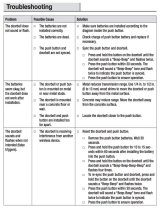Page is loading ...

Go to www.vtechphones.com
to register your product for
enhanced warranty support and
latest VTech product news.
Quick start guide
%&
SN5127
Amplified Cordless Answering System with Big
Buttons and Display

Congratulations
on purchasing your new VTech product. Before using this telephone, please read Important
safety instructions.
This quick start guide provides you with basic installation and use instructions. A limited set
of features are described in abbreviated form. Please refer to the online user’s manual for a
full set of installation and operation instructions at www.vtechphones.com.
Telephones identified with this logo have reduced noise and interference when used with most T-coil
equipped hearing aids and cochlear implants. The TIA-1083 Compliant Logo is a trademark of the
Telecommunications Industry Association. Used under license.
T
Compatible with
Hearing Aid T-Coil
TIA-1083
The ENERGY STAR® program (www.energystar.gov) recognizes and encourages the use of products
that save energy and help protect our environment. We are proud to mark this product with the
ENERGY STAR® label indicating it meets the latest energy efficiency guidelines.

Table of contents
What’s in the box 1
Connect and install 2
Connect the telephone base 2
Install the battery 3
Charge the battery 4
Battery backup mode 5
Mount the telephone base
(optional) 6
Setup 8
Date and time 8
Voice guide to set Smart call
blocker 10
Voice guide to set answering
system 12
SOS emergency call 13
Photo speed dial 19
LCD language 23
Talking digits 24
Key tone 25
Caller ID announce on/off 26
Use caller ID to automatically
set date and time 27
Voicemail number 28
Clear voicemail indicator 29
Home area code 30
Dial mode 31
Alarm reminder and melody 32
Operate 35
Display 35
Make a call 36
Answer a call 36
End a call 37
Speakerphone 37
Volume 37
Make SOS emergency call 38

Temporary ringer silencing 39
Call waiting 39
Redial 40
Photo/memory speed dial 40
Temporary tone dialing 41
Audio Assist® 41
Equalizer 42
Find handset 42
Join a call in progress 43
Intercom 44
Call transfer using Intercom 46
Phonebook 48
Add a phonebook entry 48
Review phonebook entry 50
Dial a phonebook entry 51
Delete a phonebook entry 51
Save a redial entry to the
phonebook 52
Edit a phonebook entry 53
Caller ID 54
Review caller ID log entry 54
Save a caller ID log entry
to the phonebook 55
Dial a caller ID log entry 56
Delete a caller ID log entry 56
Smart call blocker* 57
Call categories 58
Set Smart call blocker on/off 60
Set welcome calls 61
Set welcome calls 63
Set unwelcome calls 65
Control calls without
numbers 67
Control uncategorized calls 68
Screen calls without
numbers 69

Screen uncategorized calls 70
Add a screened number to the
allow list or block list 71
Option while on a call 71
Answering system 72
About the built-in answering
system and voicemail service 72
Built-in answering system VS
Voicemail service 72
Set number of rings 74
Message playback 76
Skip a message 77
Repeat the playing message 77
Play the previous message 78
Delete a message 78
Delete all messages 79
Remote access 80
Set remote access code 81
Additional devices 82
Add and register expansion
handset 82
Add and register photo
speed dial handset 83
Device setup 84
Audio doorbell 86
Test device signal strength 98
Device monitoring 100
Deregister handsets 101
Limited warranty 102
Technical specifications 104

1
What’s in the box
Important
safety
information
Quick start guide Introducing
Smart call blocker

2
Connect and install
Connect the telephone base
If you subscribe to
digital subscriber
line (DSL)
high-speed
Internet service
through your
telephone line,
make sure you
connect a DSL
filter (not included)
to the telephone
wall jack.
2
3
1

3
1. Connect and install
1
2
Install the battery
• Use only the rechargeable batteries provided or replacement batteries (model BT205662).
• Do not use other alkaline, manganese or Ni-Cd batteries, nor other non-rechargeable
batteries for operating the cordless handset. They may cause failure or malfunction of the
handset or the telephone system.
• Charge the batteries provided with this product only in accordance with the instructions and
limitations specified in this quick start guide.
• If the handset will not be used for a long time, disconnect and remove the batteries to
prevent possible leakage.

4
Connect and install
Charge the battery
12 hrs

5
1. Connect and install
Battery backup mode
When there is a power failure, all handsets display Put HS on base to power
base and Out of range OR No pwr at base alternately. Put a charged handset
in the telephone base to back up the telephone base power for some basic
phone operations for a short period of time. During this period, you cannot use
the answering system.
When a handset is put in the telephone base, it displays Powering base... Don’t
pick up. At this time, use other handsets for some basic phone operations.
You may use the handset which is put in the telephone base for making or
answering calls via the handset speakerphone, but do not pick up the handset
while using it.

6
Connect and install
Mount the telephone base (optional)
B
A
1
2

7
1. Connect and install
3
4

8
Setup
Date and time
After you install your telephone or power returns following a power outage and battery
depletion, the handset will prompt you to set the date and time, and to configure the
Smart call blocker and answering system through the voice guides.
Follow the steps below to set the date and time. For example, if the date is
31 December, 2018, and the time is 10:59 PM:
When the
handset prompts
you to set the
date and time...
1
Enter the month (MM),
day (DD), and year (YY).
MM/DD/YY
01/01/18
2
Press SELECT.
MM/DD/YY
12/31/18
3
Enter the hour (HH) and
minute (MM).
HH:MM
12:00 AM

9
2. Setup
If you subscribe
to caller ID
service, the
day, month and
time are set
automatically
with each
incoming call.
- OR -
When the handset is not in use:
1. Press MENU.
2. Press
or to scroll to
Set date/time.
3. Press SELECT, and then
follow the Date and time
steps to set the date and
time.
Make sure you set the date
and time including the year
correctly; otherwise the
answering system does not
announce the correct day of
the week for your recorded
messages time stamp.
4
Press any number
key to toggle
between AM or PM.
HH:MM
10:59 AM
Ringers
>Set date/time
5
Press SELECT.
HH:MM
10:59 PM

10
Setup
Voice guide to set Smart call blocker
After the date and time setting is done or skipped, the cordless handset then prompts if
you want to set Smart call blocker. For more details on Smart call blocker, see page 57.
You can follow the voice guide to set your telephone system to allow or to screen all
incoming calls, or to screen calls that do not display a phone number.
When the
handset
prompts you
to set Smart
call blocker via
voice guide...
“Hello! This voice guide will assist you with
the basic setup of Smart call blocker...“
Listen to the
instructions and
then choose one
of the options.
1
2
Press SELECT.
Voice guide set
Smart call blk?

11
2. Setup
On the cordless handset:
Press 1 if you want to screen calls
with telephone numbers that are not
saved in your Phonebook, Allow list
or Star name list;
Press 2 if you only want to screen
calls that do not display a phone
number; or
Press 3 if you do not want to screen
calls, and want to allow all incoming
calls to get through.
• If you select option 1 to screen
calls, we recommend that
you add the phone numbers
of your family members and
friends, and desired businesses
to your Phonebook (see page
48) or Allow list (see page
61), or add their names to
the Star name list (see page
62). This will avoid Smart call
blocker to screen their calls.
• Read the Introducing Smart call blocker leaflet provided in your package to
learn how to set up your Smart call blocker.

12
Setup
Voice guide to set answering system
After the Smart call blocker setting is done or skipped, the handset will then prompt if
you want to set up the answering system.
This feature assists you to do the basic setup of the answering system. You can follow
the voice guide to record your own announcement, set the number of rings and the
message alert tone.
When the
handset prompts
you to set up
the answering
system via voice
guide...
Set up your
answering system
by inputting
the designated
numbers as
instructed in the
voice guide.
1
2
Press SELECT.
“This voice guide will
assist you with the
basic setup of your
answering system.“
Voice guide to
set up Ans sys?

13
2. Setup
The SOS button on the cordless handset lets you quickly call other
system devices or call preset external numbers for help in an emergency.
You need to set the SOS numbers before you can make external SOS
calls. You can preset up to five SOS numbers.
If you have purchased and registered a Wearable home SOS pendant
(SN7022) to your telephone system, the SOS pendant will function as
same as the SOS button of the cordless handset.
• To ensure proper operation, the telephone system must be installed according to the installation
instructions on page 2 to page 4. To verify that the telephone system is operating
properly and can successfully make emergency calls to the preset numbers, the telephone
system must be tested immediately after installation, and periodically thereafter, according to the
setup instructions on page 15 to page 18, and the operations on page 38.
• The telephone system cannot make an emergency call when other equipment (telephone,
answering system, computer modem, etc.) connected to the same phone line is in use.
• Do not solely rely on the SOS button on the cordless handset, or the Wearable home SOS
pendant (SN7022, purchased separately), for getting help in case of emergency. The functionality
of the SOS emergency call is dependent on the phone settings and network availability.
• We recommend you set all the five SOS numbers to maximize the possibility of receiving
response from others when you make an emergency call.
SOS emergency call

14
Setup
How does SOS emergency call work?
• To make an emergency call, press and hold SOS on the right side of the cordless handset
for three seconds. The telephone base announces “Emergency mode is activated“ and
the cordless handset screen shows SOS mode. The telephone then calls the preset SOS
numbers in sequence until the call is answered.
- You can enable internal SOS calls (see page 16). The telephone makes intercom calls to all the
registered system devices when you press and hold SOS. If none of the devices answer the call in 20
seconds, the telephone then calls the preset SOS numbers in sequence until the call is answered.
- If you disable internal SOS calls, the telephone calls the preset SOS numbers directly when you
press and hold SOS on the cordless handset.
• When the call is answered, the call receiver hears an SOS message. You can record your
own message or use the default message (see page 17).
• The SOS message played by the telephone asks the SOS call receiver to respond by
pressing a number key. After the call receiver presses a number key, you can then talk to
the call receiver.
• When the SOS emergency call is answered by answering machine or voicemail, the call
will be terminated after 60 seconds. The telephone then dials the next SOS number in
sequence.
• When none of the preset SOS numbers answer, the telephone re-calls the preset SOS
numbers in sequence until the call is answered. The telephone will call all the preset SOS
numbers for 3 times before aborting the operation when none of the calls are answered.

15
2. Setup
Set SOS emergency numbers
2
Direct memory
>Set SOS
Scroll to select SOS 1,
SOS 2, SOS 3, SOS 4, or
SOS 5, and then press
SELECT.
4
SOS 1
3
Call internal
>SOS number
HANDSET
10:15PM 12/25
$1621
1
5
SOS 1
>Add
Press select again to
add an emergency
number.
NUMBER:
595-9511_
6
Enter the number.
Then, press
7
MAME:
Chris_
Enter the name.
Then, press
/