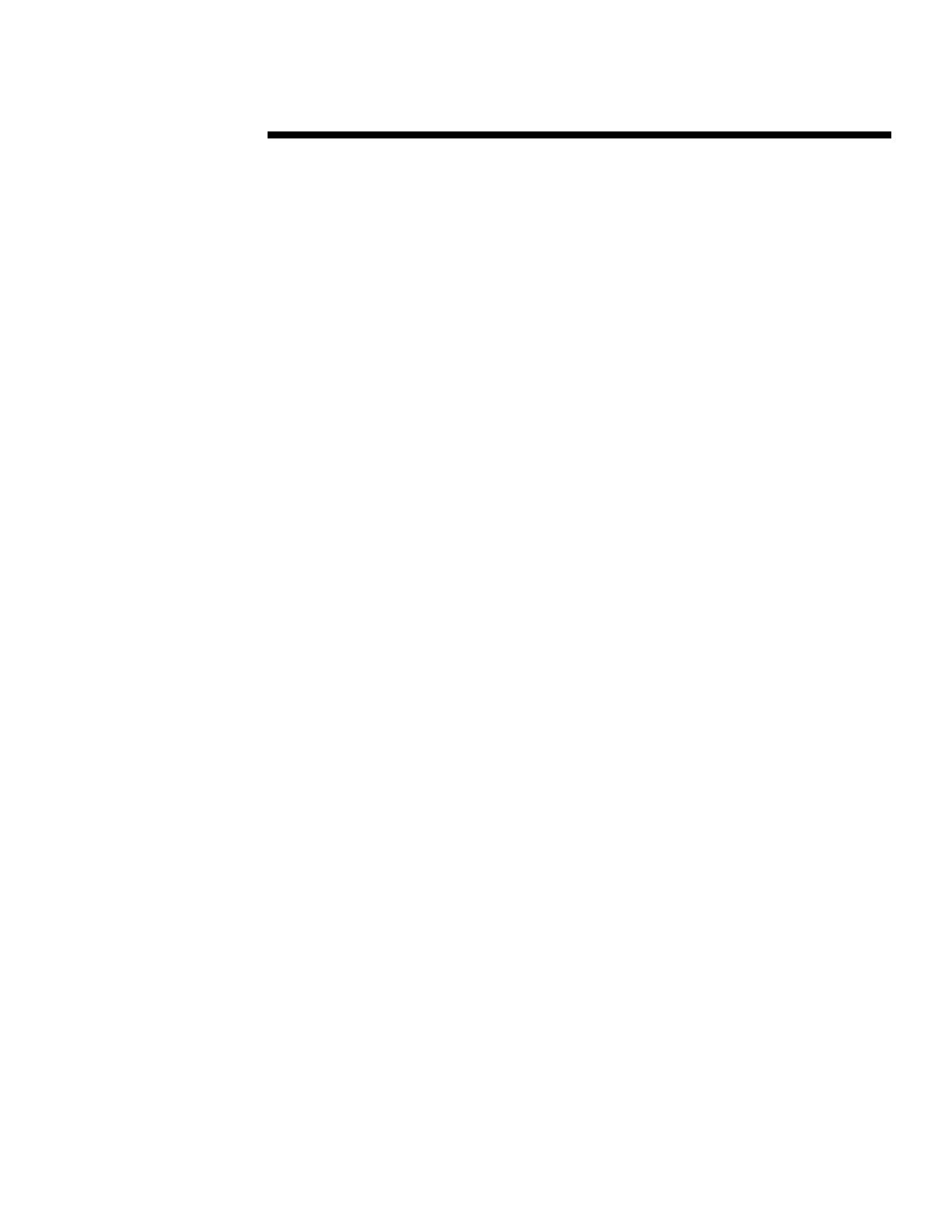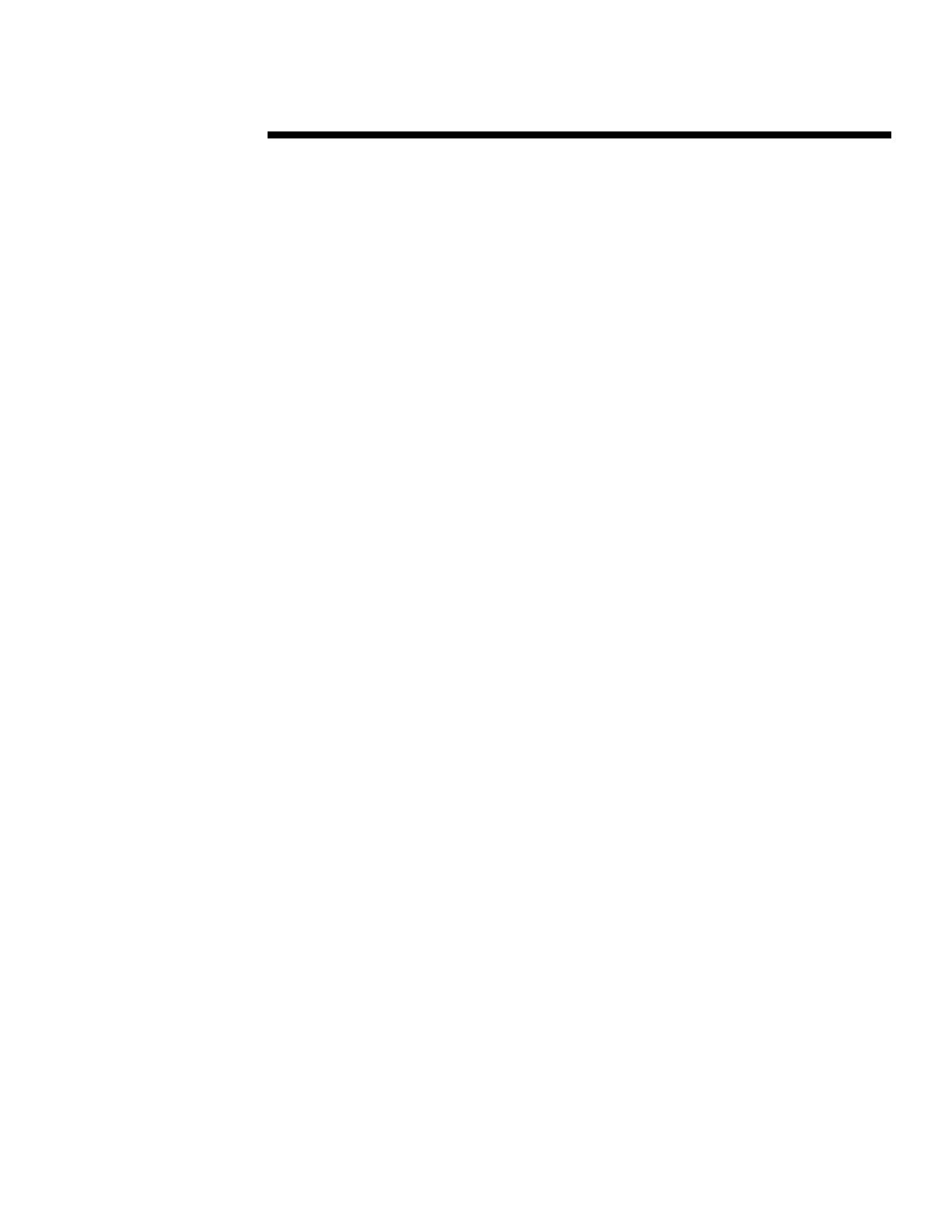
WHITE PAPER (cont.)
8
444A/0696
.
.
.
.
.
.
.
.
.
.
.
.
.
.
.
.
.
.
.
.
.
.
.
.
.
.
.
.
.
.
.
.
.
.
.
.
.
.
.
.
.
.
.
.
.
.
.
.
.
.
.
.
.
.
.
.
.
.
.
.
.
.
.
.
.
.
.
.
.
.
.
.
.
.
.
.
.
.
.
.
.
.
.
.
.
.
.
.
.
.
.
.
.
.
.
.
.
.
.
.
.
.
.
.
.
.
.
.
.
.
.
.
.
.
.
.
.
.
.
.
.
.
.
.
.
.
.
.
.
.
.
.
.
.
.
.
.
.
.
.
.
.
.
.
.
.
.
.
.
.
.
.
.
.
.
LoadSim Score
The data point resulting from a LoadSim run is called the Score. The LoadSim Score represents a
weighted average of the 95
th
percentile Exchange client response time (in milliseconds) of the
various Exchange tasks. The read task is the highest weighted task — accounting for over half of
the score.
Many of the figures in this paper use the Score as a means of implying performance, i.e. a lower
Score indicates better Exchange Server performance.
Only you can determine the acceptable response time in your environment, but most
administrators opt for one of two criteria: sub-second response time, or sub-3-second response
time. Three seconds has been assumed as a safe upper limit for most graphs in this paper.
Calculating the LoadSim Score
The Score you see in the graphs of this paper are derived using the following process.
1. A LoadSim client simulates 100 Medium users
2. LoadSim is configured to log data to disk.
3. All Loadsim runs are for at least four hours.
4. The 95
th
percentile LoadSim Score is then calculated from the LoadSim logs using the
LSLOG utility. (Refer to the Microsoft white paper, “LoadSim: Microsoft Exchange Server
Load Simulation Tool for Microsoft Exchange 4.0” for more information on LSLOG)
5. When running LSLOG, the first hour is thrown away, and only the second, third, and fourth
hours are used for calculating the Score.
6. The Scores returned by LSLOG for all the LoadSim clients in the test are averaged. The
mean Score is used as a data point on the graph.
Performance Monitor
The main tool used in monitoring and collecting the performance data contained in this paper is
the Windows NT Performance Monitor (PerfMon).
PerfMon monitors performance objects and counters within Windows NT, and it is these objects
and counter which depict how the Exchange Server machine is performing under load.
For more information on how to use PerfMon, refer to the Windows NT Resource Kit for
Windows NT 3.51, Volume 4, ‘Optimizing Windows NT’. Contained in the volume is a thorough
treatment of PerfMon and some good suggestions for detecting bottlenecks. The principles
outlined are relevant to monitoring performance of Exchange Server.
Configuration of Test Facility
The test facility is configured on two isolated 10BaseT ethernet networks - one network for the
LoadSim clients and one network for the data collection. This is to isolate the network traffic
imposed by data collection from the actual test network traffic. Figure 1 is a representation of the
network topology.
There are 15 LoadSim client machines. As stated earlier, a LoadSim client is simply a Windows
NT machine that is configured with the Microsoft Exchange client software and LoadSim. A
single LoadSim client can simulate multiple users. In this case, each of the 15 LoadSim clients
simulate 100 users. The load imposed by each user is based on the profile outlined previously in
Table 2.