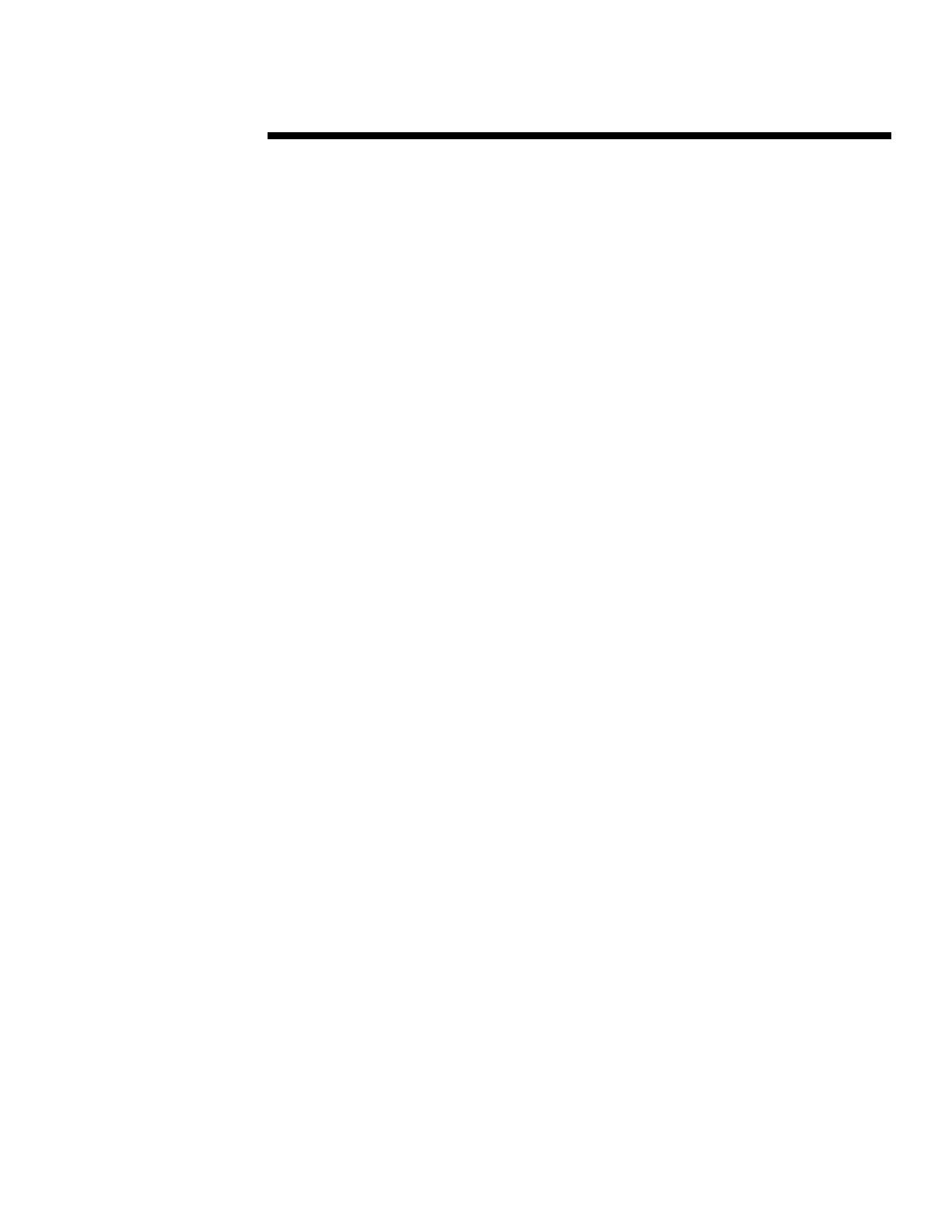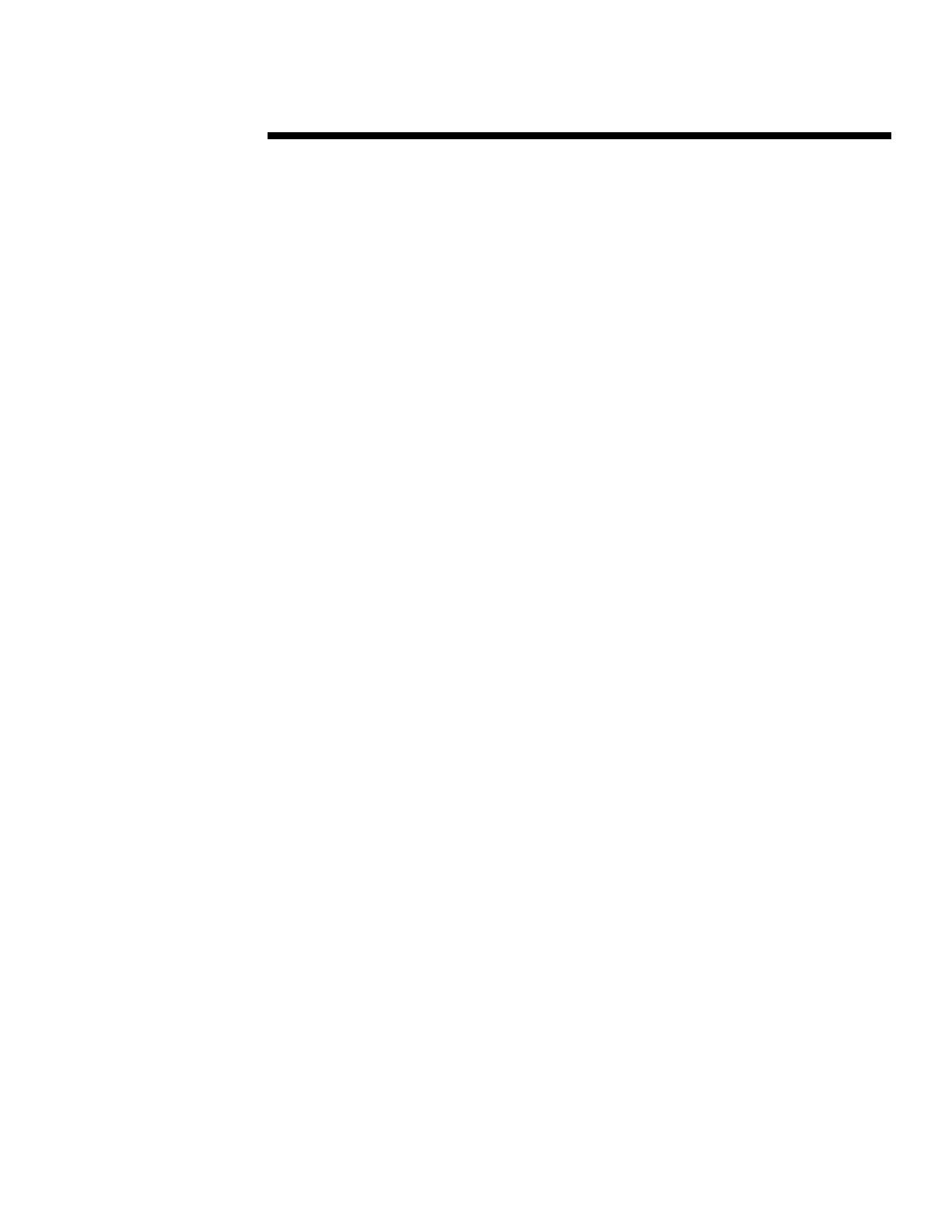
WHITE PAPER (cont.)
2
422A/0697ECG
.
.
.
.
.
.
.
.
.
.
.
.
.
.
.
.
.
.
.
.
.
.
.
.
.
.
.
.
.
.
.
.
.
.
.
.
.
.
.
.
.
.
.
.
.
.
.
.
.
.
.
.
.
.
.
.
.
.
.
.
.
.
.
.
.
.
.
.
.
.
.
.
.
.
.
.
.
.
.
.
.
.
.
.
.
.
.
.
.
.
.
.
.
.
.
.
.
.
.
.
.
.
.
.
.
.
.
.
.
.
.
.
.
.
.
.
.
.
.
.
.
.
.
.
.
.
.
.
.
.
.
.
.
.
.
.
.
.
.
.
.
.
.
.
.
.
.
.
.
.
.
.
.
.
.
.
.
.
NOTICE
The information in this publication is subject to change without notice.
COMPAQ COMPUTER CORPORATION SHALL NOT BE LIABLE FOR TECHNICAL
OR EDITORIAL ERRORS OR OMISSIONS CONTAINED HEREIN, NOR FOR
INCIDENTAL OR CONSEQUENTIAL DAMAGES RESULTING FROM THE
FURNISHING, PERFORMANCE, OR USE OF THIS MATERIAL.
This publication does not constitute an endorsement of the product or products that were tested.
The configuration or configurations tested or described may or may not be the only available
solution. This test is not a determination of product quality or correctness, nor does it ensure
compliance with any federal, state or local requirements. Compaq does not warrant products other
than its own strictly as stated in Compaq product warranties.
Product names mentioned herein may be trademarks and/or registered trademarks of their
respective companies.
Compaq, Contura, Deskpro, Fastart, Compaq Insight Manager, LTE, PageMarq, Systempro,
Systempro/LT, ProLiant, TwinTray, ROMPaq, LicensePaq, QVision, SLT, ProLinea, SmartStart,
NetFlex, DirectPlus, QuickFind, RemotePaq, BackPaq, TechPaq, SpeedPaq, QuickBack, PaqFax,
Presario, SilentCool, CompaqCare (design), Aero, SmartStation, MiniStation, and PaqRap,
registered United States Patent and Trademark Office.
Netelligent, Armada, Cruiser, Concerto, QuickChoice, ProSignia, Systempro/XL, Net1, LTE Elite,
Vocalyst, PageMate, SoftPaq, FirstPaq, SolutionPaq, EasyPoint, EZ Help, MaxLight, MultiLock,
QuickBlank, QuickLock, UltraView, Innovate logo, Wonder Tools logo in black/white and color,
and Compaq PC Card Solution logo are trademarks and/or service marks of Compaq Computer
Corporation.
Other product names mentioned herein may be trademarks and/or registered trademarks of their
respective companies.
©1997 Compaq Computer Corporation. All rights reserved. Printed in the U.S.A.
Microsoft, Windows, Windows NT, Windows NT Server and Workstation, Microsoft SQL Server
for Windows NT are trademarks and/or registered trademarks of Microsoft Corporation.
Compaq ProLiant 6000 Power Management using Windows NT
Performance Monitor
Final Edition (June 1997)
Document Number 422A/0697ECG