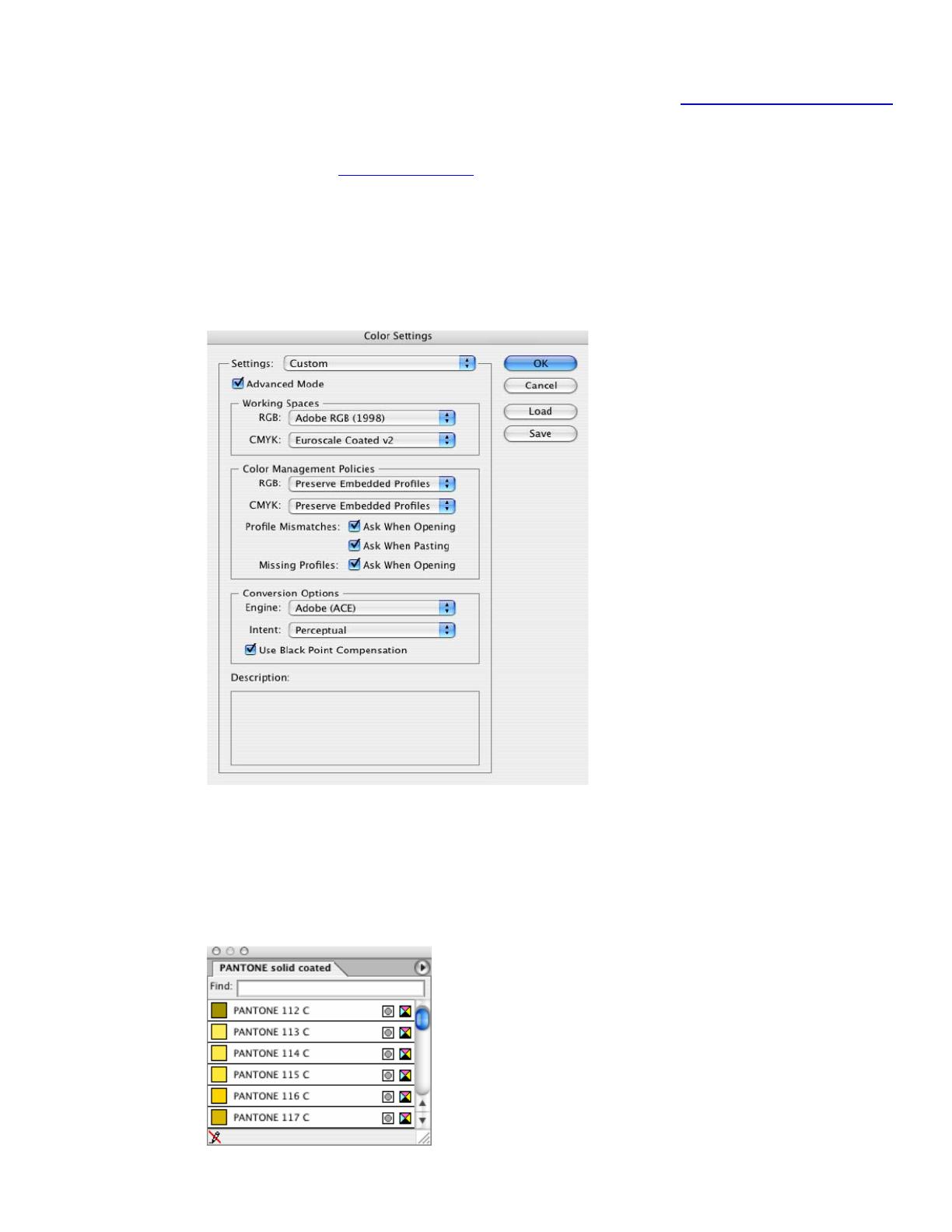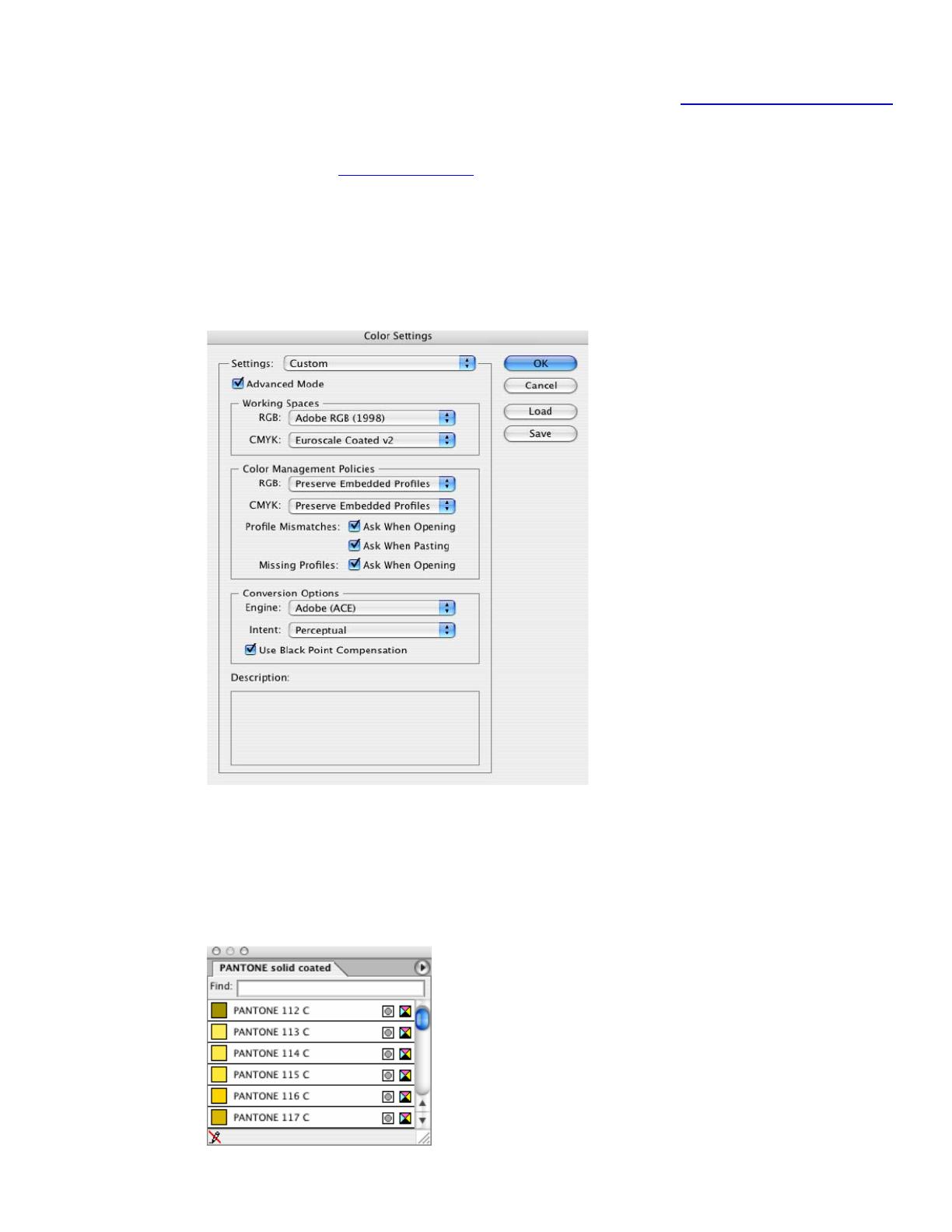
1. First recommendations:
• Some paper types are better than others for proofing, see the
Media type functionality & features
and choose the most appropriate media.
• It is essential to have the media type correctly calibrated with the printer and print mode,
consult the
Calibrate my printer section.
2. Open Adobe Illustrator CS.
3. When using a calibrated printer (with the Automatic Pantone Calibration feature) the Pantone
colors will act as a spot color and will be affected neither by the application color settings nor by
the RIP color settings. In this case, configure the application and the RIP color settings for the other
objects or images you have in the document, the following instructions are for the Pantone colors
emulation only. Illustrator Color Settings, Edit menu > Color Settings…:
4. Open an existing document, File menu -> Open… or create a new file, File menu ->
New....
5. Make sure you have configured the Document Setup appropriately for your document, File
menu > Document Setup….
6. Select your Pantone Color and draw/paint your image, you can select it in the Swatch Library,
Window menu > Swatch Libraries > PANTONE solid coated.
2