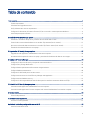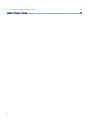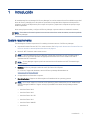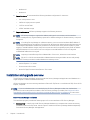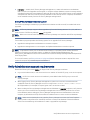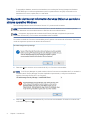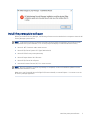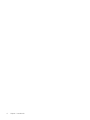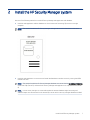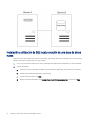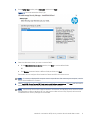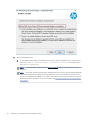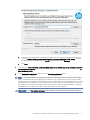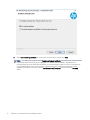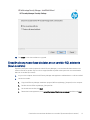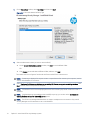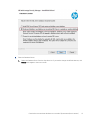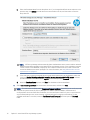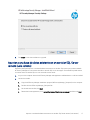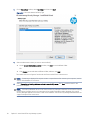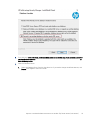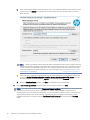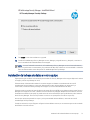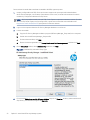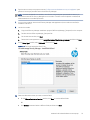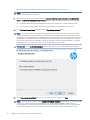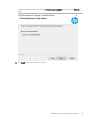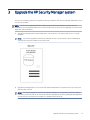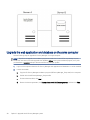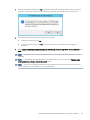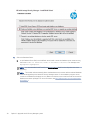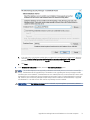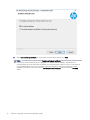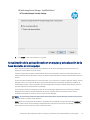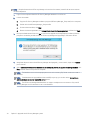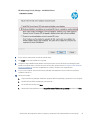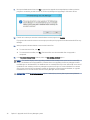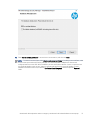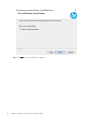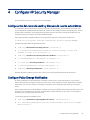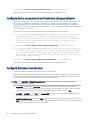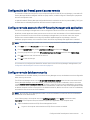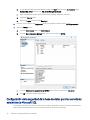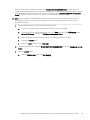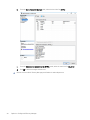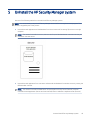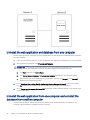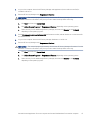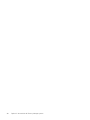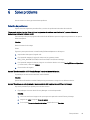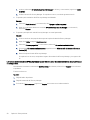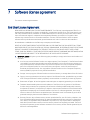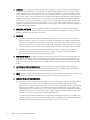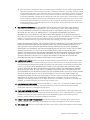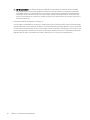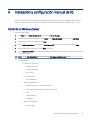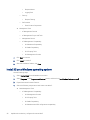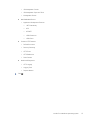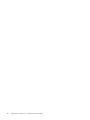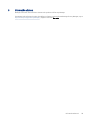HP JetAdvantage Security Manager 10 Device E-LTU Installation guide
- Category
- Database software
- Type
- Installation guide
This manual is also suitable for

HP JetAdvantage Security Manager
Installation and Setup Guide
Resumen
This document covers how to install and set up HP Security Manager or upgrade an existing installation.


Tabla de contenido
1 Introducción .................................................................................................................................................................................................1
System requirements............................................................................................................................................................................1
Installation and upgrade overview......................................................................................................................................................2
Verify Administrator account requirements.......................................................................................................................................3
Conguración de Internet Information Services (IIS) en un servidor o sistema operativo Windows........................................4
Install the prerequisite software..........................................................................................................................................................5
2 Install the HP Security Manager system .................................................................................................................................................7
Instalación o utilización de SQL local y creación de una base de datos nueva ............................................................................8
Creación de una nueva base de datos en un servidor SQL existente (local o remoto) ............................................................ 13
Apuntar a una base de datos existente en un servidor SQL Server remoto (solo remoto)..................................................... 17
Instalación de la base de datos en otro equipo.............................................................................................................................. 21
3 Upgrade the HP Security Manager system.......................................................................................................................................... 27
Upgrade the web application and database on the same computer ......................................................................................... 28
Actualización de la aplicación web en un equipo y actualización de la base de datos en otro equipo ................................. 33
4 Congure HP Security Manager............................................................................................................................................................. 39
Conguración del cierre de sesión y bloqueo de cuenta automáticos ....................................................................................... 39
Congure Policy Change Notication ............................................................................................................................................... 39
Congure device replacement and hostname changes behavior ............................................................................................... 40
Congure database maintenance..................................................................................................................................................... 40
Conguración del rewall para el acceso remoto .......................................................................................................................... 41
Congure remote access to the HP Security Manager web application..................................................................................... 41
Congure remote database security................................................................................................................................................ 41
Conguración de la seguridad de la base de datos para los servidores existentes de Microsoft SQL.................................. 42
5 Uninstall the HP Security Manager system ......................................................................................................................................... 45
Uninstall the web application and database from one computer............................................................................................... 46
Uninstall the web application from one computer and uninstall the database from another computer............................. 46
6 Solve problems......................................................................................................................................................................................... 49
Solución de problemas....................................................................................................................................................................... 49
7 Software license agreement.................................................................................................................................................................. 51
End User License Agreement ............................................................................................................................................................ 51
Apéndice A Instalación y conguración manual de IIS........................................................................................................................... 55
Install IIS on Windows Server ............................................................................................................................................................ 55
iii

Install IIS on a Windows operating system ..................................................................................................................................... 56
Apéndice B Información adicional ............................................................................................................................................................ 59
iv

Introducción1
HP JetAdvantage Security Manager (HP Security Manager) es una herramienta de conformidad de la seguridad.
Utilice HP Security Manager para crear políticas que evalúan la seguridad de los dispositivos de impresión e
imágenes, congurar los dispositivos para cumplir con la política y supervisar los dispositivos para que sigan
siendo compatibles.
Utilice esta guía para instalar y congurar HP Security Manager o para actualizar una instalación existente.
NOTA: Para obtener información general e instrucciones sobre cómo utilizar el sistema, consulte la ayuda de
HP Security Manager.
System requirements
The following are the basic requirements for installing the newest version of HP Security Manager:
● Internet Information Services (IIS) 7.5 or newer versions. See Conguración de Internet Information Services
(IIS) en un servidor o sistema operativo Windows en la página 4
● Microsoft .NET Framework 4.8 or newer version.
NOTA: If the HP JetAdvantage Security Manager installer does not detect the .NET Framework 4.8 or
newer versions, the installer provides the appropriate installation instructions and Microsoft URL to
download the .NET Framework.
NOTA: Security Manager supports platforms that have Microsoft Windows and .NET Framework high-
priority updates.
● Database: HP Security Manager installs Microsoft SQL Server 2019 Express.
For a full list of supported databases, see the HP Security Manager Release Notes at
www.hp.com/go/SecurityManager.
● A supported Microsoft Windows computer.
● Operating Systems: Supports the following Microsoft Windows 64-bit operating systems:
NOTA: HP no longer supports or tests Microsoft operating systems released for prior HP JetAdvantage
Security Manager installations. Support will only be provided for the latest Security Manager release
versions.
– Windows Server 2019
– Windows Server 2016
– Windows Server 2012 R2
– Windows Server 2012
– Windows Server 2008 R2
– Windows 10
Introducción
1

– Windows 8.1
– Windows 8
● Server Hardware: HP recommends the following hardware conguration for the server:
– 4 or more processor cores
– 2.8 GHz or higher processor speed
– 12 GB or more of RAM
– 4 GB of available storage
● Supported browsers: HP Security Manager supports the following browsers:
NOTA: HP Security Manager is supported in VMWare and Hyper-V environments with the Windows
versions listed previously. Hyperthreading is optional for VMware and Hyper-V. Reserve memory is required
for Hyper-V.
NOTA: If installing Security Manager on a VMware instance, you must use the hardware (MAC) address of
that virtual adapter during the ordering of the license le. Be aware that VMware dynamically generates the
virtual adapter MAC address and does not guarantee it will remain static during session restarts or power
toggling. If the MAC address changes, the print license service will fail to operate properly. Refer to VMware
help documentation for instructions on how to congure a static MAC address or how to change the
modied MAC address back to original.
NOTA: Importing a license le might fail on VMware VM’s. If this occurs, reboot the virtual machine.
NOTA: SQL 2017 or 2019 is recommended on VMware because testing with older versions and partially
disabled TLS settings resulted in random database connectivity issues.
– Internet Explorer 11 or newer
– Chrome version 60 or newer
– Microsoft Edge (Chromium-based) version 79 or newer
Installation and upgrade overview
The HP Security Manager installation program installs the Security Manager web application and database on a
single computer or installs the database remotely.
HP Security Manager can use an existing installation of Microsoft SQL Server or install Microsoft SQL Server 2019
Express, if required.
NOTA: If you use a database that is not installed by the HP Security Manager installer, then the database
permissions must be setup before installation. After HP Security Manager is installed, see Conguración de la
seguridad de la base de datos para los servidores existentes de Microsoft SQL en la página 42 for instructions.
New HP Security Manager installations
The installation program provides the following options for a new installation of HP Security Manager:
● Database Only — Installs only the HP Security Manager database on a computer that contains an existing
installation of Microsoft SQL Server. Use this option to install the HP Security Manager database separately
from the HP Security Manager web application.
2
Capítulo 1 Introducción

● Full Install — Installs the HP Security Manager web application, creates and initializes a new database
(DB) or connects and upgrades an existing DB, or congures remote database connection settings without
upgrading/installing the remote database. Optionally, Microsoft SQL Server 2019 Express can be installed on
a computer that does not contain an existing installation of Microsoft SQL Server. If required, the database
can be installed remotely from the HP Security Manager web application.
Existing HP Security Manager installations (upgrade)
The HP Security Manager installation program determines whether an older version(v) is installed and can be
upgraded.
NOTA: HP Security Manager supports direct upgrades only from the following versions: 3.2.1, 3.3, and 3.4.
Earlier versions of HP Security Manager cannot be upgraded.
NOTA: Make sure to use the same version of the HP Security Manager user interface and HP Security Manager
service.
The installation program provides the following options for an upgrade of HP Security Manager:
● Upgrade the web application and database on the same computer.
● Upgrade the web application on one computer and update the database on another computer.
NOTA: If requested to restart your workstation when installing or uninstalling the MS installer le due to
changes in the registry, you can either restart, or, delete the “PendingFileRenameOperations” key
(HKEY_LOCAL_MACHINE\SYSTEM\CurrentControlSet\Control\Session Manager\PendingFileRenameOperations)
in the registry editor.
For more information, see Solve problems en la página 49 (Issue: “A computer restart is required. You must
restart this computer before continuing with installation.”)
Verify Administrator account requirements
Review the following information before you begin the HP Security Manager installation.
● Log in as the Administrator, or use an account that is a member of the HPIPSC group, on the local computer.
NOTA: HP SM 3.4 or newer versions will enable only users added under HPIPSC group to access HP
Security Manager.
● When logging into HP Security Manager web application, make sure to use the correct Administrator
credentials where HP Security Manager service is running format: <domain name>\<admin user>
(AUTH\hpsmadmin, for example). If required, guest users can also be included.
● When installing the Security Manager web application and database on separate computers, verify that the
account you use to install the Security Manager web application has the correct permissions to connect
to the database. When installing the Security Manager web application and the database on the same
computer, by default Microsoft SQL Server allows the Administrator to connect to the local database.
NOTA: Make sure that the Windows user installing Security Manager has at least the Create Database
rights (sysadmin role preferred) on the MS SQL instance to create a new database. If desired a dierent
account can be used during the installation to create or upgrade Security Manager.
Verify Administrator account requirements
3

To upgrade the database, ensure that the Windows user installing the Security Manager has Database
Owner (DBO) rights on the existing database to perform potential tasks using SQL commands on the
database such as insert, update, alter, or create table.
Conguración de Internet Information Services (IIS) en un servidor o
sistema operativo Windows
Security Manager admite Internet Information Services 7.5 y versiones más recientes.
NOTA: Para instalar Internet Information Services (IIS) en un servidor Windows o en un sistema operativo
Windows, debe tener una cuenta administrativa o derechos de usuario administrativos.
NOTA: Para ejecutar el programa de instalación de HP Security Manager, asegúrese de que Internet
Information Services (IIS) y sus funciones recomendadas están instaladas.
Si no están instaladas las funciones recomendadas para IIS, aparece una ventana de conrmación. Seleccione
una de las siguientes opciones en la ventana de conrmación:
● Seleccione Sí para continuar con la instalación de IIS y sus funciones recomendadas.
NOTA: Si HP Security Manager no puede instalar todas las funciones recomendadas de IIS, se cancelará la
instalación de HP Security Manager. Consulte el apéndice A para instalar y congurar manualmente
Internet Information Services (IIS) y sus funciones.
● Seleccione No para instalar manualmente IIS y sus funciones recomendadas. Se muestra una ventana de
conrmación. Haga clic en OK.
4
Capítulo 1 Introducción

Install the prerequisite software
Before you install HP Security Manager, the following software must be installed on the computers where the HP
Security Manager system will run:
NOTA: If required, the HP Security Manager installation program (HPSecurityManager_Setup.exe) will install
these products during the installation, or on-screen prompts will display to install the software correctly.
●
Microsoft .NET Framework 4.8or newer versions
● Microsoft SQL Server Systems CLR Types (x86 and x64)
● Microsoft Oice Primary Interop Assembly
● Microsoft Report Viewer 2012 Runtime
● Microsoft SQL Server 2014 Express
● Internet Information Services (IIS) 7.5 or newer versions
NOTA: After the installation of HP Security Manager is completed, run Microsoft Windows Update to ensure
that the listed software is current.
Make sure to use Chrome 60, Microsoft Edge 79 (Chromium based), or Internet Explorer 11 or newer to run the
HP Security Manager application.
Install the prerequisite software
5

6 Capítulo 1 Introducción

Install the HP Security Manager system2
Use one of the following methods to install HP Security Manager web application and database.
● Install the web application and the database on a local instance of an existing SQL server on a single
computer.
NOTA: This method installs the HP Security Manager web application and the database on the same
server.
● Install the web application on one server and install the database on another server by running the HPSM
installer one time.
NOTA: This method installs the HP Security Manager database on a server that has an existing installation
of Microsoft SQL (Server B), and installs the Security Manager web application on a separate server (Server
A).
NOTA: In some cases, the rights to create and initialize the remote database might be missing and
additional steps must be executed on the remote SQL server with the security manager database installed.
Install the HP Security Manager system
7

Instalación o utilización de SQL local y creación de una base de datos
nueva
Siga estos pasos para instalar una instancia local de SQL, para instalar HP Security Manager y para crear una base
de datos nueva en el servidor SQL en un único equipo:
1. Log on to the computer where the HP Security Manager web application and database is or will be installed.
2. Launch the installer.
a. Copy the HP Security Manager installation program (HPSecurityManager_Setup.exe) to this computer.
b. Double-click the HPSecurityManager_Setup.exe le.
c. On the welcome window, click Next.
d. Review the license agreement, click I accept the terms of the license agreement, and then click Next.
8
Capítulo 2 Install the HP Security Manager system

3. On the Setup Type window, select Full install, and then click Next.
Figura 2-1 Full Install selected as Setup Type
4. Select the destination where you want to save the le(s).
● On the Choose Destination Location window, click Next to use the default folder.
OR
● Click Browse, locate and select a dierent folder, and then click Next.
The installer will now congure IIS and install the Flexera and HP Print License service.
NOTA: If a warning is displayed 'A computer restart is required even after restarting the computer', see the
section Solve Problems for a solution.
5. Select Install SQL Server Express 2019 and create and initialize a new database, click Next, and then wait for
the installation to complete. A nal verication will display when complete.
NOTA: Microsoft SQL Server 2019 supports Windows 10 and newer, and Windows Server 2016 and newer.
If an installation is done on Windows 2012 or older, then an older version of SQL (Express) will have to be
installed before HP Security Manager can be installed.
Instalación o utilización de SQL local y creación de una base de datos nueva
9

6. Select the Database Server.
a. In the Database Server eld, use the default server listed or enter the database server instance using
the format <name of machine>\<name of database instance>. For example, enter
MyComputer\SQLExpress.
NOTA: It is recommended to NOT modify the Database Name eld from the drop-down list when
upgrading.
NOTA: The installer will automatically detect the database server instance and the selected database
name while upgrading to the latest HP Security Manager version. If the installation program cannot
connect to the database, it displays an error. Make sure that the account used to install the service has
database connection privileges. For more information, see Verify Administrator account requirements
en la página 3.
10
Capítulo 2 Install the HP Security Manager system

b. If the user who is running the installer does not have access permissions to the database, select the
checkbox Use the following credentials instead of current user credentials for SQL access, and then
provide the Windows username as the LoginID with the corresponding Password.
c. Click Next.
7. Si se selecciona Crear e inicializar una base de datos nueva en un servidor SQL Server existente o Actualizar
una base de datos existente y existe una base de datos de HP Security Manager, aparece la ventana la La
base de datos ya existe.
8. In the Database Already Exists window, select the Use existing database option.
NOTA: This window displays when upgrading a database that already exists on the local or remote SQL
server. The database will be upgraded only if the Windows user upgrading the Security Manager installer
has DBO rights on the database. If the database was not created previously on the remote SQL server and if
the Windows user installing the Security Manager has permission rights to create a database on a remote
SQL instance, then the Security Manager installer will proceed to create the remote database, or upgrade
the database if it is an older version than the Security Manager version installed.
PRECAUCIÓN: If the Re-initialize database option is selected, any existing data is permanently deleted.
Instalación o utilización de SQL local y creación de una base de datos nueva
11

9. Select Use an existing certicate for secure client communication, and then click Next.
NOTA: To create a new certicate, select Create a self-signed certicate. If installing a new certicate, make
sure that the system where HP Security Manager is or will be installed is added to the domain and
congured with the correct DNS. After installation, this new certicate is valid for 5 years. In case there are
any certicate binding issues, access “Inetmgr” and manually perform the hpsm site binding. To view
available certicates in mmc.exe, locate the Certicates (Local Computer), and then open the Personal
folder.
12
Capítulo 2 Install the HP Security Manager system

10. Click Install to start the installation or upgrade.
Creación de una nueva base de datos en un servidor SQL existente
(local o remoto)
Siga estos pasos para instalar la aplicación web HP Security Manager y crear una base de datos nueva en una
instancia local de un servidor SQL en un único equipo (también se puede utilizar para crear una nueva base de
datos en un servidor SQL remoto):
1. Log on to the computer where the HP Security Manager web application and database is or will be installed.
2. Launch the installer.
a. Copy the HP Security Manager installation program (HPSecurityManager_Setup.exe) to this computer.
b. Double-click the HPSecurityManager_Setup.exe le.
c. On the welcome window, click Next.
d. Review the license agreement, click I accept the terms of the license agreement, and then click Next.
Creación de una nueva base de datos en un servidor SQL existente (local o remoto)
13

3. On the Setup Type window, select Full install, and then click Next.
Figura 2-2 Full Install selected as Setup Type
4. Select the destination where you want to save the le(s).
● On the Choose Destination Location window, click Next to use the default folder.
OR
● Click Browse, locate and select a dierent folder, and then click Next.
The installer will now congure IIS and install the Flexera and HP Print License service.
NOTA: If a warning is displayed 'A computer restart is required even after restarting the computer', see the
section Solve Problems for a solution.
5. Select Create and initialize a new database on an existing SQL Server, or upgrade an existing database, click
Next, and then wait for the process to complete.
NOTA: The Windows user must have proper permissions in the existing SQL Server instance to create a
database.
NOTA: If the database was upgraded with the InstallSQLscripts.zip, you can also select Connect to an
existing database on local or remote SQL server option.
NOTA: The HP Security Manager database does not support multiple service connections. Only one HP
Security Manager service installation is set on the database.
14
Capítulo 2 Install the HP Security Manager system

6. Select the Database Server.
a. Select the Database Server from the drop-down list. If you need to change the default selection, click
Browse and navigate to the correct server.
Creación de una nueva base de datos en un servidor SQL existente (local o remoto)
15

b. Select the Database Name from the drop-down list. If you changed the default server selection in the
previous step, click Refresh to make the server name visible in the list, and then select it from the
drop-down list.
NOTA: HP Security Manager will automatically detect the database server instance and the selected
database name while upgrading to the latest HP Security Manager version. If the installation program
cannot connect to the database, it displays an error. Make sure that the account used to install the
service has database connection privileges. For more information, see Verify Administrator account
requirements en la página 3.
c. If the user who is running the installer does not have access permissions to the database, select the
check box Use the following credentials instead of current user credentials for SQL access, and then
provide the Windows user name as the LoginID with the corresponding Password.
d. When the Database Name displays, click Next. The database will be initialized later.
7. Select Use an existing certicate for secure client communication, and then click Next.
NOTA: To create a new certicate, select Create a self-signed certicate. If installing a new certicate, make
sure that the system where HP Security Manager is or will be installed is added to the domain and
congured with the correct DNS. After installation, this new certicate is valid for 5 years. In case there are
any certicate binding issues, access “Inetmgr” and manually perform the hpsm site binding. To view
available certicates in mmc.exe, locate the Certicates (Local Computer), and then open the Personal
folder.
16
Capítulo 2 Install the HP Security Manager system
Page is loading ...
Page is loading ...
Page is loading ...
Page is loading ...
Page is loading ...
Page is loading ...
Page is loading ...
Page is loading ...
Page is loading ...
Page is loading ...
Page is loading ...
Page is loading ...
Page is loading ...
Page is loading ...
Page is loading ...
Page is loading ...
Page is loading ...
Page is loading ...
Page is loading ...
Page is loading ...
Page is loading ...
Page is loading ...
Page is loading ...
Page is loading ...
Page is loading ...
Page is loading ...
Page is loading ...
Page is loading ...
Page is loading ...
Page is loading ...
Page is loading ...
Page is loading ...
Page is loading ...
Page is loading ...
Page is loading ...
Page is loading ...
Page is loading ...
Page is loading ...
Page is loading ...
Page is loading ...
Page is loading ...
Page is loading ...
Page is loading ...
-
 1
1
-
 2
2
-
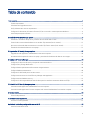 3
3
-
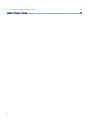 4
4
-
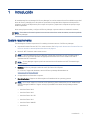 5
5
-
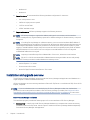 6
6
-
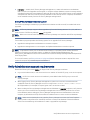 7
7
-
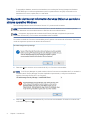 8
8
-
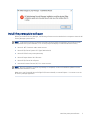 9
9
-
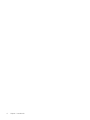 10
10
-
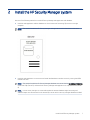 11
11
-
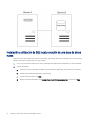 12
12
-
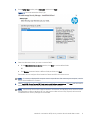 13
13
-
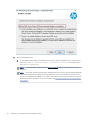 14
14
-
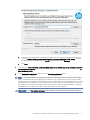 15
15
-
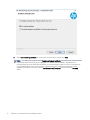 16
16
-
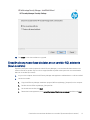 17
17
-
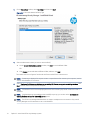 18
18
-
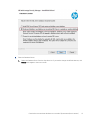 19
19
-
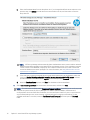 20
20
-
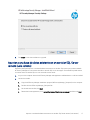 21
21
-
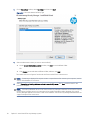 22
22
-
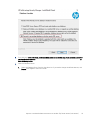 23
23
-
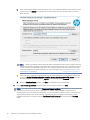 24
24
-
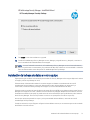 25
25
-
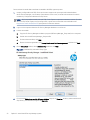 26
26
-
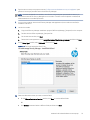 27
27
-
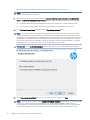 28
28
-
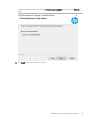 29
29
-
 30
30
-
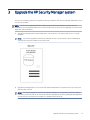 31
31
-
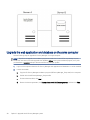 32
32
-
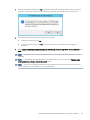 33
33
-
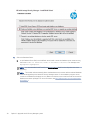 34
34
-
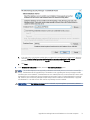 35
35
-
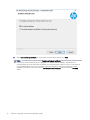 36
36
-
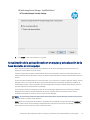 37
37
-
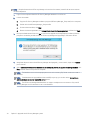 38
38
-
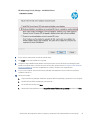 39
39
-
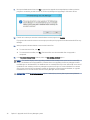 40
40
-
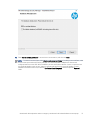 41
41
-
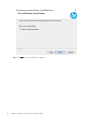 42
42
-
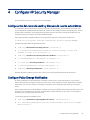 43
43
-
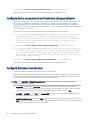 44
44
-
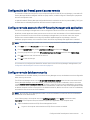 45
45
-
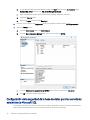 46
46
-
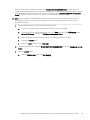 47
47
-
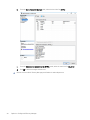 48
48
-
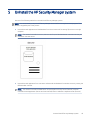 49
49
-
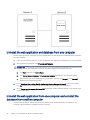 50
50
-
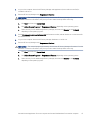 51
51
-
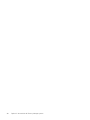 52
52
-
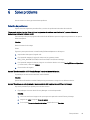 53
53
-
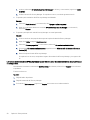 54
54
-
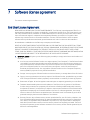 55
55
-
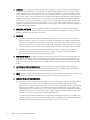 56
56
-
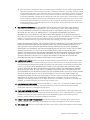 57
57
-
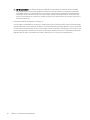 58
58
-
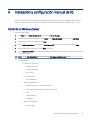 59
59
-
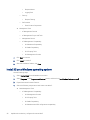 60
60
-
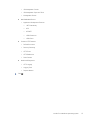 61
61
-
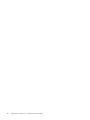 62
62
-
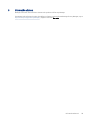 63
63
HP JetAdvantage Security Manager 10 Device E-LTU Installation guide
- Category
- Database software
- Type
- Installation guide
- This manual is also suitable for
Ask a question and I''ll find the answer in the document
Finding information in a document is now easier with AI
in other languages
Related papers
-
HP JetAdvantage Security Manager 250 Device E-LTU Installation guide
-
HP JetAdvantage Security Manager 250 Device E-LTU Installation guide
-
HP JetAdvantage Security Manager 250 Device E-LTU Installation guide
-
HP Imaging and Printing Security Center Installation and Setup Guide
-
HP JetAdvantage Security Manager 250 Device E-LTU User guide
-
HP Web Jetadmin Software Installation guide
-
HP JetAdvantage Security Manager 250 Device E-LTU User guide
-
HP Elite Slice for Meeting Rooms User guide
-
HP JetAdvantage Security Manager 250 Device E-LTU Installation guide
-
HP JetAdvantage Connect User guide
Other documents
-
Wasp SQL Server for On-Prem User guide
-
AVT SQL Server 2012 Quick start guide
-
VMware vRealize vRealize Configuration Manager 5.8 Installation guide
-
VMware vCenter vCenter Configuration Manager 5.6 Installation guide
-
VMware vCenter vCenter Configuration Manager 5.7 Installation guide
-
VMware vCenter vCenter Configuration Manager 5.6 Installation guide
-
Dell Data Protection | Encryption Installation and Migration Guide
-
VMware View VIEW 4.5 Installation guide
-
VMware vRealize vRealize Configuration Manager 5.8 Installation guide
-
 VMware View View 4.6 Installation guide
VMware View View 4.6 Installation guide