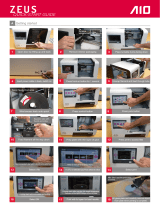Page is loading ...

WARNINGWARNING
READ ALL OPERATING/SAFETY INSTRUCTIONS IN THE MANUAL AND FAMILIARIZE YOURSELF WITH THE
DREMEL 3D40 BEFORE SETUP AND USE. FAILURE TO COMPLY WITH THE WARNINGS AND INSTRUCTIONS
MAY RESULT IN FIRE, EQUIPMENT DAMAGE, PROPERTY DAMAGE, OR PERSONAL INJURY.
1-844-4DRML3D (1-844-437-6533) www.dremel.com
P.O. Box 081126 Racine, WI 53408-1126
3D45
Operating/Safety Instructions
Consignes d’utilisation/de sécurité
Instrucciones de funcionamiento y seguridad
For English Version
See page 2
Version française
Voir page 37
Versión en español
Ver la página 73
IMPORTANT
Read Before Using
IMPORTANT
Lire avant usage
IMPORTANTE
Leer antes de usar
Call Toll Free for Consumer Information & Service Locations
Pour obtenir des informations et les adresses de nos centres de service après-vente, appelez ce numéro gratuit
Llame gratis para obtener información para el consumidor y ubicaciones de servicio
Model 3D45 F0133D4500
100V–240V~ 47–63Hz 0.8–1.8A
Ø1.75mm (0.069")
LISTED
3D PRINTER
E469311
1U1
SN
KONIJNENBERG 60,
4825BD BREDA
-NL
MM/YYYYXXXXXXXXX
Dremel
Mou
nt
Prospect,
IL
Made in China
3D45 Quick Start Guide
UNBOXING
KNOW YOUR DREMEL 3D45
1. Lid
2. Extruder
3. Z-Axis Guide rail
4. Door
5. Build Platform Tabs
6. Gripping Handles
7. USB A Port
8. Leveling Knobs
9. Build Platform
10. Touch Screen
11. Build Platform Clips
12. Filament Spool Holder
13. RFID Reader
14. Filament Spool
15. Camera
16. Y-Axis Guide Rail
17. Stepper motor
18. Filament Guide Tube
19. Extruder Lever
20. Filament Guide Clip
21. Extruder Intake
22. Chamber Fan
(With optional filtration
hook-up)
23. Ribbon Cable
24. X-Axis Guide Rail
25. Leveling Sensor
26. Extruder Tip
27. Power Switch
28. USB B Port
KIT CONTENTS
TIP: Save your Dremel 3D45 packaging for future transportation
and storage.
Dremel 3D45 Instruction Manual Quick Start Guide
1 Filament Spool Power Cable USB Cable
Glue Stick Object Removal Tool USB Flash Drive
WARNINGWARNING
READ ALL OPERATING/SAFETY INSTRUCTIONS IN THE MANUAL AND FAMILIARIZE YOURSELF WITH THE
DREMEL 3D45 BEFORE SETUP AND USE. FAILURE TO COMPLY WITH THE WARNINGS AND INSTRUCTIONS
MAY RESULT IN FIRE, EQUIPMENT DAMAGE, PROPERTY DAMAGE, OR PERSONAL INJURY.
1 2
3
4
6
789
10
11
12
15
16
17 18 19 2220 21
23
24
25 26
30 31
2
4
5
ENGLISH
GETTING READY TO BUILD
Unclog Tool
Quick Start Guide
1
3
13
29
5
29. Ethernet Port
30. Nameplate
31. Power Input
2
1
3
4
WIFI
3. Connect your printer to your wireless network so you can build from anywhere.
TURN ON YOUR PRINTER
1. Follow the instructions to select your country, language, and read/accept the
End User License Agreement (EULA).
2. Tap “Start” to begin.
Note: If you tap “Skip” or exit out of the quick start configuration, please go to
DremelDigiLab.com/GetStarted or read the 3D45 manual to configure your
printer from the Home page.
1
15
14
27 28
SIDE 1
English

LEVELING
LEVELING BUILD PLATFORM
1. Apply a thin layer of glue with the provided glue stick to the build platform
and secure in place.
2. Tap “Level” on your Dremel 3D45’s touch screen.
3. 3D45 will first check the level at the back of the build platform, then move
to the first leveling position.
4. The touchscreen will indicate if your build platform is too high or too low.
a) If the build platform is too high, turn knob to the right until you hear a
“beep”. Tap “Verify” to check the bed
level again.
b) If the build platform is too low, turn knob to the left until you hear a
“beep”. Tap “Verify” to check the bed level again.
5. Repeat step above for the second levelling position.
6. When the build platform is level, extruder will automatically move to the
calibration position and complete the
levelling process.
BUILDING OUT OF THE BOX
1. On the main screen, tap the “Build” option. Then tap the machine icon to
select from pre-installed models.
2. Tap on the model file you would like to build and tap “Build”.
3. Your Dremel 3D45 will align the extruder with the build platform and will
begin heating the extruder and build platform.
4. Once the correct temperature is reached, your model will begin to build.
5. Touch screen will display “Build Complete ”.
REMOVING YOUR OBJECT FROM THE BUILD
PLATFORM
6. Wait for the extruder and platform to cool before removing your object.
7. With the object still attached, remove build platform from the build area.
8. Use your hand to peel your object from the build platform. If needed, gently
use the object removal tool to remove object from build platform.
CAUTION: Build platform may be hot immmedietly after print finishes, hold
platform on edges.
MAKE YOUR OWN
BEST PRACTICES
1. ALWAYS USE PROVIDED GLUE STICK.
2. Ensure your platform is level (before you begin building
your object).
3. Ensure spool is tangle free, installed properly and can rotate freely.
4. When loading filament, allow Dremel 3D45 to extrude until material is
consistent with the installed filament color.
5. It is important to stay near your Dremel 3D45 during operation and watch
the Dremel 3D45 begin building objects. (If a situation occurs, select the
STOP icon right away, to stop any further building).
6. Remove the build platform before removing the object.
7. Use object removal tool gently to avoid damaging the build platform or
object.
4b
8
Open
Close
FILAMENT
FILAMENT INSTALLATION
1. Tap “Filament” on your Dremel 3D45’s touch screen and wait for extruder to
heat.
2. Twist spool door counter-clockwise and remove.
3. Place filament spool onto spool holder with spool being fed from the bottom
towards the back of the Dremel 3D45.
4. Thread filament through filament guide tube all the way to the extruder area and
close spool door.
5. When Feed Filament screen appears, tap “Next” and thread filament into
extruder intake until extruder feeds through on its own.
6. When new filament appears from extruder tip, tap “Done” to complete filament
load process.
7. When you place a roll of Dremel filament into the spool holder, the printer will
auto-recognize the filament type and optimize the printer settings accordingly.
8. You have the option to manually alter print settings after you change filament.
Please check all settings if manually entered, as improper settings may cause
prints to fail, property damage, or personal injury. Please see Page 25 in the
3D45 instruction manual for recommended print settings for Dremel filament
types.
WARNINGWARNING
OBSERVE ALL PROVIDED WARNINGS AND SAFETY
INSTRUCTIONS WHEN USING THE DREMEL 3D45.
FAILURE TO DO SO MAY RESULT IN FIRE, EQUIPMENT DAMAGE,
PROPERTY DAMAGE OR PERSONAL INJURY.
2
For info on designing, slicing, and printing
your own models go to...
DremelDigiLab.com/GetStarted
BUILDING
3
5
3D45 RESOURCES
Quick Start Guide In box and www.dremeldigilab.com/GetStarted
3D45 Website www.dremeldigilab.com
3D45 Customer 1-844-4DRML3D
Support (1-844-437-6533)
Desktop Slicing Installed from www.dremeldigilab.com
Software or from USB flash drive provided
with the Dremel 3D45
More Details on 3D45 Manual in box and on www.dremeldigilab.com
Setup and Maintenance
1
SIDE 2
English
5
7
8
1
2
1
3
4a
6
/