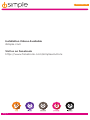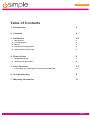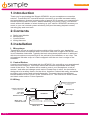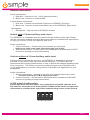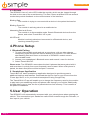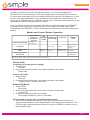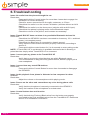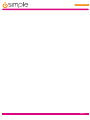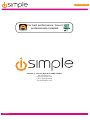Page 1
TranzitBLU HFTranzit BLU HF
Installation & Operation Manual
HANDS-FREE BLUETOOTH MEDIA INTEGRATION KIT
TranzitBLU HF
ISFM2351
Perfect for
ANDROID
TM
Note to Readers,
The information contained within this document is subject to change without
notice. Features discussed herein may be revised and/or updated to reect mobile
device compatibility xes, as well as rmware revisions. To ensure that you
have the most recent version of the product documentation, please download the
PDF le from the product support section of www.iSimple.com, or consult the
User Manual section of the TranzItBLU HF application installed on a compatible
mobile device.
120117

Page 2
Tranzit BLU HF
Installation Videos Available
iSimple.com
Visit us on Facebook
https://www.facebook.com/isimplesolutions

Page 3
TranzitBLU HFTranzit BLU HF
Table of Contents
1. Introduction 4
2. Contents 4
3. Installation 4-5
I. Microphone 4
II. Control Button 4
III. Wiring 4
IV. DIP switch Conguration 5
V. LED functions / meanings 6
4. Phone Setup 6
I. Bluetooth Pairing 6
II. Smartphone Application 6
5. User Operation 6-7
I. Controlling your Smartphone via the Tranzit BLU HF 6-7
6. Troubleshooting 8
7. Warranty Information 11

Page 4
Tranzit BLU HF
1. Introduction
Thank you for purchasing the iSimple ISFM2351 as your smartphone connection
solution. TranzIt BLU HF uses a Bluetooth connection to provide increased safety
and entertainment. Answer incoming calls or launch VR to access your smartphone’s
functions at the press of a button, without handling your phone. Enjoy your favorite
music without the hassle of wires cluttering up your vehicle. ISFM2351 streams your
music to your car’s sound system wirelessly and provides easy playback control;
including play and next track.
2. Contents
a. Radio Input Module
b. Microphone
c. Control Button
d. Wiring Harness
3. Installation
I. Microphone
TranzIt BLU HF has a small microphone which will be used for your hands-free
calling. Mount this microphone where it will have clear line-of-sight of the driver, and
is not otherwise obstructed. Typically the best microphone performance is achieved
with the microphone mounted high in the vehicle by the headliner, or sun visor. The
microphone includes a clip so it can be slipped onto the sun visor or edge of the
headliner.
II. Control Button
A small control button is included with the ISFM2351 for controlling your smartphone’s
most common functions. This button should be mounted somewhere within easy
reach of the driver. This button will be used to control your Smartphone, such as
answer / end calls and change music tracks. Please keep in mind, the controller is
designed to be a safety feature for the driver, therefore it should be easily accessible
providing quick control and minimal distraction. The control button has dierent
functions based on the “mode” of the TranzIt BLU HF. The controls for these modes
are listed under section 5 User Operation.
III. Wiring
Harness
3.5mm Connector
(used for AUX input)
Pink wire
Pink wire
Black wire
Black wire
Chassis Ground
Black wire
Control Button
Microphone
Antenna Connectors
(used for vehicles without
an AUX input)
Visor Clip
Red Wire
12V + Acc.
Switched Power
ISFM2351

Page 5
TranzitBLU HFTranzit BLU HF
General connections:
Power connections:
1. Red wire – Connect to 12V + ACC (switched power)
2. Black wire - Connect to chassis GND
Control Button connections:
1. Pink wire - Connect control button Pink wire to ISFM2351 Pink wire
2. Black wire - Connect control button Black wire to the ISFM2351 Black wires
Microphone:
1. Microphone - Plug into side of ISFM2351 module
Vehicle with a 3.5mm Auxiliary audio input.
The ISFM2351 is compatible with any vehicle with an auxiliary audio input. Simply
use the connection method described below and select your radios AUX input source
to enjoy your music or hear call ringtones and voice.
Audio connections:
1. 3.5mm connector – Connect into your vehicle’s aux input jack.
Select your radio’s aux input source to enjoy your music.
2. Antenna connectors - Do Not Use for this install option (insulate and DO NOT
connect to anything for best performance)
Vehicles without a 3.5mm Auxiliary audio input
Vehicles that do not have an aux input, the ISFM2351 is designed to connect to
the back of your radio in-line with your vehicle’s antenna. The TranzIt BLU HF
disconnects the incoming antenna when in use, to deliver the cleanest possible audio
from your phone. This routes your phone’s calls and music to the FM station 98.1,
or any radio station you choose, using the free TranzIt BLU HF application for your
smartphone.
Audio connections:
1. Antenna connectors – connect in-line with your antenna behind your radio.
Tune the radio to 98.1 FM to enjoy your music.
2. 3.5mm connector – Do Not Use for this install option (insulate and DO NOT
connect to anything for best performance)
IV. DIP switch Conguration
Normal operation does not require any conguration of the DIP switches. All 4
DIP switches should be in the down position. Additional DIP switch conguration
information is available at the end of the troubleshooting section of this manual.
1 2 3 4
Normal Operation

Page 6
Tranzit BLU HF
V. LED Info
The ISFM2351 has a 3-color LED inside the module, which can be viewed through
the hole on the rear of the metal housing. The Red, Green and Blue LED has several
modes that provide feedback on the current status of the interface.
Blinking Red:
The module is trying to reconnect with a device in the paired devices list.
Blinking Green 2X:
The module is actively paired to a mobile device.
Alternating Red and Green:
The module is in discoverable mode. Search Bluetooth devices from the
phone, and select TranzIt BLU HF to pair.
All LEDs o:
Module is actively paired and connected to a Bluetooth device, and
receiving streaming audio.
4. Phone Setup
I. Bluetooth Pairing
1. To enter discoverable mode and pair a new phone, with no other phones
connected, press and hold the control button for 2 seconds. The LED should
start ashing Red and Green on the back of ISFM2351 module once in
discoverable mode.
2. Access your smartphone’s Bluetooth menu and search / scan for devices.
3. Select TranzIt BLU HF.
Please note: The ISFM2351 remembers the last 8 phones that were paired with it
and sorts them in priority from most frequently used to least. When a 9th phone is
paired, the least used phone will be bumped / removed.
II. Smartphone Application
TranzIt BLU HF has a smartphone application designed to provide access to
additional settings and features. Download the App for free for your iPhone from the
iTunes App Store, or for your Android smartphone using Google Play.
The TranzIt BLU HF app will enable you to change the frequency used by the module
to play back your streaming audio and phone calls through your vehicle. Additionally
the App allows you to clear the list of paired devices from memory. This is useful at
the point of installation.
5. User Operation
The ISFM2351 will automatically reconnect with your paired phone when entering the
vehicle. This ensures that your hands-free calls will be routed through the FM radio, or
Aux input in your vehicle.

Page 7
TranzitBLU HFTranzit BLU HF
Phone Calls
Incoming call mode (phone ringing)
1. Single Press
Answer
2. Press and hold (More than 2 seconds, less than 4 seconds)
Reject call
During Call mode
1. Single Press
End call
2. Press and hold (More than 2 seconds, less than 4 seconds)
Toggle Privacy / Hands-free mode
Streaming Music
1. Single Press
Next track
2. Press and Hold (More than 2 seconds, less than 4 seconds)
Launch VR
3. Press and Hold (more than 4 seconds)
Disengage ISFM2351 (listen to FM radio)
Discoverable mode (to pair a new Bluetooth device)
1. With no other phones connected, press and hold the control button for 2
seconds then release to enter discoverable mode and pair a new phone. The
LED will begin ashing Red and Green on back of ISFM2351 module once in
discoverable mode.
PAIR YOUR FIRST
PHONE (new
TranzitBLU HF or
after reset)
PAIR
ADDITIONAL
PHONES
INCOMING CALL
(phone ringing)
DURING CALL
STREAMING
MUSIC
KEY ON, NO BUTTON PRESS
Discoverable
(pairing) Mode
TAP BUTTON Answer Call End Call
Next Track or Play
(if music app is
running)
2 TO 4 SECOND BUTTON
PRESS
Discoverable
(pairing)
Reject Call
Toggle privacy /
hands-free mode*
Launch VR
LONGER THAN 4 SECOND
BUTTON PRESS
Disengage/Engage
TranzitBLU HF
*Privacy / hands-free mode: switches from hands-free operation to handset operation to enable a private conversation in the
presence of others. Bluetooth connection with phone is uninterrupted.
Modes and Control Button Operation
In order to stream your music through the vehicle, you must rst engage the
ISFM2351 for music streaming. To do this, simply press and hold the control button
for more than 4 seconds. A series of beeps will play through the FM frequency, or Aux
source. Now begin playback on your smartphone by tapping the control button if a
music app is already running, otherwise, launch your music app and press play on the
app and the audio will play through the vehicle.
If you would like to listen to the regular FM station, simply disengage the ISFM2351
by pressing and holding the control button for more than 4 seconds. Note, when
“disengaged” the ISFM2351 is still connected to your Bluetooth device for hands free
calling.

Page 8
Tranzit BLU HF
6. Troubleshooting
Issue: No audio from the phone through the car.
Resolution:
Press and hold the Control button for more than 4 seconds to engage the
ISFM2351 for music streaming.
Check for secure connections to the radio, antennas, or 3.5mm.
Check that the radio is on the correct FM station (vehicles without an AUX
input).
Check that the radio is on the Aux source (vehicles with an AUX input).
Check that the phone is playing audio via the Bluetooth output.
Check the volume of the phone, and increase as necessary.
Issue: TranzIt BLU HF does not show in my available Bluetooth devices list
Resolution:
Check that the ISFM2351 has been connected to Accessory 12V + switched
power, (not constant power).
Check that the Black wire is connected to chassis ground.
Verify that the control button has been properly connected, according to
section 3.
Press and hold the control button for 2 to 4 seconds to enter pairing mode.
NOTE: If Tranzit BLU HF is not showing in available devices list but is showing in
paired devices simply select Tranzit BLU HF to reconnect.
Issue: I cannot pair my phone to the TranzIt BLU HF
Resolution:
Verify that no previously paired devices are within Bluetooth range.
Turn o Bluetooth on any previously paired device, before trying to pair a
new smartphone.
Issue: I cannot hear any actual FM stations
Resolution:
Press and hold the Control Button for more than 4 seconds to disengage
the ISFM2351
Issue: Audio playback from phone is distorted or low compared to other
sources
Resolution:
Adjust the volume on the smartphone while playing music.
Issue: Person on the other end cannot hear my voice during phone calls
Resolution:
Verify that the microphone is securely connected to the ISFM2351.
Verify the location of the microphone is unobstructed.
Issue: Control button does not function
Resolution:
Verify that both the Pink and Black wires from the button are properly
connected to the Pink and Black wires from the TranzitBLU HF. Reference
section 3 for Installation information.

Page 9
TranzitBLU HFTranzit BLU HF

Page 10
Tranzit BLU HF
“Made for iPod,” “Made for iPhone,” and “Made for iPad” mean that an electronic
accessory has been designed to connect specically to iPod, iPhone, or iPad,
respectively, and has been certied by the developer to meet Apple performance
standards. Apple is not responsible for the operation of this device or its compliance
with safety and regulatory standards. Please note that the use of this accessory with
iPod, iPhone, or iPad may aect wireless performance.
iPad, iPhone, iPod, and iPod touch are trademarks of Apple Inc., registered in the U.S.
and other countries. Lightning is a trademark of Apple Inc.
The Bluetooth ® word mark and logos are registered trademarks owned by Bluetooth
SIG, Inc. and any use of such marks by AAMP Global is under license.
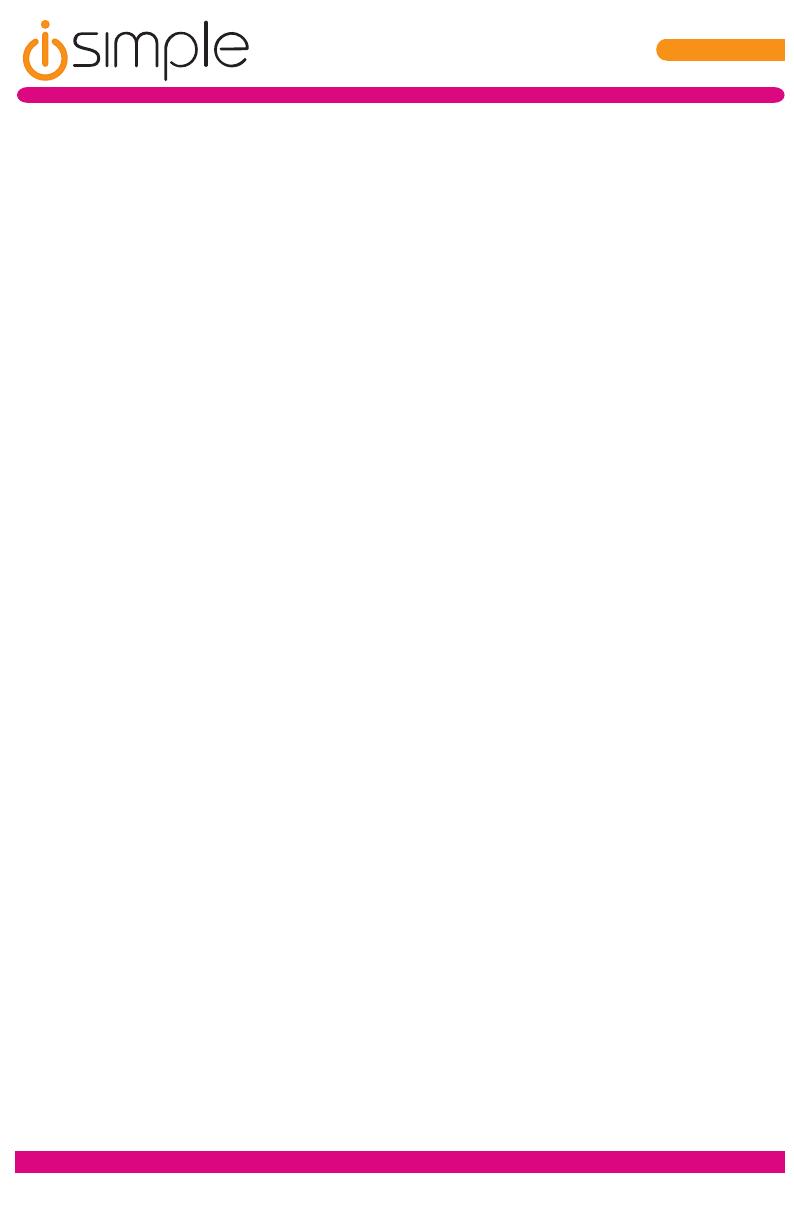
Page 11
TranzitBLU HFTranzit BLU HF
7. Warranty Information
One Year Limited Warranty
The quality controls used in the manufacture of this product will ensure your satisfaction.
This warranty applies only to the original purchaser of this product from an authorized
iSimple ® dealer. This warranty covers any supplied or manufactured parts of this
product that, upon inspection by iSimple ® authorized personnel, is found to have failed
in normal use due to defects in material or workmanship. This warranty does not apply
to installation expenses. Attempting to service or modify this unit, operating this unit
under conditions other than the recommended voltage will render this WARRANTY
VOID.
Unless otherwise prescribed by law, iSimple ® shall not be liable for any personal injury,
property damage and or any incidental or consequential damages of any kind (including
water damage) resulting from malfunctions, defects, misuse, improper installation or
alteration of this product. All parts of this iSimple ® product are guaranteed for a period
of 1 year as follows:
Within the rst 12 months from date of purchase, subject to the conditions above,
iSimple ® will repair or replace the product at our discretion, if it is defective in material
or workmanship providing it is returned to an Authorized iSimple ’ dealer, with PROOF
OF PURCHASE from an authorized iSimple ® dealer.
Warning:
This equipment may be reset by unintentional electrostatic discharge during operation.
Exposure to direct sunlight or extreme heat may cause damage or malfunction.
FCC Class B Radio Frequency Interference Statement
This equipment has been tested and found to comply with the limits for a Class B
digital device, pursuant to Part 15 of FCC rules. These limits are designed to provide
reasonable protection against harmful interference in a residential installation. This
equipment generates, uses, and can radiate radio frequency energy and, if not installed
and used in accordance with the instructions, may cause harmful interference to radio
communications.
However, there is no guarantee that interference will not occur in a particular installation.
If this equipment does cause harmful interference to radio or television reception, which
can be determined by turning the equipment o and on, the user is encouraged to try to
correct the interference by one or more of the following measures:
1. Re-orientate or relocate the receiving antenna.
2. Increase the separation between the equipment and receiver.
3. Connect the equipment into an outlet on a circuit dierent from that of which the
receiver is connected.
4. Consult the dealer or an experienced radio / television technical for help.
Notice: The changes or modications not expressly approved by the party responsible
compliance could void the user authority to operate the equipment.

Page 12
Tranzit BLU HF
For best performance, have it
professionally installed.
iSimple is a Power Brand of AAMP Global
Ph. 866-788-4237
©2017 AAMP Global
www.iSimple.com
-
 1
1
-
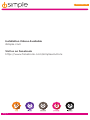 2
2
-
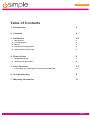 3
3
-
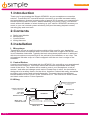 4
4
-
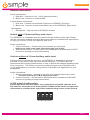 5
5
-
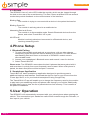 6
6
-
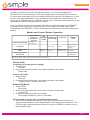 7
7
-
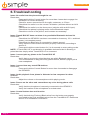 8
8
-
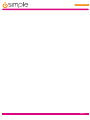 9
9
-
 10
10
-
 11
11
-
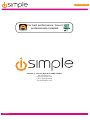 12
12
PAC iSimple iSFM2351 Bluetooth Hands-Free and Music Streaming Installation guide
- Type
- Installation guide
- This manual is also suitable for
Ask a question and I''ll find the answer in the document
Finding information in a document is now easier with AI
Related papers
Other documents
-
iSimple TranzitBLU HF ISFM2351 Installation & Operation Manual
-
iSimple ISFM2351 User guide
-
CURT 40034 User manual
-
iSimple Vehicle Charging and Streaming Cable User manual
-
iSimple BTS320 User manual
-
Simple AUX Bluetooth Adapter BT32XIS User manual
-
iSimple Vehicle Bluetooth Adapter User manual
-
iSimple Magnetic Phone Mount User manual
-
iSimple Magnetic Phone Mount User manual
-
Simple Alexa Enabled Bluetooth Car Kit User manual