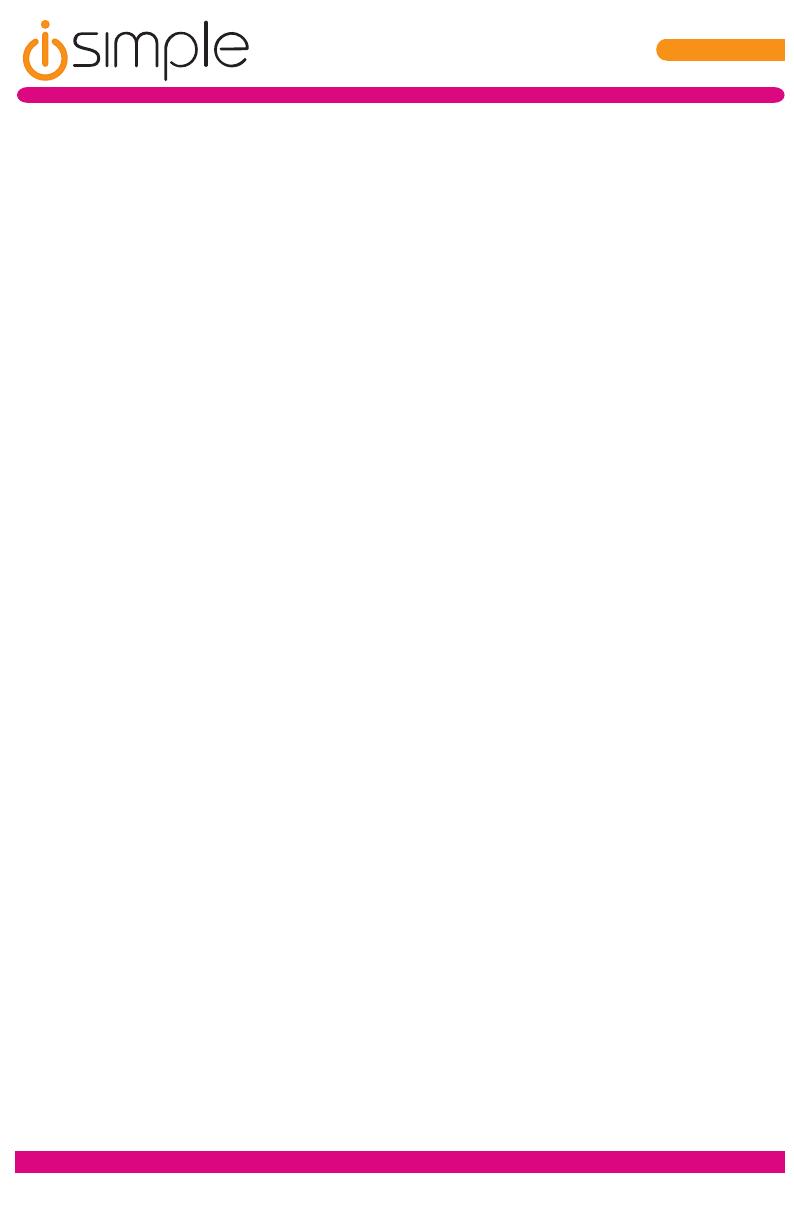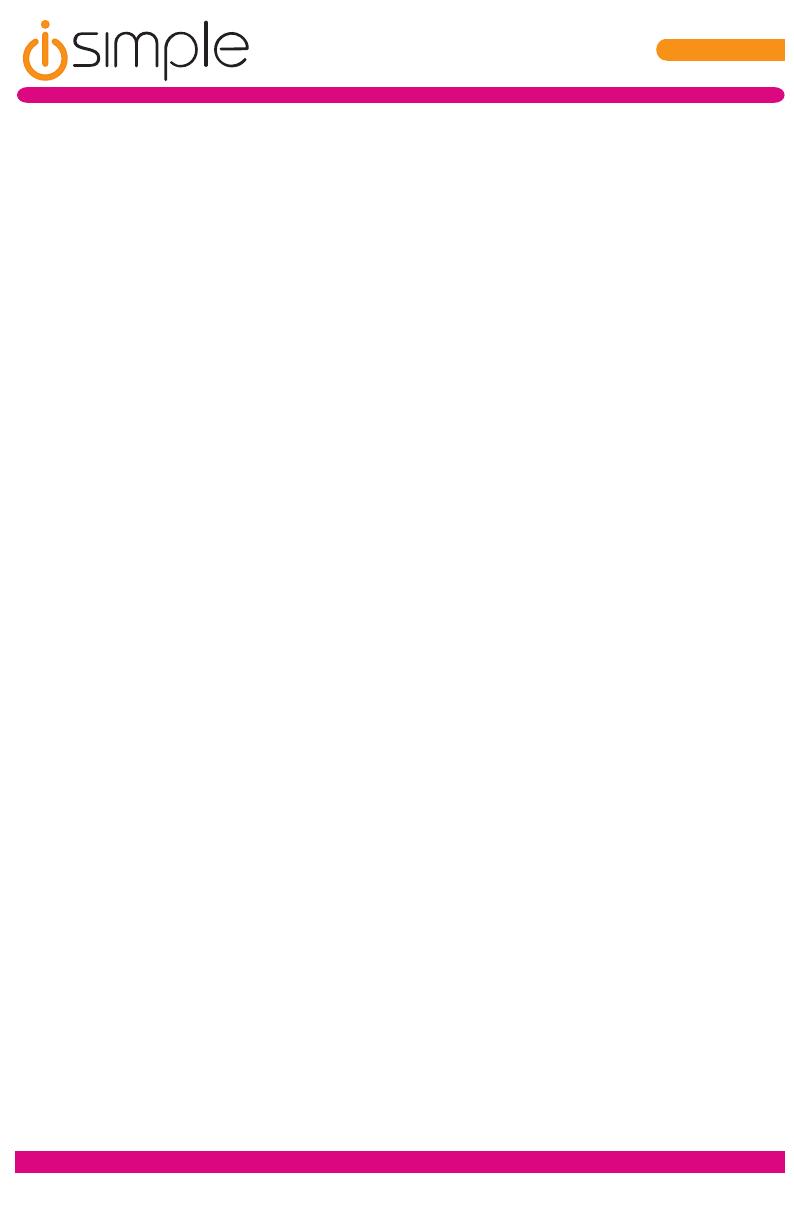
Page 11
TranzitBLU HFTranzit BLU HF
7. Warranty Information
One Year Limited Warranty
The quality controls used in the manufacture of this product will ensure your satisfaction.
This warranty applies only to the original purchaser of this product from an authorized
iSimple ® dealer. This warranty covers any supplied or manufactured parts of this
product that, upon inspection by iSimple ® authorized personnel, is found to have failed
in normal use due to defects in material or workmanship. This warranty does not apply
to installation expenses. Attempting to service or modify this unit, operating this unit
under conditions other than the recommended voltage will render this WARRANTY
VOID.
Unless otherwise prescribed by law, iSimple ® shall not be liable for any personal injury,
property damage and or any incidental or consequential damages of any kind (including
water damage) resulting from malfunctions, defects, misuse, improper installation or
alteration of this product. All parts of this iSimple ® product are guaranteed for a period
of 1 year as follows:
Within the rst 12 months from date of purchase, subject to the conditions above,
iSimple ® will repair or replace the product at our discretion, if it is defective in material
or workmanship providing it is returned to an Authorized iSimple ’ dealer, with PROOF
OF PURCHASE from an authorized iSimple ® dealer.
Warning:
This equipment may be reset by unintentional electrostatic discharge during operation.
Exposure to direct sunlight or extreme heat may cause damage or malfunction.
FCC Class B Radio Frequency Interference Statement
This equipment has been tested and found to comply with the limits for a Class B
digital device, pursuant to Part 15 of FCC rules. These limits are designed to provide
reasonable protection against harmful interference in a residential installation. This
equipment generates, uses, and can radiate radio frequency energy and, if not installed
and used in accordance with the instructions, may cause harmful interference to radio
communications.
However, there is no guarantee that interference will not occur in a particular installation.
If this equipment does cause harmful interference to radio or television reception, which
can be determined by turning the equipment o and on, the user is encouraged to try to
correct the interference by one or more of the following measures:
1. Re-orientate or relocate the receiving antenna.
2. Increase the separation between the equipment and receiver.
3. Connect the equipment into an outlet on a circuit dierent from that of which the
receiver is connected.
4. Consult the dealer or an experienced radio / television technical for help.
Notice: The changes or modications not expressly approved by the party responsible
compliance could void the user authority to operate the equipment.