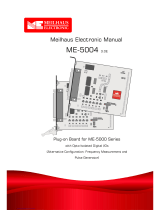Page is loading ...

PC-HELPER
Isolated Analog Output Board
for PCI
AO-1604CI3-PCI
User’s Guide
CONTEC CO., LTD.

AO-1604CI3-PCI
i
Check Your Package
Thank you for purchasing the CONTEC product.
The product consists of the items listed below.
Check, with the following list, that your package is complete. If you discover damaged or missing
items, contact your retailer.
Product Configuration List
- Board [AO-1604CI3-PCI] …1
- First step guide …1
- CD-ROM *1 [API-PAC(W32)] …1
*1 The CD-ROM contains the driver software and User’s Guide (this guide)
CD-ROM
[API-PAC(W32)]
Board
First step guide

ii
AO-1604CI3-PCI
Copyright
Copyright 2013 CONTEC CO., LTD. ALL RIGHTS RESERVED
No part of this document may be copied or reproduced in any form by any means without prior written
consent of CONTEC CO., LTD.
CONTEC CO., LTD. makes no commitment to update or keep current the information contained in
this document. The information in this document is subject to change without notice.
All relevant issues have been considered in the preparation of this document. Should you notice an
omission or any questionable item in this document, please feel free to notify CONTEC CO., LTD.
Regardless of the foregoing statement, CONTEC assumes no responsibility for any errors that may
appear in this document or for results obtained by the user as a result of using this product.
Trademarks
MS, Microsoft, Windows and Windows NT are trademarks of Microsoft Corporation. Other brand and
product names are trademarks of their respective holder.

AO-1604CI3-PCI
iii
Table of Contents
Check Your Package .................................................................................................................................... i
Trademarks .................................................................................................................................................. ii
Table of Contents ....................................................................................................................................... iii
1. BEFORE USING THE PRODUCT 1
About the Product........................................................................................................................................ 1
Features ................................................................................................................................................. 1
Support Software.................................................................................................................................. 2
Cable & Connector (Option)............................................................................................................ 3
Accessories (Option) ........................................................................................................................ 3
Customer Support ........................................................................................................................................ 4
Web Site................................................................................................................................................ 4
Limited Three-Years Warranty .................................................................................................................. 4
How to Obtain Service ................................................................................................................................ 4
Liability ........................................................................................................................................................ 4
Safety Precautions ....................................................................................................................................... 5
Safety Information ............................................................................................................................... 5
Handling Precautions ........................................................................................................................... 6
Environment ......................................................................................................................................... 8
Inspection.............................................................................................................................................. 8
Storage .................................................................................................................................................. 8
Disposal ................................................................................................................................................ 8
2. SETUP 9
What is Setup? ............................................................................................................................................. 9
Using the Board under Windows Using the Driver Library API-PAC(W32) ................................ 9
Using the Board under Windows Using Software Other than the Driver Library API-
PAC(W32) ............................................................................................................................................ 9
Using the Board under an OS Other than Windows ....................................................................... 10
Step 1 Installing the Software .................................................................................................................. 11
About the driver to be used ............................................................................................................... 11
Starting the Install Program .............................................................................................................. 12
When Using API-AIO(WDM) .......................................................................................................... 13
When Using API-AIO(98/PC)............................................................................................................ 14
Step 2 Setting the Hardware ..................................................................................................................... 16
Parts of the Board and Factory Defaults .......................................................................................... 16
Setting the Board ID .......................................................................................................................... 17
Setting the Analog Output ................................................................................................................. 18
Plugging the Board ............................................................................................................................ 19
Step 3 Installing the Hardware ................................................................................................................. 20

iv
AO-1604CI3-PCI
Turning on the PC .............................................................................................................................. 20
When Using the API-AIO(WDM) ..................................................................................................... 20
When Using the API-AIO(98/PC) ...................................................................................................... 21
Step4 Initializing the Software................................................................................................................. 25
When Using API-DIO(WDM) ........................................................................................................... 25
When Using API-DIO(98/PC) ........................................................................................................... 27
Step 5 Checking Operations with the Diagnosis Program..................................................................... 28
What is the Diagnosis Program? ...................................................................................................... 28
Check Method .................................................................................................................................... 28
Using the Diagnosis Program for Use of API-AIO(WDM) ........................................................... 29
Using the Diagnosis Program for Use of API-AIO(98/PC).............................................................. 31
Setup Troubleshooting .............................................................................................................................. 34
Symptoms and Actions ...................................................................................................................... 34
If your problem cannot be resolved.................................................................................................. 34
3. EXTERNAL CONNECTION 35
How to connect the connectors ................................................................................................................ 35
Connector shape ................................................................................................................................. 35
Connector Pin Assignment................................................................................................................ 36
Analog Output Signal Connection ........................................................................................................... 37
Connecting example of voltage output ............................................................................................ 37
Connecting example of current output ............................................................................................. 38
Control signals Connection ...................................................................................................................... 39
Input signals connection .................................................................................................................... 39
Output signals connection ................................................................................................................. 41
Surge Voltage Countermeasures .............................................................................................................. 43
4. FUNCTIONS 45
Analog Output Function ........................................................................................................................... 45
Simple Analog Output ....................................................................................................................... 45
High-functional analog output .......................................................................................................... 49
Starting/Stopping Operation ............................................................................................................. 52
Monitoring the Status ........................................................................................................................ 53
Reset .................................................................................................................................................... 54
5. ABOUT SOFTWARE 55
CD-ROM Directory Structure .................................................................................................................. 55
About Software for Windows .................................................................................................................. 56
When using the API-AIO(WDM) ............................................................................................................ 57
Accessing the Help File..................................................................................................................... 57
Using Sample Programs .................................................................................................................... 58
Usage of Utility Program .................................................................................................................. 60

AO-1604CI3-PCI
v
When using the API-AIO(98/PC) ............................................................................................................ 63
Accessing the Help File ..................................................................................................................... 63
Using Sample Programs .................................................................................................................... 64
Using the Utility Program ................................................................................................................. 66
Uninstalling the Driver Libraries ............................................................................................................. 68
About Software for Linux......................................................................................................................... 69
Driver Software Install Procedure .................................................................................................... 69
Accessing the Help File ..................................................................................................................... 70
Using Sample Programs .................................................................................................................... 70
Uninstalling the driver ....................................................................................................................... 70
6. ABOUT HARDWARE 71
For detailed technical information ........................................................................................................... 71
Hardware specification ............................................................................................................................. 72
Block Diagram ........................................................................................................................................... 73
Timing of Sampling Control Signals ....................................................................................................... 74
Signal spec of external sampling clock, external trigger input ...................................................... 74
Timing of external trigger input and input status ............................................................................ 74
Timing of external sampling clock and “Settling Busy Output” ................................................... 75
Timing of “Timer Output” ................................................................................................................ 75
About Calibration ...................................................................................................................................... 76
Difference from AO-1604CI2-PCI and DAI16-4C(PCI) ................................................................. 76

vi
AO-1604CI3-PCI

1. Before Using the Product
AO-1604CI3-PCI
1
1.
Before Using the Product
About the Product
This product is a PCI bus supported board that extends the analog signal output functions of a PC.
Equipped with four channels of 16-bit analog output, the product is an individual isolation model using
a D/A converter for each channel to provide isolation for the bus line with PC and between channels.
The voltage/current output range (voltage : ±10V, 0 - +10V; current : 0 - 20mA) can be set by jumper
for each channel. This product can generate signals that are synchronized with the internal timer or an
external clock. Windows/Linux driver is bundled with this product.
Using the dedicated library VI-DAQ makes it possible to create each application for LabVIEW.
Features
- Analog output 4ch, 16bit-resolution, conversion speed 20
µ
sec
This product has the Analog output (4ch, 16bit, 20
µ
sec).
Additionally, the voltage/current output range (voltage : ±10V, 0 - +10V, current : 0 - 20mA) can be set
by jumper for each channel.
- PC bus line, opto-coupler isolation between channels
The opto-couplers mounted for each channel provide electric isolation between channels as well as
between the inside of the board (PC) and output pins.
- Simultaneous output of voltage to a specified channel or all channels
This product can generate output voltage either for a specified channel only or for all of the channels
simultaneously. This can be selected or set by software.
- Windows/Linux compatible driver libraries are attached.
Using the attached driver library API-PAC(W32) makes it possible to create applications of
Windows/Linux. In addition, a diagnostic program by which the operations of hardware can be
checked is provided.
- Control of sampling start/stop can be selected by an external trigger or other factor
Control of sampling start can be selected by software or an external trigger. Control of sampling start
and control of sampling stop are independent from each other; therefore, they can be set separately.
Control of sampling stop can be selected by completion of a specified number of sessions or an external
trigger. In addition, when an error occurs, sampling is stopped, regardless of the settings for sampling
stop conditions.
A sampling cycle can be selected from the internal clock (high precision timer mounted on the board) or
an external clock (control signal entered from outside).

1. Before Using the Product
2
AO-1604CI3-PCI
- Relay provided to control output voltage
The mounted relay prevents unstable output voltage from being generated upon power-up. This
protects the connected devices from damage and malfunction, as the output voltage for all the channels
is generated via the relay.
LabVIEW is supported by a plug-in of dedicated library VI-DAQ.
Using the dedicated library VI-DAQ makes it possible to create each application for LabVIEW.
Support Software
You should use CONTEC support software according to your purpose and development environment.
Windows version of analog I/O driver
API-AIO(WDM)/API-AIO(98/PC)
[Stored on the bundled CD-ROM driver library API-PAC(W32)]
These drivers are the Windows version driver library software that provides products in the form of Win32 API
functions (DLL). Various sample programs such as Visual Basic and Visual C++, etc and diagnostic program
*1useful for checking operation is provided.
For more details on the supported OS, applicable language and new information, please visit the CONTEC’s Web site.
Linux version of analog I/O driver
API-AIO(LNX)
[Stored on the bundled CD-ROM driver library API-PAC(W32)]
The API-AIO(LNX) is the Linux version driver software which provides device drivers (modules) by shared library
and kernel version. Various sample programs of gcc are provided.
For more details on the supported OS, applicable language and new information, please visit the CONTEC’s Web site.
Data acquisition VI library for LabVIEW
VI-DAQ
(Available for downloading (free of charge) from the CONTEC web site.)
This is a VI library to use in National Instruments LabVIEW.
VI-DAQ is created with a function form similar to that of LabVIEW's Data Acquisition VI, allowing you to use
various devices without complicated settings.
For more details on the library and download of VI-DAQ, please visit the CONTEC’s Web site.

1. Before Using the Product
AO-1604CI3-PCI
3
Cable & Connector (Option)
Flat Cable with One 37-pin D- SUB Connector : PCA37P-1.5 (1.5m)
Shielded Cable with One 37-pin D- SUB Connector : PCA37PS-0.5P (0.5m)
: PCA37PS-1.5P (1.5m)
Flat Cable with Two 37-pin D- SUB Connectors : PCB37P-1.5 (1.5m)
Shielded Cable with Two 37-pin D- SUB Connectors : PCB37PS-0.5P (0.5m)
: PCB37PS-1.5P (1.5m)
D-SUB37P Male Connector Set (5pieses) : CN5-D37M
Accessories (Option)
Screw Terminal (M3 x 37P) : EPD-37A *1*2
Screw Terminal (M3.5 x 37P) : EPD-37 *1
General Purpose Terminal (M3 x 37P) : DTP-3C *1
Screw Terminal (M2.5 x 37P) : DTP-4C *1
*1 PCB37PS -*P optional cable is required separately (0.5m is recommended.).
*2 "Spring-up" type terminal is used to prevent terminal screws from falling off.
* Check the CONTEC’s Web site for more information on these options.

1. Before Using the Product
4
AO-1604CI3-PCI
Customer Support
CONTEC provides the following support services for you to use CONTEC products more efficiently
and comfortably.
Web Site
https://www.contec.com/
Latest product information
CONTEC provides up-to-date information on products.
CONTEC also provides product manuals and various technical documents in the PDF.
Free download
You can download updated driver software and differential files as well as sample programs available in
several languages.
Note! For product information
Contact your retailer if you have any technical question about a CONTEC product or need its price,
delivery time, or estimate information.
Limited Three-Years Warranty
CONTEC products are warranted by CONTEC CO., LTD. to be free from defects in material and
workmanship for up to three years from the date of purchase by the original purchaser.
Repair will be free of charge only when this device is returned freight prepaid with a copy of the
original invoice and a Return Merchandise Authorization to the distributor or the CONTEC group
office, from which it was purchased.
This warranty is not applicable for scratches or normal wear, but only for the electronic circuitry and
original boards. The warranty is not applicable if the device has been tampered with or damaged
through abuse, mistreatment, neglect, or unreasonable use, or if the original invoice is not included, in
which case repairs will be considered beyond the warranty policy.
How to Obtain Service
For replacement or repair, return the device freight prepaid, with a copy of the original invoice. Please
obtain a Return Merchandise Authorization number (RMA) from the CONTEC group office where you
purchased before returning any product.
* No product will be accepted by CONTEC group without the RMA number.
Liability
The obligation of the warrantor is solely to repair or replace the product. In no event will the
warrantor be liable for any incidental or consequential damages due to such defect or consequences that
arise from inexperienced usage, misuse, or malfunction of this device.

1. Before Using the Product
AO-1604CI3-PCI
5
Safety Precautions
Understand the following definitions and precautions to use the product safely.
Safety Information
This document provides safety information using the following symbols to prevent accidents resulting
in injury or death and the destruction of equipment and resources. Understand the meanings of these
labels to operate the equipment safely.
DANGER indicates an imminently hazardous situation which, if not avoided, will
result in death or serious injury.
WARNING indicates a potentially hazardous situation which, if not avoided, could
result in death or serious injury.
CAUTION indicates a potentially hazardous situation which, if not avoided, may
result in minor or moderate injury or in property damage.
DANG
ER
WARNING
C
AU
TION

1. Before Using the Product
6
AO-1604CI3-PCI
Handling Precautions
Do not use the product where it is exposed to flammable or corrosive gas. Doing so may result in
an explosion, fire, electric shock, or failure.
- There are switches and jumpers on this product that need to be set in advance. Be sure to check
these before installing this product.
- Only set the switches and jumpers on this product to the specified settings.
Otherwise, this product may malfunction, overheat, or cause a failure.
- Do not strike or bend this product. Doing so could damage this product.
Otherwise, this product may malfunction, overheat, cause a failure or breakage.
- Do not touch this product's metal plated terminals (edge connector) with your hands.
Otherwise, this product may malfunction, overheat, or cause a failure.
If the terminals are touched by someone's hands, clean the terminals with industrial alcohol.
- Do not install or remove this product to or from the slot while the computer's power is turned on.
Otherwise, this product may malfunction, overheat, or cause a failure.
Be sure that the personal computer or the I/O expansion unit power is turned off.
- Make sure that your PC or expansion unit can supply ample power to all the boards installed.
Insufficiently energized products could malfunction, overheat, or cause a failure.
- If you use this product in a noisy environment, attach ferrite cores to the I/O cable to stabilize the
operation.
- The specifications of this product are subject to change without notice for enhancement and quality
improvement.
Even when using the product continuously, be sure to read the manual and understand the contents.
- Do not modify the product. CONTEC will bear no responsibility for any problems, etc., resulting
from modifying this product.
- Regardless of the foregoing statements, CONTEC is not liable for any damages whatsoever
(including damages for loss of business profits) arising out of the use or inability to use this
CONTEC product or the information contained herein.
- Regarding “CE EMC Directive Notice”
Please connect the Interface Connector with a shielded cable to meet the mentioned standard above.
The ferrite core must be installed in connecting cable so that this product may suit the above-
mentioned standard.
Name
Maker
Turn
Quantity
Installation Site
E04SR301334 *
SEIWA
1
1
on interface cable at product side
* Equivalent product can also be used.
Image diagram
D
ANGER
CA
UTION

1. Before Using the Product
AO-1604CI3-PCI
7
Ferrite core
Cable
TURN: 1
TURN: 2
TURN: 3
TURN: 4

1. Before Using the Product
8
AO-1604CI3-PCI
Environment
Use this product in the following environment. If used in an unauthorized environment, the board may
overheat, malfunction, or cause a failure.
Operating temperature
0 - 50°C
Operating humidity
10 - 90%RH (No condensation)
Corrosive gases
None
Floating dust particles
Not to be excessive
Inspection
Inspect the product periodically as follows to use it safely.
Storage
When storing this product, keep it in its original packing form.
(1) Put the board in the storage bag.
(2) Wrap it in the packing material, then put it in the box.
(3) Store the package at room temperature at a place free from direct sunlight, moisture, shock,
vibration, magnetism, and static electricity.
Disposal
When disposing of the product, follow the disposal procedures stipulated under the relevant laws and
municipal ordinances.
-
Ch
eck
tha
t t
he
boar
d h
as
no dust or foreign matter adhering.
- Check that the bus
con
nector
of the board and
i
ts
cabl
e h
ave
b
een
plu
gged correctly.
- The gold-plated leads of the bus connector
have no stain or corrosion.

2. Setup
AO-1604CI3-PCI
9
2.
Setup
This chapter explains how to set up the board.
What is Setup?
Setup means a series of steps to take before the product can be used.
Different steps are required for software and hardware.
The setup procedure varies with the OS and applications used.
Using the Board under Windows
Using the Driver Library API-PAC(W32)
This section describes the setup procedure to be performed before you can start developing application
programs for the board using the bundled CD-ROM “Driver Library API-PAC(W32)”.
Taking the following steps sets up the software and hardware. You can use the diagnosis program later
to check whether the software and hardware function normally.
Step 1 Installing the Software
Step 2 Setting the Hardware
Step 3 Installing the Hardware
Step 4 Initializing the Software
Step 5 Checking Operations with the Diagnosis Program
If Setup fails to be performed normally, see the “Setup Troubleshooting” section at the end of this
chapter.
Using the Board under Windows
Using Software Other than the Driver Library API-PAC(W32)
For setting up software other than API-PAC(W32), refer to the manual for that software. See also the
following parts of this manual as required.
This chapter Step 2 Setting the Hardware
This chapter Step 3 Installing the Hardware
Chapter 3 External Connection
Chapter 6 About Hardware

2. Setup
10
AO-1604CI3-PCI
Using the Board under an OS Other than Windows
For using the board under Linux, see the following parts of this manual.
This chapter Step 2 Setting the Hardware
Chapter 3 External Connection
Chapter 5 About Software
Chapter 6 About Hardware
For using the board under an OS other than Windows and Linux, see the following parts of this manual.
This chapter Step 2 Setting the Hardware
Chapter 3 External Connection
Chapter 6 About Hardware

2. Setup
AO-1604CI3-PCI
11
Step 1 Installing the Software
This section describes how to install the Driver libraries.
Before installing the hardware on the PC, install the driver library from the API-PAC(W32)
CD-ROM provided with the board.
The following description assumes the operating system as Windows XP. Although some user
interfaces are different depending on the OS used, the basic procedure is the same.
About the driver to be used
Two Analog I/O drivers are available : API-AIO(WDM) and API-AIO(98/PC).
API-AIO(WDM) is a new driver to perform analog I/O under Windows.
API-AIO(WDM) was developed to improve the conventional product version of API-AIO(98/PC) in the
ease of use and functionality.
It is advisable to use API-AIO(WDM) for you to use an analog I/O device. API-AIO(WDM) will
support new OS and devices in the future but will not support Windows NT 4.0, Windows 95, ISA bus.
Use API-AIO(98/PC) if your operating environment contains such an unsupported piece of software or
hardware.
Check the following selection guide to easily select the driver to be used.
OS to be used
Device type
PCI bus, PC Card
Language to be used
API-DIO(WDM)
API-AIO(98/PC)W95, NT
Yes
No
ISA Bus
Use the Analog board for
the first time?
The existing system
upgrade using
API-AIO(98/PC)?
Already used.
Yes
Windows 7
Windows Vista
Windows XP/Windows 2000
Windows Me/98
Windows 95/Windows NT 4.0
VC4, 2, VB4
VC6.5, VB6.5,
Delphi, C++Builder

2. Setup
12
AO-1604CI3-PCI
Starting the Install Program
(1)
Load the CD-ROM [API-PAC(W32)] on your PC.
(2)
The API-PAC(W32) Installer window appears automatically.
If the panel does not appear, run (CD-ROM drive letter):\AUTORUN.exe.
(3)
Click on the [Install Development or Execution Environment] button.
* When using the Windows Vista, driver is automatically installed.
Before installing the software in Windows 7, Vista, XP, Server 2003, 2000, log in as a user with
administrator privileges.
CAUTION

2. Setup
AO-1604CI3-PCI
13
When Using API-AIO(WDM)
Selecting API-AIO(WDM)
(1)
The following dialog box appears to select “Driver to install” and “Install option”, “Usage of
driver library”.
(2)
Select the "Advanced Analog I/O driver".
(3)
Click on the [Install] button.
* Clicking the [API-AIO] button displays detailed information about API-AIO(WDM) and
API-AIO(98/PC).
Run the installation
(1)
Complete the installation by following the instructions on the screen.
(2)
The Readme file appears when the installation is complete.
/