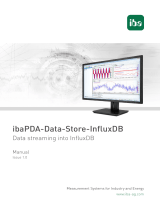Page is loading ...

ibaPDA-Data-Store-MindSphere
Data streaming into MindSphere cloud
Manual
Issue 1.1
Measurement Systems for Industry and Energy
www.iba-ag.com

2
Manufacturer
iba AG
Koenigswarterstr. 44
90762 Fuerth
Germany
Contacts
Main oce +49 911 97282-0
Fax +49 911 97282-33
Support +49 911 97282-14
Engineering +49 911 97282-13
E-mail [email protected]
Web www.iba-ag.com
Unless explicitly stated to the contrary, it is not permied to pass on or copy this document, nor
to make use of its contents or disclose its contents. Infringements are liable for compensaon.
© iba AG 2021, All rights reserved.
The content of this publicaon has been checked for compliance with the described hardware
and soware. Nevertheless, discrepancies cannot be ruled out, and we do not provide guaran-
tee for complete conformity. However, the informaon furnished in this publicaon is updated
regularly. Required correcons are contained in the following regulaons or can be downloaded
on the Internet.
The current version is available for download on our web site www.iba-ag.com.
Version Date Revision - Chapter / Page Author Version SW
1.1 12-2021 Buer st 7.3.0
Windows® and SQL Server® are brands and registered trademarks of Microso Corporaon.
MindSphere® is a registered trademark of Siemens AG.
Other product and company names menoned in this manual can be labels or registered trade-
marks of the corresponding owners.

3
1.1 3
ibaPDA-Data-Store-MindSphere Content
Content
1 About this manual .............................................................................................................4
1.1 Target group and previous knowledge ..................................................................... 4
1.2 Notaons .................................................................................................................. 5
1.3 Used symbols ............................................................................................. ...............6
2 Introducon ...................................................................................................................... 7
2.1 System requirements ................................................................................................ 8
3 Datastoreconguraon ....................................................................................................9
3.1 Creang an asset in MindSphere .............................................................................. 9
3.2 MindSphere data store conguraon ..................................................................... 14
3.2.1 Buer ...................................................................................................................... 16
3.3 Signal selecon ....................................................................................................... 20
3.4 Trigger mode ........................................................................................................... 23
4 DisplayinFleetManager ................................................................................................. 27
4.1 Create an Aspect ............................................................................................. ........ 28
4.2 Create a Type .......................................................................................................... 29
4.3 Create a virtual asset ..............................................................................................30
4.4 Data mapping ......................................................................................................... 32
4.5 Display of the data in Fleet Manager ...................................................................... 34
5 Diagnoscs ......................................................................................................................36
5.1 Data storage status .................................................................................................36
5.2 Diagnoscs of data stores ....................................................................................... 37
5.3 Virtual diagnoscs for MindSphere data store ....................................................... 38
6 Support and contact ........................................................................................................ 40

4
4 1.1
About this manual ibaPDA-Data-Store-MindSphere
1 About this manual
This documentaon describes the funcon and applicaon of the data store
ibaPDA-Data-Store-MindSphere.
This documentaon is a supplement to the ibaPDA manual. Informaon about all the other
characteriscs and funcons of ibaPDA may be found in the ibaPDA manual or in the online
help.
You will nd basic informaon about data storage in ibaPDA in the ibaPDA manual part 5.
1.1 Targetgroupandpreviousknowledge
This documentaon addresses qualied professionals, who are familiar with handling electrical
and electronic modules as well as communicaon and measurement technology. A person is
regarded as professional if he/she is capable of assessing the work assigned to him/her and rec-
ognizing possible risks on the basis of his/her specialist training, knowledge and experience and
knowledge of the standard regulaons.
This documentaon in parcular addresses persons, who are concerned with the conguraon,
test, commissioning or maintenance of the supported database, cloud or cluster storage tech-
nology. For the handling of ibaPDA-Data-Store-MindSphere the following basic knowledge is
required and/or useful:
■ Windows operang system
■ Basic knowledge of ibaPDA
■ Basic knowledge of databases, cloud or cluster storage technology

1.1 5
ibaPDA-Data-Store-MindSphere About this manual
1.2 Notaons
In this manual, the following notaons are used:
Acon Notaon
Menu command Menu Logic diagram
Calling the menu command Step 1 – Step 2 – Step 3 – Step x
Example:
Select the menu Logic diagram - Add - New funcon
block.
Keys <Key name>
Example: <Alt>; <F1>
Press the keys simultaneously <Key name> + <Key name>
Example: <Alt> + <Ctrl>
Buons <Key name>
Example: <OK>; <Cancel>
File names, paths "Filename", "Path"
Example: "Test.doc"

6 1.1
About this manual ibaPDA-Data-Store-MindSphere
1.3 Used symbols
If safety instrucons or other notes are used in this manual, they mean:
Danger!
Thenon-observanceofthissafetyinformaonmayresultinanimminentrisk
ofdeathorsevereinjury:
■ Observe the specied measures.
Warning!
Thenon-observanceofthissafetyinformaonmayresultinapotenalriskof
deathorsevereinjury!
■ Observe the specied measures.
Cauon!
Thenon-observanceofthissafetyinformaonmayresultinapotenalriskof
injuryormaterialdamage!
■ Observe the specied measures
Note
A note species special requirements or acons to be observed.
Tip
Tip or example as a helpful note or insider p to make the work a lile bit easier.
Otherdocumentaon
Reference to addional documentaon or further reading.

7
1.1 7
ibaPDA-Data-Store-MindSphere Introducon
2 Introducon
Dierent types of data storage are available in ibaPDA for dierent purposes and methods of
data storage. Depending on the licenses registered in the dongle, dierent types of data storage
are available for conguraon in the dialog.
This documentaon describes the “MindSphere mebased data store” type of recording. This
type of data store writes mebased data into the MindSphere cloud.
MindSphere is the cloud-based and open IoT operang system from Siemens for collecng,
processing and evaluang data. In MindSphere, plants, machines and the enre structure of an
industrial process are modeled using assets, types and aspects.
The connecon to MindSphere cloud can basically be divided into two parts:
■ The rst part describes how to create a connecon between ibaPDA and MindSphere to
write data to MindSphere. See chapter ì Data store conguraon, page 9.
■ The second part describes how the data can be viewed with MindSphere Fleet Manager.
This part is not required if there is another tool for viewing MindSphere data and Mind-
Sphere is only used as a data store. MindSphere Fleet Manager is only used to see that it
contains data. Due to the limitaons of Fleet Manager, detailed data cannot be measured or
accessed. See chapter ì Display in Fleet Manager, page 27.

8 1.1
Introducon ibaPDA-Data-Store-MindSphere
2.1 System requirements
The following system requirements are necessary when using data storage in the MindSphere
cloud:
■ MindAccess IoT Value Plan (MindSphere license from Siemens)
■ ibaPDA v7.3.0 or higher
■ License for ibaPDA-Data-Store-MindSphere
The licenses are staggered according to the number of signals that should be wrien into the
MindSphere cloud. The number of used data stores is unlimited.
Order no. Product name Descripon
30.670180 ibaPDA-Data-Store-Mind-
Sphere-16
Addional license for data streaming into
MindSphere cloud, max. 16 signals
30.670181 ibaPDA-Data-Store-Mind-
Sphere-64
Addional license for data streaming into
MindSphere cloud, max. 64 signals
30.670182 ibaPDA-Data-Store-Mind-
Sphere-256
Addional license for data streaming into
MindSphere cloud, max. 256 signals
30.670183 ibaPDA-Data-Store-Mind-
Sphere-1024
Addional license for data streaming into
MindSphere cloud, max. 1024 signals
30.670191 upgrade-ibaPDA-Data-Store-
MindSphere-16 to 64
License for extension from 16 to 64 signals
30.670192 upgrade-ibaPDA-Data-Store-
MindSphere-64 to 256
License for extension from 64 to 256 signals
30.670193 upgrade-ibaPDA-Data-Store-
MindSphere-256 to 1024
License for extension from 256 to 1024 signals
Table 1: Available licenses for the MindSphere data storage

9
1.1 9
ibaPDA-Data-Store-MindSphere Data store conguraon
3 Datastoreconguraon
Fig. 1: Connecon ibaPDA - MindSphere
The following steps are necessary to write data to MindSphere.
■ Create an asset in the MindSphere Asset Manager, see chapter ì Creang an asset in Mind-
Sphere, page 9
■ Congure a MindSphere mebased data store in ibaPDA, see chapter ì MindSphere data
store conguraon, page 14
■ Select signals, see chapter ì Signal selecon, page 20
■ Congure trigger (oponal), see chapter ì Trigger mode, page 23
3.1 CreanganassetinMindSphere
Aer you have logged into your MindSphere account, open the Asset Manager.
Fig. 2: Open Asset Manager

10 1.1
Data store conguraon ibaPDA-Data-Store-MindSphere
Create an asset in the MindSphere Asset Manager. With a click on <+Create asset> you add a
new asset.
Fig. 3: Create asset
Select the type "MindConnectLib" for the connecon with ibaPDA.
Fig. 4: Select asset type
Enter a unique name (in the example: ibaPDA_MindConnectTest_Asset) and oponally a de-
scripon. The other elds are not relevant. Conrm with <Save>.

1.1 11
ibaPDA-Data-Store-MindSphere Data store conguraon
Fig. 5: New asset
The new asset is now available in the selecon list on the le side.
Fig. 6: Select asset
Open the asset by clicking the buon at the top le (green arrow).

12 1.1
Data store conguraon ibaPDA-Data-Store-MindSphere
Fig. 7: Open asset
When you open the asset for the rst me, you have to select a security prole. Select one of
the security proles and conrm with <Save>.
Fig. 8: Select security prole
Now the properes dialog of the asset appears. Create a boarding conguraon with a click on
the buon <Generate onboarding key>.

1.1 13
ibaPDA-Data-Store-MindSphere Data store conguraon
Fig. 9: Generate onboarding key
Copy the text (onboarding key) into the clipboard with a click on <Copy to clipboard>.
Fig. 10: Copy onboarding key
Now open ibaPDA and congure a MindSphere mebased data store. See the following chap-
ters.

14 1.1
Data store conguraon ibaPDA-Data-Store-MindSphere
3.2 MindSpheredatastoreconguraon
First start the ibaPDA client. The dialog for data storage conguraon can be opened in the
Congure – Data storage main menu or by clicking on the buon in the main toolbar.
In order to add a new data store, click on the blue link Add data store in the tree structure. You
can also right-click on the data store node in the tree structure and choose Add data store from
the context menu.
Select MindSphere mebased data store for the recording of mebased data in a MindSphere
cloud.
Fig. 11: Add a data store
The MindSphere data store conguraon dialog appears.
Fig. 12: Congure MindSphere data store

1.1 15
ibaPDA-Data-Store-MindSphere Data store conguraon
In the conguraon dialog, click the buon <Paste new connecon data>. Paste the Mind-
Sphere connecon data from the clipboard into the text eld that opens and conrm with
<OK>.
Fig. 13: Paste connecon data
This denes the connecon to the previously created asset and the elds in the Connecon area
are lled in automacally (display only). Use the <Test connecon> buon to test the connec-
on.
Note
These steps need to be performed only once per asset. If ibaPDA cannot connect
to the MindSphere any more due to Access Token problems, you might go to the
Asset property page in MindSphere Asset Manager. Click on <Ooard>, copy
the new connecon key and enter it again in ibaPDA. Also the buon <Clear data
store ID> can be used to disconnect from MindSphere and create a new connec-
on.
Further sengs can be made in the conguraon dialog:
Locked
A data store can be locked in order to prevent an accidental or unauthorized change of sengs.
Acve
A data store must be enabled in order to work. However, you can congure various data stores
and disable data stores that are not required.
Data store name
You can enter a name for the data store here.
Datastoredescripon
You can also enter a descripon here.
Data store ID
This index is automacally assigned by the system and is only displayed here.

16 1.1
Data store conguraon ibaPDA-Data-Store-MindSphere
Note
As long as the data store ID remains the same, exisng signals and their links
within MindSphere are maintained. No signals are deleted in MindSphere, even
if they do no longer exist in ibaPDA. By reseng the data store ID, the signals are
newly created, i.e. signals that do not longer exist are also removed.
Writedataevery...samples
Here you dene the me base for wring the data. Normally, about up to 300 samples can be
transferred to the MindSphere, but it will wait no longer than 30 seconds before uploading
data. If dierent proles are used, the data is sent when the number of samples is reached. This
means that the fastest prole is relevant for the transmission.
While MindSphere basically supports me series data with 1 ms, FleetManager may have prob-
lems displaying values for mes smaller than 1 s. So if you have slow data e.g. every 10 seconds,
you should use a smaller value here. If you have more high-resoluon data, you should use a
larger value here to collect data before it is sent to MindSphere. This reduces the total load.
Maximumbuersize
The maximum buer size determines how much data is buered in ibaPDA in the event of a
temporary connecon loss with the MindSphere.
NoSLLcercatecheck
If a connecon to MindSphere is not possible due to a failed cercate check, the cercate
chain check can be deacvated to bridge the gap. However, for security reasons the problem
should be solved correctly, usually the relevant or correct cercates are missing in the Win-
dows system cercate store.
3.2.1 Buer
The data storage uses a memory buer and addionally a le buer that can be enabled opon-
ally.
The le buer can be acvated for the following data stores:
■ DB/Cloud mebased data store
■ Kaa cluster mebased data store
■ MindSphere mebased data store
■ MQTT mebased data store
■ ibaHD mebased data store
■ ibaHD event data store
■ ibaHD lengthbased data store
The data stores are subsequently referred to as the target system. File buering is especially
useful for ibaHD data stores, if ibaHD-Server as target system is connected to the data acquisi-
on system ibaPDA via network connecvity with uctuang bandwidth and/or temporary un-
availability.

1.1 17
ibaPDA-Data-Store-MindSphere Data store conguraon
Data to be sent to the target system always passes through the internal ibaPDA memory buer.
If the connecon to the target system exists, the data is sent there from the memory buer im-
mediately. If the connecon is lost, or the data cannot be sent out fast enough, the data remain
in the memory buer. The memory buer is located in the RAM of the ibaPDA computer and is
therefore limited and volale. If, for example, the acquision is restarted, the buered data will
be lost. If the memory buer grows beyond the congured size during ongoing acquision, the
oldest values are deleted and thus lost.
To improve this, a le buer can addionally be enabled, which can buer much larger amounts
of data. The data is stored in les in a directory in a local drive of the ibaPDA server. When the
le buer is enabled, data is transferred from the overowing memory buer to the le buer.
If the acquision is nished or restarted (e.g. by applying a modied IO conguraon), data that
may be in the memory buer at this me is also transferred to the le buer.
Aer reconnecng to the target system, the oldest data is always transferred rst. Newer values
are added to the buer in the meanme. If there is sll buered data in the le buer when the
acquision is started, it will be handled and processed in the same way. The data is saved in the
format that was congured in the data store at the me of buering and it is also sent in this
format when the connecon is established again.
You congure the buering in the Buer node of the respecve data store.
Fig. 14: Buer conguraon using the example of DB/Cloud data store
Memorybuer
The memory buer is always enabled. It cannot be deacvated, since data to be transmied
always passes through the buer before being forwarded to the target system.

18 1.1
Data store conguraon ibaPDA-Data-Store-MindSphere
Maximumsize
Enter here the maximum total size for items buered in memory. If the maximum size is exceed-
ed, there are 2 opons:
■ When le buering is disabled, the oldest item in memory is deleted (and is lost forever).
■ When le buering is enabled, the oldest part of the buer memory is moved to a buer le.
Periodicallypersistmemorybuerevery...s
This opon can be enabled only if le buering is enabled. If the opon is enabled, the enre
memory buer is periodically swapped to a buer le.
Enter a duraon aer which the memory buer is periodically stored. It must be between 10 s
and 600 s.
With this opon you can ensure that as lile data as possible is lost in case of a system failure.
Currentmemoryconguraon
Display of the approximate me period that can be temporarily stored in the memory buer
with the congured sengs. Specied in d.hh:mm:ss.
Filebuer
Uselebuering
By default, the le buer is not used. Here you can enable le buering.
Currentleconguraon
Display of the approximate me period that can be temporarily stored in the le buer with the
congured sengs. Specied in d.hh:mm:ss.
Filestoragepath
In the File storage path eld you can select a locaon for the les. You can enter the directory
directly into the text eld, or select it via the browse buon <...>. The congured le directory
must be located on a local hard disk of the ibaPDA server computer.
The same le directory can be used for several data stores, because the buer les of a data
store have a unique name. Files from dierent data stores can thus be disnguished by their
name.
Maximumsize
You can congure the maximum total size of the buer les of a data store. The buer les
themselves have the le extension .buf, the index le for managing the buer les has the ex-
tension .info. The maximum size is the total size of all these les. If the maximum buer size is
exceeded, the oldest buer le is deleted.
Otherbuersengs
Maximumme
Stored data older than the maximum me will not be transferred to the target system. Files old-
er than the maximum me can be deleted. You can enter a value between 1 and 1000 hours.

1.1 19
ibaPDA-Data-Store-MindSphere Data store conguraon
Memorybuer/Filebuerdiagnoscs
Lastitemremoved
Indicates when the last item was taken from this part of the buer.
Filllevel
The ll level indicates what percentage of the buer size is currently lled with buered data.
Unprocessedlevel
Items transferred to the target system are not deleted immediately in the le buer. Only when
a buer le is completely read, it is deleted. Therefore, it is possible that only a part of a buer
le contains data that has not yet been transferred. The ll level refers to the exisng buer
les, while the "unprocessed level" indicates the percentage of data in the le buer that has
not yet been transferred.

20 1.1
Data store conguraon ibaPDA-Data-Store-MindSphere
3.3 Signalselecon
For signals to be recorded, they must be assigned to a storage prole of theTime type.
Note
Addional informaon about the storage proles can be found in the manual
ibaPDA, part 5.
Mark the node Signal selecon and select a storage prole in the prole list. Set a check mark in
the selecon elds next to the signals which you would like to assign to this prole.
Fig. 15: Signal selecon
Note
All data is sent to MindSphere as text. If you select a fast mebase in the prole,
this can lead to many data/frames being sent to MindSphere. You can check this
using the virtual diagnosc funcon for MindSphere (see chapter ì Virtual diag-
noscs for MindSphere data store, page 38).
MindSphere data storages are licensed per number of wrien signals. The current number of
selected signals in all MindSphere data storages is shown at the boom of the dialog, similar to
the number of congured signals in the I/O Manager. The length of the bar corresponds to the
licensed number of signals. In the example above, a maximum of 1024 signals can be wrien via
MindSphere data stores. 4 signals are currently already used.
ChecksignalsintheMindSphere
Once the conguraon is accepted, the congured signals are created in the asset. To check if
the conguraon in ibaPDA was correct, switch to the Asset Manager again and open the con-
nected asset.
/