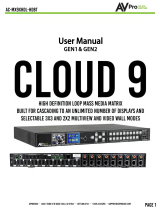Page is loading ...

Copyright © 2022 WyreStorm Technologies | WyreStorm.com
SW-540-TX-W User Manual | 220222
2 of 12
Technical Support: 844.280.WYRE (9973)
Support@WyreStorm.com
Contents
Contents ...................................................................................................................................................................... 2
Connections .............................................................................................................................................. 3
USB Behavior & Performance ................................................................................................................... 4
Security ..................................................................................................................................................... 4
Multiview .................................................................................................................................................. 5
Input Switching & Modes .......................................................................................................................... 6
Wireless Access Point & Casting ............................................................................................................... 7
Output Settings ......................................................................................................................................... 9
Adjusting EDID ........................................................................................................................................ 10
Display Control ........................................................................................................................................ 11
Splash Screen .......................................................................................................................................... 12

Copyright © 2022 WyreStorm Technologies | WyreStorm.com
SW-540-TX-W User Manual | 220222
3 of 12
Technical Support: 844.280.WYRE (9973)
Support@WyreStorm.com
Connections
USB Device Ports
Allows you to connect local USB peripheral devices to the switcher such as a
keyboard/mouse, speakerphone, camera etc.…these devices will connect to a
host PC via the USB-B or USB-C port.
USB Host Ports
USB 2.0 Type B host ports for accessing devices connected either to the 3 x
device ports on the switcher or USB devices connected over an HDBaseT
connection. The host ports can be set as auto-switch to follow video sync or
manually assigned via the web UI.
RS232 Connectors
RS232 Passthrough allows a serial signal to transmit over an HDBaseT link to
control a peripheral device such as a display or projector. The RS232 Control port
allows serial control of the switcher via API commands.
Wi-Fi Antennas
Wi-Fi antennas for casting to the switcher wirelessly. The built-in access point
can be configured via the web UI based on application requirements.
A/V Inputs
Video inputs for PCs and mobile devices. The USB-C port supports alt-mode
meaning it can transmit A/V and also act as a USB Host for accessing connected
peripheral USB devices.
LAN
Allows access to the integrated web interface for configurations. Can also be
used for connecting to the API for controlling the switcher.
Audio Output
3.5mm stereo audio de-embed which will follow Output 1.
A/V Outputs
Output 1 features a mirrored HDMI and HDBaseT output. Output 2 is a semi-
discrete matrix output (details on limitations below).

Copyright © 2022 WyreStorm Technologies | WyreStorm.com
SW-540-TX-W User Manual | 220222
4 of 12
Technical Support: 844.280.WYRE (9973)
Support@WyreStorm.com
USB Behavior & Performance
The SW-540-TX-W features 3 x USB host ports. Two ports are USB-B 2.0 connections and the third utilizes the USB-C
port. By default, the switcher is configured to auto-switch the active USB host based on the selected video input
port.
USB-B Host 1 is tied to the VGA and HDMI 1 inputs and USB-B Host 2 is tied to HDMI 2.
For example, if the active video input on the switch is HDMI 1 the active USB host port will be USB-B 1. If the active
video input is the USB-C connection, then the USB-C connection becomes the active host port.
This auto-switch behavior can be manipulated via the web interface of the switcher. If you do not want the USB host
to follow an active video input, you can uncheck the Auto check box and manually choose which host port will
always be active.
The 3 x USB device ports integrated into the switcher support full USB 2.0 data speeds. The SW-540-TX-W is
equipped with HDBaseT spec 2.0 and can transmit USB over the Category output to a compatible receiver (RX-500
recommended). In this scenario, due to limitations with HDBaseT, USB 2.0 bandwidth is restricted to 190Mbps vs
the full 480Mbps. Keep this limitation in mind when connecting isochronous devices such as webcams over
HDBaseT. WyreStorm has tested our own FOCUS webcams and CAM-200-PTZ to work with the SW-540-TX-W over
HDBaseT. WyreStorm cannot guarantee performance or compatibility of 3rd-party webcams.
Note: When the switcher is in a multiview layout, USB auto-switching is disabled and a manual assignment must be
made via the web UI or API.
Security
Security protocols are implemented on the SW-540-TX-W including HTTPS for secure access to the switcher’s web
interface and TLS for accessing the API.
HTTPS is enabled by default but can be disabled if required. TLS is disabled by default and the switcher uses a
standard Telnet connection to access the API. If a secure connection to the API is required, TLS can be enabled. The
TLS connection allows you to change the default password to a custom value. Keep in mind that WyreStorm drivers
will use default credentials. It is recommended to keep the default credentials unless you are writing a custom driver
for the switcher.
Connection information and API commands can be found in the SW-540-TX-W’s API document available at
wyrestorm.com.

Copyright © 2022 WyreStorm Technologies | WyreStorm.com
SW-540-TX-W User Manual | 220222
5 of 12
Technical Support: 844.280.WYRE (9973)
Support@WyreStorm.com
Multiview
The SW-540-TX-W is capable of processing up to four inputs on a single display in a multiview layout. By default, the
switcher automatically builds the multiview layout based on the number of simultaneous sources that are
connected. For example, if two laptops are connected via HDMI 1 and HDMI 2 the switcher will automatically build a
split screen layout. If four devices are connected the screen will be split into quadrants. Examples are shown below.
Multiview sources can be any combination of wired and wireless devices (Airplay & Miracast). For example, an iPad
casting via AirPlay and a hardwired connection via HDMI can be in a split screen layout. Any combination is possible
but limited to four simultaneous streams.
Multiview layouts can be customized via API commands if a specific layout is required. Refer to the API document
for details.

Copyright © 2022 WyreStorm Technologies | WyreStorm.com
SW-540-TX-W User Manual | 220222
6 of 12
Technical Support: 844.280.WYRE (9973)
Support@WyreStorm.com
Input Switching & Modes
The SW-540-TX-W features three unique switching modes.
Standard: This is the default mode of the switcher. It supports full screen and multiview processing. Multiview
layouts are automatically built by the switch when it detects a second, third or fourth input. When the switch is in
multiview mode you will be able to select or de-select multiple inputs for the Primary output (output 1). The Primary
and Secondary outputs are mirrored in this mode.
Full Screen: Multiview processing is not supported in this mode. Both the Primary and Secondary outputs will mirror
the same content.
Matrix: In this mode, the Secondary output (output 2) can be matrix switched independently from output 1.
However, when in matrix mode output 2 does not support multiview processing. Only a single full screen input can
be selected and displayed on output 2. The Primary output can still process multiview.

Copyright © 2022 WyreStorm Technologies | WyreStorm.com
SW-540-TX-W User Manual | 220222
7 of 12
Technical Support: 844.280.WYRE (9973)
Support@WyreStorm.com
Wireless Access Point & Casting
This switcher has a built-in wireless access point that can be used to cast content via AirPlay or Miracast. There are
three modes for the AP.
Router Mode: This is the default mode. When connecting to the AP in this mode, the switcher acts as a bridge to an
existing network via its LAN connection. This is useful if there is no existing Wi-Fi network available and you wish to
use the switcher as the primary wireless AP.
Router Disabled: This mode doesn’t allow the switcher to bridge the wireless connection to its LAN port. This mode
is useful if you wish to isolate the wireless casting from an enterprise/existing network. When clients connect to the
switcher’s AP in this mode, they will only be able to wirelessly cast content. They will not have internet access.
AP Disabled: This mode completely disables the built-in AP. This mode should be used when you plan to use an
existing network’s access point(s). This requires a LAN connection to the switcher in order for it to be found and
discoverable on the existing network.
There are a number of additional settings related to the AP and screen casting. The AP password can be set to a
custom value. This must be an alphanumeric value. It cannot contain special characters or spaces.
Casting can be discretely enabled or disabled separately to the access point. If you wish to leave the access point
enabled but disable Airplay and Miracast abilities, disable the BYOD functionality.
Also related to screen casting is an access code. By default, no access code is set, however you can enable this
feature as an extra layer of security to prevent accidental or malicious casting. The access code can be either a static
4-digit number or uniquely generated each time a new casting session is attempted by checking the Auto box.

Copyright © 2022 WyreStorm Technologies | WyreStorm.com
SW-540-TX-W User Manual | 220222
8 of 12
Technical Support: 844.280.WYRE (9973)
Support@WyreStorm.com
You can change the AP SSID/screen cast name by changing the Device Name field and clicking apply. The AP also
allows for adjusting the wireless channel it broadcasts on. This is adjustable for both the 2.4 and 5Ghz bands.
WyreStorm recommends leaving this set on the default values. Only change a wireless channel if severe interference
is occurring or connection problems arise.
Before changing the wireless channel, it is best practice to perform a radio frequency search to show you the
surrounding area’s Wi-Fi. This can show you what channels are already occupied so you can appropriately choose
the best option available.
inSSIDer is a great free software that can analyze Wi-Fi signals and usage.

Copyright © 2022 WyreStorm Technologies | WyreStorm.com
SW-540-TX-W User Manual | 220222
9 of 12
Technical Support: 844.280.WYRE (9973)
Support@WyreStorm.com
Output Settings
Each output features a scaler that can be used to force a specific video timing to a display. By default, the switcher is
set to auto-negotiate the output timing based on a display’s EDID. However, if you experience compatibility
problems you can choose to force a resolution and refresh rate. Also, by forcing an output timing you may
experience slightly faster switching times.
Note: Forcing an output timing does not affect the HDBT output, only the HDMI ports.
If you are using the 3.5mm stereo audio output and experience lip-sync problems, you can adjust the latency on the
Output Settings webpage as well. Simply enter in a value between 0-200ms and click apply.

Copyright © 2022 WyreStorm Technologies | WyreStorm.com
SW-540-TX-W User Manual | 220222
10 of 12
Technical Support: 844.280.WYRE (9973)
Support@WyreStorm.com
Adjusting EDID
Each input allows for manual assignment of an EDID. If you experience compatibility problems with a device, you can
adjust the EDID for the input port respectively. You can also upload a custom EDID binary file if the pre-loaded files
do not meet a timing requirement.

Copyright © 2022 WyreStorm Technologies | WyreStorm.com
SW-540-TX-W User Manual | 220222
11 of 12
Technical Support: 844.280.WYRE (9973)
Support@WyreStorm.com
Display Control
The SW-540-TX-W is capable of sending both CEC and RS232 (RS232 for HDBT only) signals to a connected display
for power on/off.
CEC will use the default one-touch play and standby commands. These values will work with most major display
manufacturers. If you experience issues with one or both of these default commands not working, you can enter a
custom HEX value for both the Wakeup and Standby commands.
To send an RS232 string to a display over HDBT simply enter in the connection parameters along with the wakeup
and standby commands in the RS232 section.
These display commands can be triggered in two ways, either via hot plug detect when you connect a PC for the first
time or manually via an API command.

Copyright © 2022 WyreStorm Technologies | WyreStorm.com
SW-540-TX-W User Manual | 220222
12 of 12
Technical Support: 844.280.WYRE (9973)
Support@WyreStorm.com
The switcher is also capable of automatically sending a power off command after X minutes when there is no input
sync detected. In the Control Strategy drop down enter in a value between 0-60 to set how long the switcher will
wait before sending the power off command. Enter in a value of 0 to disable auto standby.
You can also choose what type of command is sent (CEC, RS232 or Both) during auto-sync detection.
Splash Screen
When no video signal is being transmitted, the SW-540-TX-W will display a splash screen. This screen shows quick
connection steps, so users understand how to cast to the display. This image can be replaced with any image you
require. This is useful for inserting company logos or custom background images based on the installation
environment.
/