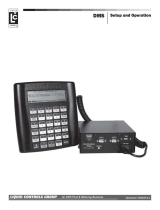Page is loading ...

Page 1
FW-F119-P-M_v2001_04_EN.docx
F119-P
TOTALIZER WITH RECEIPT PRINTER DRIVER,
linearization, analog and pulse outputs
Signal input flowmeter: pulse, Namur and coil.
Signal outputs: analog 4-20mA reflecting flow rate, pulse
retransmission and scaled pulse reflecting total.
Options: Modbus communication, external reset and backlight.
F-Series - Field mounted indicators for safe and hazardous areas.
More info: www.fluidwell.com/fseries.

Page 2
FW-F119-P-M_v2001_04_EN.docx
SAFETY INSTRUCTIONS
• Any responsibility is lapsed if the instructions and procedures as described in this manual
are not followed.
• LIFE SUPPORT APPLICATIONS: The F119-P is not designed for use in life support
appliances, devices, or systems where malfunction of the product can reasonably be
expected to result in a personal injury. Customers using or selling these products for use
in such applications do so at their own risk and agree to fully indemnify the manufacturer
and supplier for any damages resulting from such improper use or sale.
• Electro static discharge does inflict irreparable damage to electronics! Before installing or
opening the unit, the installer has to discharge himself by touching a well-grounded
object.
• This unit must be installed in accordance with the EMC guidelines (Electro Magnetic
Compatibility).
• Connect a proper grounding to the metal enclosure as indicated in the F119-P manual.
The Protective Earth (PE) wire may never be disconnected or removed.
DISPOSAL OF ELECTRONIC WASTE
• The WEEE Directive requires the recycling of disposed electrical and electronic
equipment in the European Union. When the WEEE Directive does not apply to your
region, we support its policy and ask you to be aware on how to dispose of this product.
• The crossed out wheelie bin symbol as illustrated and found on our products tells that this
product shall not be disposed of into the general waste system or into a landfill.
• At the end of its life, equipment shall be disposed of according to the local regulations
regarding waste of the electrical and the electronic equipment.
• Please contact your local dealer, national distributor or the manufacturer’s Technical
helpdesk for information on the product disposal.
SAFETY RULES AND PRECAUTIONARY MEASURES
• The manufacturer accepts no responsibility whatsoever if the following safety rules and
precautions, instructions and procedures as described in this manual are not followed.
• Modifications of the F119-P implemented without preceding written consent from the
manufacturer, will result in the immediate termination of product liability and warranty
period.
• Mounting, electrical installation, start-up and maintenance of this device may only be
carried out by trained persons authorized by the operator of the facility. Persons must
read and understand this manual before carrying out its instructions.
• This device may only be operated by persons who are authorized and trained by the
operator of the facility. All instructions in this manual are to be observed.
• Check the mains voltage and information on the manufacturer's plate before installing the
unit.
• Check all connections, settings and technical specifications of the various peripheral
devices with the F119-P supplied.
• Open the enclosure only if all leads are free of potential.
• Never touch the electronic components (ESD sensitivity).
• Never expose the system to heavier conditions than allowed according the classification
of the enclosure (see manufacture's plate and chapter 4).
• If the operator detects errors or dangers, or disagrees with the safety precautions taken,
he must inform the owner or principal responsible.
• The local labor and safety laws and regulations must be adhered to.

Page 3
FW-F119-P-M_v2001_04_EN.docx
ABOUT THE OPERATION MANUAL
This operation manual is divided into two main sections:
• The daily use of the F119-P is described in chapter 2 “Operational”. These instructions are
meant for users.
• The following chapters and appendices are exclusively meant for electricians/technicians. These
provide a detailed description of all software settings and hardware installation guidance.
This operation manual describes the standard F119-P as well as most of the options available. For
additional information, please contact your supplier.
A hazardous situation may occur if the F119-P is not used for the purpose it was designed for
or is used incorrectly. Please carefully note the information in this operating manual
indicated by the pictograms:
A "warning !" indicates actions or procedures which, if not performed correctly, may lead to
personal injury, a safety hazard or damage of the F119-P or connected instruments.
A "caution !" indicates actions or procedures which, if not performed correctly, may lead to
personal injury or incorrect functioning of the F119-P or connected instruments
A "note !" indicates actions or procedures which, if not performed correctly, may indirectly
affect operation or may lead to an instrument response which is not planned.
WARRANTY AND TECHNICAL SUPPORT
For warranty and technical support for your products, please contact your supplier, visit our internet
site www.fluidwell.com or contact us at [email protected].
Hardware version : 03.02.xx / 03.51.xx
Software version : 03.07.xx
Manual : FW-F119-P-M_v2001_04_EN.docx
© Copyright 2020 : Fluidwell B.V. - the Netherlands
Information in this manual is subject to change without prior notice. The manufacturer
is not responsible for mistakes in this material or for incidental damage caused as a
direct or indirect result of the delivery, performance or use of this material.
© All rights reserved. No parts of this publication may be reproduced or used in any
form or by any means without written permission of your supplier.

Page 4
FW-F119-P-M_v2001_04_EN.docx
CONTENTS MANUAL
SAFETY INSTRUCTIONS .................................................................................................................................... 2
DISPOSAL OF ELECTRONIC WASTE ................................................................................................................ 2
SAFETY RULES AND PRECAUTIONARY MEASURES ..................................................................................... 2
ABOUT THE OPERATION MANUAL................................................................................................................... 3
WARRANTY AND TECHNICAL SUPPORT ......................................................................................................... 3
CONTENTS MANUAL .......................................................................................................................................... 4
1 INTRODUCTION ..................................................................................................................................... 5
1.1 System description of the F119-P ............................................................................................ 5
1.2 Ticket printing ........................................................................................................................... 7
2 OPERATIONAL ...................................................................................................................................... 9
2.1 General information ................................................................................................................. 9
2.2 Control panel ............................................................................................................................ 9
2.3 Operator information and functions ......................................................................................... 9
2.4 Operator Alarms ..................................................................................................................... 12
3 CONFIGURATION ................................................................................................................................ 13
3.1 Introduction ............................................................................................................................ 13
3.2 Programming SETUP-level .................................................................................................... 13
3.3 Configuration settings ............................................................................................................ 16
4 INSTALLATION .................................................................................................................................... 29
4.1 General directions .................................................................................................................. 29
4.2 Installation / surrounding conditions ...................................................................................... 29
4.3 Handling the F-Series enclosure ........................................................................................... 30
4.4 Mechanical Installation........................................................................................................... 32
4.5 Electrical Installation .............................................................................................................. 34
4.6 Terminal connectors .............................................................................................................. 37
5 MAINTENANCE .................................................................................................................................... 43
5.1 General directions .................................................................................................................. 43
5.2 instructions for repair ............................................................................................................. 43
5.3 Battery replacement ............................................................................................................... 44
TECHNICAL SPECIFICATION ........................................................................................ 46
PROBLEM SOLVING ....................................................................................................... 48
MODBUS COMMUNICATION .......................................................................................... 49
DECLARATION OF CONFORMITY ................................................................................. 56
INDEX OF THIS MANUAL .................................................................................................................................. 57
LIST OF FIGURES IN THIS MANAUL ............................................................................................................... 57

Page 5
FW-F119-P-M_v2001_04_EN.docx
1 INTRODUCTION
1.1 SYSTEM DESCRIPTION OF THE F119-P
Functions and features
The flow rate / totalizer, model F119-P is a microprocessor driven instrument designed to linearize
the flowmeters flow curve and to show flow rate, total and accumulated total. Additionally, the
F119-P is capable of printing totalizer tickets and delivery tickets.
This product has been designed with a focus on:
• Ultra-low power consumption to allow long-life battery powered applications (type PB).
• Several mounting possibilities with aluminum, stainless steel or plastic enclosures for harsh
industrial surroundings.
• Ability to process all types of flowmeter signals.
• Transmitting possibilities with analog / pulse and communication outputs.
Flowmeter input
This manual describes the F119-P with a pulse type input from the flowmeter “-P version”.
One flowmeter with a passive or active pulse or coil signal output can be connected to the F119-P.
To power the sensor, several options are available.
Fig. 1: Typical application for the F119-P

Page 6
FW-F119-P-M_v2001_04_EN.docx
Standard outputs
• Configurable pulse output to transmit pulses representing a certain linearized total quantity. The
pulse length can be set as desired with a maximum frequency of 500Hz.
• Unscaled frequency output for retransmission of the incoming pulses as robust square wave
forms.
• Configurable linear 4-20mA isolated analog output with 12-bits resolution representing the actual
linearized flowrate. Flowrate levels as well as the minimum and maximum signal output can be
tuned.
• Printer output through the communications port, which can also be used to configure the unit.
Configuration
The F119-P has been designed to be implemented in many types of applications. For that reason, a
SETUP-level is available to configure your F119-P according to your specific requirements.
It includes several important features, such as K-Factor, measurement units, signal selection etc.
All settings are stored in an EEPROM memory and will not be lost in the event of a power failure or a
drained battery.
To extend the battery-life time, please use of the power-management functions as described in
chapter 3.
Display information
The F119-P has a large LCD with all kinds of symbols and digits to display measurement units,
status information, trend-indication and key-word messages.
The display refresh rate is programmed in the setup menu.
At a key press, the display refresh rate will switch to FAST for 30 seconds. When 'OFF' is selected,
the display goes off after 30 seconds after the last key press. The display temporarily comes on after
a key press.
A backup of the total and accumulated total in EEPROM memory is made every minute.
Backlight
A backlight is available as an option (Type -ZB). The intensity can be set as desired.
To use the backlight, the unit must be powered externally.
With battery power or loop power the backlight will not work.
Options
The following options are available: full Modbus communication via RS485 (also battery powered),
wall-mount, panel-mount and weather-proof enclosures and LED backlight.

Page 7
FW-F119-P-M_v2001_04_EN.docx
1.2 TICKET PRINTING
The F119-P is equipped with a ticket printing feature. Two types of tickets can be printed:
• Totalizer ticket
• Delivery ticket (with delivery mode enabled)
1.2.1 TOTALIZER TICKET
The totalizer ticket is used to print the current totalizer values, such as Total, Accumulated total,
Current day total and Previous day total on a ticket printer. Furthermore, the ticket contains 4 user
configurable header lines, current date and time, ticket number and unit information.
Printing a totalizer ticket can be activated via the control panel as explained in chapter 2. It is also
possible to print totalizer ticket automatically every day at a set contract hour.
When the print command is given, a totalizer ticket as shown in below example is printed:
====================
Fluidwell F119
Header line 2
Header line 3
Header line 4
--------------------
TOTALIZER TICKET
ON CONTRACT HOUR
Print date: 10/16/20
time: 12:34:56
Ticket nr: 1234567
Unit S/N: YYWWNNN
Unit ID: 1234567
--------------------
Total:
83.49 GAL
Accumulated total:
36294.71 GAL
Totalizer readout:
10:15:49 10/16/20
Current day total:
83.49 GAL
Previous day total:
84.23 GAL
====================
Adjustable number of
blank rows (up to 9)
Configurable header
(up to 4 rows)
Actual time and date
Ticket and unit
information
Totalizer values
and daily totals
Printing current and
previous day total
can be disabled
Fig. 2: Totalizer ticket example
• The actual value of the totalizer is printed on the ticket. When total has been cleared, this
will not show on the ticket. To work with deliveries, please enable the delivery mode.
• The same totalizer ticket can be reprinted as long as no other ticket is printed, as that will
overwrite the internal ticket data.

Page 8
FW-F119-P-M_v2001_04_EN.docx
1.2.2 DELIVERY MODE
The delivery mode is used to print a delivery ticket with the current totalized value after a command
of the operator. The delivery ticket shows specific delivery data (such as a header, start and finish of
the delivery and delivery details).
The delivery mode functions in a continuous way and a separate start command is not required.
When the previous delivery is ended, the new delivery is immediately started automatically.
When the delivery mode is enabled, the operator cannot clear the totalizer separately, but instead
must end the delivery. This triggers the printing of a delivery ticket, immediately followed by the
clearing of the totalizer and the start of a new delivery. Ending a delivery is done in the same way
the totalizer is cleared, either via the control panel or via the external reset input (type IB). This is
explained in Chapter 2.
When a delivery is ended, a delivery ticket as shown in below example is printed:
====================
Fluidwell F119
Header line 2
Header line 3
Header line 4
--------------------
DELIVERY TICKET
Print date: 10/16/20
time: 12:34:56
Ticket nr: 1234567
Unit S/N: YYWWNNN
Unit ID: 1234567
--------------------
Delivery number:
1234567
Delivery total:
8456.73 GAL
Delivery start:
10:15:49 10/16/20
Delivery end:
12:34:56 10/16/20
Accumulated total:
20528794.49 GAL
====================
Adjustable number of
blank rows (up to 9)
Configurable header
(up to 4 rows)
Actual time and date
Ticket and unit
information
Delivery information
Printing Accumulated
total can be disabled
Fig. 3: Delivery ticket example
When the delivery mode is enabled:
• The totalizer cannot be cleared separately, but is cleared automatically when the delivery
is ended.
• The delivery can be ended via the IB option (external reset), see chapter 2.
• It is still possible to print a totalizer ticket as explained in chapter 2.
• The same delivery ticket can be reprinted as long as no other ticket is printed, as that will
overwrite the internal ticket data.

Page 9
FW-F119-P-M_v2001_04_EN.docx
2 OPERATIONAL
2.1 GENERAL INFORMATION
This chapter describes the daily use of the F119-P. This instruction is meant for users / operators.
• The F119-P may only be operated by personnel who are authorized and trained by the
operator of the facility. All instructions in this manual are to be observed.
• Take careful notice of the “Safety rules, instructions and precautionary measures” in the
front of this manual.
2.2 CONTROL PANEL
The control panel has three keys. The following keys are available:
Fig. 4: Control panel
Functions of the keys
PROG-key
This key is used to program and save new values or settings.
The PROG-key is also used to gain access to SETUP-level; please read chapter 3.
SELECT-key
This key is used to SELECT the displayed information, like accumulated total and
flowrate.
CLEAR-key
This key is used to CLEAR the value of total.
The CLEAR-key also provides access to historical day totals (or optional data logging).
2.3 OPERATOR INFORMATION AND FUNCTIONS
By default, the F119-P will act at Operator level. The information displayed is dependent upon the
SETUP-settings. Signals generated by the connected flowmeter are measured by the F119-P in the
background. The display values are however updated depending on the selected refresh rate. After
pressing a key, the display will be refreshed 8 times per second, after 30 seconds it will return to the
selected setting.
Fig. 5: Example of display information during process

Page 10
FW-F119-P-M_v2001_04_EN.docx
For the Operator, the following functions are available:
Display process values
On the main screen, the primary process values of the F119-P are shown. By default, Total is shown
on the upper-line of the display and Flowrate on the bottom line.
In the configuration settings for Display, this can be changed to show only Flowrate on the large
12mm digits or to show Total and Accumulated Total simultaneously. When Flowrate is shown, the
arrows ▲▼ indicate the trend (increase or decrease) of the flowrate.
By pressing the SELECT-key, the operator can scroll through the screens showing the various
process values. After 30 seconds of inactivity, the display will automatically return to the main
screen.
The following table shows the available information:
Display information
SETUP-item FUNCTION
Total
Flowrate
Acc. Total
MAIN SCREEN
Total *
Flowrate
Flowrate
Total *
Acc. Total
SCREEN 1
Total *
Acc. Total
Total *
Acc. Total
Total *
Flowrate
SCREEN 2 **
Current day total
Current day total
Current day total
SCREEN 3 **
Previous day total
Previous day total
Previous day total
SCREEN 4 ***
PRINT – NO YES
PRINT – NO YES
PRINT – NO YES
* When total is shown on the display, pressing the CLEAR-key twice will either clear the
totalizer or, when delivery mode is enabled, will end the current delivery.
** Available when daily totals are enabled in SETUP-menu Display.
*** Available when printing is enabled in SETUP-menu Communication.
Clear total
When the delivery mode is disabled in SETUP-menu Ticket, the value for Total can be cleared and
reset to zero. This action does not influence the value of Accumulated Total or Current Day Total.
To clear Total, press the CLEAR-key when Total is shown on the display and the display will show
the flashing text “PUSH CLEAR”. When the CLEAR-key is pressed a second time, Total is set to
zero. To avoid clearing Total at this point, press the PROG- or SELECT-key or wait for 20 seconds.
• If the ‘Total CLEAR password’ is set in the configuration settings for Total, the operator is
asked to enter the password before the “PUSH CLEAR” text is shown. The correct
password needs to be entered before Total can be cleared. (See paragraph 3.2.3.)
• The IB option (external reset) allows clearing of total via an external pushbutton. This
clear action operates in parallel with the clear action via the control panel, but does not
require any extra confirmation or password. When the external connection is permanently
closed, Total still counts but the ”Clear Total” function via the control panel is disabled.
Ending a delivery
When the delivery mode is enabled in SETUP-menu Ticket, the current delivery can be ended by the
operator by pressing the CLEAR-key when Total is shown on the display. The display will show the
flashing text “END – NO YES” and when the CLEAR-key is pressed a second time, the delivery is
ended. To avoid ending the delivery at this point, press the PROG- or SELECT-key or wait for 20
seconds.

Page 11
FW-F119-P-M_v2001_04_EN.docx
Ending a delivery will cause the following actions to be executed sequentially:
1. Increment last delivery number.
2. Register delivery number, current totalizer values and date / time stamp.
3. Clear the totalizer (this does not influence the value of Accumulated Total or Current Day
Total) and immediately start a new delivery without losing totalizer counts.
4. Print the delivery ticket with visual indication on the display.
5. Prompt the operator for a reprint for about 20 seconds. After this time a reprint is still
possible by giving a reprint command via the control panel.
• If the ‘Total CLEAR password’ is set in the configuration settings for Total, the operator is
asked to enter the password before the “END – NO YES” text is shown. The correct
password needs to be entered before the delivery can be ended (See paragraph 3.2.3.)
• The IB option (external reset) allows ending the delivery via an external pushbutton. This
action operates in parallel with the end delivery action via the control panel, but does not
require any extra confirmation or password. When the external connection is permanently
closed, the delivery is still active (and Total still counts) but the ”End Delivery” function via
the control panel is disabled.
Print totalizer ticket / reprint last ticket
By pressing the SELECT-key, the operator can scroll through the screens showing the various
process values. If printing is enabled, the last screen will show “PRINT – NO YES” and the following
key-actions are available:
• PROG-key: Toggle between PRINT and REPRINT action.
• SELECT-key: Return to the main screen.
• CLEAR-key: Print a new totalizer ticket or reprint the last printed (totalizer or delivery) ticket.
• When the delivery mode is enabled, it is still possible to print a totalizer ticket.
• An identical ticket (totalizer or delivery) can be reprinted as long as no other ticket is
printed, as that will overwrite the internal ticket data.
Display flowrate
Internally, the flowrate is calculated up to 8 times a second, To obtain a readable value, the flowrate
shown on the display is updated once every second. Flowrate is shown, based on the configuration
settings for Flowrate, with the configured number of decimals. The configured unit and time unit are
indicated on the bottom line of the display.
When “-------“ is shown, the flowrate value is too high to be displayed. The arrows ▲ and ▼ indicate
the trend (increase or decrease) of the flowrate.
Display total and accumulated total
A resettable Total and non-resettable Accumulated Total are available. The Total value can count up
to 9.999.999 before rolling over to zero; the Accumulated total can count up to 99.999.999.999
before rolling over.
The unit and number of decimals are displayed according to the configuration settings for Total.
Display current day total and previous day total
Two additional non-resettable totals are available: Current Day Total and Previous Day Total. These
totals are shown in the same unit and decimals as set in the configuration settings for Total.
At a specific time of day, the Current Day Total is copied to the Previous Day Total after which the
measurement of Current Day Total is restarted (reset to zero). The moment at which this action is
performed is called 'contract hour'. The contract hour can be configured in the configuration settings
for Total in steps of 1 hour.
• ‘Current Day Total’ is often referred to as ‘Daily Total’.
• The Current Day Total shows the quantity that is measured since last contract hour, and
is a ‘running’ value.
• The Previous Day Total shows the total quantity that was measured the day before, and
is a ‘fixed’ value.
• Both Current Day Total and Previous Day Total cannot be reset manually.

Page 12
FW-F119-P-M_v2001_04_EN.docx
Display historical day totals
Besides directly reviewing the Current Day Total and Previous Day Total, a list of the last 15
Previous Day Totals can be reviewed. To enter the list, press the CLEAR-key for 3 seconds. Use the
SELECT- and CLEAR-key to scroll up and down through the list of Previous Day Totals. The
number that is displayed on the left side of the bottom line indicates the age of the shown Previous
Day Total, in days. Note that the entry with age ‘00’ represents the (running) Current Day Total.
Fig. 6: Example of historical day total from 8 days ago
To return to the main display information again, press the PROG-key during 3 seconds or wait for 3
minutes.
2.4 OPERATOR ALARMS
Low-battery alarm (Type PB only)
When the unit is supplied by battery, the battery voltage drops during operation. When it becomes
too low, the battery indicator comes on to indicate that the battery needs to be replaced. Please
install a fresh and new battery (as soon as possible) to keep a reliable operation and indication.
Fig. 7: Example of low-battery alarm
Alarm
When an internal alarm condition occurs, the alarm-flag is shown on the display. After pressing the
SELECT-key several times, the display will show the alarm code:
Fig. 8: Example of alarm-flag during operation (l) and alarm code display (r)
Please see Appendix B: Problem solving for an explanation of the available alarm codes.

Page 13
FW-F119-P-M_v2001_04_EN.docx
3 CONFIGURATION
3.1 INTRODUCTION
This and the following chapters are exclusively meant for electricians and non-operators. In these,
an extensive description of all software settings and hardware connections is provided.
• Mounting, electrical installation, start-up and maintenance of the instrument may only be
carried out by trained personnel authorized by the operator of the facility. Personnel must
read and understand this manual before carrying out its instructions.
• The F119-P may only be operated by personnel who are authorized and trained by the
operator of the facility. All instructions in this manual are to be observed.
• Ensure that the measuring system is correctly wired up according to the wiring diagrams.
The housing may only be opened by authorized personnel.
• Take careful notice of the “Safety rules, instructions and precautionary measures” in the
front of this manual.
3.2 PROGRAMMING SETUP-LEVEL
Changing the settings of the F119-P may have an influence on the current operation of the
device, even when SETUP-level is still active.
Make sure that the unit is not being used for any application when altering the settings.
3.2.1 ENTERING SETUP-LEVEL
Configuration of the F119-P is done at SETUP-level, which can be reached at all times while the
F119-P remains fully operational. At SETUP-level the display will deactivate the RUN indicator and
activate the SETUP indicator.
Use the control panel to access SETUP-level
PROG-key
To enter SETUP-level, press the PROG-key for 7 seconds at OPERATOR-level.
During this time, the symbols ▲▼ will be displayed.
When SETUP-level is entered, a password might be required to continue. You can
enter the password by following the procedure for programming values as described in
the following paragraphs.
A password may be required to enter SETUP.
Without this password access to SETUP is denied.
3.2.2 NAVIGATING THROUGH SETUP-LEVEL
Each function has a unique menu-number, which is displayed below the SETUP indicator at the
bottom of the display. The menu-number is a combination of two figures, e.g. 1.2. The first number
indicates the function-group and the second number indicates the function. Additionally, each
function and function-group is expressed with a keyword.
Fig. 9: SETUP matrix structure
1.1
1.2
2.1.
2.1
1.3
2.2
3.1
3.
FUNCTION GROUP
FUNCTION
FW-4100-000001-001-EN

Page 14
FW-F119-P-M_v2001_04_EN.docx
Use the control panel to navigate through SETUP-level
PROG-key
When a function is selected, this key is used to start the programming sequence.
When only a function group is selected (and no function), this key is used to scroll back
a function group (e.g. 3 → 2 → 1 → 3).
SELECT-key
This key is used to select the next function in the list (e.g. 1 → 1.1 → 1.2 → 1). When
the top of the list is reached, it will wrap around and return to the function group
selection.
CLEAR-key
This key is used to select the previous function in the list (e.g. 1.2 → 1.1 → 1 → 2).
When the bottom of the list is reached, it will return to the function group selection.
When only a function group is selected (and no function), this key is used to scroll to
the next function group. (e.g. 1 → 2 → 3 → 1).
3.2.3 PROGRAMMING SEQUENCE
After selecting a function at SETUP-level, a new value can be programmed using the control panel.
A function either contains a value (a number with optionally a decimal point, e.g. 123.45), a list with
items (e.g. Disable – Enable) or a line of text (e.g. ABCDEFGH).
For each function that needs to change, navigate to that function and follow the steps indicated
below. During the programming sequence, the display will deactivate the SETUP indicator and
activate the PROGRAM indicator.
When programming new values, alterations will only be set after the PROG-key has been
pressed to confirm the new value! (STEP 3)
Step 1: Starting the programming sequence
PROG-key
When a function is selected at SETUP-level, this key is used to start the programming
sequence.
Step 2a: Changing a value
SELECT-key
This key is used to increment the selected digit or to select de next position of the
decimal point.
When the entered value is out of range, the increase sign ▲ or decrease-sign ▼ will
be displayed while you are programming. If this value is confirmed by pressing the
PROG-key, the value will be brought within a valid range automatically.
CLEAR-key
This key is used to select the next digit. If a decimal point can be set, this will be
included in the sequence as well (e.g. [decimal point] → digit 1 → digit 2→ digit 3 →
[decimal point].
Note that the selected decimal point is flashing when it can be changed. When no
decimal point is selected, all available decimals will be flashing on the display to
indicate this when the sequence reaches the decimal point.
SELECT-key + CLEAR-key
The combination of the SELECT-key and CLEAR-key is used to select a negative
value. When a value can also be entered as a negative number, pressing the SELECT-
key and CLEAR-key simultaneously will toggle the ‘–‘ (minus) sign on and off.

Page 15
FW-F119-P-M_v2001_04_EN.docx
Step 2b: Changing the selected item in a list
SELECT-key
This key is used to select the next item in the list (e.g. Disable → Enable).
At the end of the list, the selection will wrap around to the first selection.
CLEAR-key
This key is used to select the previous item in the list (e.g. Enable → Disable ).
At the bottom of the list, the selection will wrap around to the last selection.
Step 2c: Changing a line of text
SELECT-key
This key is used to scroll though the list of available characters. The following character
set is available through the control panel: ", *, –, 0, 1, 2, 3, 4, 5, 6, 7, 8, 9, A, B, C, D,
E, F, G, H, I, J, K, L, M, N, O, P, Q, R, S, T, U, V, W, X, Y, Z
When a line of text is programmed via the Remote Configuration Software, a larger
character set with ASCII codes 32 through 127 is available. When an character is
programmed that cannot be shown on the display, that character is indicated by turning
all segments on. When the character is changed by pressing the SELECT-key, it will
return to the character set indicated above and the original character is lost.
CLEAR-key
This key is used to select the next character. When the end of the line is reached, the
selection will wrap around to the first character (e.g. character 1 → character 2 →
character 3 → character 4 → character 1).
The currently selected character will be flashing; when the selected character
represents a space, it will alternate with an _ (underscore).
• Since the LCD is not suitable to display all characters, a character that cannot be
shown is indicated on the LCD with all segments turned on (resembling the number
0 and * (asterisk) combined).
• A blinking underscore _ represents a space, not an underscore!
• When the signs < or > are shown on the display, this indicates that more characters
are available to the left and / or to the right of the currently shown text.
• Press the CLEAR-key for 3 seconds to clear the entire line of text.
• Press the PROG-key for 3 seconds to cancel any changes.
Step 3: Finishing the programming sequence
PROG-key
During the programming sequence, this key is used to confirm the new value and
return to SETUP-level. To cancel the operation, either press the PROG-key for 3
seconds or wait for 20 seconds: the programming sequence is cancelled and the
former value is reinstated.
3.2.4 RETURNING TO OPERATOR-LEVEL
When all settings are configured correctly, the unit can be returned to OPERATE-level.
Please keep a record of all settings for later reference.
Use the control panel to return to OPERATE-level
PROG-key
In order to return to the operator level, press the PROG-key for three seconds.
When no keys are pressed for 2 minutes, SETUP-level will be left automatically.

Page 16
FW-F119-P-M_v2001_04_EN.docx
3.3 CONFIGURATION SETTINGS
All settings of the F119-P can be set via the control panel. As an alternative, you can also use the
Remote Configuration Software which you can find on our website or through your supplier.
Depending on the type of communication interface your device has, you might need a specific
communication cable, which is available through your supplier.
3.3.1 OVERVIEW FUNCTIONS SETUP-LEVEL
1
TOTAL
1.1
UNIT
L – m3 – US gal – I gal – cf – oil bbl – kg – ton – US ton – lb – nL –
nm3 – (none)
1.2
DECIMALS
0 – 0.1 – 0.02 – 0.003
1.3
K-FACTOR
AUTO, 0.000010 – 9999999
1.4
FACTOR-X
x1 – x1000
1.5
CLEAR PASSWORD
000 – 999
1.6
CONTRACT HOUR
00:00 (24h format)
1.7
CURRENT DAY TOTAL
xxxxxxx
1.8
PREVIOUS DAY TOTAL
xxxxxxx
2
FLOWRATE
2.1
UNIT
mL – L – m3 – mg – g – kg – ton – US ton – US gal – I gal – Oil bbl –
lb – cf – rev – scf – nm3 – nL – p – (none)
2.2
TIME
/sec – /min – /hour – /day
2.3
DECIMALS
0 – 0.1 – 0.02 – 0.003
2.4
K-FACTOR
AUTO, 0.000010 – 9999999
2.5
CALCULATION
per 1 – 999 pulses
2.6
CUT-OFF
0.1 – 999.9 seconds
3
DISPLAY
3.1
FUNCTION
total – flowrate – acc. total
3.2
DAY TOTALS
off – operate – hidden
3.3
BACKLIGHT (brightness)
0% – 20% – 40% – 60% – 80% – 100%
4
POWERMAN
4.1
LCD NEW
fast – 1 sec – 3 sec – 15 sec – 30 sec – off
4.2
BATTERY MODE
operate - shelf
5
FLOWMETER
5.1
SIGNAL
NPN – NPN_LP – REED – REED_LP – PNP – PNP_LP – Namur –
Coil_Hi – Coil_Lo – 8.2V DC – 24V DC
5.2
UNITS
hand – auto-vol – auto-mas
5.3
UNIT
Auto-vol: L – m3 – US GAL – IGAL – cf – oil bbl
Auto mas: kg – ton – US ton – lb
5.4
K-FACTOR
0.000010 – 9999999
6
LINEARIZE
6.1
FREQ. / M-FACTOR 1
0000.1 – 9999.9 Hz / 0.000001 – 9.999999
6.2
FREQ. / M-FACTOR 2
0000.1 – 9999.9 Hz / 0.000001 – 9.999999
6.3
FREQ. / M-FACTOR n
0000.1 – 9999.9 Hz / 0.000001 – 9.999999
↕
↕
↕
6.F
FREQ. / M-FACTOR 15
0000.1 – 9999.9 Hz / 0.000001 – 9.999999
6.G
LINEARIZATION
enable – disable
6.H
DECIMALS FREQUENCY
0 – 0.1 – 0.02 – 0.003

Page 17
FW-F119-P-M_v2001_04_EN.docx
7
ANALOG
7.1
OUTPUT
enable – disable
7.2
RATE-MIN (4mA)
0000000 – 9999999
7.3
RATE-MAX (20mA)
0000000 – 9999999
7.4
CUT-OFF
0.0 – 9.9%
7.5
TUNE-MIN (4mA)
0000 – 9999
7.6
TUNE-MAX (20mA)
0000 – 9999
7.7
FILTER
1 – 99
8
PULSE
8.1
MODE
disable, scaled, retrans
8.2
WIDTH
0.000 – 9.999 sec
8.3
AMOUNT
0000.000 – 9999999
9
COMMUNIC
9.1
MODE
off – bus asc – bus rtu - printer
9.2
SPEED
1200 – 2400 – 4800 – 9600 – 9600HP – 19200 – 38400 - 57600
9.3
DATABITS
8 bits – 7 bits
9.4
PARITY
none – even – odd
9.5
ADDRESS
001 – 247
9.6
TRANSMIT DELAY
0 – 255 msec
9.7
LINE TERMINATION
CR/LF – CR – LF
9.8
START ROW
0 - 9
9.9
END ROW
0 - 9
9.A
FORM FEED
disable - enable
9.B
DATE FORMAT
YY/MM/DD – DD/MM/YY – MM/DD/YY
10
TICKET
10.1
HEADER 1
16 ASCII characters (use remote configuration tool for all options)
10.2
HEADER 2
16 ASCII characters (use remote configuration tool for all options)
10.3
HEADER 3
16 ASCII characters (use remote configuration tool for all options)
10.4
HEADER 4
16 ASCII characters (use remote configuration tool for all options)
10.5
TICKET NR
0000001 - 9999999
10.6
AUTO PRINT
disable – on contract hour
10.7
DAILY TOTAL
no print – print (on totalizer ticket)
10.8
DELIVERY MODE
Disable – enable
10.9
DELIVERY NR
0000001 – 9999999
10.A
ACCUMULATED TOTAL
no print – print (on delivery ticket)
11
OTHERS
11.1
MODEL
F119-P
11.2
SOFTWARE VERSION
xx.xx.xx
11.3
SERIAL NO
xxxxxxx
11.4
TIME
HH:MM:SS (24 hour format)
11.5
DATE
YY.MM.DD
11.6
PASSWORD
0000 – 9999
11.7
TAG NO
0000000 – 9999999

Page 18
FW-F119-P-M_v2001_04_EN.docx
3.3.2 EXPLANATION OF SETUP-MENU 1 – TOTAL
• First setup the flowmeter at SETUP MENU 5 - Flowmeter. It has a direct influence on the
settings for Total.
• Change of the type of flowmeter unit (SETUP 5.2 and SETUP 5.3) will cause the Total
unit to jump to the default setting of the new flowmeter unit type.
• When a different unit is selected, the actual total values are NOT recalculated!
1
TOTAL
1.1
UNIT
This setting determines the measurement unit for (accumulated) total
and the scaled pulse output. The measurement units which are
available, are controlled from the UNITS which are selected in the
flowmeter menu.
AUTO-VOL: L – m3 – US gal – I gal – cf – Oil bbl – nL – nm3
AUTO-MAS: kg – ton – US ton – lb
HAND: l – m3 – US gal – I gal – cf – Oil bbl – kg – ton –
US ton – lb – nL – nm3 – ---- (no unit)
1.2
DECIMALS
The decimal point determines for Total and accumulated Total the
number of digits following the decimal point.
The following can be selected:
0, 0.1, 0.02, 0.003
The next menu item can be modified only if the automatic unit
conversion in SETUP 5.2, Flowmeter-units, is set to Hand. Else,
the display will show “AUTO”.
1.3
K-FACTOR
With the Total K-Factor, the flowmeter pulse signals are converted to
a total unit. The Total K-Factor is based on the number of pulses
generated by the flowmeter per selected measurement unit
(SETUP 1.1). The more accurate the Total K-Factor, the more
accurate the functioning of the system will be.
After pressing PROG, the decimal point will flash and the decimal
position can be changed by pressing the SELECT-key.
Continue by pressing the CLEAR-key to set the digits.
1.4
FACTOR-X
This setting determines the multiplication factor of Total and
Accumulated Total and is also applicable to the Current and Previous
Day Totals. This functions allows to show 3 digits more of the Total /
accumulated Total. The amount shown is a rounded number. The
following can be selected:
x1 – x1000
When activated, the display will indicate an M on the display (e.g.
when combined with the unit CF it will indicate MCF).
1.5
CLEAR PASSWORD
Clearing Total by the Operator can be password protected.
This protection is disabled with value 000 (zero).
A 3 digit password can be programmed, for example 123.
When delivery mode (SETUP 10.8) is enabled, clearing total is done
by ending the delivery (and printing a ticket). When the clear total
password is set, the password is also required to end a delivery.
1.6
CONTRACT HOUR
The contract hour can be set in steps of 1 hour to any hour of the day.
When the system clock reaches the time set in the contract hour, the
Current Day Total is copied to the Previous Day Total, after which the
measurement of the Current Day Total is restarted (reset to zero).
When auto print (SETUP 10.6) is enabled, the contract hour is also
used to determine the moment to start the automatic printing of a
totalizer ticket.
If the Daily Total functions are enabled (SETUP 3.2 and 10.7), the
printed Current Day Total and Previous Day Total show their values at
contract hour before the copy and clear action was performed.
1.7
CURRENT DAY-TOTAL
This setting shows the amount of product totalized, since the last
contract hour. This a ‘running’ totalizer and cannot be reset to zero.
1.8
PREVIOUS DAY-TOTAL
This setting shows the amount of product totalized, before the last
contract hour. This totalizer cannot be reset to zero.
See chapter 2 for information on reviewing more historical day totals.

Page 19
FW-F119-P-M_v2001_04_EN.docx
3.3.3 EXPLANATION OF SETUP-MENU 2 – FLOWRATE
• First setup the flowmeter at SETUP MENU 5 - Flowmeter. It has a direct influence on the
settings for Flowrate.
• Change of the type of flowmeter unit (SETUP 5.2 and SETUP 5.3) will cause the flowrate
unit to jump to the default setting of the new flowmeter unit type.
• Changes to SETUP 2.1 Unit, SETUP 2.2 Time unit and SETUP 2.3 Decimals have an
effect on the analog output settings of SETUP 7.2 Rate Min and SETUP 7.3 Rate Max.
Therefore it is best practice to first determine the required settings for the flowrate!
2
FLOWRATE
2.1
UNIT
This setting determines the measurement unit for flowrate and the
analog output. The measurement units which are available, are
controlled from the UNITS which are selected in the flowmeter menu.
AUTO-VOL: mL - L - m3 - US GAL - I GAL - cf - Oil bbl - nL -
nm3 - scf
AUTO-MAS: mg - g - kg - ton - lb - US ton
HAND: mL - L - m3 - US GAL - I GAL - cf - Oil bbl - nL -
nm3 - scf - mg - g - kg - ton - lb - US ton - rev -
P - ---- (no unit)
2.2
TIME
The flowrate can be calculated per /sec - /min - /hour - /day.
2.3
DECIMALS
This setting determines for flowrate the number of decimals.
The following can be selected:
0, 0.1, 0.02, 0.003
The next menu item can be modified only if the automatic unit
conversion in SETUP 5.2, Flowmeter-units, is set to Hand.
Else, the display will show “AUTO”.
2.4
K-FACTOR
With the Flowrate K-factor, the flowmeter pulse signals are converted
to a flowrate unit. The Flowrate K-factor is based on the number of
pulses generated by the flowmeter per selected measurement unit
(SETUP 2.1).
The more accurate the K-factor, the more accurate the functioning of
the system will be.
After pressing PROG, the decimal point will flash and the decimal
position can be changed by pressing the SELECT-key.
Continue by pressing the CLEAR-key to set the digits.
2.5
CALCULATION
The flowrate is calculated by measuring the time between a number
of pulses, for example 10 pulses. The more pulses the more accurate
the flowrate will be. The maximum value is 999 pulses.
• This setting does influence the update time for the analog output
directly (maximum update 8 times a second). If the output
response is too slow, decrease the number of pulses.
• The lower the number of pulses, the higher the power
consumption of the unit will be (important for battery powered
applications).
• For low frequency applications (below 10Hz): do not program
more than 10 pulses else the update time will be very slow.
For high frequency application (above 1kHz) program a value of
50 or more pulses.
• Keep in mind that values higher than 200 in combination with low
frequencies, will result in slow updates of the indicated flow rate
and analog output.
• For applications with strongly varying frequencies or unstable or
pulsating flow, setting the number of pulses to higher numbers
might result in a more stable flow reading.
2.6
CUT-OFF
With this setting, a minimum flow requirement threshold is
determined. If during this time less than XXX-pulses (SETUP 2.5) are
generated, the flowrate will be displayed as zero.
The cut-off time has to be entered in seconds – maximum time is
999.9 seconds (approximately 15 minutes).

Page 20
FW-F119-P-M_v2001_04_EN.docx
3.3.4 EXPLANATION OF SETUP-MENU 3 - DISPLAY
3
DISPLAY
3.1
FUNCTION
This setting determines which information is shown on the main
screen. The function can be set to indicate total, flowrate or
accumulated total.
• Total: Total is displayed with the large 12mm (0.47”) digits and
flowrate is displayed with the 7 mm (0.28”) digits simultaneously.
• Flowrate: Only flowrate will be displayed with the large 12mm
(0.47”) digits together with its measuring unit.
• Accumulated total: Total is displayed with the large digits and
accumulated total is displayed with the small digits
simultaneously.
When the SELECT-key is pressed on the main screen, the operator
can scroll through the various process values. See chapter 2 for more
information on operator information and functions.
3.2
DAY TOTALS
A basic data log function is available to register Current Day Total and
Previous Day Total. This function sets the availability at operator
level:
• Off: Current Day Total and Previous Day Total are not available.
• Operator: Current Day Total and Previous Day Total are available
at operator level by pressing the SELECT key several times.
At SETUP-level, they can be reviewed at SETUP 1.7 and
SETUP 1.8.
• Hidden: Current Day Total and Previous Day Total are only
available at SETUP 1.7 and SETUP 1.8.
When this function is enabled, a list of the last 15 historical day totals
is available and can be reviewed from operator level.
Please see paragraph 2.3 for more information.
3.3
BACKLIGHT
The unit can be provided with a backlight (Type -ZB). The backlight
brightness can be adjusted from 0% (off) to 100% in steps of 20%.
The following can be selected:
0% - 20% - 40% - 60% - 80% - 100%
To use the backlight, the unit must be powered externally.
With battery power or loop power the backlight will not work.
3.3.5 EXPLANATION OF SETUP-MENU 4 – POWER MANAGEMENT
When battery powered, the user can expect reliable measurement over a long period of time. The
F119-P has several smart power management functions to extend the (optional) battery life time
significantly. The following settings are available:
4
POWERMAN
4.1
LCD NEW
The calculation of the display-information influences the power
consumption significantly. When the application does not require a
fast display refresh rate, it is strongly advised to select a slow refresh
rate. Please understand that NO information will be lost; every pulse
will be counted and output signals are generated in the normal way.
The following can be selected:
FAST – 1 sec – 3 sec – 15 sec – 30 sec – OFF
After a button has been pressed by the operator - the display refresh
rate will always switch to fast for 30 seconds.
When 'OFF' is selected, the display will temporarily turn on after
touching one of the keys and turn off automatically after 30 seconds.
4.2
BATTERY MODE
The F119-P has two modes: operational or shelf.
When "shelf" is selected, the F119-P shuts down and can be stored
for several years: it will not process the sensor signal and the display
is switched off but all settings and totals are stored.
In this mode, power consumption is extremely low.
To wake up the F119-P again, press the SELECT-key two times.
/