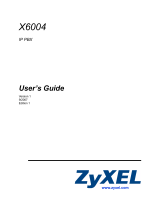Page is loading ...

FlightConnect LCR 600™
Aviation Fueling System
Setup and Operation
Liquid ControLs Group An IDEX Fluid & Metering Business
Operation: EM150-16
FlightConnect
LCR 600

2
INTRODUCTION
Software License Agreement .............................3
LectroCount LCR 600 Overview .........................4
Instruments and Controls ...................................5
LectroCount LCR 600 Navigation ......................10
Security ..............................................................16
SETUP
FlightConnect Setup Overview ...........................18
General Setup ....................................................18
System Setup .....................................................20
Calibration Setup ................................................22
FlightConnect Setup ...........................................28
File System ........................................................28
TABLE OF CONTENTS
OPERATION
Operation Overview ...........................................29
Operation Navigation .........................................29
Fueler Logon ......................................................30
Fueler Menu .......................................................30
Scheduled and Manual Fueling ..........................30
Fueling Screens .................................................32
Fueling ...............................................................34
Database Management ......................................35
System Calibration .............................................35
Duplicate and Shift Tickets .................................36
DIAGNOSTICS AND TROUBLESHOOTING
Diagnostics and Troubleshooting Overview .......37
Error Messages ..................................................37
Diagnostics .........................................................39
Machine Status ..................................................40
Printer Status .....................................................41
Delivery Status ...................................................42
Delivery Code .....................................................43
Diagnostic Ticket ................................................44
Troubleshooting ..................................................45
LectroCount LCR 600 Inputs & Outputs .............49
The most current English versions of all Liquid Controls publications are available on our web site,
www.lcmeter.com. It is the responsibility of the local distributor to provide the most current version of LC
manuals, instructions, and specication sheets in the required language of the country, or the language
of the end user to which the products are shipping. If there are questions about the language of any LC
manuals, instructions, or specication sheets, please contact your local distributor.
Publication Updates and Translations

3
Read this license carefully. You agree that by using the itemized software package, you have agreed to the software
license terms and conditions. This agreement constitutes complete and entire agreement between you and Liquid
Controls with respect to this product.
1. Liquid Controls hereby grants to Licensee a nonexclusive
license to use FlightConnect LCR 600 (SR601) software,
(hereinafter referred to as “Licensed Software”)
2. Under the License granted herein, Licensee may use the
itemized machine readable (executable code) copy of the
Software, including any subsequent updates which may
be provided. Licensee shall not, without Liquid Controls’
prior written consent, (a) rent, lease, lend, sublease or
otherwise transfer the materials hereunder; (b) remove or
obscure proprietary or copyright notices which may be set
forth on the Licensed Software; or (c) alter, decompile, or
disassemble the program.
3. One (1) copy of the Licensed Software, including any
software distributed on disks may be made for backup
purposes only. No other copies may be made or used
without the written consent of Liquid Controls.
4. Title. No title to ownership of any Licensed Software is
transferred to the Licensee.
5. Upgrades. License upgrades may become available for
the Licensed Software. Any cost associated with such
upgrades will solely be determined by Liquid Controls.
6. Warranty. Liquid Controls makes and licensee receives
no warranty express or implied and there are expressly
excluded all warranties of merchantability and tness for
a particular purpose.
7. Limitation of Liability. Licensee shall have the sole
responsibility for adequate protection and backup of
its data in connection with the Licensed Software. In
no event shall Liquid Controls be liable for (a) special,
indirect or consequential damages; (b) any damages
whatsoever resulting from loss of use, data, or prots,
product, inaccurate input or work delays, or any direct
property damage arising out of or in connection with this
agreement or the use or performance of the Licensed
Software.
8. Termination. Liquid Controls may terminate this software
license granted hereunder and require return of the
Licensed Software if Licensee fails to comply with these
license terms and conditions.
9. Licensee acknowledges that it has read this agreement,
understands it, and agrees to be bound by its terms, and
further agrees that this is the complete and exclusive
statement of the agreement between Liquid Controls
and Licensee, which supersedes and merges all prior
proposals, understandings, and all other agreements, oral
or written, between the parties relating to this agreement.
This agreement may not be modied or altered except by
written instrument duly executed by both parties.
10. This Agreement and performance hereunder shall be
construed and interpreted under the laws of the State of
Illinois.
11. If any provision of this agreement is invalid under any
applicable statute or rule of law, it is to that extent to be
deemed omitted.
12. Licensee may not assign or sublicense, without the
prior written consent of Liquid Controls, its rights, duties,
or obligations under this Agreement to any person or
entity in whole or in part.
13. The waiver or failure of Liquid Controls to exercise
in any respect any right provided herein shall not be
deemed a waiver of any further right hereunder.
! WARNING
• Before using this product, read and understand the instructions.
• Save these instructions for future reference.
• All work must be performed by qualied personnel trained in the proper application, installation, and maintenance of
equipment and/or systems in accordance with all applicable codes and ordinances.
• Failure to follow the instructions set forth in this publication could result in property damage, personal injury, or death
from re and/or explosion, or other hazards that may be associated with this type of equipment.
SOFTWARE LICENSE AGREEMENT

4
INTRODUCTION - FLIGHTCONNECT LCR 600 OVERVIEW
GENERAL INFORMATION
This manual provides instructions for the initial setup, the
calibration, and operation of the LectroCount LCR 600s
with FlightConnect application software.
The Liquid Controls LectroCount LCR 600 is a
microprocessor-based electronic owmeter register.
Its primary functions consist of conguring the
owmeter system to the properties of the liquids to be
measured, interfacing with the electronic components
of the owmeter system components (and external
components such as pumps, injectors, and shutdown
devices), and performing Weights & Measures approved
custody transfer actions.
The LCR 600 controls a owmeter system as a stand-
alone unit and is well-suited for mobile and xed
installations.
The LCR 600 is a self-contained unit. All operation,
setup, and conguration functions can be entered
using the LCR 600’s red selector switch and the
alphanumeric keypad. No lap pads, laptops, or other
data entry devices are required; however, a Windows®-
based interface, EZCommand, is available to save and
distribute settings and updates to all of the LCR 600s in
a FlightConnect system.
FlightConnect LCR 600 is an automated data capture
and data management system for into-plane fueling
operations. FlightConnect collects the details of each
fueling and wirelessly transmits the fueling data to the
ofce.
FlightConnect limits fuelers to aviation-specic data entry
and fueling screens. Data entry screens are congured
during setup.
Fueler functions can be limited to: log on, log off, manual
and/or scheduled fueling, and send/receive data. By
limiting the fuelers to these basic functions, operating
FlightConnect is simple. Commands are entered using
the LCR 600 keypad or red selector switch. Other
devices, such as handheld and in-cab equipment, are
not needed.
LCR 600 BASIC FUNCTIONS
• Calibration (single and multipoint)
• Weights & Measures custody transfer
(product fueling and ticket generation)
• Metrological data collection
• Security settings
• Valve control (with proper accessories)
• Electronic temperature volume compensation (ETVC)
(with proper accessories)
• Differential pressure (ΔP) shutdown
(with proper accessories)
FLIGHTCONNECT LCR 600 FUNCTIONS
• Wireless transmission of fueling data
• Scheduled (dispatch) fueling data entry
(fueling data transmitted wirelessly from
central dispatcher to LCR 600)
• Manual fueling data entry
• Fueling data in .csv or .xml data formats
• Data elds available
LectroCount FlightConnect LCR 600 Overview
FLIGHTCONNECT OFFICE AND DBMANAGER
FlightConnect LCR 600 works in conjunction with two software packages, FlightConnect Ofce and DBManager.
Both software packages are installed on an ofce computer. FlightConnect Ofce includes Flight Connect Read, a le
conversion program; FlightConnect Edit, a database management interface; and FlightConnect Dispatch, an interface
that congures and wirelessly dispatches scheduled fueling assignments to LCR 600s on the tarmac. DBManager
includes LCP Setup, a program for conguring communication settings, and DBManager, a program that identies
LCR 600s, prepares le paths, schedules data transmissions and transmits data between the ofce and the LCR
600s.

5
LCR 600 INSTRUMENTS AND CONTROLS - INTRODUCTION
Red Selector Switch
The LCR 600 red selector switch, located at the bottom left of the LectroCount LCR 600, has ve positions. The
selector switch’s primary purpose is to control everyday fueling and print functions. Functions include opening and
closing the control valve (via the deadman) in order to start and stop fuelings and prompting the printer to print fueling
tickets.
Red Selector Switch
Six o’clock Calibration Position
CALIBRATION POSITION
The red selector switch also provides a secure
calibration position. When in the calibration position, the
LCR 600 may be used to calibrate the owmeter and
enter sensitive Weights & Measures data.
To turn the selector switch into the six o’clock calibration
position, the LCR 600’s switchplate must be removed. To
take off the switchplate, remove the four screws holding
it in place. If the LCR 600 has been previously calibrated
and approved by Weights & Measures, you will need to
remove the lead seal and the wire threaded through the
switchplate screws.
Selector Switch & Seal
LCR 600
LCR 600 without Switchplate
RUN
STOP
SHIFT
PRINT
PRINT
THE FIVE POSITIONS ON THE SELECTOR SWITCH
RUN - activates the Deadman and opens the control valve to
begin a fueling
STOP - deactivates the Deadman and closes the control valve
to pause a fueling
PRINT - ends a fueling and prints a fueling ticket
SHIFT PRINT - this position is not used in FlightConnect LCR 600.
Shift information is automatically printed and sent to the ofce at fueler
log off.
Calibration Position - allows access to calibration
conguration settings.

6
INTRODUCTION - LCR 600 INSTRUMENTS AND CONTROLS
Text Buttons Navigation Buttons
Alphanumeric Keypad
The alphanumeric keypad is the navigation and data entry tool of the LCR 600. The four larger buttons on the right
side of the keypad are used primarily for navigating to elds on the display screen and navigating from one display
screen to the next. The ten smaller buttons on the left side are used to enter numbers, characters, and text when
changing the value of a eld.
Next/Previous Screen
SYSTEM SETUP 1
Meter ID:
Unit of Measure:
Decimal Digits:
Residual Processing:
Flow Rate Base:
Flow Direction:
Printer:
Ticket Required?
dP Shutdown Value:
LCP Node Address:
Delivery Screen:
A101
GALLONS
TENTHS
ROUND
PER MINUTE
->
EPSON OldFontA
YES
25.0
250
Aviation
Display Screen Title
Pointer
Screen Navigation Field
Field Name Field Value
Arrow Button to scroll the
pointer up the left side of the
display
Arrow Button to scroll the
pointer down the left side of the
display
LCR 600 Alphanumeric Keypad
Display Screens
LCR 600 display screens can contain up to 16 elds.
The values of most LCR 600 elds can be edited;
however, some elds are shown for data monitoring and
informational purposes only and can not be edited.
SELECTING FIELDS
To navigate to a eld, there is a pointer that scrolls up
and down along the left side of the LCR 600 display
screens. If a eld is not editable, the pointer will skip
over it.
1. Move the pointer on the far left of the display to the
desired eld using the and buttons.
2. Press the EntEr button to open a list box or a text box.
After a eld is selected, the LCR 600 will bring up a list
box or a text box, depending on the eld, where the
value of the eld can be changed.

7
LCR 600 INSTRUMENTS AND CONTROLS - INTRODUCTION
Calibration #: 4
Calibration Code:
Calibration Name:
Calibration Type:
Linearization Mode:
Ammonia
Aviation
Distallate
Gasoline
LPG
Gallons
AV1
Jet A1
Aviation
Setup
CALIBRATION SETUP 1
Calibration Type
Indicator Arrow
Scroll down options available
Calibration #: 1
Calibration Code:
Calibration Name:
Calibration Type:
Linearization Mode:
Gallons
AV1
Jet A1
Aviation
Setup
CALIBRATION SETUP 1
Calibration Name
List Box after selecting
Calibration Type eld
Calibration #: 1
Calibration Code:
Calibration Name:
Calibration Type:
Linearization Mode:
Pulses/Unit:
Prover Quantity:
BEGIN CALIBRATION DELIVERY
S1 Close
Net Totalizer
Gross Totalizer
Gallons
Aviation
Setup
20.0000
00 Gallons
2.0 Gallons
0.0 Gallons
141.7 Gallons
CALIBRATION SETUP
Next/Previous Screen
1
Calibration Screen
Pointer on the Calibration Type eld
Text Box after selecting
Calibration Name eld
TEXT BOXES
Some LCR 600 elds require a specic alphanumeric
entry. For these elds, the LCR 600 will open a box in
the bottom half of the screen where text, numbers, and
characters can be entered using the keypad.
1. Enter text, numbers, or characters using the multitap
functionality of the keypad’s 10 alphanumeric buttons.
2. Press the EntEr button to accept the value.
LIST BOXES
Some LCR 600 elds only have a predetermined or
limited number of possible values. When one of these
elds is selected, a list box, displaying all possible
values, will open.
1. Move the pointer to your desired value using the
and buttons.
2. Press the EntEr button to accept the value.
Press the PREV/ESC button to exit
any list box or text window without changing its value
Throughout this manual, the type
of edit box for LCR 600 eld is
included with the eld denition.
TB - Text Box
LB - List Box

8
Calibration #: 4
Calibration Code:
Calibration Name:
Calibration Type:
Linearization Mode:
Gallons
AV1
Jet A1
Aviation
Setup
CALIBRATION SETUP 1
Calibration Name
Press 1-5 Home ◄— Ins —► End
Code:
Press 6-0 Cap↑ Clear Del Sym
INTRODUCTION - LCR 600 INSTRUMENTS AND CONTROLS
Text Buttons Navigation Buttons
Calibration #: 4
Calibration Code:
Calibration Name:
Calibration Type:
Linearization Mode:
Gallons
AV1
Jet A1
Aviation
Setup
CALIBRATION SETUP 1
Calibration Name
Press 1-5 Home
◄— Ins —► End
Code:
Press 6-0 Cap↑ Clear Del Sym
Calibration #: 4
Calibration Code:
Calibration Name:
Calibration Type:
Linearization Mode:
Gallons
AV1
Jet A1
Aviation
Setup
CALIBRATION SETUP 1
Calibration Name
Press 1-5 Home ◄— Ins —► End
Code:
Press 6-0 Cap↑ Clear Del Sym
Text Buttons Navigation Buttons
Text Buttons Navigation Buttons
Fn BOX
The Fn command (on the up arrow button) provides a
set of commands and additional characters that can be
used while a text box is open.
To activate an Fn command or insert an Fn
1. Tap the Fn button twice to bring up the Fn box.
2. Press the alphanumeric button that corresponds to the
command (pictured below) to initiate command.
MULTITAP FUNCTIONALITY
While a text box is open, characters can be entered
into the eld using the alphanumeric buttons (and the
down button). The character entered into the text box
depends on the number of times the button is pressed
successively.
Alphanumeric Buttons
Fn Button
Display Screen with Fn Commands
Fn Box
Press the
button once to backspace
in a text box
3. Press the Sym (9) button to open the symbols menu.
4. Press the and buttons to scroll through the symbols.
5. Press the EntEr button to accept the highlighted
command or character.

9
Screen Pointer
on the Next/Previous Screen line
in position for a screen change
NAVIGATING FROM SCREEN TO SCREEN
The LCR 600 contains eight groups of screens:
FlightConnect Screens, General Setup, System Setup,
Calibration Setup, Diagnostics, Security, File System,
and Machine Status. Once a group of screens is
opened, you can rotate through the screens in the group
by selecting the Next/Previous Screen eld at the
bottom of the screen.
The Conguration Menu serves as a hub for opening
a screen group (excluding the FlightConnect Screens).
The Conguration Menu is included in the rotation of
each group of screens. It can also be opened by turning
the red selector switch to the calibration position or by
selecting Conguration Menu in the FlightConnect
Fueler Menu.
1. Move the pointer to the bottom line of the screen: Next/
Previous Screen
2. Press the nExt or the PrEv button to navigate to the
next screen or the previous screen.
------------- OR -------------
1. Move the pointer to any eld in the Conguration Menu
screen.
2. Press the EntEr button to open the screen.
LCR 600 INSTRUMENTS AND CONTROLS - INTRODUCTION
CONFIGURATION MENU
General Setup
System Setup
Calibration Setup
Diagnostics
Security
Setup FlightConnect
File System
Machine Status
Next/Previous Screen
Press PREV/ESC button while pointer
is on the Next/Previous Screen line
to navigate to the previous screen
Press NEXT/ENTER button while pointer
is on the Next/Previous Screen line
to navigate to the next screen

10
INTRODUCTION - LCR 600 NAVIGATION
FlightConnect Screens
Scheduled Fueling
Manual Fueling
Fueler Logoff
Database Management
Configuration Menu
Gallons
Fueler Menu
Gallons
Transaction
Defuel
Fuel
Meter on to Truck
Recirculation
Sump
Truck to Truck Transfer
DF
FL
MT
RC
SP
TT
dP: 18.7
Gallons
Per Minute
Gallons
New Fueling
Transaction:
Customer:
Tail #:
Fuel Location:
Flight #:
Aircraft Type:
Fuel
Big Air
N7987D
Gate 2
5563
B737
FlightConnect will page
through a series of
screens.
Run
Run
Scheduled Fueling
Manual Fueling
Fueler Logoff
Database Management
Configuration Menu
Gallons
Fueler Menu
dP: 18.7
Gallons
Per Minute
Gallons
New Fueling
Transaction:
Customer:
Tail #:
Fuel Location:
Flight #:
Destination:
Aircraft Type:
Fuel
Big Air
N7987D
Gate 2
5563
JFK
B737
View More Fields
Gallons
Dispatch Records
Fuel
Customer:
Tail #/Flight #
Fuel Location:
Aircraft Type:
Fuel Type/Additive
Dispatched Volume
ENTER=Accept R=Reject ESC=Menu
10/21/15 13:05:58
Big Air
N7987D/5563
Gate 2
B747
Jet A/No
500
Indicator Arrows
Additional records available
Print
Print
ENTER
NEXT
ENTER
NEXT
The
PrQ6 button
(R=Reject)
will delete
the displayed
Dispatch
Record
from the
LCR 600’s
memory.
P
Q
R6
P
Q
R6
ENTER
NEXT
ENTER
NEXT

11
FlightConnect Screens
LCR 600 NAVIGATION - INTRODUCTION
Scheduled Fueling
Manual Fueling
Fueler Logoff
Database Management
Configuration Menu
Gallons
Fueler Menu
Send Transactions to Office
Retrieve Database Updates from Office
DATABASE MANAGEMENT
Next/Previous Screen
ENTER
NEXT
ENTER
NEXT
ENTER
NEXT
ENTER
NEXT
Scheduled Fueling
Manual Fueling
Fueler Logoff
Database Management
Configuration Menu
Gallons
Fueler Menu
Scheduled Fueling
Manual Fueling
Fueler Logoff
Database Management
Configuration Menu
Gallons
Fueler Menu
Scheduled Fueling
Manual Fueling
Fueler Logoff
Database Management
Configuration Menu
Gallons
Fueler Menu
Gallons
Fueler ID
Gallons
Fueler Password
ENTER
NEXT
ENTER
NEXT
ENTER
NEXT
CONFIGURATION MENU
General Setup
System Setup
Calibration Setup
Diagnostics
Security
Setup FlightConnect
File System
Machine Status
Next/Previous Screen

12
CONFIGURATION MENU
General Setup
System Setup
Calibration Setup
Diagnostics
Security
Setup FlightConnect
File System
Machine Status
Next/Previous Screen
GENERAL SETUP
Unit ID:
Date Format:
LCR Date:
LCR Time:
Presets Allowed:
Sale Number:
Ticket Number:
Print Gross/Param?
Vol Corrected Msg?
Pulse Output Edge:
Pulse Output Freq:
Next/Previous Screen
A101
MM/DD/YY
06/24/13
20:20:57
BOTH
4
0
YES
YES
RISING
1.00 PER GALLONS
1
GENERAL SETUP
Next/Previous Screen
2
No-Flow Timer
Ticket Header Text
1:
2:
3:
4:
5:
6:
7:
8:
9:
10:
11:
12:
0
CONFIGURATION MENU
General Setup
System Setup
Calibration Setup
Diagnostics
Security
Setup FlightConnect
File System
Machine Status
Next/Previous Screen Next/Previous Screen
SYSTEM SETUP 1
Meter ID:
Unit of Measure:
Decimal Digits:
Residual:
Flow Rate Base:
Flow Direction:
Printer:
Ticket Required?
dP Shutdown Value:
LCR Node Address:
Delivery Screen:
A101
GALLONS
TENTHS
ROUND
PER MINUTE
->
EPSON OldFontA
YES
25.0
250
Aviation
Next/Previous Screen
SYSTEM SETUP
Temperature:
Temperature Offset:
Temperature Unit/Measure:
RTD Slope:
RTD Offset:
74.73
0.00
DEG. F
0.0155
-124.6
DBM Node Address:
File Server Parameters
Node Address:
File Server Port:
Baud Rate:
Retries:
Timeout:
Tx Enable:
255
1
J3
19200
1
6000
NONE
2
General Setup Screens
System Setup Screens
INTRODUCTION - LCR 600 NAVIGATION

13
LCR 600 NAVIGATION - INTRODUCTION
CONFIGURATION MENU
General Setup
System Setup
Calibration Setup
Diagnostics
Security
Setup FlightConnect
File System
Machine Status
Next/Previous Screen
Next/Previous Screen
GALLONS
APPLIED
50.12
Flow Rate
88.00
11.00
38.00
22.00
30.00
63.00
75.00
0.00
0.00
0.00
Percent Error
-0.030
-0.108
-0.138
-0.171
-0.149
-0.084
-0.055
0.000
0.000
0.000
Calibration #: 1
Linearization Mode:
Linearization Prover Qty:
BEGIN CALIBRATION DELIVERY
Point #
1:
2:
3:
4:
5:
6:
7:
8:
9:
10:
CALIBRATION SETUP 3
Calibration #: 1
Calibration Code:
Calibration Name:
Calibration Type:
Linearization Mode:
Pulses/Unit:
Prover Quantity:
BEGIN CALIBRATION DELIVERY
S1 Close
Net Totalizer
Gross Totalizer
Gallons
Aviation
Setup
20.0000
00 Gallons
2.0 Gallons
0.0 Gallons
141.7 Gallons
CALIBRATION SETUP
Next/Previous Screen
1
Calibration #: 1
Compensation Type:
Comp Parameter:
Base Temperature:
Gross Quantity:
Gross Preset:
Temperature:
Net Quantity:
Auxiliary Mult:
Auxiliary Quantity:
Auxiliary Unit/Measure:
Gallons
None
----------
----
11.5 Gallons
0.0 Gallons
74.7
11.2
0.000
0
Litres
CALIBRATION SETUP
Next/Previous Screen
2
Calibration Setup Screens
Next/Previous Screen
DIAGNOSTICS
Gross Count:
Flow Rate:
Flow Rate Base:
Pulser Reversal:
Supply Voltage:
Software Revision:
Ticket Revision:
Loader Revision:
Display Board Revision:
Last Calib Date:
Calibration #:
Calib Event #:
Config Event #:
270.1 GALLONS
0.0
PER MINUTE
0
14.6
SR600v2.16
ST600v1.04
SR002v1.07
SR600v2.00
06/24/13 19:55:39
177
3
2
Diagnostics Screen
CONFIGURATION MENU
General Setup
System Setup
Calibration Setup
Diagnostics
Security
Setup FlightConnect
File System
Machine Status
Next/Previous Screen
Next/Previous Screen
SECURITY
Date Format:
LCR Date:
Calibration #:
User Key:
Security:
Factory Key:
Application OnLine?
Serial ID:
MM/DD/YY
06/24/13
27
LOCKED
Yes
2951050
Security Screen
CONFIGURATION MENU
General Setup
System Setup
Calibration Setup
Diagnostics
Security
Setup Aviation
File System
Machine Status
Next/Previous Screen

14
File System Screens
CONFIGURATION MENU
General Setup
System Setup
Calibration Setup
Diagnostics
Security
Setup FlightConnect
File System
Machine Status
Next/Previous Screen
CONFIGURATION MENU
General Setup
System Setup
Calibration Setup
Diagnostics
Security
Setup FlightConnect
File System
Machine Status
Next/Previous Screen
Send Transactions to Office
Retrieve Database Updates from Office
DATABASE MANAGEMENT
Next/Previous Screen
Enable Auto Logoff?
Fueler Menu?
Office Path:
No
Both
C:\DMS\
FlightConnect Setup
Next/Previous Screen
0000000
ASCII
LCFS....
PE......
........
...I...I
... ....
........
........
/......C
Starting Dump Address:
0000 Hexadecimal Dump
0000 4C 43 46 53-01 01 01 02
0008 50 45 F8 EF-00 00 80 00
0010 00 03 00 00-00 00 90 00
0018 00 00 09 49-00 00 99 49
0020 00 0A 00 20-00 00 00 00
0028 00 00 00 00-00 00 00 00
0030 00 00 00 00-00 00 00 9B
0038 2F 00 00 08-00 01 B9 43
Next/Previous Screen
Press NEXT/PREV KEY to Page
VIEW NVRAM MEMORY
NVRAM Maintenance
Drive: A
105948
Size
158
2515
6105
8154
951
3254
19815
25981
2681
516
File Name Date
AppInfo.601 01/01/2020 08:00
C000L000.lng 01/01/2020 08:01
C001L000.lng 01/01/2020 08:02
C002L000.lng 01/01/2020 08:03
C003L000.lng 01/01/2020 08:04
C004L000.lng 01/01/2020 08:05
C026L000.lng 01/01/2020 08:06
C600L000.lng 01/01/2020 08:07
C601L000.lng 01/01/2020 08:08
CR501201.trn 01/01/2020 08:09
Next/Previous Screen
Press NEXT/PREV KEY to Page
FILE DIRECTORY LISTING
Size: 196608 Avail:
File Explorer
FlightConnect Setup Screen
INTRODUCTION - LCR 600 NAVIGATION

15
LCR 600 NAVIGATION - INTRODUCTION
Machine Status Screen
CONFIGURATION MENU
General Setup
System Setup
Calibration Setup
Diagnostics
Security
Setup FlightConnect
File System
Machine Status
Next/Previous Screen Next/Previous Screen
UNLOCKED IDLE
RUN
AUXILIARY
NO
NO
MACHINE STATUS
Security:
Switch:
State:
Printing?
Other Errors?
Printer Status
Delivery Status
Delivery Code
Printer Status Screen
Next/Previous Screen
PRINTER STATUS
Delivery Ticket?
Shift Ticket?
Diagnostic Ticket?
Pass-Through Print?
Printer Error?
Printer Busy?
NO
NO
NO
NO
NO
NO
Next/Previous Screen
UNLOCKED IDLE
RUN
AUXILIARY
NO
NO
MACHINE STATUS
Security:
Switch:
State:
Printing?
Other Errors?
Printer Status
Delivery Status
Delivery Code
Delivery Status Screen
Next/Previous Screen
DELIVERY STATUS
ROM Check Sum?
Temperature?
Watchdog?
VCF Setup?
VCF Domain?
Meter Calibration?
Pulser Failure?
Preset Stop?
No-Flow Stop?
Stop/Pause Request?
Print/End Request?
Power Failure?
Preset Error?
RS-232 Lap Pad?
Printer?
Data Access?
NO
NO
NO
NO
NO
NO
NO
NO
NO
NO
NO
NO
NO
NO
YES
NO
Next/Previous Screen
UNLOCKED IDLE
RUN
AUXILIARY
NO
NO
MACHINE STATUS
Security:
Switch:
State:
Printing?
Other Errors?
Printer Status
Delivery Status
Delivery Code
Delivery Code Screen
Next/Previous Screen
DELIVERY CODE
Delivery Ticket?
Shift Ticket?
Flow Active?
Delivery Active?
Gross Preset Active?
Net Preset Active?
Stop/Gross Preset?
Stop/Net Preset?
VCF Active?
S1 Closed?
Delivery Beginning?
New Delivery Queued?
Init Warning?
Config Event?
Calib Event?
NO
NO
NO
NO
NO
NO
NO
NO
NO
NO
NO
NO
NO
NO
NO
Next/Previous Screen
UNLOCKED IDLE
RUN
AUXILIARY
NO
NO
MACHINE STATUS
Security:
Switch:
State:
Printing?
Other Errors?
Printer Status
Delivery Status
Delivery Code

16
LOCKED
An owner/ofce security setting that limits the access
of drivers to a small number of fueling, system, and
FlightConnect elds.
To lock the LCR 600
1. Select the Security screen from the Conguration Menu.
2. Move the pointer to User Key: eld and press the
EntEr button.
3. Enter an alphanumeric password in the text box and
press the EntEr button
4. Move the pointer to the Security: eld and press the
EntEr button.
5. Move the pointer to Locked in the list box and press
the EntEr button.
UNLOCKED
An owner/ofce security setting that allows drivers
access to a large number of fueling, system, and POS
elds.
To unlock the LCR 600
1. Select the Security screen from the Conguration Menu.
2. Move the pointer to User Key: eld and press the
EntEr button.
3. Enter the same alphanumeric password that was
entered when the LCR 600 was locked. The value of the
Security: eld will change to UNLOCKED.
Throughout this manual, each LCR 600 eld denition species the security levels
that allow access to the eld. The abbreviation for each security level is as follows:
L - Locked
U - Unlocked
C - Weights & Measures Calibration
P - Stop/Pause
F - Factory
WEIGHTS & MEASURES CALIBRATION
The Weights & Measures Calibration security setting
allows access to all elds and functions necessary
for Weights & Measures approval and the complete
conguration of the LCR 600 for service.
To enter the Weights & Measures Calibration mode
1. Remove the faceplate around the red selector switch.
If the LCR 600 was Weights & Measures approved
beforehand, you will need to remove the lead seal and
wire threaded through the switchplate screws.
2. Turn the selector switch to the six o’clock position.
STOP/PAUSE
FlightConnect fueling elds can be edited during
fuelings. Turn the selector switch to the STOP (pause)
position. The fueling will pause and the fueling screen
will appear on the LCR 600. Fueling elds can be edited
in the fueling screen. After editing a eld, the fueling can
be continued by turning the selector switch back to RUN.
FACTORY
A security setting restricted to LC factory personnel.
Levels of Security
Many LCR 600 elds are accessible only while certain security levels are accessed. The security levels provide the
safeguards essential for Weights & Measures approval, and they give owners and operators a means of restricting
drivers and fuelers access to certain functions. There are ve levels of security on the LCR 600: Locked, Unlocked,
Weights & Measures Calibration, Stop/Pause, and Factory.
INTRODUCTION - SECURITY
Six O’clock Calibration Position
LCR 600 units are shipped from the factory locked.
To unlock a factory shipped LCR 600:
User Key:
EntEr
EntEr
Factory Locked LCR 600s

17
SECURITY - INTRODUCTION
SECURITY
Date Format: (LB) C - U
The format in which the date will be displayed and printed.
MM/DD/YY • DD/MM/YY
Date: (TB) C - U
The date according to the selected date format. Enter two digits for
the day or month, a period (or backslash), two digits for the month
or day, a period (or backslash), and two digits for the year.
Calibration #: Display only
The number of times the calibration switch position has been used.
User Key: (TB) C - U - L
The owner/ofce password. The password is required to unlock the system in order to gain access to secured menu
and data entry elds. The Security: eld species if the system is locked or unlocked. If the system is locked, the
Gross Preset, Net Preset, Product Code, Product Code, and No-Flow Timer are unaccessible.
Security: (LB) C - U
Locks the system.
Locked • Unlocked
Factory Key: (TB) C - U - P - L
The pass key required for factory congurations.
Application OnLine: (LB) C - U - P - L
Turns FlightConnect on and off, if the application has been activated. Turning FlightConnect off is typically only
necessary during system operation prior to FlightConnect setup or in case of emergency when a pump and print is
required.
Yes • No
Next/Previous Screen
SECURITY
Date Format:
LCR Date:
Calibration #:
User Key:
Security:
Factory Key:
Application OnLine?
Serial ID:
MM/DD/YY
06/24/13
27
LOCKED
Yes
2951050
L - Locked
U - Unlocked
C - Weights & Measures Calibration
P - Stop/Pause
F - Factory
Security Clearance
TB - Text Box
LB - List Box
Field Type

18
GENERAL SETUP 1
Unit ID: (TB) C - U FlightConnect
A number used to identify a truck or piece of fueling equipment
designated to the LCR 600. In FlightConnect, this eld identies
the unit on the network when the fueler logs into the FlightConnect.
This eld requires a matching Unit ID number in the Truck records of
FlightConnect Edit software.
Date Format: (LB) C - U
The format in which the date will be displayed and printed.
MM/DD/YY • DD/MM/YY
Date: (TB) C - U
The date in the selected date format. Enter two digits for the day or month, a period (or backslash), two digits for the
month or day, a period (or backslash), and two digits for the year.
Time: (TB) C - U
The time of LCR 600’s internal clock. The time is kept by the LCR 600 and printed on the fueling tickets. Enter the
current hour, minutes, and seconds in military time, for example 13:01:15 for 1:01:15 PM.
Presets Allowed: (LB) C - U - L FlightConnect
Limits or allows preset options in the Fueling Screens.
None
is the preferred FlightConnect setting. Aviation owmeter
systems are typically not equipped with a two-stage valve, which is required for presetting.
None
Gross
Net
Both
Sale #: (TB) C
The number of transactions processed by the LCR 600. Any number entered in this eld will restart the count and
begin at the entered number. 0-999999 range.
Ticket #: (TB) C FlightConnect
The number of tickets printed by the LCR 600, including multiple and duplicate tickets. Any number entered will restart
the count and begin at the entered number. 1-999999 range. If a 0 is entered, the ticket # will not print on the fueling
ticket and the value will not increment. 0 is the preferred FlightConnect setting.
SETUP - FLIGHTCONNECT LCR 600 OVERVIEW & GENERAL SETUP
GENERAL SETUP
Unit ID:
Date Format:
LCR Date:
LCR Time:
Presets Allowed:
Sale Number:
Ticket Number:
Print Gross/Param?
Vol Corrected Msg?
Pulse Output Edge:
Pulse Output Freq:
Next/Previous Screen
A101
MM/DD/YY
06/24/13
20:20:57
BOTH
4
0
YES
YES
RISING
1.00 PER GALLONS
1
FlightConnect LCR 600 Setup Overview
Before using the LCR 600 to deliver fuel, it must be setup to t its specic application requirements. The
FlightConnect application settings are the same as many of the LCR 600 base settings; however, there are settings
that are required or preferred for FlightConnect. FlightConnect required and preferred settings will be noted with a
FlightConnect banner throughout this manual.
A COMPLETE LCR 600 SETUP
1. Congure the LCR 600 to all existing input and output components.
2. Calibrate the owmeter system for Weights and Measures approval.
3. Enter user information and preferences.
L - Locked
U - Unlocked
C - Weights & Measures Calibration
P - Stop/Pause
F - Factory
Security Clearance
The simplest and most comprehensive LCR 600 setup method is to open every setup screen, review each
eld, and select a setting. Start with the General Setup and move down the Conguration Menu list through the
System Setup, Calibration Setup, and Setup FlightConnect screens. The following pages provide an explanation
of each eld, calibration instructions, and FlightConnect setup instructions.
LCR 600 Setup - Simple & Comprehensive Method

19
Print Gross and Parameter? (LB) C FlightConnect
Determines if the gross volume and compensation parameter is printed on the ticket. Applies to temperature
compensated products only. No is the preferred FlightConnect setting.
Volume Corrected Message? (LB) C FlightConnect
Determines if the message noting that the fueling volume has been corrected to a base temperature is printed on
the ticket, for example “Gallons corrected to 60.0ºF”. No is the preferred FlightConnect setting, unless temperature
compensation is active.
Pulse Output Edge: (LB) C
Determines the signal of the calibrated pulse output waveform. Some external components function on rising pulse
edges, others on falling pulse edges. Refer to the technical manual of the external component receiving the pulse to
determine requirements.
Falling • Rising
Pulse Output Freq: (TB) C
Determines the frequency of the pulse output per unit of measure sent by the Auxiliary Output 3 on terminal 42 of
the J12 terminal block. Common components that are connected to Auxiliary Output 3 include external counters
and injection systems. This eld is a multiplier of the calibrated pulse output. If 10 is the eld value, the Auxiliary
Output 3 will be 10 pulses (10 x 1) per the least signicant digit of the calibrated pulse output. If .1 is the eld value,
the Auxiliary Output 3 will be 1 pulses (.1 x 1) per every 10 least signicant digits of the calibrated pulse output. The
default value is 1. At the default value, the output will be 1 pulse per each least signicant digit counted on the display.
GENERAL SETUP 2
No-Flow Timer: (TB) U - L FlightConnect
The amount of time until the LCR 600 ends a fueling and prints a ticket
after it senses that no product is owing through the meter. The time can
be set from 0 to 3600 seconds. 0 is the preferred FlightConnect setting.
A 0 setting will keep the transaction active until a print or end of fueling
command is generated.
Ticket Header Text: (TB) C - U (Lines 11 and 12 C only)
Supplies 12 lines where you can enter text for the ticket header. Every
fueling ticket printed by the LCR 600 will print this text at the top of every
ticket. FlightConnect ticket headers are created in FlightConnect Edit. The
preferred FlightConnect setting is to leave these elds blank
GENERAL SETUP - SETUP
GENERAL SETUP
Next/Previous Screen
2
No-Flow Timer
Ticket Header Text
1:
2:
3:
4:
5:
6:
7:
8:
9:
10:
11:
12:
0
TB - Text Box
LB - List Box
Field Type

20
SETUP - SYSTEM SETUP
SYSTEM SETUP 1
Meter ID: (TB) C
The identication number of the owmeter the LCR 600 is mounted
on. If the LCR 600 is installed in a multiple-meter system, it is
important this number be unique. The number is printed on the
calibration/diagnostic ticket. LC recommends entering the owmeter’s
serial number to ensure identication.
Unit of Measure: (LB) C
The unit of ow measurement.
Gallons • Litres • Cubic M • Lbs (pounds) • Kgs •
Barrels • Other
Decimal Digit: (LB) C FlightConnect
The decimal place of volume measurements shown on the display and printed tickets.
Whole
is the preferred
FlightConnect setting.
Hundredths • Tenths • Whole
Residual Processing: (LB) C
The treatment of excess decimal places when displaying and printing volume measurements.
Round
is the preferred
FlightConnect setting.
Round
Truncate
Flow Rate Base: (LB) C
The time unit of the measured ow rate.
Per Minute
is the preferred FlightConnect setting.
Per Second • Per Minute • Per Hour
Flow Direction: (LB) C
The direction of ow through the owmeter. If the LCR 600 is counting in reverse (decreasing numbers), select the
opposite Flow Direction.
<− • −>
Printer: (LB) C
The type of printer connected to the LCR 600.
EPSON NewFontB
EPSON NewFontA
EPSON OldFontA
EPSON OldFontB
OKIDATA ML184T
BLASTER
Ticket Required: (LB) C FlightConnect
Determines if the printer is required to be online and ready to print in order to start a fueling. Most Weights &
Measures governed truck applications require a ticket.
Yes
is the preferred FlightConnect setting.
Yes
Skip
No
dP Shutdown Value: (TB) C FlightConnect
The differential pressure amount that will shut down an active fueling. This feature pertains to owmeter systems
with a differential pressure transducer and requires a shutdown device. If the value is set to 0, the feature is disabled.
0-59.9 range.
Next/Previous Screen
SYSTEM SETUP 1
Meter ID:
Unit of Measure:
Decimal Digits:
Residual:
Flow Rate Base:
Flow Direction:
Printer:
Ticket Required?
dP Shutdown Value:
LCR Node Address:
Delivery Screen:
A101
GALLONS
TENTHS
ROUND
PER MINUTE
->
EPSON OldFontA
YES
25.0
250
Aviation
L - Locked
U - Unlocked
C - Weights & Measures Calibration
P - Stop/Pause
F - Factory
Security Clearance
/