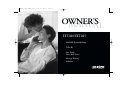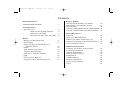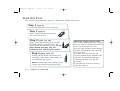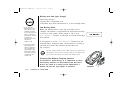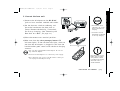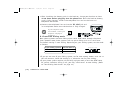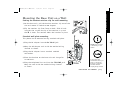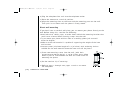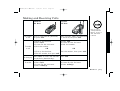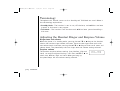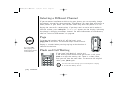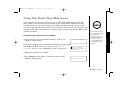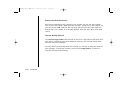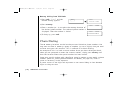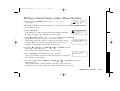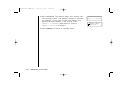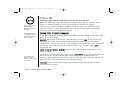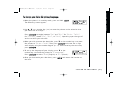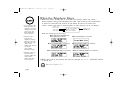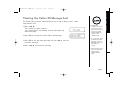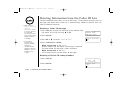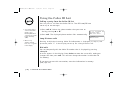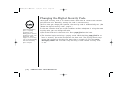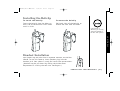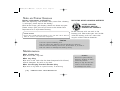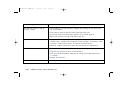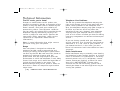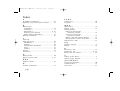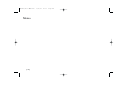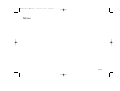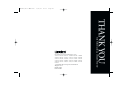MANUAL
OWNER’S
EXT1160/EXT1165
900 MHz Extended Range
Caller ID
One Touch
Voice Mail Access
Message Waiting
Indicator
EXT1160/1165 ENG-0726 7/26/01 15:53 Page i

Contents
Welcome/Features
Controls and Functions
2
Getting Started
Read this First 4
Checking the Package Contents 5
Setting up the Phone 6
Mounting the Base Unit on a Wall 11
Basics
Making and Receiving Calls 13
Terminology 14
Adjusting the Handset Ringer and
Earpiece Volume 14
Redial 15
Tone Dialing Switch-over 15
Traveling Out-of-Range 15
Selecting a Different Channel 16
Page 16
Flash and Call Waiting 16
Using One Touch Voice Mail Access 17
Memory Dialing
Storing Phone Numbers and Names 19
Making Calls with Memory Dialing 21
Chain Dialing 22
Editing a Stored Name and/or Phone Number 23
Erasing a Stored Name and Phone Number 25
Caller ID Features
Caller ID 26
When the Telephone Rings 28
Viewing the Caller ID Message List 29
Deleting Information from the Caller ID List 30
Using the Caller ID List 32
Additional Information
Changing the Digital Security Code 34
Installing the Beltclip 35
Headset Installation 35
Note on Power Sources 36
Maintenance 36
Troubleshooting 37
General Information 39
Technical Information 40
Index 42
EXT1160/1165 ENG-0726 7/26/01 15:53 Page ii

Welcome
Congratulations on your purchase of the Uniden EXT1160 (white) or EXT1165 (charcoal)
cordless telephone. This phone is designed and engineered to exacting standards for
reliability, long life, and outstanding performance.
Note: Some illustrations in this manual may differ from the actual unit for
explanation purpose.
Features
• 900 MHz Extended Range Technology
• Message Waiting Indicator
• One Touch Access to Voice Mail Box
• 3 Line Backlit Display
• Caller ID and Call Waiting Caller ID
• 10 Number Memory Dialing
• Face Up/Face Down Charging
• 32 Digit Redial
• Flash and Pause
• Bilingual Language Option
• Tone/Pulse Dialing
• Page/Find
• 7 Hour Talk Time/14 Day Standby Time
• Handset Earpiece and Ringer Volume Control
• Hearing Aid Compatible
The EXT1160/EXT1165 features include AutoTalk™ and AutoStandby™. AutoTalk allows
you to answer a call by just removing the handset from the base so you don't have to
waste time pushing buttons or flipping switches. AutoStandby allows you to hang up
by simply returning the handset to the base.
The
UltraClear Plus
TM
true compander circuitry virtually eliminates background noise.
This innovative technology, together with 40 different channels, provides you with the
best possible reception during all your conversations.
To protect you against misbilled calls which might result from your phone being
activated by other equipment, the EXT1160/EXT1165 has
Random Code
TM
digital
security which automatically selects one of over 65,000 digital security codes for the
handset and base. Also, the
AutoSecure
TM
feature electronically locks your phone when
the handset is in the base.
Be sure to visit our web site: www.uniden.com
Uniden
®
is a registered trademark of Uniden America Corporation.
AutoTalk, AutoStandby, UltraClear Plus, Random Code, and AutoSecure are trademarks of Uniden America Corporation.
EXT1160/1165 ENG-0726 7/26/01 15:53 Page 1

[ 2 ] CONTROLS AND FUNCTIONS[ 2 ]
Controls and Functions
memory
1. Handset antenna
2. Optional headset jack
3. Beltclip holes
4. Handset battery compartment
5. Handset earpiece
6. LCD display
7. Talk key
8.
*
/left cursor ( )/tone key
9. Caller ID key
10. Volume down
▼ key
11. Memory key
12. Handset microphone and
ringer speaker
13. Voice mail key
14. Flash key
15. #/right cursor ( ) key
16. Delete key
17. Volume up
▲ key
18. Redial/pause (p) key
19. Select/channel (ch) key
20. Handset charging contacts
EXT1160/1165 ENG-0726 7/26/01 15:53 Page 2

[ 3 ]CONTROLS AND FUNCTIONS [ 3 ]
21. Handset retainer clip
22. Base charging contacts
23. Voice messages/status LED
indicator
24. Page/find key
25. Base antenna
26. Tone/pulse switch
27. DC power input
28. Telephone line jack
EXT1160/1165 ENG-0726 7/26/01 15:53 Page 3

Read this First
GETTING STARTED[ 4 ]
This cordless telephone must be set up before use. Follow these steps:
About the digital security code
This cordless telephone uses a digital
security code to prevent unauthorized
access to your base unit. This
security code prevents other cordless
handsets from making calls through
your base unit.
A random security code will be
assigned automatically between your
base unit and handset when you
charge the battery pack for the
first time.
If you want to reset the security
code, see page 34.
Step 1 (page 5)
Unpack the telephone and accessories.
Step 2 (page 6)
Next, choose the best location to
set up the base unit.
Step 3 (page 7 to 10)
Then, insert the battery pack into the
handset. Connect the base unit. You
must charge the battery pack for
15-20
hours before plugging into the
telephone line and using the phone.
Step 4 (page 26 to 27)
Finally, set the Caller ID options and
store your area code in the memory to
use the Caller ID service.
Note: Skip the area code setting if your
calling area requires 10-digit dialing.
EXT1160/1165 ENG-0726 7/26/01 15:53 Page 4

GETTING STARTED [ 5 ]
GETTING STARTED
Checking the Package Contents
• Base unit
• Handset • AC adapter • Rechargeable
battery
• Telephone cord
Uniden Parts Department at (800) 554-3988
Hours: M-F 7:00 a.m. to 5:00 p.m. CST. We can also be
reached on the web at www.uniden.com
Make sure you have received the following items in the package. If any of these
items are missing or damaged, contact the Uniden Parts Department.
Also included:
• This Owner's Manual
• Other Printed Materials
• Beltclip
EXT1160/1165 ENG-0726 7/26/01 15:53 Page 5

GETTING STARTED[ 6 ]
Do the following steps:
A. Choose the best location
B. Install the battery pack
A. Choose the best location
Before choosing a location for your new phone, read the INSTALLATION
CONSIDERATIONS included in the PRECAUTIONS AND IMPORTANT SAFETY
INSTRUCTIONS brochure. Here are some important guidelines you should consider:
Avoid excessive moisture,
extremely low temperatures,
dust, mechanical vibration, or shock
Setting up the Phone
Avoid heat sources, such as
radiators, air ducts, and sunlight
Avoid television sets and
other electronic equipment
Avoid noise sources such as a window
by a street with heavy traffic
Avoid microwave ovens
Avoid personal computers
Avoid other cordless telephones
Choose a central location
C. Connect the base unit
D. Choose the dialing mode
• The location should be close to both a phone jack and a continuous power
outlet which is not switchable.
• Keep the base and handset away from sources of electrical noise such as
motors, microwave ovens, and fluorescent lighting.
• Be sure there is sufficient space to raise the base antenna to a vertical
position.
• The base can be placed on a desk, tabletop, or mounted on a standard wall plate.
EXT1160/1165 ENG-0726 7/26/01 15:53 Page 6

GETTING STARTED [ 7 ]
GETTING STARTED
Charge the battery pack for at least 15-20 hours
before plugging the phone line into your phone.
1)Press in on the battery cover release and slide the cover
down until it comes off.
2)Connect the battery pack connector observing correct
polarity (black and red wires) to the jack inside the
battery compartment.
Do not exert any force on this connection. It could cause
damage to the battery or to the handset. The plastic
connectors will fit together in only one way.
Once you are are certain that you have made a good
connection, then insert the battery pack into the battery
compartment. Do not pinch the wires.
3)Securely close the battery compartment cover by sliding
it up until it snaps into place.
4)Place the handset on the base. Remove the beltclip, if
attached, for face up charging.
B. Install the battery pack
Use only the Uniden
battery (BT-905)
supplied with your
phone. Replacement
batteries are also
available through the
Uniden Parts Department.
(See page 5.)
EXT1160/1165 ENG-0726 7/26/01 15:53 Page 7

GETTING STARTED[ 8 ]
Battery use time (per charge)
From fully charged
• Seven hours continuous use
• Fourteen days when the handset is in the standby mode
Low Battery Alert
When the battery pack is very low and needs to be
charged, the phone is programmed to eliminate functions
in order to save power. If the phone is not in use,
"
Low Battery" appears on the LCD and none of the keys
will operate.
If the phone is in use, "
Low Battery" flashes and the
handset beeps. Complete your conversation as quickly as
possible and return the handset to the base unit
for charging.
Cleaning the Battery Charging Contacts
To maintain a good charge, it is important to clean
the battery contacts on the handset and base unit
with a dry cloth or a pencil eraser about once a
month. Do not use any liquids or solvents.
• Even when the
battery pack is not
being used, it will
gradually discharge
over a long period of
time. For optimum
performance, be sure
to return the
handset to the base
unit after a
telephone call.
• If you must replace
the battery pack
during a telephone
call, complete the
replacement of the
battery pack within
30 seconds, and you
can return to the
original call.
The last number dialed in the redial memory, the names and
the numbers stored in the memory locations are retained for
up to 30 minutes while you replace the battery pack.
contacts
EXT1160/1165 ENG-0726 7/26/01 15:53 Page 8

GETTING STARTED [ 9 ]
INSTALLING AND
ADJUSTING
GETTING STARTED
C. Connect the base unit
1)Connect the AC adapter to the DC IN 9V
jack and to a standard 120V AC wall outlet.
2)Set the base on a desk or tabletop, and
place the handset on the base unit as
shown. Remove the beltclip, if attached,
for face up charging. (See "Mounting the
Base Unit on a Wall", on page 11.)
Place the power cord so
that it does not create
a trip hazard or where
it could become chafed
and create a fire or
electrical hazard.
3)Raise the antenna to a vertical position.
4)Make sure that the
voice messages/status LED
indicator lights. If the LED does not light, check to
see that the AC adapter is plugged in and that the
handset makes good contact with the base charging
contacts.
v
o
ic
e
m
a
il
call id
delete
m
e
m
o
r
y
s
ele
ct/ch
r
e
d
i
a
l/p
d
n
▼
- vol -
▲
up
•Use only the supplied AD-310 AC adapter. Do not use
any other AC adapter.
•Connect the AC adapter to a continuous power supply.
•Place the base unit close to the AC outlet so that you
can unplug the AC adapter easily.
• The handset can be
placed face up or face
down in the base for
charging.
• You have to remove
the beltclip, if attached
for face up charging.
EXT1160/1165 ENG-0726 7/26/01 15:53 Page 9

[ 10 ] GETTING STARTED
D. Choose the dialing mode
Most phone systems use tone dialing which sends DTMF tones through the phone
lines. However some phone systems still use pulse dialing such as in rural areas.
The default setting is tone dialing. Depending on your dialing system, set the mode
as follows:
•If you are not sure of your dialing system, set for tone dialing. Make a trial call. If
the call connects, leave the setting as is, otherwise set for pulse dialing.
•If your phone system requires pulse dialing and you need to send the DTMF tones
for certain situations during a call, you may "switch-over" to tone dialing. (Refer
to "Tone Dialing Switch-over" on page 15.)
5)Connect the telephone line cord to the TEL LINE jack and
to a telephone outlet once the handset is fully charged.
If your telephone outlet
isn't modular, contact your
telephone company for
assistance.
Modular
• After installing the battery pack in the handset, charge your handset at least
15-20 hours before plugging into the phone line. Once the handset battery
pack is fully charged, connect the telephone line cord to the base and
telephone wall outlet.
If your dialing system is
Tone
Pulse
Set the switch to
TONE
PULSE
PULSE -TONE DC IN 9V TEL LINE
EXT1160/1165 ENG-0726 7/26/01 15:53 Page 10

[ 11 ]GETTING STARTED
INSTALLING AND
ADJUSTING
GETTING STARTED
Standard wall plate mounting
This phone can be mounted on any standard wall plate.
1)Plug the AC adapter into the
DC IN 9V jack.
2)Wrap the AC adapter cord inside the molded wiring
channel as shown.
3)Plug the AC adapter into a standard 120V AC
wall outlet.
4)Place the handset on the base unit and charge for
15-20 hours.
5)Plug the telephone line cord into the
TEL LINE jack.
Wrap the cord inside the molded wiring channel
as shown.
Mounting the Base Unit on a Wall
DO NOT use an outlet
controlled by a wall
switch.
Setting the handset retainer clip for wall mounting
1)On the base unit, pull the handset retainer clip out of the
slot and rotate it clockwise 180 degrees.
2)Flip the retainer clip from front to back. Slide it back
into the slot so that the lip of the retainer is up and
the
▼ is down. The retainer holds the handset in place.
If you have wall
mounted the base, you
have to remove the
belt clip to hang the
handset with the
display facing forward.
EXT1160/1165 ENG-0726 7/26/01 15:53 Page 11

GETTING STARTED[ 12 ]
6)Plug the telephone line cord into the telephone outlet.
7)Raise the antenna to a vertical position.
8)Align the mounting slots on the base with the mounting posts on the wall.
Then push in and down until the phone is firmly seated.
Direct wall mounting
If you don't have a standard wall plate, you can mount your phone directly to the
wall. Before doing this, consider the following:
• Avoid electrical cables, pipes, or other items behind the mounting location that
could cause a hazard when inserting screws into the wall.
• Try to mount your phone within 5 feet of a working phone jack to avoid
excessive lengths.
• Make sure the wall material is capable of supporting the weight of the base
and handset.
• Use #10 screws (minimum length of 1-3/8 inches) with anchoring devices
suitable for the wall material where the base unit will be placed.
1)Insert two mounting screws into the wall, (with their
appropriate anchoring device), 3-15/16 inches apart. Allow
about 1/8 of an inch between the wall and screw heads for
mounting the phone.
2)Set the retainer clip if necessary.
3)Refer to steps 1 through 8 on pages 11 and 12 to mount
the telephone.
EXT1160/1165 ENG-0726 7/26/01 15:53 Page 12

BASICS [ 13 ]
BASICS
Making and Receiving Calls
Pick up the handset (AutoTalk)
or press
talk.
1)Pick up the handset.
2)Press
talk.
3)Listen for the dial tone.
4)Dial the number.
OR
1)Pick up the handset.
2)
Dial the number, then press talk.
Handset
On Base
Handset
Off Base
To answer
a call
To make
a call
To hang up
To redial
Refer to page 26
"Setting Caller ID
Options" to turn on
Auto Talk feature
if desired.
Press any key (When the AutoTalk
is set to on) or press
talk.
1)Press
talk.
2)Listen for the dial tone.
3)Dial the number.
OR
Dial the number, then press talk.
Press
talk, or return the handset
to the base (AutoStandby).
1)Pick up the handset.
2)Press
talk.
3)Listen for the dial tone.
4)Press
redial/p.
1)Press
talk.
2)Listen for the dial tone.
3)Press
redial/p.
Press talk.
EXT1160/1165 ENG-0726 7/26/01 15:53 Page 13

BASICS[ 14 ]
Terminology
Throughout this manual, terms such as Standby and Talk Mode are used. Below is
the terminology explanation.
• Standby Mode - The handset is not in use, off the base, and talk has not been
pressed. A dial tone is not present.
• Talk Mode - The handset is off the base and talk has been pressed enabling a
dial tone.
Adjusting the Handset Ringer and Earpiece Volume
Ringer tone and volume
When the phone is in standby mode, pressing the vol ▼ or ▲ key on the handset
selects the handset ringer volume and tone. There are two ringer tones each with
two volume levels. Continue pressing the
vol ▼ or ▲ key to listen to all tones and
volume levels. The phone keeps the last ringer tone and volume setting selected.
Earpiece volume
The handset earpiece volume settings (Low, Medium, High and
Loud) can only be adjusted during a call. Press
vol ▼ or ▲ to
select Low, Medium, High and Loud. When you hang up,
the phone keeps the last volume setting selected.
Talk 0:15
Volume High
EXT1160/1165 ENG-0726 7/26/01 15:53 Page 14

BASICS [ 15 ]
BASICS
BASICS
Redial
The redial/p key redials the last number dialed. The redialed number can be up
to 32 digits long.
The tone feature only
applies when the dial
mode is set to pulse.
Tone Dialing Switch-over
Some telephone companies use equipment that require pulse
dialing (sometimes referred to as rotary dialing). If you
need to enter tone dialing digits, you can switch-over to
tone dialing during the call. An example of this could be
entering your bank account number after you have called your bank. The digits of
your bank account can be sent using DTMF tones.
Initially make your call with the pulse dialing mode. Once your call connects,
press
*/tone . Enter the desired number (like in example above: the bank
account number). These digits will be sent as tone dialing. This special number
can be stored in a memory location. This is referred to as Chain Dialing (See page
22.) Once the call ends, the tone mode is canceled and pulse dialing mode
resumes.
Traveling Out-of-Range
During a call, as you begin to move your handset too far from your base unit,
noise increases. If you pass the range limits of the base unit, your call will
terminate within 20 seconds.
EXT1160/1165 ENG-0726 7/26/01 15:53 Page 15

BASICS[ 16 ]
Flash and Call Waiting
If you have "Call Waiting" service and
a call waiting tone sounds while you are on a call, press
flash to accept the waiting call. There is a short pause,
then you will hear the new caller. To return to the original
caller, press
flash again.
You must subscribe through your local telephone company
to receive Call Waiting Service.
Page
To locate the handset (while it's off the base), press
page/find on the base. The handset beeps for 60 seconds.
Paging is canceled when pressing any key or the handset is
returned to the base.
Selecting a Different Channel
If you encounter interference while using your phone, you can manually change
the phone´s channel for clear operation. Interference can come from appliances or
other phones in your home. This function works only when the phone is in use.
During the course of a conversation, if you hear static or noise which makes it
difficult to hear, press
select/ch. "Scanning" appears on the display, indicating
the phone is changing to another channel. For more information on interference,
refer to "Technical Information" on page 40.
If you press talk
during paging, the
handset will be placed
in the talk mode.
EXT1160/1165 ENG-0726 7/26/01 15:53 Page 16

BASICS [ 17 ]
BASICS
Using One Touch Voice Mail Access
You must subscribe to
voice mail service from
your telephone
company in order to
use this feature. The
voice mail service
company will provide
you with the access
number.
If you subscribe to voice mail service, you can use your EXT1160/EXT1165 to access your
voice mailbox. The messages light on the base of your phone flashes whenever you have
messages waiting in your voice mailbox. Just program the m key with your access number
and you can get your messages at the touch of a button. (The voice mail service provider will
supply you with the access number. This number may be simply a phone number. Refer to the
provider’s literature.)
Programming your Voice Mail Access Number
1)On the handset, press and hold m for about 2 seconds. The
following screen appears:
If you have previously stored a number, the following display appears:
Use the
▲ and ▼ to move the pointer to the Edit
Number
option. Press select/ch to select the option.
2)Enter your personal access number.
3)Press
select/ch. You will hear a confirmation tone and the
following display appears:
Edit Number
Delete Number
Go Back
Store Number
Number Stored
EXT1160/1165 ENG-0726 7/26/01 15:53 Page 17

BASICS[ 18 ]
Dialing your Voice Mail Service
Once you’ve programmed your personal access number, you can dial your mailbox
with a touch of a button. When you have messages, simply pick up the handset and
press
m. Or press talk, listen for the dial tone, and then press m. If you have not
entered the access number or it has been deleted, when you press m, an error tone
sounds.
Message Waiting Indicator
The voice messages/status LED indicator on the base is designed to work with voice
mail service provided by your local telephone company. The indicator flashes when
you have new voice messages.
You may need to occasionally reset the indicator if it remains on after you retrieved
your messages. To reset the indicator, press and hold
page/find for 5 seconds or
until the indicator stops flashing.
EXT1160/1165 ENG-0726 7/26/01 15:53 Page 18
Page is loading ...
Page is loading ...
Page is loading ...
Page is loading ...
Page is loading ...
Page is loading ...
Page is loading ...
Page is loading ...
Page is loading ...
Page is loading ...
Page is loading ...
Page is loading ...
Page is loading ...
Page is loading ...
Page is loading ...
Page is loading ...
Page is loading ...
Page is loading ...
Page is loading ...
Page is loading ...
Page is loading ...
Page is loading ...
Page is loading ...
Page is loading ...
Page is loading ...
Page is loading ...
Page is loading ...
Page is loading ...
-
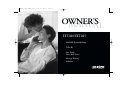 1
1
-
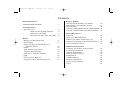 2
2
-
 3
3
-
 4
4
-
 5
5
-
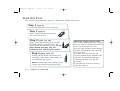 6
6
-
 7
7
-
 8
8
-
 9
9
-
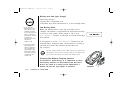 10
10
-
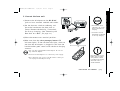 11
11
-
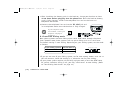 12
12
-
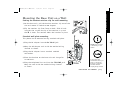 13
13
-
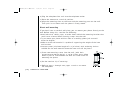 14
14
-
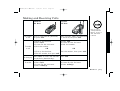 15
15
-
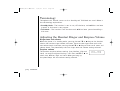 16
16
-
 17
17
-
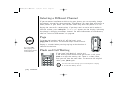 18
18
-
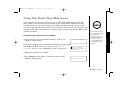 19
19
-
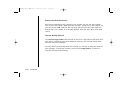 20
20
-
 21
21
-
 22
22
-
 23
23
-
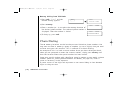 24
24
-
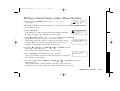 25
25
-
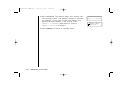 26
26
-
 27
27
-
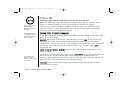 28
28
-
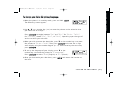 29
29
-
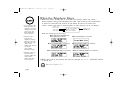 30
30
-
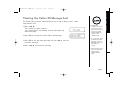 31
31
-
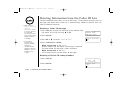 32
32
-
 33
33
-
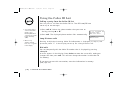 34
34
-
 35
35
-
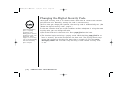 36
36
-
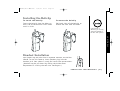 37
37
-
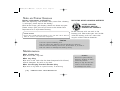 38
38
-
 39
39
-
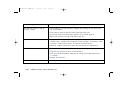 40
40
-
 41
41
-
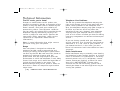 42
42
-
 43
43
-
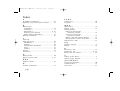 44
44
-
 45
45
-
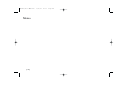 46
46
-
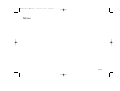 47
47
-
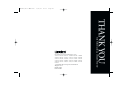 48
48
Ask a question and I''ll find the answer in the document
Finding information in a document is now easier with AI
Related papers
Other documents
-
Memorex MPH6935 User manual
-
Memorex MPH6990 User manual
-
Sylvania Cordless Telephone ST88245 User manual
-
Sanyo CLT-5810 User manual
-
NEC Dterm Analog Cordless Telephone User manual
-
Sanyo CLT-2435 User manual
-
Sanyo CLT-2415 User manual
-
Sanyo CLT-9965 User manual
-
Sanyo CLT-2415 User manual
-
Rexel 2101028 Datasheet