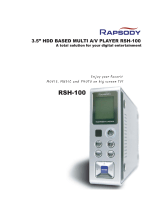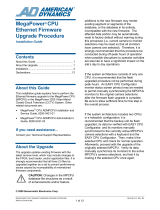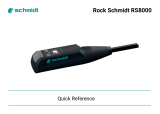Page is loading ...

RuggedSwitch™
RS8000 / RS1600 / RS900
Product Family User Guide
RS1600T
RS1600T
RS1600
RS1600
RS8000
RS8000
RS8000T
RS8000T
Ru
gg
edCom Inc.
64 Jardin Dr. (Unit 3G)
Concord, Ontario Canada
L4K 3P3
Web:
www.ruggedcom.com
Tel: (905) 760-7799
Fax: (905) 760-9909
Toll Free: (888) 264 – 0006

RuggedSwitch™ User Guide
RUGGEDSWITCH™ USER GUIDE
FOR USE WITH RS8000, RS1600, AND RS900 PRODUCTS
RUGGEDSWITCH™ OPERATING SYSTEM V1.5
Version 1.5.1 – Aug. 3, 2004
RuggedCom
64 Jardin Drive, Unit 3G
Concord, Ontario
Canada L4K 3P3
Voice: (905) 760-7799
1-(888) 264-0006
Fax: (905) 760-9909
Support@RuggedCom.com
http://www.RuggedCom.com
Disclaimer
RuggedCom Inc. makes no warranty of any kind with regard to this
material.
RuggedCom shall not be liable for errors contained herein or for
consequential damages in connection with the furnishing, performance, or
use of this material.
Warranty
Five (5) years from date of purchase, return to factory. For warranty
details, visit www.ruggedcom.com or contact your customer service
representative
.
COPYRIGHT © Dec 2002 RuggedCom Inc.
ALL RIGHTS RESERVED
This document contains proprietary information, which is protected by
copyright. All rights are reserved.
No part of this document may be photocopied, reproduced or translated
to another language without the prior written consent of RuggedCom Inc.
2
RuggedCom

About this User Guide
ABOUT THIS USER GUIDE
This guide is concerned with aiding the user in the configuration and operation of the
RuggedSwitch™ using the RuggedCom User Interface. Specifically, this guide details
aspects of:
• Accessing the User Interface
• Security (passwords)
• Configuring the switch
• Status determination
• Performance measurement
• Uploading and downloading files
• Dealing with alarms
This guide is intended solely for the purpose of familiarizing the reader with the ways
that the RuggedSwitch™ can be used to support Ethernet switching applications.
Applicable Firmware Revision
This guide is applicable to RuggedSwitch™ Operating System (ROS) software
revision 1.5.x.
Who Should Use This User Guide
This guide is to be used by network technical support personnel who are familiar with
the operation of networks. Others who might find the book useful are network and
system planners, system programmers and line technicians.
How To Use This User Guide
The index of this guide has been prepared with:
• Entries to each of the “Features” sections of the manual,
• Entries to each of the “Troubleshooting” sections of the manual (located at
the end of each chapter),
• Entries to each of the Menus, organized by name.
It is recommended that you use this guide along with the following applicable
documents.
RuggedSwitch™ RS8000 Family Installation Guide
RuggedSwitch™ RS1600 Family Installation Guide
RuggedSwitch™ RS900 Family Installation Guide
RuggedCom
1

RuggedSwitch™ User Guide
Rugged MediaConverter™ Installation Guide
RuggedCom Fiber Guide
White paper: Rapid Spanning Tree in Industrial Networks
Document Conventions
This publication uses the following conventions:
Note: Means reader take note. Notes contain helpful suggestions or references to materials not
contained in this guide.
Quick Start Recommendations
The following description is included to aid those users experienced with switches
that may wish to attempt to configure the switch without fully reading the guide.
Commands strings have been provided with
their full path from the root menu.
1. Locate/mount the chassis in its final resting place.
2. Attach a PC running terminal emulation software to the RS232 port and apply
power to the chassis (default baud rate, data bits, parity - “57600 8 n”, no
hardware/software flow control). Set the terminal type to VT100. Gain access to
the UI (Type <CR>, the default password string is set to “admin”, see Chapter 1).
3. Configure the switch’s IP address (Administration, Configure IP Services, IP
Address) and Subnet Mask (Administration, Configure IP Services, Subnet).
If instead you wish the switch to load the address via DHCP, set the address type
to dynamic (Administration, Configure IP Services, IP Address Type). See
Chapter 1 for more details.
4. You may wish to change the default guest, operator and administration passwords
(Administration, Configure IP Services, Configure Passwords). See Chapter 1
for more details.
5. The ports are already set up with sensible defaults and autoselects where possible.
You may want to hard configure specific settings such as speed, duplex, flow
control and far end fault detection. Broadcast filtering is activated. See Chapter 3
for more details.
6. RSTP is enabled for the bridge by default and can be disabled if desired
(Spanning Tree, Configure Bridge RSTP Parameters, State). RSTP may also
be forced to support only legacy STP (Spanning Tree, Configure Bridge RSTP
Parameters, Version Support). Note that the switch deals with legacy STP
pathcosts by default and can be set to deal with larger path costs (Spanning Tree,
Configure Bridge RSTP Parameters, Cost Style). RSTP may also be set
enabled/disabled on a per port basis (Spanning Tree, Configure Port RSTP
Parameters, Enable). You may also want to identify controllers and IEDs by
setting the Edge parameter to True for those ports (Spanning Tree, Configure
Port RSTP Parameters, Edge). See Chapter 6 for more details.
2
RuggedCom

About this User Guide
7. At this point the switch will raise links, learn addresses and forward traffic. By
default link alarms and SNMP linkUp/linkDown traps (See Chapter 1) are raised
for all ports. The Port Configuration and Status, View Port Status command
will indicate the current state of the ports in real time. The Ethernet Statistics,
View Ethernet Statistics command will provide a useful indication of traffic on
the switch. The Spanning Tree, View Port RSTP Statistics command will
provide an indication of which ports have been blocked to prevent traffic loops.
8. By default the switch has VLAN 1 configured on all ports (VLAN 1 is always
present for management purposes). IGMP is disabled for VLAN 1 by default and
can be enabled by the Virtual LANs, Configure Static VLANs, IGMP
command.
9. If remote SNMP management or traps are desired, configure the appropriate
manage station (Administration, Configure SNMP Management Stations).
10. Ports that are not in use should be disabled (Port Configuration and Status,
Configure Port Parameters Command) to improve security, increase
performance, reduce power consumption and cause the switch to run cooler.
11. Further concerns such as configuring static MAC addresses, port security, VLANs
and IGMP as well as ensuring robustness, measuring and optimizing performance
are dealt with by reading the guide fully.
For Users Migrating From Revisions ROS 1.2 and Earlier..
1. The “operator” access level has been created. The ability to configure, view and
operate product features has been aligned with the guest, operator and
administration access levels. All passwords are now stored in the configuration
file in an encrypted form.
2. The TFTP Server feature is now configurable. It may be configured to be
disabled, to only allow files to be retrieved or to provide full access.
3. The CLI shell provides a TFTP client command that can be used to upload and
download files from TFTP servers.
4. Port Mirroring has been moved from the Diagnostics menu to the Port
Configuration and Status menu.
5. The system log may now be viewed and cleared from the Diagnostics menu.
RuggedCom
3

RuggedSwitch™ User Guide
Table Of Contents
About this User Guide............................................................................................................................ i
Applicable Firmware Revision.............................................................................................................. i
Who Should Use This User Guide......................................................................................................... i
How To Use This User Guide................................................................................................................ i
Document Conventions......................................................................................................................... ii
Quick Start Recommendations.............................................................................................................. ii
For Users Migrating From Revisions ROS 1.2 and Earlier................................................................. iii
Table Of Contents................................................................................................................................ iv
Chapter 1– Setting Up And Administering The Switch ........................................................................1
Introduction............................................................................................................................................1
The RuggedSwitch™ User Interface......................................................................................................1
Using the RS232 Port to Access the User Interface ..............................................................................1
The Structure of the User Interface........................................................................................................3
Making Configuration Changes.............................................................................................................4
Updates Occur In Real Time..................................................................................................................4
Alarm Indications Are Provided............................................................................................................4
The CLI Shell.........................................................................................................................................4
Administration Menu.............................................................................................................................5
Configure IP Services ............................................................................................................................5
IP Address Type.....................................................................................................................................5
IP Address..............................................................................................................................................6
Subnet ....................................................................................................................................................6
Gateway .................................................................................................................................................6
Inactivity Timeout..................................................................................................................................6
Telnet Sessions.......................................................................................................................................6
TFTP Server...........................................................................................................................................7
SNMP Get Community..........................................................................................................................7
Configuring System Identification.........................................................................................................8
Configure Passwords..............................................................................................................................8
Configure Time and Date.......................................................................................................................8
Time.......................................................................................................................................................9
Date........................................................................................................................................................9
Time Zone..............................................................................................................................................9
NTP Server Address...............................................................................................................................9
NTP Update Period................................................................................................................................9
Configure SNMP Management Stations..............................................................................................10
Community String................................................................................................................................10
Address.................................................................................................................................................10
Set Access............................................................................................................................................10
Send Traps............................................................................................................................................11
Troubleshooting...................................................................................................................................12
Chapter 2 - Configuring MAC Address Management.........................................................................13
Introduction..........................................................................................................................................13
MAC Address Management Features..................................................................................................13
MAC Address Management Configuration.........................................................................................13
RuggedCom

Table Of Contents
MAC Address Management Parameter Ranges & Default Settings....................................................13
MAC Address Tables Management Menu...........................................................................................13
Viewing MAC Addresses ....................................................................................................................14
Purge MAC Address Table..................................................................................................................15
Configure MAC Address Learning Options .......................................................................................15
Configure Static MAC Address Table.................................................................................................15
Chapter 3 – Configuring the Ports .......................................................................................................18
Introduction..........................................................................................................................................18
Port Features ........................................................................................................................................18
Port Applications..................................................................................................................................19
Port Security ........................................................................................................................................19
Broadcast Rate Limiting......................................................................................................................20
Controller Protection Through Loss-of-Link Management.................................................................21
Using Port Mirroring............................................................................................................................22
Introduction..........................................................................................................................................22
Configuring Port Mirroring..................................................................................................................22
Port Configuration And Status.............................................................................................................23
Port Parameter Ranges & Default Settings..........................................................................................23
Port Configuration Menu.....................................................................................................................24
Port Rate Limiting Menu.....................................................................................................................25
Port Security Menu ..............................................................................................................................26
Port Mirroring Menu............................................................................................................................28
Viewing Port Status .............................................................................................................................29
Resetting Ports .....................................................................................................................................29
Troubleshooting...................................................................................................................................30
Chapter 4 – Configuring VLANs.........................................................................................................31
Introduction..........................................................................................................................................31
VLAN Features....................................................................................................................................31
VLAN Concepts And Issues................................................................................................................32
VLANs and Tags .................................................................................................................................32
Tagged vs. Untagged Frames...............................................................................................................32
Native VLAN.......................................................................................................................................32
Management VLAN.............................................................................................................................33
Edge And Trunk Port Types ................................................................................................................34
Forbidden Port Lists.............................................................................................................................34
VLAN Based Services ........................................................................................................................34
VLAN Applications.............................................................................................................................34
Traffic Domain Isolation......................................................................................................................34
Administrative Convenience................................................................................................................35
Reduced Hardware...............................................................................................................................35
Service Differentiation.........................................................................................................................36
VLAN Configuration...........................................................................................................................36
VLAN Parameter Ranges & Default Settings......................................................................................36
Virtual LANs Menu.............................................................................................................................37
Static VLANs Menu.............................................................................................................................37
Port VLAN Parameters Menu..............................................................................................................39
VLAN Summary Menu .......................................................................................................................42
Troubleshooting...................................................................................................................................43
RuggedCom
5

RuggedSwitch™ User Guide
Chapter 5 – Configuring Class of Service ...........................................................................................44
Introduction to CoS..............................................................................................................................44
CoS Features........................................................................................................................................44
CoS Concepts And Issues....................................................................................................................44
CoS Operation......................................................................................................................................44
CoS Configuration ...............................................................................................................................46
CoS Parameter Ranges & Default Settings..........................................................................................46
Classes Of Service Menu.....................................................................................................................46
Global CoS Parameters Menu..............................................................................................................47
Port CoS Parameters Menu..................................................................................................................47
Priority to CoS Mapping Menu............................................................................................................48
DSCP to CoS Mapping Menu..............................................................................................................48
CoS Access Priorities Menu ................................................................................................................49
Chapter 6 – Configuring Rapid Spanning Tree ...................................................................................50
Introduction .........................................................................................................................................50
RSTP Features......................................................................................................................................50
RSTP Concepts And Issues .................................................................................................................51
RSTP Operation...................................................................................................................................51
RSTP Applications...............................................................................................................................58
RSTP Configuration.............................................................................................................................61
Bridge and Port Parameter Ranges & Default Settings .......................................................................61
Spanning Tree Menu............................................................................................................................62
Bridge RSTP Parameters Menu...........................................................................................................62
Port RSTP Parameters Menu ...............................................................................................................64
RSTP Statistics ....................................................................................................................................66
Bridge RSTP Statistics Menu ..............................................................................................................66
Port RSTP Statistics Menu...................................................................................................................68
Troubleshooting...................................................................................................................................71
Chapter 7 – Configuring Multicast Filtering........................................................................................75
Introduction to Multicast Filtering.......................................................................................................75
IGMP Features.....................................................................................................................................75
IGMP Concepts And Issues.................................................................................................................77
Router IGMP Operation.......................................................................................................................77
Switch IGMP Active and Passive Operation.......................................................................................78
Combined Router And Switch IGMP Operation.................................................................................79
Multicast Filtering Configuration ........................................................................................................82
Multicast Filtering Parameter Ranges & Default Settings...................................................................82
Multicast Filtering Menu .....................................................................................................................82
IGMP Parameters Menu......................................................................................................................82
Multicast Filtering Statistics ................................................................................................................83
IP Multicast Groups Menu...................................................................................................................83
Troubleshooting...................................................................................................................................86
Chapter 8 – Diagnostics.......................................................................................................................89
Introduction..........................................................................................................................................89
Using The Alarm System.....................................................................................................................89
Alarm Concepts And Issues.................................................................................................................89
Viewing And Clearing Alarms ............................................................................................................91
Viewing Alarms...................................................................................................................................91
RuggedCom

Table Of Contents
Clearing Alarms...................................................................................................................................92
Viewing CPU Diagnostics...................................................................................................................93
Viewing and Clearing the System Log................................................................................................95
Viewing Product Identification............................................................................................................95
Load Factory Default Configuration....................................................................................................96
Resetting The Unit...............................................................................................................................96
Chapter 9 – Using Ethernet And RMON Statistics..............................................................................97
Introduction..........................................................................................................................................97
View Ethernet Statistics.......................................................................................................................98
View Ethernet Port Statistics ...............................................................................................................98
Remote Monitoring (RMON) ............................................................................................................100
RMON Historical Statistics Concepts And Issues.............................................................................101
Configure RMON History Control Table Menu................................................................................102
RMON History Samples Table Menu................................................................................................103
RMON Alarms And Events Concepts And Issues.............................................................................104
The Alarm Process.............................................................................................................................104
Alarm Generation And Hysteresis.....................................................................................................105
Delta vs. Absolute Values..................................................................................................................105
Configure RMON Alarms..................................................................................................................106
Configure RMON Events...................................................................................................................108
RMON Event Logs ............................................................................................................................109
Troubleshooting.................................................................................................................................111
Chapter 10 - Using The CLI Shell.....................................................................................................112
Introduction........................................................................................................................................112
Entering And Leaving The Shell .......................................................................................................112
Summary Of Commands....................................................................................................................113
Viewing Files.....................................................................................................................................114
Dir command......................................................................................................................................114
Viewing And Clearing Log Files ......................................................................................................114
Running Loopback Tests ...................................................................................................................115
Pinging A Remote Device..................................................................................................................116
Tracing Events ...................................................................................................................................117
Enabling Tracing................................................................................................................................117
Starting The Trace..............................................................................................................................118
Viewing DHCP Learned Information Using Ipconfig.......................................................................119
Executing Commands Remotely Through RSH................................................................................120
Resetting The Switch.........................................................................................................................120
Chapter 11 – Upgrading Firmware And Managing Configurations..................................................121
Introduction........................................................................................................................................121
Upgrading Firmware..........................................................................................................................121
Upgrading Firmware With Xmodem.................................................................................................122
Upgrading Firmware Using A TFTP Client On Your Workstation...................................................122
Upgrading Firmware Using The TFTP Client On Your RuggedSwitch™ ........................................124
Capturing Configurations...................................................................................................................125
Capturing Configurations With XModem.........................................................................................125
Capturing Configurations With TFTP...............................................................................................125
Using SQL Commands ......................................................................................................................127
Getting Started ...................................................................................................................................127
RuggedCom
7

RuggedSwitch™ User Guide
Finding The Correct Table.................................................................................................................128
Retrieving Information.......................................................................................................................128
Changing Values In A Table..............................................................................................................129
Defaulting A Table.............................................................................................................................130
Using RSH And SQL.........................................................................................................................130
Appendix A - Menu Tree...................................................................................................................131
Appendix B - SNMP MIB Support....................................................................................................132
Appendix C – SNMP Trap Summary................................................................................................132
Appendix D – RMON Acceptable MIB Parameters..........................................................................133
Index...................................................................................................................................................137
RuggedCom

Table Of Figures
TABLE OF FIGURES
Figure 1: Main Menu With Screen Elements Identified........................................................................3
Figure 2: Administration Menu .............................................................................................................5
Figure 3: IP Services Configuration Menu............................................................................................5
Figure 4: Time and Date Menu..............................................................................................................8
Figure 5: SNMP Management Stations Menu.....................................................................................10
Figure 6: Using A Router As A Gateway............................................................................................12
Figure 7: MAC Address Tables Menu.................................................................................................13
Figure 8: MAC Addresses Menu.........................................................................................................14
Figure 9: MAC Addresses Learning Options Menu............................................................................15
Figure 10: Static MAC Address Table Menu ......................................................................................16
Figure 11: Controller Protection Through FEFI..................................................................................21
Figure 12: Port Configuration And Status Menu.................................................................................23
Figure 13: Port Parameters Menu........................................................................................................24
Figure 14: Port Rate Limiting Menu....................................................................................................26
Figure 15: Port Security Menu.............................................................................................................26
Figure 16: Port Mirroring Menu ..........................................................................................................28
Figure 17: Port Status Menu ................................................................................................................29
Figure 18: Multiple and Overlapping VLANs.....................................................................................35
Figure 19: Inter-VLAN Communications............................................................................................36
Figure 20: Virtual LANs Menu............................................................................................................37
Figure 21: Static VLANs Menu...........................................................................................................37
Figure 22: Port VLAN Parameters Menu............................................................................................39
Figure 23: VLAN Summary Menu......................................................................................................42
Figure 24: Determining The CoS Of A Received Frame ....................................................................45
Figure 25: Use of CoS When Forwarding Frames ..............................................................................46
Figure 26: Classes Of Service Menu....................................................................................................46
RuggedCom
9

RuggedSwitch™ User Guide
Figure 27: Global CoS Parameters Menu............................................................................................47
Figure 28: Port CoS Parameters Menu ................................................................................................47
Figure 29: Priority to CoS Mapping Menu..........................................................................................48
Figure 30: TOS DSCP to CoS Mapping..............................................................................................48
Figure 31: CoS Access Priorities Menu...............................................................................................49
Figure 32: Bridge and Port States........................................................................................................52
Figure 33: Bridge and Port Roles.........................................................................................................54
Figure 34: Example Of A Structured Wiring Configuration ...............................................................58
Figure 35: Example Of A Ring Backbone Configuration....................................................................59
Figure 36: Port Redundancy ................................................................................................................60
Figure 37: Spanning Tree Menu ..........................................................................................................62
Figure 38: Bridge RSTP Parameters Menu..........................................................................................62
Figure 39: Port RSTP Parameters Menu..............................................................................................64
Figure 40: Bridge RSTP Status Menu .................................................................................................66
Figure 41: Port RSTP Parameters Menu..............................................................................................68
Figure 42: IGMP Operation Example 1...............................................................................................77
Figure 43: IGMP Operation Example 2...............................................................................................79
Figure 44: Multicast Filtering Menu....................................................................................................82
Figure 45: IGMP Parameters Menu.....................................................................................................82
Figure 46: IP Multicast Groups Menu .................................................................................................83
Figure 47: Diagnostics Menu Showing Alarm Commands.................................................................89
Figure 48: Alarms Menu......................................................................................................................91
Figure 49: CPU Diagnostics Menu......................................................................................................93
Figure 50: Viewing the System Log....................................................................................................95
Figure 51: Ethernet Statistics Menu.....................................................................................................97
Figure 52: Ethernet Statistics Menu.....................................................................................................98
Figure 53: Port Statistics Menu............................................................................................................98
RuggedCom

Table Of Figures
Figure 54: The History Process..........................................................................................................101
Figure 55: History Control Table.......................................................................................................102
Figure 56: RMON History Samples Table ........................................................................................103
Figure 57: The Alarm Process ...........................................................................................................104
Figure 58: Applying Hysteresis to Alarm Generation.......................................................................105
Figure 59: RMON Alarm Configuration Table screens.....................................................................106
Figure 60: RMON Events Configuration Table screens....................................................................108
Figure 61: RMON Events Configuration Table screens....................................................................109
Figure 62: Running a Loopback Test ................................................................................................115
Figure 63: Displaying Trace settings ................................................................................................117
Figure 64: Changing Trace settings...................................................................................................118
Figure 65: Starting A Trace ...............................................................................................................118
Figure 66 Example of an Upgrade using XModem...........................................................................122
Figure 67 Example of an Upgrade using a TFTP client on your workstation...................................124
Figure 68 Example of an Upgrade using the TFTP client on the RuggedSwitch™...........................125
Figure 69 The sql command and SQL help .......................................................................................127
Figure 70 The sql command and SQL help .......................................................................................128
Figure 71 Selecting a table.................................................................................................................128
Figure 72 Select a parameter with a table..........................................................................................129
Figure 73 Selecting rows in a table based upon parameter values.....................................................129
Figure 74 Selecting rows in a table based upon multiple parameter values......................................129
Figure 75 Changing Values In A Table.............................................................................................129
Figure 76 Defaulting A Table............................................................................................................130
Figure 77 Bulk Inspections Using RSH and SQL .............................................................................130
RuggedCom
11


Chapter 1– Setting Up And Administering The Switch
Chapter 1– Setting Up And Administering The Switch
Introduction
This chapter familiarizes the user with the RuggedCom user interface as well as
describes the following procedures:
• Configuring the IP Address and Subnet Mask
• Configuring the Gateway Address
• Configuring for DHCP Operation
• Configuring the Management Connection Inactivity Timeout
• Configuring the number of Telnet Sessions
• Configuring TFTP Server Permissions
• Configuring the SNMP Get Community Name
• Configuring the System Identification
• Configuring Passwords
• Configuring the time and date
• Configuring SNTP to keep the time and date correct
• Configuring SNMP Management Stations
The RuggedSwitch™ User Interface
Using the RS232 Port to Access the User Interface
Attach a terminal (or PC running terminal emulation software) to the RS232 port
on the rear of the chassis. The terminal should be configured for 8 bits, no parity
operation at 57.6 Kbps. Hardware and software flow control must be disabled.
Select a terminal type of VT100.
Once the terminal is connected, pressing <CR> will prompt for the password to
be entered. The switch is shipped with a default administrator password of
“admin”. Once successfully logged in, the user will be presented with the main
menu.
RuggedCom
RuggedCom

RuggedSwitch™ User Guide
The Structure of the User Interface
The user interface is organized as a series of menus with an escape to a command
line interface (CLI) shell. Each menu screen presents the switch name (as proved
by the System Identification parameter), Menu Title, Access Level, Alarms
indicator, Sub-Menus and Command Bar.
Sub-menus are entered by selecting the desired menu with the arrow keys and
pressing the enter key. Pressing the escape key ascends to the parent menu.
Figure 1: Main Menu With Screen Elements Identified
The command bar offers a list of commands that apply to the currently displayed
menu. These commands include:
My Switch Main Menu Admin Access
Administration
Port Configuration and Status
Ethernet Statistics
Spanning Tree
Virtual LANs
Classes of Service
MAC Address Tables
Multicast Filtering
Diagnostics
<CTRL> Z-Help S-Shell X-Logout
S
y
stem Identification Menu Name Access Level/Alarms Indicator
Command Bar Sub-Menus
• <CTRL> Z to display help on the current command or data item
• <CTRL> S to switch to the CLI shell
• <CTRL> U/D to jump to next/previous page of a status display
The main menu also provides a <CTRL> X command, which will terminate the
session.
RuggedCom

Table Of Contents
Making Configuration Changes
When changing a data item the user selects the data item by the cursor keys and
then pressing the enter key. The cursor will change position to allow editing of
the data item.
Typing a new value after pressing enter always erases the old parameter value. The
left and right cursor keys may be used to position the edit point without erasing
the old parameter value. The up and down cursor keys may be used to cycle
through the next higher and lower values for the parameter.
After the parameter has been edited, press enter again to change other parameters.
When all desired parameters have been modified, press <CTRL> A to apply
changes. The switch will automatically prompt you to save changes when you
leave a menu in which changes have been made.
Some menus will require you to press <CTRL> I to insert a new record of
information and <CTRL> L to delete a record.
Updates Occur In Real Time
All configuration and display menus present the values at the current instant,
automatically updating if changed from other user interface sessions or SNMP.
All statistics menus will display changes to statistics as they occur.
Alarm Indications Are Provided
Alarms are events for which the user is notified through the Diagnostics menu
View Alarms command. All configuration and display menus present an
indication of the number of alarms (in the upper right hand corner of the screen)
as they occur, automatically updating as alarms are posted and cleared.
The CLI Shell
The user interface provides a shell for operations that are more easily performed at
the command line. You may switch back and forth from the menu system and
shell by pressing <CTRL> S. For more information on the capabilities of the
shell consult Chapter 10 - Using The CLI Shell.
RuggedCom
3

RuggedSwitch™ User Guide
Administration Menu
The Administration command provides the menu shown in the following Figure.
Figure 2: Administration Menu
Configure IP Services
The Configure IP Services command provides the ability to change the IP
Address/mask, Gateway address, Inactivity Timeout, Telnet Sessions Allowed,
TFTP Server and SNMP Get Community parameters.
Note:
These parameters are not changed during a factory reload. The following figure shows
the settings as shipped from the factory.
Figure 3: IP Services Configuration Menu
My Switch Administration Admin Access
Configure IP Services
Configure System Identification
Configure Passwords
Configure Time and Date
Configure SNMP Management Stations
CTRL Z
Hl S
Sh ll
My Switch IP Services Configuration Admin Access
IP Address Type Static
IP Address 192.168.0.1
Subnet 255.255.255.0
Gateway
Inactivity Timeout 5 min
Telnet Sessions Allowed 8
TFTP Server Get Only
SNMP Get Community public
<CTRL> Z-Help S-Shell
IP Address Type
This parameter specifies if the IP configuration is static (i.e. configured through
this menu), or dynamically assigned. If dynamic IP configuration is chosen, the IP
Address, Subnet and Gateway fields will become unavailable for editing and will
not be displayed. These values will be loaded via Dynamic Host Configuration
Protocol (DHCP) and may be viewed using the “ipconfig” shell command.
IP Address
This parameter specifies the IP address of the switch.
RuggedCom

Table Of Contents
Note:
Changes to the IP Address take effect immediately upon being saved. Telnet connections
in place at the time of an address change will be lost.
Subnet
This parameter specifies the subnet mask of the switch.
Gateway
This parameter specifies the gateway IP address. This is the address to use when
forwarding packets to a network other than the one the switch belongs to. It is
only required if you intend to manage the switch from a management station that
is separated from the switch by a router.
Inactivity Timeout
This parameter specifies the amount of time after keystrokes have been pressed
before a management connection will be automatically broken. A value of zero
disables timeouts altogether.
Telnet Sessions
This parameter limits the number of Telnet sessions. A value of zero prevents any
Telnet access.
Note:
If you disable Inactivity Timeouts
and
reduce the number of Telnet sessions to one, you
will not be able to connect via Telnet until your current connection closes.
TFTP Server
This parameter controls how a TFTP client can access the switches built-in TFTP
server. A setting of “Disabled” prevents all access, “Get Only” allows retrieval of
files and “Enabled” allows storing and retrieval of files.
SNMP Get Community
This string determines the community string that may be used by any management
station for SNMP read-only access of settings. Delete this string if you wish to
prevent read-only access.
RuggedCom
5

RuggedSwitch™ User Guide
Configuring System Identification
The system identification is displayed in the sign-on screen and in the upper left
hand corner of all RuggedSwitch™ menu screens. Setting the system identification
can make it easier to identify the switches within your network.
Setting the location and contact fields can provide information about where the
switch is located and who to contact in order to resolve problems.
Configure Passwords
The guest, operator and admin passwords provide differing levels of access to the
switch. Guest users can view most settings but may not change settings or run
commands. Operators cannot change settings but can reset alarms, statistics and
logs. Admin users can change settings and run commands.
Configure Time and Date
The Configure Time and Date command provides the ability to change the switch
time, date and time zone. The switch can also be configured to periodically
contact an NTP server to correct for drift in the onboard clock.
Figure 4: Time and Date Menu
Note:
The first revision of the RuggedSwitch
™
Management CPU (RSMCPU Rev A) does
not have a non-volatile real time clock and relies upon NTP to obtain its time and date after
rebooting. The hardware revision of your RSMCPU is provided in the
Diagnostics
,
View
Product Identification
menu.
My Switch Time and Date Admin Access
Time 14:05:41
Date Jan 7, 2003
Time Zone UTC-5:00 (New York, Toronto)
NTP Server Address 0.0.0.0
NTP Update Period 60 min
<CTRL> Z-Help S-Shell
Time
The time parameter allows configuration of the local time in local 24-hour format.
Date
The date parameter configures the date.
RuggedCom
/