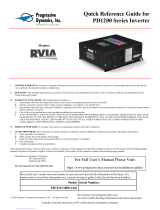Page is loading ...

Powerware
®
9170
User's Guide
3 kVA 18 kVA, 50 and 60 Hz
www.powerware.com

Requesting a Declaration of Conformity
Units that are labeled with a CE mark comply with the following harmonized standards and EU directives:
Harmonized Standards: EN 50091-1-1 and EN 50091-2
EU Directives: 73/23/EEC, Council Directive on equipment designed for use within certain voltage limits
93/68/EEC, Amending Directive 73/23/EEC
89/336/EEC, Council Directive relating to electromagnetic compatibility
92/31/EEC, Amending Directive 89/336/EEC relating to EMC
The EC Declaration of Conformity is available upon request for products with a CE mark. For copies of the EC
Declaration of Conformity, contact:
Director of Engineering
Invensys Secure Power
P.O. Box 280
Necedah, WI 54646
USA
Phone: (608) 565-7200
Fax: (608) 565-5416
Class A EMC Statements
FCC Part 15
NOTE This equipment has been tested and found to comply with the limits for a Class A digital device, pursuant to
part 15 of the FCC Rules. These limits are designed to provide reasonable protection against harmful interference when
the equipment is operated in a commercial environment. This equipment generates, uses, and can radiate radio frequency
energy and, if not installed and used in accordance with the instruction manual, may cause harmful interference to radio
communications. Operation of this equipment in a residential area is likely to cause harmful interference in which case
the user will be required to correct the interference at his own expense.
ICES-003
This Class A Interference Causing Equipment meets all requirements of the Canadian Interference Causing Equipment
Regulations ICES003.
Cet appareil numérique de la classe A respecte toutes les exigences du Reglement sur le matériel brouilleur du Canada.
EN 50091-2
Some configurations are classified under EN 500912 as ClassA UPS for Unrestricted Sales Distribution." For these
configurations, the following applies:
WARNING This is a Class AUPS Product. In a domestic environment, this product may cause radio interference, in
which case, the user may be required to take additional measures.
VCCI Notice for Class A Equipment
Powerware is a registered trademark of Powerware Corporation.
CheckUPS II is a registered trademark and BestLink and BestDock are trademarks of Best Power.
Windows is a registered trademark of Microsoft Corporation.
Copyright 20002001 Powerware, Raleigh, NC, USA. All rights reserved. No part of this document may be reproduced
in any way without the express written approval of Powerware.

i
Powerware
®
9170 User's Guide LTM-1344 B Uncontrolled Copy
TABLE OF CONTENTS
1 Introduction 1. . . . . . . . . . . . . . . . . . . . . . . . . . . . . . . . . . . . . . . . . . . . . . . . . . . .
Safety Warnings 2. . . . . . . . . . . . . . . . . . . . . . . . . . . . . . . . . . . . . . . . . . . . . . . . . . . . . . . . . . . . . .
Physical Features 3. . . . . . . . . . . . . . . . . . . . . . . . . . . . . . . . . . . . . . . . . . . . . . . . . . . . . . . . . . . . .
2 Installation Setup 7. . . . . . . . . . . . . . . . . . . . . . . . . . . . . . . . . . . . . . . . . . . . . . .
Equipment Clearances 7. . . . . . . . . . . . . . . . . . . . . . . . . . . . . . . . . . . . . . . . . . . . . . . . . . . . . . . . . .
Location Requirements 8. . . . . . . . . . . . . . . . . . . . . . . . . . . . . . . . . . . . . . . . . . . . . . . . . . . . . . . . .
UPS Unpacking and Setup 8. . . . . . . . . . . . . . . . . . . . . . . . . . . . . . . . . . . . . . . . . . . . . . . . . . . . . . .
Three- and Six-Slot Cabinets 8. . . . . . . . . . . . . . . . . . . . . . . . . . . . . . . . . . . . . . . . . . . . . . . . . . .
Nine- and Twelve-Slot Cabinets 9. . . . . . . . . . . . . . . . . . . . . . . . . . . . . . . . . . . . . . . . . . . . . . . . .
Caster Cart Installation 10. . . . . . . . . . . . . . . . . . . . . . . . . . . . . . . . . . . . . . . . . . . . . . . . . . . . . . . . .
Stabilizer Bracket Installation 11. . . . . . . . . . . . . . . . . . . . . . . . . . . . . . . . . . . . . . . . . . . . . . . . . . . . .
Rack-Mount Installation 12. . . . . . . . . . . . . . . . . . . . . . . . . . . . . . . . . . . . . . . . . . . . . . . . . . . . . . . . .
Floor Anchor Kit Installation 14. . . . . . . . . . . . . . . . . . . . . . . . . . . . . . . . . . . . . . . . . . . . . . . . . . . . . .
Moving the Cabinets 15. . . . . . . . . . . . . . . . . . . . . . . . . . . . . . . . . . . . . . . . . . . . . . . . . . . . . . . . . . .
3 Battery Cabinet Installation 17. . . . . . . . . . . . . . . . . . . . . . . . . . . . . . . . . . . . . . .
4 Electrical Installation 23. . . . . . . . . . . . . . . . . . . . . . . . . . . . . . . . . . . . . . . . . . . .
Input Current Ratings 26. . . . . . . . . . . . . . . . . . . . . . . . . . . . . . . . . . . . . . . . . . . . . . . . . . . . . . . . . . .
Bypass Switches 27. . . . . . . . . . . . . . . . . . . . . . . . . . . . . . . . . . . . . . . . . . . . . . . . . . . . . . . . . . . . . .
UPS Installation with an External Bypass Switch 30. . . . . . . . . . . . . . . . . . . . . . . . . . . . . . . . . . . . .
Wiring Diagrams 35. . . . . . . . . . . . . . . . . . . . . . . . . . . . . . . . . . . . . . . . . . . . . . . . . . . . . . . . . . . . . .
UPS Input Wiring Connections 35. . . . . . . . . . . . . . . . . . . . . . . . . . . . . . . . . . . . . . . . . . . . . . . . . . . .
UPS Output Wiring Connections (Non-Isolated Installations) 36. . . . . . . . . . . . . . . . . . . . . . . . . . . . . . .
System Wiring Diagrams 38. . . . . . . . . . . . . . . . . . . . . . . . . . . . . . . . . . . . . . . . . . . . . . . . . . . . . . . .
5 Isolated Output Wiring Diagrams 43. . . . . . . . . . . . . . . . . . . . . . . . . . . . . . . . . . .
Neutral-to-Ground Bonding for Isolated Output 44. . . . . . . . . . . . . . . . . . . . . . . . . . . . . . . . . . . . . . . .
System Wiring Diagrams 46. . . . . . . . . . . . . . . . . . . . . . . . . . . . . . . . . . . . . . . . . . . . . . . . . . . . . . . .
6 UPS Startup 49. . . . . . . . . . . . . . . . . . . . . . . . . . . . . . . . . . . . . . . . . . . . . . . . . . . .
Power and Battery Module Installation 50. . . . . . . . . . . . . . . . . . . . . . . . . . . . . . . . . . . . . . . . . . . . . .
Startup for Plug-Receptacle Units 51. . . . . . . . . . . . . . . . . . . . . . . . . . . . . . . . . . . . . . . . . . . . . . . . . .
Startup for Hardwired Units 53. . . . . . . . . . . . . . . . . . . . . . . . . . . . . . . . . . . . . . . . . . . . . . . . . . . . . .

Table of Contents
ii
Powerware
®
9170 User's Guide LTM-1344 B Uncontrolled Copy
Initial Startup Parameters 56. . . . . . . . . . . . . . . . . . . . . . . . . . . . . . . . . . . . . . . . . . . . . . . . . . . . . . .
Balancing Receptacle Loads 58. . . . . . . . . . . . . . . . . . . . . . . . . . . . . . . . . . . . . . . . . . . . . . . . . . . . . .
7 Operation 59. . . . . . . . . . . . . . . . . . . . . . . . . . . . . . . . . . . . . . . . . . . . . . . . . . . . . .
Removing Input Power 61. . . . . . . . . . . . . . . . . . . . . . . . . . . . . . . . . . . . . . . . . . . . . . . . . . . . . . . . . .
Turning the UPS On 61. . . . . . . . . . . . . . . . . . . . . . . . . . . . . . . . . . . . . . . . . . . . . . . . . . . . . . . . . . . .
Front Panel Display 62. . . . . . . . . . . . . . . . . . . . . . . . . . . . . . . . . . . . . . . . . . . . . . . . . . . . . . . . . . . .
Using the Front Panel Display 63. . . . . . . . . . . . . . . . . . . . . . . . . . . . . . . . . . . . . . . . . . . . . . . . . . . . .
Parameters 64. . . . . . . . . . . . . . . . . . . . . . . . . . . . . . . . . . . . . . . . . . . . . . . . . . . . . . . . . . . . . . . . . .
Changing Parameter Settings 65. . . . . . . . . . . . . . . . . . . . . . . . . . . . . . . . . . . . . . . . . . . . . . . . . . . . .
Reading the Powerware 9170 System Logs 65. . . . . . . . . . . . . . . . . . . . . . . . . . . . . . . . . . . . . . . . . . .
Inverter Log 65. . . . . . . . . . . . . . . . . . . . . . . . . . . . . . . . . . . . . . . . . . . . . . . . . . . . . . . . . . . . . . .
Alarm Log 66. . . . . . . . . . . . . . . . . . . . . . . . . . . . . . . . . . . . . . . . . . . . . . . . . . . . . . . . . . . . . . . .
Menu Map 67. . . . . . . . . . . . . . . . . . . . . . . . . . . . . . . . . . . . . . . . . . . . . . . . . . . . . . . . . . . . . . . . . .
8 Communication 69. . . . . . . . . . . . . . . . . . . . . . . . . . . . . . . . . . . . . . . . . . . . . . . . .
CheckUPS II Software 69. . . . . . . . . . . . . . . . . . . . . . . . . . . . . . . . . . . . . . . . . . . . . . . . . . . . . . . . . .
RS-232 Communication 69. . . . . . . . . . . . . . . . . . . . . . . . . . . . . . . . . . . . . . . . . . . . . . . . . . . . . . . . .
Optional Interface Kits 70. . . . . . . . . . . . . . . . . . . . . . . . . . . . . . . . . . . . . . . . . . . . . . . . . . . . . . . . . .
Relay Card 70. . . . . . . . . . . . . . . . . . . . . . . . . . . . . . . . . . . . . . . . . . . . . . . . . . . . . . . . . . . . . . . . . .
BestLink Telecom Modem Controller 70. . . . . . . . . . . . . . . . . . . . . . . . . . . . . . . . . . . . . . . . . . . . . . . .
Optional Internal BestLink SNMP/WEB Adapter 70. . . . . . . . . . . . . . . . . . . . . . . . . . . . . . . . . . . . . . . .
BestDock Communication Slots 70. . . . . . . . . . . . . . . . . . . . . . . . . . . . . . . . . . . . . . . . . . . . . . . . . . .
Dedicated Input Signals 71. . . . . . . . . . . . . . . . . . . . . . . . . . . . . . . . . . . . . . . . . . . . . . . . . . . . . . . . .
DB-9 Port Pin Functions 71. . . . . . . . . . . . . . . . . . . . . . . . . . . . . . . . . . . . . . . . . . . . . . . . . . . . . . . . .
9 Maintenance 73. . . . . . . . . . . . . . . . . . . . . . . . . . . . . . . . . . . . . . . . . . . . . . . . . . .
Routine Maintenance 73. . . . . . . . . . . . . . . . . . . . . . . . . . . . . . . . . . . . . . . . . . . . . . . . . . . . . . . . . .
Storage Temperature 74. . . . . . . . . . . . . . . . . . . . . . . . . . . . . . . . . . . . . . . . . . . . . . . . . . . . . . . . . . .
External Bypass Switch (Make-Before-Break Only) Operation 74. . . . . . . . . . . . . . . . . . . . . . . . . . . . . . .
Battery Replacement 74. . . . . . . . . . . . . . . . . . . . . . . . . . . . . . . . . . . . . . . . . . . . . . . . . . . . . . . . . . .
Power Module Replacement 75. . . . . . . . . . . . . . . . . . . . . . . . . . . . . . . . . . . . . . . . . . . . . . . . . . . . . .
10 Specifications 77. . . . . . . . . . . . . . . . . . . . . . . . . . . . . . . . . . . . . . . . . . . . . . . . . .
11 Troubleshooting 81. . . . . . . . . . . . . . . . . . . . . . . . . . . . . . . . . . . . . . . . . . . . . . . .
Alarms 83. . . . . . . . . . . . . . . . . . . . . . . . . . . . . . . . . . . . . . . . . . . . . . . . . . . . . . . . . . . . . . . . . . . . .
Alarm Reason Codes 86. . . . . . . . . . . . . . . . . . . . . . . . . . . . . . . . . . . . . . . . . . . . . . . . . . . . . . . . . . .
Service and Support 87. . . . . . . . . . . . . . . . . . . . . . . . . . . . . . . . . . . . . . . . . . . . . . . . . . . . . . . . . . .

1
Powerware
®
9170 User's Guide LTM-1344 B Uncontrolled Copy
C H A P T E R 1
INTRODUCTION
The Powerware 9170 uninterruptible power system (UPS) is a modular
UPS that contains battery modules and power control modules (referred
to as power modules). These modules plug into a rack cabinet structure
containing additional control, communication, and display functions
that enable integrated control of all power modules. The UPS is housed
in a single cabinet, with extra battery capacity housed in auxiliary
battery cabinets.
The pluggable power modules can be removed and replaced
(hot-swapped) without powering the UPS down if the UPS has sufficient
redundant capacity. Battery modules may also be hot-swapped for
maintenance. Power control circuitry in the cabinet senses problems in
power modules, and automatically transfers control and load to the
remaining power modules.
All power modules share the load requirements equally. For example,
three power modules are capable of supplying a total of 9 kVA. If a load
requires only 4.5 kVA, each power module supplies 1.5 kVA to the
output. If one power module is removed or for some reason fails, each of
the two remaining power modules would supply half of the load, or
2.25 kVA. In other words, redundancy exists when the load can be
supplied by less than all of the installed power modules.
The UPS can be configured with up to seven power modules; its output
is limited such that an excess number of power modules allow the
failure of one or more modules without causing the UPS to lose any
functionality.
To permit UPS removal from the power path, while maintaining power
to the loads, an external bypass switch is required. This switch is
optional but recommended for system serviceability.

Introduction
2
Powerware
®
9170 User's Guide LTM-1344 B Uncontrolled Copy
Safety Warnings
Read the following precautions before you install the UPS.
I M P O R T A N T S A F E T Y I N S T R U C T I O N S
SAVE THESE INSTRUCTIONS. This manual contains important instructions that you
should follow during installation and maintenance of the UPS and batteries. Please
read all instructions before operating the equipment and save this manual for future
reference.
C A U T I O N
Universal power modules (model ASY-0528) have white labels on the front and
produce a single output voltage: 208, 220, 230, or 240 Vac. Split-phase power
modules (model ASY-0567) have blue labels on the front and produce two output
voltages: 100/100 for 200, 110/110 for 220, 120/120 for 240, 120/120 for 208, or
127/127 for 220 Vac. DO NOT mix the two types of power modules in the same
Powerware 9170 cabinet.
Battery modules to be used in the Powerware 9170 system are model ASY-0529.
Each battery module weighs 30 lb (14 kg). Use care in lifting and moving battery
modules.
All input and output wiring must be copper and adequate to carrying currents as
listed in Table 13 on page 78.
Torque all bolts holding input and output power conductors to values specified in
Table 2 on page 27.
The user is required to provide power input and output disconnect devices for the
UPS. These must be within sight of the UPS and easily accessible. For a
plug-receptacle unit, the plug serves as the power input disconnect device, which
must also be readily accessible.

Introduction
3
Powerware
®
9170 User's Guide LTM-1344 B Uncontrolled Copy
Physical Features
The Powerware 9170 UPS is available in four cabinet sizes. Figure 1
through Figure 6 show the 3-slot and 9-slot configurations and identify
basic Powerware 9170 system features. Six-slot and 12-slot cabinets are
also available; external battery cabinets are available in 6-, 9-, and
12-slot sizes.
Front Panel
Display
Front Cover
Bezel
Figure 1. Three-Slot Cabinet (Front View)
BestDock
Ports
Power Outlets
(optional)
Input Power
Cable (optional)
Figure 2. Three-Slot Cabinet (Rear View)

Introduction
4
Powerware
®
9170 User's Guide LTM-1344 B Uncontrolled Copy
Front Panel
Display
Front Cover
Bezels
Cabinet Base
Figure 3. Nine-Slot Cabinet (Front View)

Introduction
5
Powerware
®
9170 User's Guide LTM-1344 B Uncontrolled Copy
BestDock Ports
Power Outlets
(optional)
Input Power
Cable (optional)
Figure 4. Nine-Slot Cabinet (Rear View)
Handle/Latch
Release
Insertion/Extraction
Cams
Handle
Thumbscrew
Figure 5. Power Module (ASY-0528 and ASY-0567)
Secondary Stop
Release
Latch Release
Figure 6. Battery Module (ASY-0529)

Introduction
6
Powerware
®
9170 User's Guide LTM-1344 B Uncontrolled Copy

7
Powerware
®
9170 User's Guide LTM-1344 B Uncontrolled Copy
C H A P T E R 2
INSTALLATION SETUP
This chapter explains how to setup and install the Powerware 9170
cabinets:
Unpacking and setup, including clearances and location requirements
Caster cart installation
Stabilizer bracket installation (for 12-slot cabinets with non-isolated
output)
Rack-mount installation
Floor anchor kit installation
Moving the cabinets
Equipment Clearances
All cabinet sizes require the following clearances to allow for servicing
and adequate ventilation:
From the side panels: 6 (15.2 cm)
Top and back: 12 (30.5 cm)
Front: 36 (91.5 cm)
If flexible conduit connects the UPS to the service input and load
distribution panels, you may be able to gain access for servicing by
moving the UPS. If this is the case, you must still leave 12 (30.5 cm)
clearance at the back and 6 (15.2 cm) at the sides of the UPS for
ventilation.
NOTE Do not block the ventilation holes on each side and the back of the unit.
Nine- and 12-slot external battery cabinets may be installed with bases
tight against the UPS cabinet base and against each other. Six-slot
cabinets require 6 of separation.

Installation Setup
8
Powerware
®
9170 User's Guide LTM-1344 B Uncontrolled Copy
Location Requirements
Install the Powerware 9170 UPS as close as possible to the equipment or
the load distribution panel it will protect. If this distance is more than
25 ft (7.6m), transient noise can reappear in the electrical distribution
system.
If additional Powerware 9170 system batteries are in a separate cabinet,
the external battery cabinet should be located as close as possible to the
Powerware 9170 UPS. If the batteries will be further from the unit than
the standard cables allow, contact your service representative or your
local distributor for assistance.
UPS Unpacking and Setup
The Powerware 9170 UPS is shipped in a carton on a shipping pallet.
Power and battery modules are shipped in separate boxes on another
pallet. Three-slot cabinets and modules are shipped on one pallet.
NOTE Verify that all Powerware 9170 UPS power modules are the proper type for the
UPS cabinet: Universal (single-phase) modules have white labels; split-phase modules
have blue labels. Do not mix blue and white modules in the same UPS cabinet.
To open the UPS carton and remove the UPS from its shipping pallet,
use one of the following procedures. Also refer to the unpacking
instruction sheet (LTS-1724) packed inside the UPS shipping carton.
Three- and Six-Slot Cabinets
1. Open the top of the carton by cutting the banding straps that
hold the carton to the pallet. Open the carton flaps or lift the
cover off.
2. Remove any packing material inside the carton. Also remove
the cartons from the cabinet module slots containing front
panel bezels, electrical or mechanical hardware, and printed
material.
3. Two people are required to lift the cabinet; one to lift the two
front straps and one to lift the two rear straps.
NOTE Do not attempt to lift the cabinet by the module shelves or other convenient
edges or panels.

Installation Setup
9
Powerware
®
9170 User's Guide LTM-1344 B Uncontrolled Copy
4. If an optional caster cart is included for cabinet mobility, see
Caster Cart Installation" on page 10 for information about
mounting the cabinet on the cart and stabilizing it using the
cart foot pads.
5. After placing the cabinet in its intended operating location, cut
the lifting straps or slip them off the cabinet base tabs.
6. If you are installing an external battery cabinet, continue to
Battery Cabinet Installation" on page 17.
If you do not have an external battery cabinet, continue to UPS
Startup" on page 49 for plug-receptacle units or to Electrical
Installation" on page 23 for hardwired units.
Nine- and Twelve-Slot Cabinets
NOTE The 12-slot Powerware 9170 UPS cabinet with non-isolated output is shipped
with two stabilizer brackets. These brackets must be attached to the wall or the floor
behind the UPS cabinet (see page 11).
1. Open the top of the carton by cutting the straps that hold the
cover to the carton. Lift the cover off.
2. Remove the pallet ramp packed on top of the cabinet. Locate
the ramp-mounting hardware (supplied in the accessory kit)
and attach the ramp to the pallet as shown in LTS-1724,
accompanying the hardware.
3. Remove any packing material inside the carton. Also remove
cartons containing front panel bezels, electrical or mechanical
hardware, and printed material.
4. Lower the four cabinet casters (one at each corner of the
cabinet base) by using a 1/2 hex-style socket wrench to turn
each bolt clockwise.
5. With all casters fully extended, carefully roll the cabinet down
the ramp and to its intended operating location.
6. To stabilize the cabinet in its operating location, turn the four
caster bolts counter-clockwise until the cabinet rests on the
floor. Place a plastic cap into each bolt access hole.

Installation Setup
10
Powerware
®
9170 User's Guide LTM-1344 B Uncontrolled Copy
NOTE If the floor is uneven and the cabinet is tilted or unstable, you may need to
place a thin steel plate under a corner. Do not use the caster bolts to level the
cabinet.
7. If you are installing an external battery cabinet, continue to
Battery Cabinet Installation" on page 17.
If you do not have an external battery cabinet, continue to UPS
Startup" on page 49 for plug-receptacle units or to Electrical
Installation" on page 23 for hardwired units.
Caster Cart Installation
An optional caster cart (ASY-0527) is available for 3- and 6-slot cabinets
for increased mobility of the UPS (see Figure 7).
NOTE The UPS cabinet is heavy. This procedure requires two people to lift and
position the cabinet onto the caster cart. Lift the cabinet using four lifting straps
shipped with the cabinet; do not attempt to lift the cabinet by the module shelves or
other convenient edges or panels.
Caster Cart
Figure 7. Three-Slot Cabinet Being Lowered onto Caster Cart
The caster cart, shipped separately from the UPS cabinet, must be placed
under the cabinet before installing power and battery modules, and
before plugging the UPS into the intended power outlet.

Installation Setup
11
Powerware
®
9170 User's Guide LTM-1344 B Uncontrolled Copy
The cart requires no bolts or other hardware to fasten it to the UPS
cabinet. It is shaped to fit securely under the cabinet, ensuring proper
alignment after placing the cabinet on the cart.
Four foot pads under the cart keep the cart from rolling when it is in its
intended location. Turn each threaded foot to lower it to the floor.
When the foot is tight against the floor, turn the lock nut on the
threaded foot up tight against the bottom of the cart to keep the foot
from rotating.
If leveling of the UPS is required, use the foot pads to raise a side or
corner before locking them with their lock nuts.
Stabilizer Bracket Installation
The 12-slot Powerware 9170 UPS cabinet with non-isolated output is
shipped with two stabilizer brackets. These brackets must be attached to
the wall or the floor behind the UPS cabinet. Under all module-loading
conditions, they act as a protective stop to prevent the cabinet from
falling forward if it is unintentionally pushed away from the wall.
As shown in Figure 8, each bracket has holes that enable it to be
attached by screws to either the wall or the floor (or both) behind the
intended cabinet installation. The brackets are not attached to the
cabinet base itself. Install the brackets as follows.
1. Select the location for the brackets, approximately 1216
(3041 cm) apart, at the floor/wall intersection behind the
intended cabinet location.
2. Using the proper type of customer-supplied screws for the
intended mounting surface, attach each bracket as shown in
Figure 8. All screws must be driven into structural material
such as wall studs.
3. Roll the UPS cabinet to its intended location, positioning the
rear section of the cabinet base under the open ends of the
stabilizer brackets, as far as the cabinet will go.
4. Turn all four caster bolts counter-clockwise until the cabinet
rests on the floor. Place a plastic cap into each bolt access hole.
NOTE If the floor is uneven and the cabinet is tilted or unstable, you may need to
place a thin steel plate under a corner. Do not use the caster bolts to level the
cabinet.

Installation Setup
12
Powerware
®
9170 User's Guide LTM-1344 B Uncontrolled Copy
Stabilizer Bracket
Figure 8. Stabilizer Bracket Installation
Rack-Mount Installation
The 3- and 6-slot UPS cabinets may be installed in an EIA-standard 19
(48.3-cm) equipment rack. An optional rack-mounting kit (ASY-0547),
containing brackets and required hardware, is available for such an
installation. For each 3-slot section, use the following mounting
procedure to convert the UPS cabinet and install it in the equipment
rack:
NOTE The UPS cabinet is heavy. This procedure requires two people to lift and
position the cabinet into the equipment rack. Install the cabinet in the rack before
installing power and battery modules, and before plugging the UPS into the intended
power outlet.
1. Remove the four screws (two on either side) securing the top
cover of the UPS cabinet. Carefully lift the cover straight up and
off, to avoid stressing the front panel display. Set the cover
aside.
2. Remove the two cabinet side panels (4 panels in 6-slot cabinets)
by lifting the top edge. No other hardware must be detached.
Store or discard the side panels.
3. Carefully replace the UPS cabinet top cover and secure with the
four screws removed in Step 1. Position the cover lip to fit
behind the front display panel.
4. Install three metal clip-nuts onto each side flange (6 clip-nuts
on 6-slot cabinets) along the front of the UPS cabinet (see
Figure 9).

Installation Setup
13
Powerware
®
9170 User's Guide LTM-1344 B Uncontrolled Copy
Tab Slots
Metal Clip-Nuts
Figure 9. Metal Clip-Nut and Tab Slot Locations
5. Install a rack-mount ear (2 for 6-slot cabinets) on each side of
the UPS cabinet (see Figure 10).
Insert the two offset tabs on the rear edge of the ear into the
matching tab slots on the cabinet side frame (see Figure 9).
Pivot the ear forward, until it is flush against the UPS cabinet
side frame. Secure each ear with three 1/4-201/2
Phillips-head bolts, screwed into the metal clip-nuts installed in
Step 4.
Rack-Mount Ear
Figure 10. Rack-Mount Ear Installed
6. Select the position for the UPS in the equipment rack.
7. Install one equipment rail on each side of the rack using four
10-321/2 flat-head screws per rail. Select the proper holes in
the rail that position the UPS at the desired location in the rack
(see Figure 11).

Installation Setup
14
Powerware
®
9170 User's Guide LTM-1344 B Uncontrolled Copy
Equipment Rail
Figure 11. Rails Holding UPS
8. With one person lifting each side of the UPS cabinet, position
the cabinet onto the two equipment rails.
Carefully slide the UPS into the equipment rack until the
rack-mount ears of the cabinet are flush with the front vertical
rails of the rack. Verify that the holes in the ears align with the
holes in the rack.
9. Secure the UPS in the rack using eight 10-321/2 torx screws
(16 for 6-slot cabinets) or other appropriate customer-specified
screws.
Floor Anchor Kit Installation
An optional floor anchor kit (ASY-0548) is available for all sizes of the
Powerware 9170 UPS. The kit helps to stabilize the UPS or battery
cabinet in the event of accidental bumps or small floor movements. Any
testing to specific seismic requirements is the responsibility of the
customer.
The floor anchor brackets, shipped separately from the UPS and battery
cabinet, should be attached inside the lower front and rear edges of the
cabinet before installing power and battery modules, and before making
connections to the intended power source.
Use mounting hardware supplied with the floor anchor kit to attach the
brackets to the UPS or external battery cabinet (see Figure 12). The
customer is responsible for specifying and supplying floor mounting
bolts.

Installation Setup
15
Powerware
®
9170 User's Guide LTM-1344 B Uncontrolled Copy
Mounting Centers for 5/16 (8-mm) Floor Bolts
Dimension (see Figure 12) Measurement
A 14.5 (36.8 cm)
B (3- and 6-slot cabinets) 30.25 (76.8 cm)
B (9- and 12-slot cabinets) 34.25 (87 cm)
B
A
Floor Anchor
Bracket
Figure 12. Floor Anchor Brackets Bolted to UPS Cabinet
Moving the Cabinets
The Powerware 9170 UPS and the battery cabinet are very heavy with
power and battery modules installed. Before moving the cabinets,
remove the power and battery modules and move these modules
separately from the cabinets.
The smaller (3- and 6-slot) cabinets may be ordered with a caster cart, to
enable moving the cabinet. Caster Cart Installation" on page 10
describes how to set the four foot pads on this cart to keep the cabinet
from rolling when properly positioned.
The larger (9- and 12-slot) cabinets have casters built into the cabinet
base. Use the following procedure to raise the cabinet before rolling it
on its casters. For 12-slot cabinets that do not have output isolation, see
Stabilizer Bracket Installation" on page 11, for details about mounting
stabilizer brackets before rolling the cabinet into place.
1. Ensure that the cabinet contains no power or battery modules.
2. Locate the four plastic caps covering the caster bolts. They are
at the corners of the cabinet base.

Installation Setup
16
Powerware
®
9170 User's Guide LTM-1344 B Uncontrolled Copy
3. Pry the caps out of the bolt access holes.
4. Use a 1/2 hex-style socket wrench to turn each of the four
bolts clockwise. Doing so lowers the casters to allow the cabinet
to roll on the casters.
5. After rolling the cabinet to its intended position, turn all four
caster bolts counter-clockwise until the cabinet rests on the
floor. Place a plastic cap into each bolt access hole.
NOTE If the floor is uneven and the cabinet is tilted or unstable, you may need to
place a thin steel plate under a corner. Do not use the caster bolts to level the
cabinet.
After properly positioning and leveling the cabinet, insert power and
battery modules into the rack as described in UPS Startup" on page 49.
/