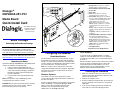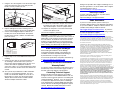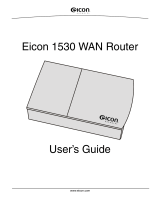Eicon Networks DM/V600A-2E1-PCI User manual
- Category
- Networking
- Type
- User manual
This manual is also suitable for
Eicon Networks DM/V600A-2E1-PCI is an advanced media board that provides connectivity and signal processing capabilities for various telecommunications applications. Here are some key features and use cases:
-
Connectivity: The board features two RJ-48C jacks for connecting to external digital telephone networks. This allows you to establish and manage trunk connections for voice and data transmission.
-
Signal Processing: The board is equipped with a signal processing daughterboard that handles various signal processing functions, including signal conditioning, framing, and synchronization. This ensures reliable and high-quality signal transmission and reception.
Eicon Networks DM/V600A-2E1-PCI is an advanced media board that provides connectivity and signal processing capabilities for various telecommunications applications. Here are some key features and use cases:
-
Connectivity: The board features two RJ-48C jacks for connecting to external digital telephone networks. This allows you to establish and manage trunk connections for voice and data transmission.
-
Signal Processing: The board is equipped with a signal processing daughterboard that handles various signal processing functions, including signal conditioning, framing, and synchronization. This ensures reliable and high-quality signal transmission and reception.


-
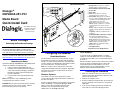 1
1
-
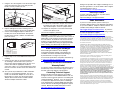 2
2
Eicon Networks DM/V600A-2E1-PCI User manual
- Category
- Networking
- Type
- User manual
- This manual is also suitable for
Eicon Networks DM/V600A-2E1-PCI is an advanced media board that provides connectivity and signal processing capabilities for various telecommunications applications. Here are some key features and use cases:
-
Connectivity: The board features two RJ-48C jacks for connecting to external digital telephone networks. This allows you to establish and manage trunk connections for voice and data transmission.
-
Signal Processing: The board is equipped with a signal processing daughterboard that handles various signal processing functions, including signal conditioning, framing, and synchronization. This ensures reliable and high-quality signal transmission and reception.
Ask a question and I''ll find the answer in the document
Finding information in a document is now easier with AI
Related papers
-
 Eicon Networks DN/I300TEPHMP User manual
Eicon Networks DN/I300TEPHMP User manual
-
Eicon Networks D/120JCT-LSU User manual
-
 Eicon Networks D/480JCT-2T1-EW User manual
Eicon Networks D/480JCT-2T1-EW User manual
-
 Eicon Networks CTbus User manual
Eicon Networks CTbus User manual
-
 Eicon Networks V8.3 User manual
Eicon Networks V8.3 User manual
-
 Eicon Networks adapters User manual
Eicon Networks adapters User manual
-
 Eicon Networks Diva Server Adapters User manual
Eicon Networks Diva Server Adapters User manual
-
 Eicon Networks ISDN NT1 Installation guide
Eicon Networks ISDN NT1 Installation guide
-
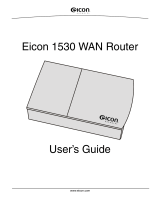 Eicon Networks 1530 User manual
Eicon Networks 1530 User manual
-
 Eicon Networks Eicon 1551 User manual
Eicon Networks Eicon 1551 User manual
Other documents
-
Dialogic DM/IP481-2T1-PCI-100BT User manual
-
Dialogic DM/F300-1E1-PCIU User manual
-
Dialogic DN/I601TEPHMP User manual
-
Dialogic DN/I1200TEPHMP User manual
-
Dialogic D/82JCT-U User manual
-
Dialogic DNI2410TEPEHMPQ User manual
-
Dialogic DM/V1200BTEPEQ User manual
-
Dialogic DM/V600BTEPEQ User manual
-
Dialogic VFX/41JCT-LS User manual
-
Dialogic Board D/41JCT-LS-EW User manual