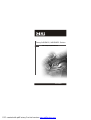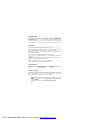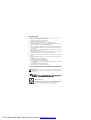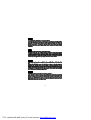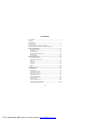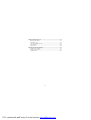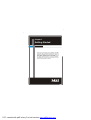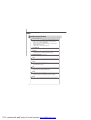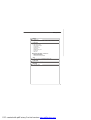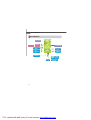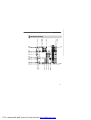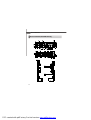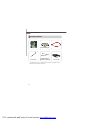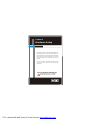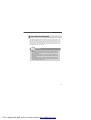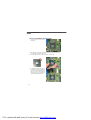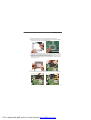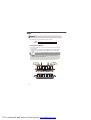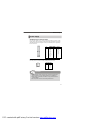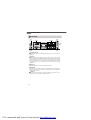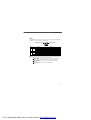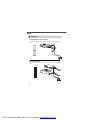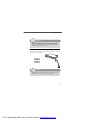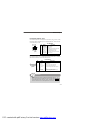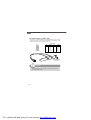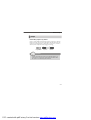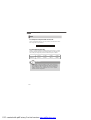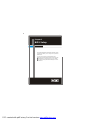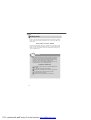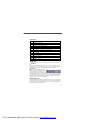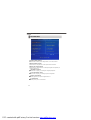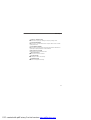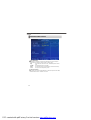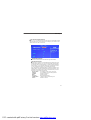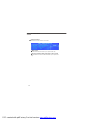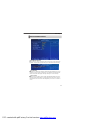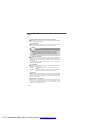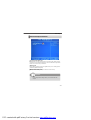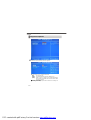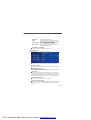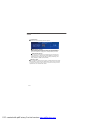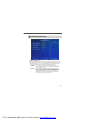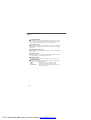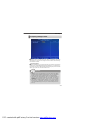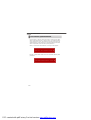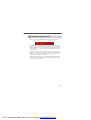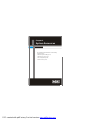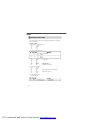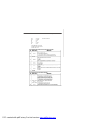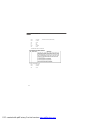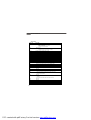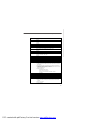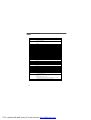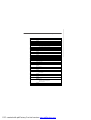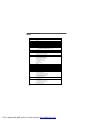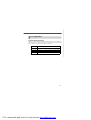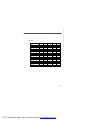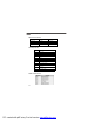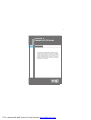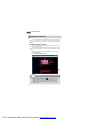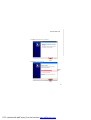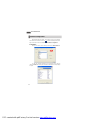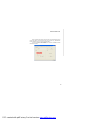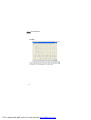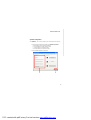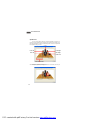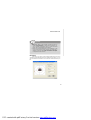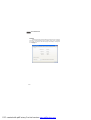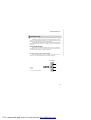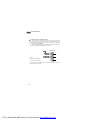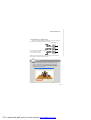ii
Copyright Notice
The material in this document is the intellectual property of MICRO-STAR
INTERNATIONAL. We take every care in the preparation of this document, but no
guarantee is given as to the correctness of its contents. Our products are under
continual improvement and we reserve the right to make changes without notice.
Trademarks
All trademarks are the properties of their respective owners.
NVIDIA, the NVIDIA logo, DualNet, and nForce are registered trademarks or trade-
marks of NVIDIA Corporation in the United States and/or other countries.
AMD, Athlon™, Athlon™ XP, Thoroughbred™, and Duron™ are registered trade-
marks of AMD Corporation.
Intel
®
and Pentium
®
are registered trademarks of Intel Corporation.
PS/2 and OS
®
/2 are registered trademarks of International Business Machines
Corporation.
Windows
®
95/98/2000/NT/XP are registered trademarks of Microsoft Corporation.
Netware
®
is a registered trademark of Novell, Inc.
Award
®
is a registered trademark of Phoenix Technologies Ltd.
AMI
®
is a registered trademark of American Megatrends Inc.
Revision History
Revision Revision History Date
V3.0 First release for IPC August 2007
Technical Support
If a problem arises with your system and no solution can be obtained from the user’s
manual, please contact your place of purchase or local distributor. Alternatively,
please try the following help resources for further guidance.
Visit the MSI website for FAQ, technical guide, BIOS updates, driver updates,
and other information: http://global.msi.com.tw/index.php?
func=faqIndex
Contact our technical staff at: http://support.msi.com.tw
PDF created with pdfFactory Pro trial version www.pdffactory.com

iii
Safety Instructions
CAUTION: Danger of explosion if battery is incorrectly replaced.
Replace only with the same or equivalent type recommended by the
manufacturer.
1. Always read the safety instructions carefully.
2. Keep this User’s Manual for future reference.
3. Keep this equipment away from humidity.
4. Lay this equipment on a reliable flat surface before setting it up.
5. The openings on the enclosure are for air convection hence protects the equip-
ment from overheating. DO NOT COVER THE OPENINGS.
6. Make sure the voltage of the power source and adjust properly 110/220V be-
fore connecting the equipment to the power inlet. Rating: 100-127/200-240V~,
4/2A, 60/50Hz.
7. Place the power cord such a way that people can not step on it. Do not place
anything over the power cord.
8. Always Unplug the Power Cord before inserting any add-on card or module.
9. All cautions and warnings on the equipment should be noted.
10.Never pour any liquid into the opening that could damage or cause electrical
shock.
11. If any of the following situations arises, get the equipment checked by service
personnel:
† The power cord or plug is damaged.
† Liquid has penetrated into the equipment.
† The equipment has been exposed to moisture.
† The equipment does not work well or you can not get it work according to
User’s Manual.
† The equipment has dropped and damaged.
† The equipment has obvious sign of breakage.
12. DO NOT LEAVE THIS EQUIPMENT IN AN ENVIRONMENT UNCONDITIONED, STOR-
AGE TEMPERATURE ABOVE 60
0
C (140
0
F), IT MAY DAMAGE THE EQUIPMENT.
PDF created with pdfFactory Pro trial version www.pdffactory.com

iv
FCC-B Radio Frequency Interference Statement
This equipment has been
tested and found to comply
with the limits for a Class B
digital device, pursuant to Part
15 of the FCC Rules. These limits are designed to provide reasonable protection
against harmful interference in a residential installation. This equipment generates,
uses and can radiate radio frequency energy and, if not installed and used in accor-
dance with the instructions, may cause harmful interference to radio communications.
However, there is no guarantee that interference will not occur in a particular
installation. If this equipment does cause harmful interference to radio or television
reception, which can be determined by turning the equipment off and on, the user is
encouraged to try to correct the interference by one or more of the measures listed
below.
† Reorient or relocate the receiving antenna.
† Increase the separation between the equipment and receiver.
† Connect the equipment into an outlet on a circuit different from that to
which the receiver is connected.
† Consult the dealer or an experienced radio/television technician for help.
Notice 1
The changes or modifications not expressly approved by the party responsible for
compliance could void the user’s authority to operate the equipment.
Notice 2
Shielded interface cables and A.C. power cord, if any, must be used in order to
comply with the emission limits.
VOIR LA NOTICE D’ INSTALLATION AVANT DE RACCORDER AU RESEAU.
Micro-Star International
MS-7265
This device complies with Part 15 of the FCC Rules. Operation is subject to the
following two conditions:
(1) this device may not cause harmful interference, and
(2) this device must accept any interference received, including interference that
may cause undesired operation.
PDF created with pdfFactory Pro trial version www.pdffactory.com

viii
CONTENTS
Copyright Notice........................................................................................................ii
Trademarks................................................................................................................ii
Revision History.........................................................................................................ii
Technical Support......................................................................................................ii
Safety Instructions....................................................................................................iii
FCC-B Radio Frequency Interference Statement......................................................iv
WEEE (Waste Electrical and Electronic Equipment) Statement....................................v
Chapter 1 Getting Started.................................................................................1-1
Mainboard Specifications................................................................................1-2
Block Diagram.................................................................................................1-4
Mechanical Drawing.......................................................................................1-5
Back Panel and I/O Shield Drawing.................................................................1-6
Mainboard Layout...........................................................................................1-7
Packing Checklist............................................................................................1-8
Chapter 2 Hardware Setup...............................................................................2-1
Quick Components Guide...............................................................................2-2
CPU (Central Processing Unit)........................................................................2-3
Memory............................................................................................................2-6
Power Supply.................................................................................................2-7
Back Panel.......................................................................................................2-8
Connectors......................................................................................................2-10
Jumper.............................................................................................................2-15
Slot..................................................................................................................2-16
Chapter 3 BIOS Setup.........................................................................................3-1
Entering Setup.................................................................................................3-2
The Main Menu...............................................................................................3-4
Standard CMOS Features...............................................................................3-6
Advanced BIOS Features...............................................................................3-9
Advanced Chipset Features...........................................................................3-11
Integrated Peripherals.....................................................................................3-12
Power Management Setup.............................................................................3-15
PNP/ PCI Configurations..................................................................................3-17
PC Health Status.............................................................................................3-18
Frequency/ Voltage Control............................................................................3-19
Load Fail-Safe/ Optimized Defaults................................................................3-20
Set Supervisor/ User Password....................................................................3-21
PDF created with pdfFactory Pro trial version www.pdffactory.com

ix
Chapter 4 System Resources..........................................................................4-1
Watchdog Timer Setting...................................................................................4-2
Award POST Code..........................................................................................4-5
Check Point & Beep Code List.........................................................................4-11
PCI Configuration..............................................................................................4-18
Resource List...................................................................................................4-19
Appendix A Realtek ALC655 Audio.................................................................A-1
Installing the Audio Driver................................................................................A-2
Software Configuration...................................................................................A-4
Hardware Setup.............................................................................................A-11
PDF created with pdfFactory Pro trial version www.pdffactory.com


1-1
Getting Started
Thank you for choosing the Fuzzy 945GM1 / 945GME1
Series (MS-7265 V3.X) Mini-ITX mainboard. The Fuzzy
945GM1 / 945GME1 Series mainboards are based on
Intel
®
945GM / 945GME and Intel
®
ICH7-MDH chipsets
for optimal system efficiency. The Fuzzy 945GM1 /
945GME1 Series deliver a high performance and pro-
fessional desktop platform solution.
Chapter 1
Getting Started
PDF created with pdfFactory Pro trial version www.pdffactory.com

MS-7265 Mainboard
1-2
Processor Support
- Supports Intel
®
Yonah (Intel
®
Core™ Duo/ T2000 Seqence) and
Merom Napa Reflash (Intel
®
Core™ 2 Duo/ T5000 & T7000 Sequence)
processor up to 2.33GHz (Napa Platform) in PGA Package
- 2MB L2 cache (Yonah)/ 4MB (Merom)
- Supports 3 pin CPU Fan Pin-Header with Fan Speed Control
- Supports EIST Technology
- Supports Intel
®
Core™ Microarchitecture
Supported FSB
- 533/ 667 MHz
Chipset
- North Bridge: Intel
®
945GM/ 945GME chipset
- South Bridge: Intel
®
ICH7-MDH (82801GHM) chipset
Memory Support
- DDR2 533/ 667 SDRAM (4GB Max)
- 2 DDR2 DIMMs (240pin / 1.8V)
LAN
- Supports Dual Intel
®
10/100/1000 LAN by two Intel
®
82541PI Giga-
LAN controller
Audio
- Chip integrated by Realtek
®
ALC655
- Flexible 5.1-channel audio
- Compliant with AC97 Spec
IDE
- 1 IDE port by Intel
®
ICH7-MDH
- Supports Ultra DMA 66/ 100 mode
- Supports PIO, Bus Master operation mode
SATA
- 2 SATA ports by Intel
®
ICH7-MDH
- Supports two SATA devices
- Supports storage and data transfers at up to 150 MB/s
RAID
- SATA1~2 support RAID 0/ 1/ JBOD mode by Intel
®
ICH7-MDH
Mainboard Specifications
PDF created with pdfFactory Pro trial version www.pdffactory.com

1-3
Getting Started
Floppy
- 1 floppy port
- Supports 1 FDD with 360KB, 720KB, 1.2MB, 1.44MB and 2.88MB
Connectors
Back Panel
- 1 PS/2 mouse port
- 1 PS/2 keyboard port
- 2 serial ports
- 4 USB 2.0 ports
- 2 LAN jacks
- 3 flexible audio jacks
- 1 VGA port
- 1 DVI port
On-Board Pinheaders/ Connectors
- 1 Aux Line-In connector
- 2 USB 2.0 pinheaders
- 1 Front Panel Audio pinheader
Slots
- 1 PCI v2.3 slot (for standard PCI add-on card)
Form Factor
- Mini-ITX (17cm x 17cm)
Mounting
- 4 mounting holes
PDF created with pdfFactory Pro trial version www.pdffactory.com

1-7
Getting Started
Mainboard Layout
Fuzzy 945GM1 / 945GME1 Series
(MS-7265 V3.X) Mini-ITX Mainboard
BIOS
PCI1
JAUD1
TVIN1
BATT
+
Intel
ICH7-MDH
Intel
945GM / 945GME
LAN Chip
82541P1
Intel
82541P1
F
_
U
S
B
1
A
T
X
1
SATA2
SATA1
F_USB2
DIMM1
SYSFAN1
CPUFAN1
DIMM2
FDD1
JFP1
IDE1
CLR_CMOS1
JPW1
Top: Mouse
Bottom: Keyboard
Top: DVI Port
Bottom: VGA Port
Top: Serial Port (COM1)
Bottom: Serial Port (COM2)
Top: LAN Jack
Bottom: USB Ports
Top: LAN Jack
Bottom: USB Ports
T: Line-In
M: Line-Out
B: Mic-In
ALC655
(Realtek)
PDF created with pdfFactory Pro trial version www.pdffactory.com

MS-7265 Mainboard
1-8
Packing Checklist
Power Cable
SATA Cable
User’s Guide
MSI Driver/Utility CD
Standard Cable for
IDE Devices (Optional)
* The pictures are for yuour reference only. Your packing contents may vary
depending on the model you purchased.
MSI mainboard
PDF created with pdfFactory Pro trial version www.pdffactory.com

2-1
Hardware Setup
Hardware Setup
Chapter 2
This chapter provides you with the information about hard-
ware setup procedures. While doing the installation, be
careful in holding the components and follow the installa-
tion procedures. For some components, if you install in
the wrong orientation, the components will not work
properly.
Use a grounded wrist strap before handling computer
components. Static electricity may damage the
components.
Always unplug the power cord before
inserting any add-on card or module.
ONLY FOR SERVICE PERSONEL
PDF created with pdfFactory Pro trial version www.pdffactory.com
Page is loading ...
Page is loading ...
Page is loading ...
Page is loading ...
Page is loading ...
Page is loading ...
Page is loading ...
Page is loading ...
Page is loading ...
Page is loading ...
Page is loading ...
Page is loading ...
Page is loading ...
Page is loading ...
Page is loading ...
Page is loading ...
Page is loading ...
Page is loading ...
Page is loading ...
Page is loading ...
Page is loading ...
Page is loading ...
Page is loading ...
Page is loading ...
Page is loading ...
Page is loading ...
Page is loading ...
Page is loading ...
Page is loading ...
Page is loading ...
Page is loading ...
Page is loading ...
Page is loading ...
Page is loading ...
Page is loading ...
Page is loading ...
Page is loading ...
Page is loading ...
Page is loading ...
Page is loading ...
Page is loading ...
Page is loading ...
Page is loading ...
Page is loading ...
Page is loading ...
Page is loading ...
Page is loading ...
Page is loading ...
Page is loading ...
Page is loading ...
Page is loading ...
Page is loading ...
Page is loading ...
Page is loading ...
Page is loading ...
Page is loading ...
Page is loading ...
Page is loading ...
Page is loading ...
Page is loading ...
Page is loading ...
Page is loading ...
Page is loading ...
-
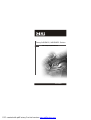 1
1
-
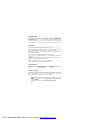 2
2
-
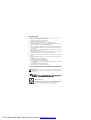 3
3
-
 4
4
-
 5
5
-
 6
6
-
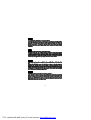 7
7
-
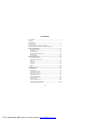 8
8
-
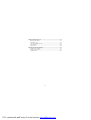 9
9
-
 10
10
-
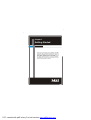 11
11
-
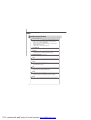 12
12
-
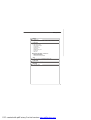 13
13
-
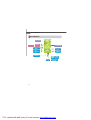 14
14
-
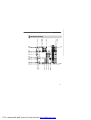 15
15
-
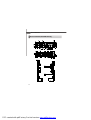 16
16
-
 17
17
-
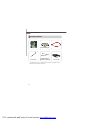 18
18
-
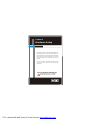 19
19
-
 20
20
-
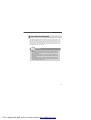 21
21
-
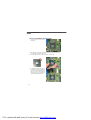 22
22
-
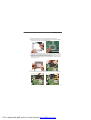 23
23
-
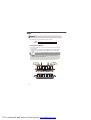 24
24
-
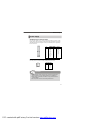 25
25
-
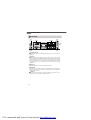 26
26
-
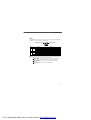 27
27
-
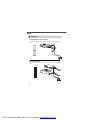 28
28
-
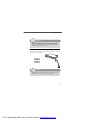 29
29
-
 30
30
-
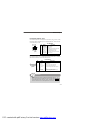 31
31
-
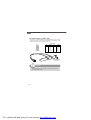 32
32
-
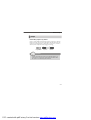 33
33
-
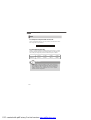 34
34
-
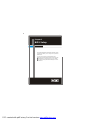 35
35
-
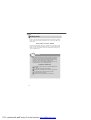 36
36
-
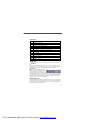 37
37
-
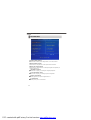 38
38
-
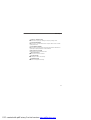 39
39
-
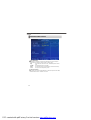 40
40
-
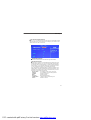 41
41
-
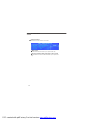 42
42
-
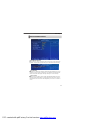 43
43
-
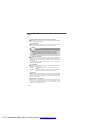 44
44
-
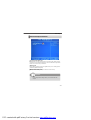 45
45
-
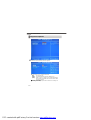 46
46
-
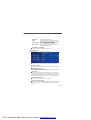 47
47
-
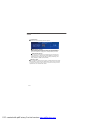 48
48
-
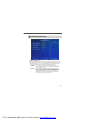 49
49
-
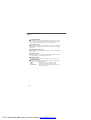 50
50
-
 51
51
-
 52
52
-
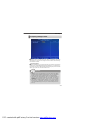 53
53
-
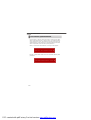 54
54
-
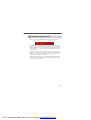 55
55
-
 56
56
-
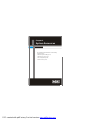 57
57
-
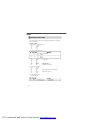 58
58
-
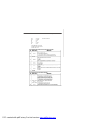 59
59
-
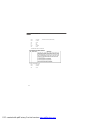 60
60
-
 61
61
-
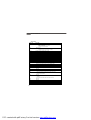 62
62
-
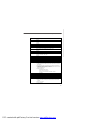 63
63
-
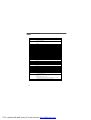 64
64
-
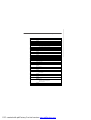 65
65
-
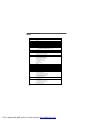 66
66
-
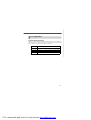 67
67
-
 68
68
-
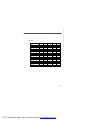 69
69
-
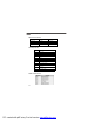 70
70
-
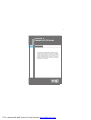 71
71
-
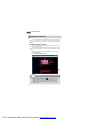 72
72
-
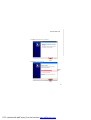 73
73
-
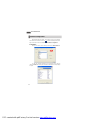 74
74
-
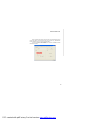 75
75
-
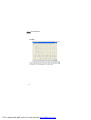 76
76
-
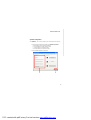 77
77
-
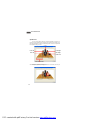 78
78
-
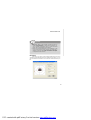 79
79
-
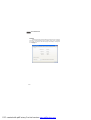 80
80
-
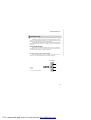 81
81
-
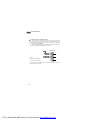 82
82
-
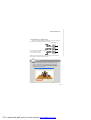 83
83
MSI MS-7265 User manual
- Category
- Server/workstation motherboards
- Type
- User manual
Ask a question and I''ll find the answer in the document
Finding information in a document is now easier with AI