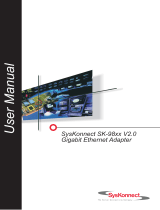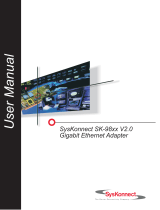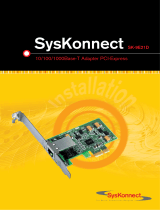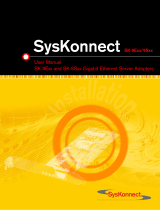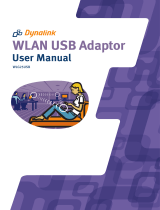Page is loading ...

SysKonnect
SK-54C1
User Manual
Wireless LAN Cardbus Adapter


4
Copyright © SysKonnect GmbH, 2005. All rights reserved.
This manual refers to the SysKonnect SK-54C1 Wireless LAN Cardbus Adapter. Contents are
subject to change. Product and brand names are (registered) trademarks of their appropriate
owners.
Please send your comments on this documentation to:
SysKonnect GmbH
A Marvell
®
Company
Information Development
Siemensstraße 23
76275 Ettlingen / Germany
Fax: +49 7243 502 989
E-Mail: [email protected]

SysKonnect SK-54C1 Wireless LAN Cardbus Adapter
Conventions
The following conventions apply in this manual.
Warnings and Notes
Font Styles applied
Used to indicate a potentially hazardous situation which, if not avoided, could result in death
or serious injury. Example: dangerous voltage.
Used to indicate a potentially hazardous situation which, if not avoided, may result in minor or
moderate injury. Example: electrostatic discharge.
i
Used for additional information and advice.
Italics: Italics is used for the following elements:
• In bodytext as an introduction of new technical terms
• In instructions for radio buttons and check boxes
Examples: The station is operated in Repeater Mode.
Select the Sharing radio button.
Select the Enable Bidirectional Support check box.
S
MALL CAPS:SMALL CAPS is used for the following elements:
• Menu options
• Buttons
•Tabs
• Entries in a list box
Examples: In the main menu, select E
XIT.
Click the C
ONNECT button.
Select the tab P
ORTS.
The top line in the printer list (HP L
ASERJET 4M) indicates
that the HP laserjet printer 4M is installed on this PC.
Quotation
Marks (“ ”)
Quotation Marks are used for the following elements:
• Window/screen names
• Field names
• List box names
Examples: The “Create NDPS Manager Object” window is displayed.
Type a name in the field “NDPS Manager Name”.
The list “Network” is displayed, containing all installed net-
work components.

6 Conventions
Courier: Courier is used for the following elements:
• Terminal input to be entered by the user
• Terminal output issued by the system
Examples: Enter sk98diag.
If the test was successful, the message passed is issued.
Underline
Underline is used to identify hyperlinks.
Example: Visit our web site: http://www.syskonnect.com
.

SysKonnect SK-54C1 Wireless LAN Cardbus Adapter
Table of Contents
Conventions 5
Warnings and Notes 5
Font Styles applied 5
Safety Precautions 11
Avoiding Injuries 11
Avoiding Damage 12
FCC Safety Notices 12
1 Introduction 13
Overview 13
System Requirements 13
Package Contents 13
2 Driver Installation 15
Installing the Windows XP Driver 15
Installing the Windows 2000 Driver 17
3 Marvell Configuration Utility 21
Installing the Marvell Configuration Utility 21
Uninstalling the Marvell Configuration Utility 24
Configuring the Marvell Configuration Utility 24
Windows XP Users 24
Running the Marvell Configuration Utility 25
Tray Status Icons 26
Configuration Utility Window 26
Network Status Tab 27
Select Profile 27
Link Information 28
Signal Strength / Wireless Mode Indicator 29
Internet Protocol (TCP/IP) 29
Actual Throughput Performance 30
Radio On/Off Box 30
Profile Manager Tab 31
Network Info Tab 32
Security Tab 32
Protocol 38
Site Survey Tab 39
Networks Filter 39
Site Survey List 40
Filter Button 41
Refresh Button 41
Statistics Tab 42
Signal Strength 42
Transmit Section 43
Receive Section 43
Advanced Tab 44
Marvell Wireless Card 44
Protocol 45
Miscellaneous 45
Admin Tab 46
Import Profiles 46
Export Profiles 46
About Tab 47

8 Table of Contents
4 Odyssey Client 49
Features 49
Installation 49
5 Features 53
Wireless Modes 53
Ad-hoc Mode 53
Infrastructure Mode 53
6 Troubleshooting 55
Removing incomplete Installations 55
Adapter installed, Marvell Configuration Utility not found 55
Adapter does not appear in the Marvell Configuration Utility 56
Uninstalling earlier Versions of the Marvell Configuration Utility 56
Disabling Windows Configuration Feature 56
Network Status from Windows Tray Icon inconsistent in Windows XP 57
7 Important Information 59
Technical Support 59
Returning a Wireless LAN Cardbus Adapter for Repair 59
Additional Documentation and Updates 60
Technical Specifications 61
8 Acronyms and Abbreviations 63
Appendix A. License and Warranty Information 65
The Americas, Asia, Australia, New Zealand, Pacific 65
Europe 66
Deutschland, Schweiz, Österreich, Liechtenstein 67
Appendix B. Compliance Statements 69
FCC Compliance Information Statement – Class A 69

SysKonnect SK-54C1 Wireless LAN Cardbus Adapter
Table of Figures
Figure 1: Windows XP – Found New Hardware Wizard 15
Figure 2: Windows XP – Search and Installation Options 16
Figure 3: Windows XP – Hardware Installation 17
Figure 4: Windows 2000 – Install Hardware Device Drivers 18
Figure 5: Windows 2000 – Locate Driver Files 18
Figure 6: Windows 2000 – Search for Driver Files 19
Figure 7: Windows 2000 – Driver Files Search Results 19
Figure 8: Windows 2000 – Digital Signature Not Found 20
Figure 9: Setup Screen for Marvell Client Configuration Manager
and Odyssey Client 21
Figure 10: Configuration Utility – InstallShield Wizard 22
Figure 11: License Agreement 22
Figure 12: Customer Information 23
Figure 13: Add/Remove Programs 24
Figure 14: Zero Configuration Utility 25
Figure 15: Marvell Libertas Client Configuration Manager Icon 25
Figure 16: Tray Status Icons 26
Figure 17: Network Status Tab 27
Figure 18: Select Profile Section 27
Figure 19: Link Information Section 28
Figure 20: Signal Strength Section 29
Figure 21: Internet Protocol Section 29
Figure 22: Throughput Section 30
Figure 23: Radio OFF Checkbox 30
Figure 24: System Tray – Radio On/Off 30
Figure 25: Profile Manager Tab 31
Figure 26: Network Info Tab 32
Figure 27: Security Tab – Authentication Mode 33
Figure 28: Security Tab – WEP Settings 33
Figure 29: Configure WEP Key 34
Figure 30: Security Tab – TKIP Encryption 35
Figure 31: Security Tab – WPA (802.1x EAP/TLS) 35
Figure 32: WPA Radius Configuration 36
Figure 33: Select Certificate 36
Figure 34: WPA Radius Configuration with Selected Certificate 37
Figure 35: Security Tab – WPA (802.1x PEAP) 37
Figure 36: WPA Radius Configuration for WPA 802.1 PEAP 38
Figure 37: Protocol Tab 38
Figure 38: Site Survey Tab 39
Figure 39: Site Survey List 40
Figure 40: Advanced Filter 41
Figure 41: Statistics Tab 42
Figure 42: Signal Strength Section 42

10 Table of Figures
Figure 43: Transmit Section 43
Figure 44: Receive Section 43
Figure 45: Advanced Tab 44
Figure 46: Advanced – Protocol Section 45
Figure 47: Advanced – Miscellaneous Section 45
Figure 48: Admin Tab 46
Figure 49: About Tab 47
Figure 50: Setup Screen for Marvell Client Configuration Manager
and Odyssey Client Manager 49
Figure 51: Odyssey Client – InstallShield Wizard 50
Figure 52: Odyssey Client – Customer Information 51
Figure 53: Odyssey Client – InstallShield Wizard Completed 52

Safety Precautions
Safety Precautions
To protect yourself from injuries and avoid damage of the SysKonnect SK-54C1 Wireless LAN
Cardbus Adapter, always observe the following safety instructions.
Avoiding Injuries
To avoid potential shock hazards:
• Do not carry out any installation, maintenance, or (re)configuration work during a thun-
derstorm.
• Do not connect or disconnect any power cables during a thunderstorm.
• Unplug this device from its power source before cleaning. Use only a slightly dampened
cloth for cleaning. Do not use liquid or aerosol cleaners.
• Do not use this product near water.
• This device should only be used with the power supply type specified on the marking
label. If you are not sure of the type of your local power supply, consult your dealer or the
local power company.
• Do not pinch, crimp or otherwise damage the power cord. For transportation, ensure that
the cable is properly shielded and does not pose a tripping hazard.
• If using an extension cord, make sure the total ampere rating of the products using the
cord does not exceed the extension cord's ampere rating.
• Do not attempt to service this device, as opening or removing the casing may expose you
to dangerous voltage points or other risks. Refer all servicing to qualified service person-
nel.
• Do not touch or move antenna while the unit is transmitting or receiving.
• Do not hold any component containing the radio such that the antenna is very close or
touching any exposed parts of the body, especially the face or eyes, while transmitting.
• The SysKonnect SK-54C1 Wireless LAN Cardbus Adapter should be serviced by quali-
fied service personnel under the following conditions:
• The power cord is damaged or frayed.
• Liquid has been spilled onto the product.
• The product has been exposed to rain or water.
• The product does not operate normally in accordance with the operating instruc-
tions.
• The device has been dropped or the casing has been damaged.
Electrical current!
Electrical current from power, phone, and communications cables can be hazardous.
Never touch any electrical elements with bare hands.
i
Electrical installations must comply with the safety regulations of the country in which they are
operated.
Do not operate a portable transmitter (such as a wireless network device) near unshielded
blasting caps or in an explosive environment unless the device has been modified to be qual-
ified for such use.

12 Safety Precautions
Avoiding Damage
To avoid damaging the SysKonnect SK-54C1 Wireless LAN Cardbus Adapter observe the fol-
lowing:
• Never use force when working with the SysKonnect Cardbus Adapter.
• Do not place the SysKonnect Cardbus Adapter on an unstable surface. The device may
fall causing serious damage to the device.
• Avoid unnecessary movement since this can increase electrostatic charge.
• Use in specific environments:
• The use of wireless devices in hazardous locations is limited by the constraints
posed by the safety directors of such environments.
• The use of wireless devices in hospitals is restricted to the limits set forth by each
hospital.
FCC Safety Notices
The FCC in ET Docket 96-8 has adopted a safety standard for human exposure to RF electro-
magnetic energy emitted by FCC certified equipment. The SysKonnect SK-54C1 Wireless
LAN Cardbus Adapter meets the Human Exposure limits found in OET Bulletin 65, 2001, and
ANSI/IEEE C95.1, 1992. Proper operation of this radio according to the instructions found in
this manual results in exposure substantially below the limits recommended by FCC.
This product has passed all necessary tests that classify the product as a mobile device that
can be operated in close proximity to the human body.
The device is approved for mobile and laptop computer use with similar installation and oper-
ating configurations. The SysKonnect Cardbus Adapter is a wireless device with an integrat-
ed antenna. To comply with the FCC and ANSI C95.1 RF exposure limits when using such a
wireless device inserted into a laptop computer, it is recommended that the antenna should
not be positioned closer than 5 cm (2 inches) from the body or nearby persons. It is recom-
mended that the user limit exposure time if the antenna is positioned closer than 5 cm (2 inch-
es).
The device must not be co-located or operating in conjunction with any other antenna or radio
transmitter. Installers and end users must follow the installation instructions provided in this
manual.
Electrostatic discharge!
Electrostatic discharge may damage or destroy the SysKonnect SK-54C1 Wireless LAN
Cardbus Adapter.
Regulations of the FCC and the Federal Aviation Administration (FAA) prohibit airborne oper-
ation of radio-frequency wireless devices because their signals could interfere with critical air-
craft instruments.

SysKonnect SK-54C1 Wireless LAN Cardbus Adapter
1Introduction
Overview
This manual explains how to install the following hardware and software on a Microsoft Win-
dows based computer with a cardbus adapter slot:
• SysKonnect SK-54C1 Wireless LAN Cardbus Adapter
• SysKonnect SK-54C1 Wireless LAN Cardbus Adapter Driver for Windows XP or
Windows 2000
• Marvell Wireless Client Card Configuration Utility
• Odyssey Client
System Requirements
The minimum system requirements for installing and using the adapter are as follows:
• Microsoft Windows XP or Windows 2000 operating system
• 400 MHz or higher CPU
• 128 MB of RAM
• 800 kB of free disk space for the installation of the driver and the Marvell Configuration
Utility
• CD-ROM drive
Package Contents
The package includes the following items:
• SysKonnect Cardbus Adapter
• SysKonnect adapter software containing:
• Marvell Wireless Client Card Configuration Utility
• SysKonnect Adapter Driver for Windows XP
• SysKonnect Adapter Driver for Windows 2000
• Odyssey Client
• Documentation:
• SysKonnect Cardbus Adapter User Manual
• Release Notes (if applicable)

14 1 Introduction

SysKonnect SK-54C1 Wireless LAN Cardbus Adapter
2 Driver Installation
This chapter explains how to install the SysKonnect Windows drivers on a Windows based
(XP or 2000) PC computer.
The Windows XP or Windows 2000 adapter driver provides the interface between the
SysKonnect Cardbus Adapter and the computer.
The following topics are covered:
• Installing the Windows XP Driver
• Installing the Windows 2000 Driver
Installing the Windows XP Driver
To install the Windows XP driver, proceed as follows:
1. After you have installed the adapter in your computer, boot Windows XP.
Windows detects the SysKonnect Cardbus Adapter during the boot operation automati-
cally. If the computer does not find the new hardware, go to chapter 6 “Troubleshooting”
on page 55.
The window “Found New Hardware Wizard” is displayed.
Figure 1. Windows XP – Found New Hardware Wizard
i
There are two folders on the installation CD-ROM corresponding to the drivers for the two dif-
ferent Windows operating systems:
root\ ... \WinXP
root\ ... \Win2K
When prompted for the driver for your system, select the appropriate folder.

16 2 Driver Installation
2. Select the radio button Install from a list or specific location (Advanced).
3. Click N
EXT.
In the same window, the menu “Please choose your search and installation options” is
displayed.
Figure 2. Windows XP – Search and Installation Options
4. Select the radio button Search for the best driver in these locations.
5. Select the check box Include this location in the search.
6. Enter the path to the directory that contains the driver
or
click the B
ROWSE button to locate the directory.
7. Click N
EXT.
In case the adapter has not passed Windows Logo testing to verify its compatibility with
Windows XP, the window “Hardware Installation” is displayed.

SysKonnect SK-54C1 Wireless LAN Cardbus Adapter
Installing the Windows 2000 Driver 17
Figure 3. Windows XP – Hardware Installation
8. To continue the installation, click C
ONTINUE ANYWAY.
The menu “Please wait while the wizard installs the software” is displayed.
9. Click N
EXT.
The menu “Completing the Found New Hardware Wizard” is displayed.
10. Click F
INISH to complete the installation.
Service Pack 2 Windows XP Service Pack 2 provides an updated wireless networking infrastructure to en-
able easier setup and management of wireless connections. The new Wireless LAN Client
will work with a broad range of wireless hot spots, allowing customers to connect seamlessly
without having to install or update a third-party client. A new user interface also allows cus-
tomers to more easily disconnect from hot spots.
Installing the Windows 2000 Driver
To install the Windows 2000 driver, proceed as follows:
1. After you have installed the adapter in your computer, boot Windows 2000.
Windows detects the SysKonnect Cardbus Adapter during the boot operation automati-
cally. If the computer does not find the new hardware, go to chapter 6 “Troubleshooting”
on page 55.
The window “Found New Hardware Wizard” is displayed.
2. Click N
EXT.
In the same window, the menu “Install Hardware Device Drivers” is displayed.

18 2 Driver Installation
Figure 4. Windows 2000 – Install Hardware Device Drivers
3. Select Search for a suitable driver for my device (recommended).
4. Click N
EXT.
The menu “Locate Driver Files” is displayed.
Figure 5. Windows 2000 – Locate Driver Files

SysKonnect SK-54C1 Wireless LAN Cardbus Adapter
Installing the Windows 2000 Driver 19
5. Select Specify a location.
6. Click N
EXT.
The window “Upgrade Device Driver Wizard” is displayed.
Figure 6. Windows 2000 – Search for Driver Files
7. Enter the path to the directory that contains the driver,
or
click the B
ROWSE button to locate the directory.
8. Click OK.
The menu “Driver Files Search Results” is displayed.
Figure 7. Windows 2000 – Driver Files Search Results
9. Click N
EXT.
In case the driver does not have a Microsoft Digital Signature yet, the window “Digital
Signature Not Found” is displayed.

20 2 Driver Installation
Figure 8. Windows 2000 – Digital Signature Not Found
10. To continue the installation, click
YES.
The menu “Hardware Install” is displayed indicating that installation is in progress. This
process may take a few minutes.
The window “Completing the Found New Hardware Wizard” is displayed.
11. Click F
INISH to complete the installation.
/