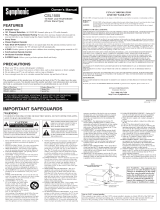Page is loading ...

This TV can receive C1 and C2 Caption and Text.
CAPTION MODE
1) Closed Caption Characters can be displayed on the TV screen only when the received broad-
cast signal contains Caption Signals.
2) Paint-on mode: Displays input characters on the screen immediately.
Pop-on mode: Once characters are stored in memory, they are displayed all at once.
Roll-up mode: Displays the characters continuously by scrolling (max. 4 lines)
Note: If [CAPTION1] or [CAPTION2] is selected but a Closed Caption signal is not included,
characters will not be displayed.
TEXT MODE
1) Displays the text on the screen by scrolling (max. 7 lines)
2) If the received broadcast signal does not contain caption or text signals, no change will occur.
Notes:
1) When your TV receives a special effects playback signal (i.e., Search, Slow and Still) from a
VCR’s video output channel (CH3 or CH4), your TV may not display the correct caption or
text.
2) Captions and texts may not match the TV voice exactly.
3) Interference may cause the closed caption system not to function properly.
4) The caption or text characters will not be displayed while the menu display or functions dis-
play is shown.
5) If you see this screen:
If your TV displays a black box on the screen, this means that your TV is set to TEXT mode. To
clear screen, select [CAPTION1], [CAPTION2] or [OFF].
CONNECTIONS
PRECAUTIONS
● Place your TV in a room with adequate ventilation.
● Keep your TV set away from sources of direct heat, such as heat registers or direct sunlight.
● Do not place your TV on soft surfaces, such as rugs or blankets.
● Leave enough room for air to circulate around the bottom, top and back of the set.
FEATURES
●
MTS/SAP Tuner
● 181 Channel Selection- All VHF/UHF channels plus up to 125 cable channels.
● PLL Frequency Synthesized Tuning- The latest PLL frequency synthesized electronic tun-
ing system provides free and easy channel selection and lets you tune directly to any channel
using the channel number buttons (0~9 and +100-key) on the remote control.
● On-Screen Function Display
● Full-Function Remote Control
● Sleep Timer
● Closed Caption Decoder- You may view specially labeled (cc) TV programs, movies, news,
prerecorded tapes, etc. with either a dialogue caption or text display added to the program.
● Auto Shut Off Function- If there is no signal input from the antenna terminal and no user
operation for 15 minutes, the TV will turn itself off automatically.
● V-CHIP- Enables parents to prevent their children from watching inappropriate material on TV.
● S-VIDEO Input- allows you to get better picture detail and clarity for the playback of S-VHS
VCR tapes, Video Discs, Satellite System, Video Game or Video Cameras.
● Component Input
Date of Purchase
Dealer Purchase from
Dealer Address
Dealer Phone No.
Model No.
Serial No.
The serial number of this product may be found on the back of the TV. No others have the same
serial number as yours. You should record the number and other vital information here and retain
this book as a permanent record of your purchase to aid identification in case of theft.
GATE
AV-IN2
R
L
Y
Pb
Pr
AUDIO
COMPONENT
R
L
AUDIO
VIDEO
ANT
HEAD
PHONE
S-VIDEO
VIDEO
AV-IN1
S-VIDEO
VIDEO
ANT
CLOSED CAPTION
UHF
Antenna
(Not supplied)
VHF
Antenna
(Not supplied)
VHF/UHF
Combiner
(Not supplied)
VHF/UHF
Combination Antenna
(Not supplied)
OR
OR
OUT IN
75-ohm
Coaxial Cable
From Cable System
From Cable System
or Satellite Antenna
75-ohm
Coaxial Cable
CATV Box
*
or Satellite Box
(Not supplied)
*Some cable TV systems use scram-
bled signals and require a special
converter to receive these channels.
Consult your local cable company.
Note to CATV system installer:
This reminder is provided to call the CATV system installer's attention to Article 820-
40 of the NEC that provides guidelines for proper grounding and in particular, specifies
that the cable ground shall be connected to the grounding system of the building as
close to the point of cable entry as practical.
FCC WARNING- This equipment may
generate or use radio frequency energy.
Changes or modifications to this equip-
ment may cause harmful interference
unless the modifications are expressly
approved in the instruction manual.
The user could lose the authority to
operate this equipment if an unautho-
rized change or modification is made.
IF YOU NEED ADDITIONAL ASSISTANCE FOR SET-UP OR OPERATING
AFTER READING OWNER’S MANUAL, PLEASE CALL TOLL FREE
1-800-968-3429, OR VISIT OUR WEB SITE AT http://www.funai-corp.com
Owner’s
Manual
1EMN20036 Printed in China
L0311UM * * * *
LCD TELEVISION
6620LE
(20 INCH TILT STAND TYPE)
CAUTION: TO PREVENT ELECTRIC
SHOCK, MATCH WIDE BLADE OF
PLUG TO WIDE SLOT, FULLY INSERT.
TILT STAND
T
ilt Stand
Adjust the stand to change the angle of TV (-5°~10°).
5°
10°
RF Cable (Not supplied)
ATTENTION:
POUR ÉVITER LES CHOC ÉLECTRIQUES,
INTRODUIRE LA LAME LA PLUS LARGE
DE LA FICHE DANS LA BORNE CORRE-
SPONDANTE DE LA PRISE ET POUSSER
JUSQU’AU FOND.
You can bracket this product
as wall mounting TV using
the arm adapted for 100mm
(commercially available).
SYLVANIA
LIMITED WARRANTY
FUNAI CORP. will repair this SYLVANIA product, free of charge in the USA in the event of defect in materials or workman-
ship as follows:
DURATION:
PARTS: FUNAI CORP. will provide parts to replace defective parts without charge for one (1) year from
the date of original retail purchase. Certain parts and LCD image burn-in are not covered under
this warranty.
LABOR: FUNAI CORP. will provide the labor without charge for a period of ninety (90) days from the date
of original retail purchase.
LIMITS AND EXCLUSIONS:
THIS WARRANTY IS EXTENDED ONLY TO THE ORIGINAL RETAIL PURCHASER. A PURCHASE RECEIPT
OR OTHER PROOF OF ORIGINAL RETAIL PURCHASE WILL BE REQUIRED TOGETHER WITH THE
PRODUCT TO OBTAIN SERVICE UNDER THIS WARRANTY.
This warranty shall not be extended to any other person or transferee.
This warranty is void and of no effect if any serial numbers on the product are altered, replaced, defaced, missing or
if service was attempted by an unauthorized service center. This SYLVANIA Limited warranty does not apply to any
the product not purchased and used in the United States.
This warranty only covers failures due to defects in material or workmanship which occurs during normal use. It does
not cover damage which occurs in shipment, or failures which are caused by repairs, alterations or product not sup-
plied by FUNAI CORP., or damage which results from accident, misuse, abuse, mishandling, misapplication, alter-
ation, faulty installation, improper maintenance, commercial use such as hotel, rental or office use of this product or
damage which results from fire, flood, lightning or other acts of God.
THIS WARRANTY DOES NOT COVER PACKING MATERIALS, ANY ACCESSORIES (EXCEPT REMOTE
CONTROL), ANY COSMETIC PARTS, COMPLETE ASSEMBLY PARTS, DEMO OR FLOOR MODELS.
FUNAI CORP. AND ITS REPRESENTATIVES OR AGENTS SHALL IN NO EVENT BE LIABLE FOR ANY
GENERAL, INDIRECT OR CONSEQUENTIAL DAMAGES ARISING OUT OF OR OCCASIONED BY THE
USE OF OR THE INABILITY TO USE THIS PRODUCT. THIS WARRANTY IS MADE IN LIEU OF ALL
OTHER WARRANTIES, EXPRESS OR IMPLIED, AND OF ALL OTHER LIABILITIES ON THE PART OF
FUNAI, ALL OTHER WARRANTIES INCLUDING THE WARRANTY OF MERCHANTABILITY AND FITNESS
FOR A PARTICULAR PURPOSE, ARE HEREBY DISCLAIMED BY FUNAI AND ITS REPRESENTATIVES IN
THE UNITED STATES.
ALL WARRANTY INSPECTIONS AND REPAIRS MUST BE PERFORMED BY A FUNAI AUTHORIZED SER-
VICE CENTER. THIS WARRANTY IS ONLY VALID WHEN THE UNIT IS CARRIED-IN TO A FUNAI AUTHO-
RIZED SERVICE FACILITY.
THE PRODUCT MUST BE ACCOMPANIED BY A COPY OF THE ORIGINAL RETAIL PURCHASE RECEIPT.
IF NO PROOF OF PURCHASE IS ATTACHED, THE WARRANTY WILL NOT BE HONORED AND REPAIRS
COSTS WILL BE CHARGED.
IMPORTANT:
THIS LIMITED WARRANTY GIVES YOU SPECIFIC LEGAL RIGHTS. YOU MAY HAVE OTHER RIGHTS THAT
VA RY FROM STATE TO STATE. IF, AT ANY TIME DURING THE WARRANTY PERIOD, YOU ARE UNABLE TO
OBTAIN SATISFACTION WITH THE REPAIR OF THIS PRODUCT, PLEASE CONTACT FUNAI CORP.
ATTENTION:
FUNAI CORP. RESERVES THE RIGHT TO MODIFY ANY DESIGN OF THIS PRODUCT
WITHOUT PRIOR NOTICE.
To locate your nearest SYLVANIA Authorized Service Center or general service procedure,
please call 1-800-968-3429 or write to the following:
FUNAI CORPORATION, INC.
SERVICE CENTER
19900 Van Ness Avenue, Torrance, CA 90501
Tel :1-800-968-3429
http://www.funai-corp.com
Head Office: 100 North Street, Teterboro, NJ 07608
PLEASE DO NOT SHIP YOUR UNIT TO THE TETERBORO ADDRESS.

INSTALLING THE BATTERIES
1) Remove the battery
compartment cover on the
remote unit by sliding it while
slightly twisting.
2) Insert 2 “AA” penlight
batteries into battery
compartment in the direction
as indicated by the polarity
(+ /
-
) markings.
3) Replace the cover.
4) Push the cover on it’s top side
until it clicks in order to fit the
cover completely to the
compartment.
[BATTERY PRECAUTIONS]
• Be sure to follow the correct polarity as
indicated in the battery compartment.
Reversed batteries may cause damage to
the device.
• Do not mix different types of batteries
together (e.g. Alkaline and Carbon-Zinc) or
old batteries with fresh ones.
• If the device is not to be used for a long
period of time, remove the batteries to pre-
vent damage or injury from possible battery
leakage.
• Do not try to recharge batteries not intend-
ed to be recharged; they can overheat and
rupture.
USING A
UDIO/VIDEO INPUT JACKS
When you use the AUDIO/VIDEO input jacks,
select “VIDEO1” or “VIDEO2” mode by
pressing the INPUT SELECT button on the
remote control or the SELECT button on the
front panel on the TV.
•To use the jacks of AV-IN1 on the TV,
select “VIDEO1”.
•To use the jacks of AV-IN2 on the TV,
select “VIDEO2”.
Note:
• When you use the S-VIDEO connection,
S-VIDEO jack is given priority over the
VIDEO jack.
GATE
AV-IN2
R
L
Y
Pb
Pr
AUDIO
COMPONENT
R
L
AUDIO
VIDEO
ANT
HEAD
PHONE
S-VIDEO
VIDEO
AV-IN1
S-VIDEO
VIDEO
AV-IN2
R
L
Y
Pb
Pr
AUDIO
COMPONENT
R
L
AUDIO
VIDEO
ANT
HEAD
PHONE
S-VIDEO
VIDEO
AV-IN1
11
12
13
14
15
16
17
WARNING:
TO REDUCE THE RISK OF FIRE OR ELECTRIC SHOCK, DO NOT EXPOSE THIS APPLIANCE TO RAIN OR
MOISTURE.
IMPORTANT SAFEGUARDS
CAUTION: TO REDUCE THE RISK OF ELECTRIC
SHOCK, DO NOT REMOVE COVER (OR BACK) NO
USER SERVICEABLE PARTS INSIDE. REFER SERVIC-
ING TO QUALIFIED SERVICE PERSONNEL.
CAUTION
RISK OF ELECTRIC SHOCK
DO NOT OPEN
THIS SYMBOL INDICATES THAT
DANGEROUS VOLTAGE CONSTITUT-
ING A RISK OF ELECTRIC SHOCK IS
PRESENT WITHIN THIS UNIT.
THIS SYMBOL INDICATES THAT
THERE ARE IMPORTANT OPERAT-
ING AND MAINTENANCE INSTRUC-
TIONS IN THE LITERATURE
ACCOMPANYING THE APPLIANCE.
The important note is located on the rear of the cabinet.
1. Read instructions-All the safety and operating instruc-
tions should be read before the appliance is operated.
2. Retain Instructions-The safety and operating instruc-
tions should be retained for future reference.
3. Heed Warnings-All warnings on the appliance and in
the operating instructions should be adhered to.
4. Follow Instructions-All operating and use instructions
should be followed.
5. Cleaning-Unplug TV from the wall outlet before
cleaning. Do not use liquid cleaners or aerosol clean-
ers. Use a damp cloth for cleaning.
EXCEPTION: A product that is meant for uninter-
rupted service and that for some specific reason, such
as the possibility of the loss of an authorization code
for a CATV converter, is not intended to be unplugged
by the user for cleaning or any other purpose, may
exclude the reference to unplugging the appliance in
the cleaning description otherwise required in item 5.
6. Attachments-Do not use attachments not recommend-
ed by the TV manufacturer as they may cause hazards.
7. Water and Moisture-Do not use this TV near water, for
example, near a bath tub, wash bowl, kitchen sink, or
laundry tub, in a wet basement, or near a swimming
pool, and the like.
8. Accessories-Do not place this TV on an unstable cart,
stand, tripod, bracket, or table. The TV may fall, caus-
ing serious injury to someone, and serious damage to
the appliance. Use only with a cart, stand, tripod,
bracket, or table recommended by the manufacturer, or
sold with the TV.
Any mounting of the appliance should follow the man-
ufacturer’s instructions and should
use a mounting accessory recom-
mended by the manufacturer. An
appliance and cart combination
should be moved with care. Quick
stops, excessive force, and uneven
surfaces may cause the appliance
and cart combination to overturn.
AMEUBLES- Cet appareil ne doit être placé que sur
un meuble (avec ou sans roulettes) recommandé par le
fabricant. Si vous l’installez sur
un meuble à roulettes, déplacez
les deux ensembles avec précau-
tion. Un arrêt brusque, l’utilisa-
tion d’une force excessive et des
surfaces irrégulières risquent de
déstabiliser l’ensemble et de le
renverser.
9. Ventilation-Slots and openings in the cabinet and the
back or bottom are provided for ventilation and to
ensure reliable operation of the TV and to protect it
from overheating, these openings must not be blocked
or covered. The openings should never be blocked by
placing the TV on a bed, sofa, rug, or other similar
surface. This TV should never be placed near or over a
radiator or heat register. This TV should not be placed
in a built-in installation such as a bookcase or rack
unless proper ventilation is provided or the manufac-
turer’s instructions have been adhered to .
10. Power Sources-This TV should be operated only from
the type of power source indicated on the marking
label. If you are not sure of the type of power supply
to your home, consult your appliance dealer or local
power company. For TVs intended to operate from
battery power, or other sources, refer to the operating
instructions.
11. Grounding or Polarization-This TV is equipped with a
polarized alternating-current line plug(a plug having
one blade wider than the other). This plug will fit into
the power outlet only one way. This is a safety feature.
If you are unable to insert the plug fully into the out-
let, try reversing the plug. If the plug should still fail
to fit, contact your electrician to replace your obsolete
outlet. Do not defeat the safety purpose of the polar-
ized plug.
PORTABLE CART WARNING
S3126A
12. Power-Cord Protection-Power-supply cords should be
routed so that they are not likely to be walked on or
pinched by items placed upon or against them, paying
particular attention to cords at plugs, convenience
receptacles, and the point where they exit from the
appliance.
13. Outdoor Antenna grounding-If an outside antenna or
cable system is connected to the TV, be sure the anten-
na or cable system is grounded so as to provide some
protection against voltage surges and built-up static
charges. Article 810 of the National Electrical Code,
ANSI/NFPA No. 70, provides information with respect
to proper grounding of the mast and supporting struc-
ture, grounding of the lead-in wire to an antenna dis-
charge unit, size of grounding conductors, location of
antenna-discharge unit, connection to grounding elec-
trodes, and requirements for the grounding electrode.
(Fig. A)
14. Lightning-For added protection for this TV receiver
during a lightning storm, or when it is left unattended
and unused for long periods of time, unplug it from
the wall outlet and disconnect the antenna or cable
system. This will prevent damage to the TV due to
lightning and power-line surges.
15. Power Lines-An outside antenna system should not be
located in the vicinity of overhead power lines or other
electric light of power circuits, or where it can fall into
such power lines or circuits. When installing an out-
side antenna system, extreme care should be taken to
keep from touching such power lines or circuits as
contact with them might be fatal.
16. Overloading-Do not overload wall outlets and exten-
sion cords as this can result in a risk of fire or electric
shock.
17. Object and Liquid Entry-Never push objects of any
kind into this TV through openings as they may touch
dangerous voltage points or short out parts that could
result in a fire or electric shock. Never spill liquid of
any kind on the TV.
18. Servicing-Do not attempt to service this TV yourself
as opening or removing covers may expose you to
dangerous voltage or other hazards. Refer all servicing
to qualified service personnel.
19. Damage Requiring Service-Unplug this TV from the
wall outlet and refer servicing to qualified service per-
sonnel under the following conditions:
a. When the power supply cord or plug is damaged or
frayed.
b. If liquid has been spilled, or objects have fallen into
the TV.
c. If the TV has been exposed to rain or water.
d. If the TV does not operate normally by following the
operating instructions. Adjust only those controls that
are covered by the operating instructions, as improper
adjustment of other controls may result in damage and
will often require extensive work by a qualified techni-
cian to restore the TV to its normal operation.
e. If the TV has been dropped or damaged in any way.
f. When the TV exhibits a distinct change in perfor-
mance-this indicates a need for service.
20. Replacement Parts-When replacement parts are
required, be sure the service technician uses replace-
ment parts specified by the manufacturer that have the
same characteristics as the original part. Unauthorized
substitutions may result in fire, electric shock, injury
to persons or other hazards.
21. Safety Check-Upon completion of any service or
repairs to this TV, ask the service technician to per-
form routine safety checks to determine that the TV is
in proper operating condition.
22. Heat-This TV product should be situated away from
heat sources such as radiators, heat registers, stoves, or
other products (including amplifiers) that produce
heat.
FIGURE A
EXAMPLE OF ANTENNA GROUNDING AS PER
NATIONAL ELECTRICAL CODE
ELECTRIC
SERVICE
EQUIPMENT
GROUND
CLAMP
NEC - NATIONAL ELECTRICAL CODE POWER SERVICE GROUNDING
ELECTRODE SYSTEM
(NEC ART 250, PART H)
S2898A
GROUND CLAMPS
GROUNDING CONDUCTORS
(NEC SECTION 810-21)
ANTENNA
DISCHARGE UNIT
(NEC SECTION 810-20)
ANTENNA
LEAD IN
WIRE
OPERATING CONTROLS AND FUNCTIONS
- REAR PANEL -
1. MENU button- Press to display the menu
on the TV screen.
2. VOLUME (VOL) ▼/▲ buttons- Press to
control the volume level.
Press the VOL ▲ button to determine the
setting mode in the set up menu
Press to select or adjust from a particular
menu (for example: Language Selection,
Channel Presetting, Closed Caption
Selection, Picture Adjustment or V-CHIP
Set Up).
3. CHANNEL (CH) ▼/▲ buttons- Press to
select memorized channel.
Press to select the setting mode from the
menu on the TV screen.
Press to select item you want to adjust in
the picture control mode.
4. INPUT SELECT button- Press to select
TV or video input mode (VIDEO1 or
VIDEO2) .
(See USING AUDIO/VIDEO INPUT
JACKS.)
5. POWER button- Press to turn the TV ON
and OFF.
6. Channel number button- Press two digits
to directly access the desired channel.
Remember to press a "0" before a single
digit channel.
+100 button- Press to select cable chan-
nels higher than 99.
7. MUTE button- Press to turn off the sound
portion of the TV program (Volume level
display turns LIGHT RED from LIGHT
BLUE). Press this button again or press
the VOL(ume) ▲ or ▼ button to restore
sound.
8. CH RETURN button- Press to go back to
the previously viewed channel. Press it
again to return to the present channel.
9. SLEEP button- Press to display the sleep
timer and start the function. The shut off
time can be determined by the number of
times you press the button (0, 10, 20, 30,
..90, 0 minutes).
10. DISPLAY button- Press to display the
channel number on the screen. The chan-
nel number will disappear by pressing it
again.
11. AUDIO L/R input jacks- VIDEO2:
Connect to the left/right audio output jacks
of a DVD player or set top box.
12. COMPONENT video input jacks-
Connect to the component video out jacks
of a DVD or set top box.
13. AUDIO L/R input jacks- VIDEO1:
Connect to the left/right audio output jacks
of a video camera, VCR or video game.
Note: The AUDIO L jack is for mono
input. The sound is heard from both speak-
ers. Use this jack for connecting monaural
audio equipment.
14.VIDEO input jack- Connect to the video
output jack of a video camera, VCR or
video game.
15. S-VIDEO input jack- Connect to the S-
VIDEO output jack of a video camera or
VCR using the S-VIDEO cable (not sup-
plied).
Note: The S-VIDEO jack is given priority
over the VIDEO jack.
16. ANT(enna). in jack- Connect to an anten-
na, cable system or satellite system.
17.HEADPHONE jack- Connect headphone
(not supplied) for personal listening.
Note: Do not connect earphones that have
an L-shaped plug. The plug may interfere
with the cabinet.
MENU
VOLUME
CHANNEL
INPUT SELECT
POWER
12 345
SYMBOLE D'AVERTISSEMENT POUR
LES COMPOSANTES
APPAREIL ET MEUBLE A ROULETTES
S3126A
- TOP PANEL -
- REMOTE CONTROL -
POWER
INPUT
SELECT
DISPLAY SLEEP
MUTE CH RETURN
VOL
123
456
789
MENU
0
+100
CH
TV
5
6
2
1
7
10
8
9
4
3

LANGUAGE SELECTION
If you want to change the language of the on-screen menu,
follow the procedure below.
1) Connect the power cord to a standard AC outlet.
Note: If some digits appear in the corner of the screen,
press the POWER button without unplugging the power cord.
2) Press the POWER button to turn on the TV.
3) Press the MENU button so that the menu display appears
on the TV screen.
4) Press the CH(annel) ▼ or ▲ button to point to "LANGUAGE".
5) Select [ENGLISH], [ESPAÑOL] or [FRANÇAIS] by using the
VOL(ume) ▼ or ▲ button.
6) Press the MENU button to exit the menu.
CHANNEL PRESETTING
To preset a channel or to change a preset channel, follow the procedure
below.
1) Press the POWER button to turn on the TV.
2) Press the MENU button so that the menu display appears
on the TV screen.
3) Press the CH(annel) ▼ or ▲ button to point to "CHANNEL SET UP".
Then press the VOL(ume) ▲ button.
4) Press the CH(annel) ▼ or ▲ button to point to "AUTO PRESET CH".
Then press the VOL(ume) ▲ button.
The tuner scans and memorizes all active channels in your area.
● The TV distinguishes between standard TV channels and cable (CATV)
channels.
● When AUTO PRESET CH action is completed, the lowest memorized channel reappears on
the screen. When there is no signal to ANT in jack, "NO TV SIGNAL" will appears. In this
case, please check the antenna connections, then try again the auto preset channel.
● When you press the CH(annel) ▼ or ▲ button after selecting AUTO PRESET CH,
the tuner will stop at the memorized channels only.
● The TV may memorize TV channels as CATV channels if the reception conditions are poor. If
this happens, try the AUTO PRESET CH action again when reception conditions are better.
[ADD/DELETE FUNCTION]
1) Press the MENU button so that the menu display appears on the TV
screen.
2) Press the CH(annel) ▼ or ▲ button to point to "CHANNEL SET UP".
Then press the VOL(ume) ▲ button.
3) Press the VOL(ume) ▲ button so that "ADD/DELETE CH" is selected.
4) Use the CH(annel) ▼ or ▲ button to select the channel you wish to put
into memory or to erase from memory.
Perform "ADD/DELETE CH" function while this display appears on the
screen.
●
Press the VOL(ume) ▲ button to light up the channel number
in LIGHT BLUE if you wish to add the channel into memory.
●
Press the VOL(ume) ▲ button to light up the channel number
in LIGHT RED if you wish to erase the channel from memory.
5) Press the MENU button to exit the menu.
MTS (Multi-Channel Television Sound) SYSTEM
You can listen to a program in MTS stereo by following the steps below.
[To Select STEREO, MONO or SAP in Stereo broadcast]
1) Press the MENU button so that the menu display appears on the TV screen.
2) Press the CH(annel) ▼ or ▲ button to point to "TV SOUND".
3) Press the VOL(ume) ▼ or ▲ button to select your desired stereo mode.
([MAIN], [MONO] or [SAP])
PICTURE ADJUSTMENT
BACK LIGHT SELECTION
1) Press the MENU button so that the menu display appears on the TV screen.
2) Press the CH(annel) ▼ or ▲ button to point to "BACK LIGHT".
3) Press the VOL(ume) ▼ or ▲ button to select the mode you wish.
4) When done, press the MENU button to exit the menu.
PREPARATION FOR USE
WATCHING A TV PROGRAM
1) Press the POWER button to turn on the TV.
2) Select the desired channel with the CH(annel) ▼ or ▲ button.
3) Adjust the volume to the desired listening level using the VOL(ume) ▼ or ▲ button.
4) Adjust picture controls for a natural looking image. (See "PICTURE ADJUSTMENT".)
SETTING THE SLEEP TIMER
The sleep timer function allows you to have the POWER automatically turn
off after a set time period.
1) Press the POWER button to turn on the TV and press the SLEEP button
on the remote control .
2) You may change the sleep time by pressing the SLEEP
button on the remote control repeatedly. The timer can be set up to 90
minutes. 10 minutes each time the SLEEP button is
pressed. (The timer display counts up and sleep timer
will be displayed on the screen when you press the
SLEEP button on remote control.)
Note: When you disconnect the unit from the AC outlet or when you have a power failure, the
sleep time will be lost.
CLOSED CAPTION SELECTION
SLEEP 10 MINUTE
To cancel the sleep timer:
Press the SLEEP button repeated-
ly until "SLEEP 0 MINUTE" is
displayed.
You may view specially labeled (cc) TV pro-
grams, movies, news and prerecorded tapes,
etc. with either a dialogue caption or text dis-
play added to the program.
1) Press the MENU button so that the menu
display appears on the TV screen.
2) Press the CH(annel) ▼ or ▲ button to point
to "CAPTION".
3) Press the VOL(ume) ▼ or ▲ button to
select the mode you wish.
4) When done, press the MENU button to exit
the menu.
- TV SET UP -
PICTURE
CHANNEL SET UP
V-CHIP SET UP
LANGUAGE [ENGLISH]
CAPTION [OFF]
TV SOUND [MAIN]
BACK LIGHT [BRIGHT]
- CHANNEL SET UP -
ADD/DELETE CH (TV)
AUTO PRESET CH
- CHANNEL SET UP -
ADD/DELETE CH (TV)
AUTO PRESET CH
- TV SET UP -
PICTURE
CHANNEL SET UP
V-CHIP SET UP
LANGUAGE [ENGLISH]
CAPTION [OFF]
TV SOUND [MAIN]
BACK LIGHT [BRIGHT]
- TV SET UP -
PICTURE
CHANNEL SET UP
V-CHIP SET UP
LANGUAGE [ENGLISH]
CAPTION [OFF]
TV SOUND [MAIN]
BACK LIGHT [BRIGHT]
- TV SET UP -
PICTURE
CHANNEL SET UP
V-CHIP SET UP
LANGUAGE [ENGLISH]
CAPTION [OFF]
TV SOUND [MAIN]
BACK LIGHT [BRIGHT]
To show the status, press the
DISPLAY button on the remote
control.
SAP: Second Audio Program,
which means your program, can
also be received in a second lan-
guage or sometimes a radio station.
- TV SET UP -
PICTURE
CHANNEL SET UP
V-CHIP SET UP
LANGUAGE [ENGLISH]
CAPTION [OFF]
TV SOUND [MAIN]
BACK LIGHT [BRIGHT]
- TV SET UP -
PICTURE
CHANNEL SET UP
V-CHIP SET UP
LANGUAGE [ENGLISH]
CAPTION [
CAPTION1
]
TV SOUND [MAIN]
BACK LIGHT [BRIGHT]
- TV SET UP -
PICTURE
CHANNEL SET UP
V-CHIP SET UP
LANGUAGE [ENGLISH]
CAPTION [
CAPTION2
]
TV SOUND [MAIN]
BACK LIGHT [BRIGHT]
- TV SET UP -
PICTURE
CHANNEL SET UP
V-CHIP SET UP
LANGUAGE [ENGLISH]
CAPTION [TEXT1]
TV SOUND [MAIN]
BACK LIGHT [BRIGHT]
- TV SET UP -
PICTURE
CHANNEL SET UP
V-CHIP SET UP
LANGUAGE [ENGLISH]
CAPTION [TEXT2]
TV SOUND [MAIN]
BACK LIGHT [BRIGHT]
Type of
broadcast
Regular
-None-
ST EREO
SAP
Menu
Selection
MAIN
MONO
SAP
-None- -None-
MONO
ST EREO
SAP
MAIN
MAIN
Stereo
broadcast
BRIGHTNESS
CONTRAST
COLOR
TINT
SHARPNESS
VOL(ume)
VOL(ume)
to decrease
brightness
to increase
brightness
to decrease
contrast
to increase
contrast
to pale to brilliant
to purple to green
to soft to clear
-
BRIGHTNESS
+ -
CONTRAST
+ -
COLOR
+ -
TINT
+ -
SHARPNESS
+
1) Press the MENU button so that the menu
display appears on the TV screen.
2) Press the CH(annel) ▼ or ▲ button to
point “PICTURE”. Then press the
VOL(ume) ▲ button.
3) Select the feature you wish to adjust with
the CH(annel) ▼ or ▲ button and adjust it
with the VOL(ume) ▼ or ▲ button.
OPERATIONS
: Press the CH(annel) ▼ or ▲ button.
- TV SET UP -
PICTURE
CHANNEL SET UP
V-CHIP SET UP
LANGUAGE [ENGLISH]
CAPTION [OFF]
TV SOUND [MAIN]
BACK LIGHT [BRIGHT]
- TV SET UP -
PICTURE
CHANNEL SET UP
V-CHIP SET UP
LANGUAGE [ENGLISH]
CAPTION [OFF]
TV SOUND [MAIN]
BACK LIGHT [NORMAL]
- TV SET UP -
PICTURE
CHANNEL SET UP
V-CHIP SET UP
LANGUAGE [ENGLISH]
CAPTION [OFF]
TV SOUND [MAIN]
BACK LIGHT [DARK]
: Press the VOL(ume) ▼ or ▲ button.
- TV SET UP -
PICTURE
CHANNEL SET UP
V-CHIP SET UP
LANGUAGE [ENGLISH]
CAPTION [OFF]
TV SOUND [MAIN]
BACK LIGHT [BRIGHT]
- TV SET UP -
PICTURE
CHANNEL SET UP
V-CHIP SET UP
LANGUAGE [ENGLISH]
CAPTION [OFF]
TV SOUND [MONO]
BACK LIGHT [BRIGHT]
- TV SET UP -
PICTURE
CHANNEL SET UP
V-CHIP SET UP
LANGUAGE [ENGLISH]
CAPTION [OFF]
TV SOUND [SAP]
BACK LIGHT [BRIGHT]
: Press the VOL(ume) ▼ or ▲ button.
: Press the VOL(ume) ▼ or ▲ button.
Note:
●
In the above steps, the picture adjustment display will disappear from the TV screen automati-
cally after about 10 seconds if you do not press any buttons. Press the MENU and VOL(ume)
▲ button so that "PICTURE" is selected. Then press the CH(annel) ▼ or ▲ button repeatedly
until the display returns to the screen.

GENERAL SPECIFICATIONS
Television system: NTSC-M
TV Standard
Closed Caption System: §15.119/FCC
Channel coverage
VHF: 2 ~ 13
UHF: 14 ~ 69
CATV: 2 ~ 13, A ~ W,
W+1 ~ W+84,
A-5 ~ A-1, 5A
Tuning System: 181 channel
frequency synthesized
tuning system
Channel access: Direct access keyboard,
programmable
scan and up/down
Terminals
Antenna input: VHF/UHF/CATV
75 ohm unbalanced
(F-type)
S-Video input: Mini DIN 4-pin jack
Video input: RCA connector
Audio input: RCA connector x 4
Component video input:
One pin jack (Y), 1Vpp(75 ohm)
Two pin jacks (Pr)/(Pb), 700mVpp(75 ohm)
Headphone: 1/8" stereo (3.5 mm)
Stereo Sound System
2 speakers
2 ways AV input
ELECTRICAL SPECIFICATIONS
Sound output: 1W, 8 ohm x 2
OTHER SPECIFICATIONS
Remote control: Digital encoded
infrared light system
Operating temperature: 5°C to 40°C (41°F~104°F)
Power requirements: AC120V, 60Hz
Power consumption(Maximum): 58W
LCD: 20"
Dimensions(H x W x D):
With Tilt Stand:
19"(483mm) x 24-7/16"(620mm) x 10-5/8"(269mm)
Weight:
With Tilt Stand: 18.1 lbs. (8.2kg)
•Designs and specifications are subject to
change without notice and without our
legal obligation.
•If there is a discrepancy between languages,
the default language will be English.
POWER
INPUT
SELECT
DISPLAY SLEEP
MUTE CH RETURN
VOL
123
456
789
MENU
0
+100
CH
TV
Remote control unit
(NE300UD)
Batteries ("AA" x 2)
SPECIFICATIONS
MAINTENANCE
SUPPLIED ACCESSORIES
TROUBLESHOOTING GUIDE
Sometimes a performance problem can be easily solved by checking seemingly apparent but often over-
looked possibilities. Before arranging for service, check these items. It could save your time and money.
QUICK SERVICE CHECK LIST
PROBLEM
POSSIBLE REMEDY
Try a new channel, if OK, then possible station trouble.
Is TV plugged in?
Power at outlet?
Is TV’s POWER button on?
Is antenna connected to terminal on the back of the set?
If outside antenna is being used, check for broken wire.
Check for local interference.
Turn off with POWER button and then turn it on after about a minute.
Adjust COLOR control.
Adjust CONTRAST & BRIGHT control.
Check batteries in Remote Control.
Move the TV away from the nearby appliances which have Magnetism.
Turn off using the POWER button, then turn it on again 30 minutes or so later.
Temperature around is too low.
Life of the Back Light is approximately 50,000 hours. Ask the Service Center to replace.
It is quality of the LCD Panel.
Remote Control Doesn’t Work
Bars On Screen
Picture Distorted
Picture Rolls Vertically
No Color
Poor Reception on Some Channels
Weak Picture
Lines or Streaks in Picture
Ghosts in picture
Picture Blurred
Sound OK, Picture Poor
Picture OK, Sound Poor
No Picture or Sound
Different color marks on screen
Black or Luminous point on Screen
Closed Caption Problem Possible Remedy
My TV is showing captions that are
misspelled.
My TV will not show the text in its entirety
or there is a delay of what is being said.
My captions are scrambled with white
boxes on the TV screen.
My program guide listed a TV show as
being closed captioned
but none of the captions were displayed.
My prerecorded videotape does not show
any captions. The tape box mentions it
being closed captioned.
My TV screen shows a black box on certain
channels.
You are watching a live broadcast and spelling errors made by the
closed captioning production company may pass through uncorrect-
ed. A prerecorded program will not show any misspelled words
because of the normal time available for editing the captions.
Captions that are delayed a few seconds behind the actual dialogue
are common for live broadcasts. Most captioning production compa-
nies can display a dialogue to a maximum of 220 words per minute.
If a dialogue exceeds that rate, selective editing is used to insure that
the captions remain up-to-date with the current TV screen dialogue.
Interference caused by building, power lines, thunderstorms, etc.
may cause scrambled or incomplete captions to appear.
Broadcasters may at times use a time compression process to the
actual program so that additional advertising time can be given.
Since the decoder cannot read the compressed information, captions
will be lost.
The videotape was either an illegal copying or the tape duplicating
company accidentally left out the captioning signals during the
copying process.
You are in the TEXT mode. Select CAPTION mode or CAPTION
[OFF].
Owner’s Manual
(1EMN20036)
CABINET CLEANING
●
Wipe the front panel and other exterior sur-
faces of the TV with a soft cloth immersed
in lukewarm water and wrung dry.
●
Never use a solvent or alcohol. Do not
spray insecticide liquid near the TV. Such
chemicals may cause damage and discol-
oration to the exposed surfaces.
PICTURE SCREEN CLEANING
If the liquid crystal display panel should
require cleaning, wipe it with a cotton or soft
cloth. Before cleaning the picture screen, dis-
connect the power cord.
V-CHIP SET UP
V-CHIP enables parents to prevent their children from watching inappropriate material on TV.
V-CHIP reads the ratings for programming (except for news and sports programs, unedited
movies on premium cable channels, and Emergency Broadcast System signals), then denies access
to programming if the program's rating meets or exceeds the limitations you select. In this case,
"PROTECTED PROGRAM by ..." message appears on the TV screen.
To block certain ratings, follow the steps below.
● Programming may be rated by the Motion Picture Association of America (MPAA) or accord-
ing to the Television Parental Guidelines. In order to block any inappropriate programming, set
your limits in both places (MPAA RATING and TV RATING).
● You cannot access the menu when the "PROTECTED PROGRAM by ..." message appears. In
this case, change to an unblocked channel, then press the MENU button.
[MPAA RATING SET UP]
1) Press the MENU button so that the menu display appears on the TV
screen.
2) Press the CH(annel) ▼ or ▲ button to point to "V-CHIP SET UP".
Then press the VOL(ume) ▲ button.
3) Press the CH(annel) ▼ or ▲ button to point to "MPAA RATING".
Then press the VOL(ume) ▲ button.
4) Press the CH(annel) ▼ or ▲ button to point to your desired item.
Then press the VOL(ume) ▲ button to select [BLOCK] or [VIEW].
● When you select the rating category and set it to [BLOCK], the higher rating will change to
[BLOCK] automatically. Also, the lower rating will change to [VIEW] automatically.
● When you set "G" to [BLOCK] or [VIEW], the all ratings will change to [BLOCK] or [VIEW]
automatically.
● When you set "X" to [VIEW], then all ratings will change to [VIEW] automatically.
5) Press the MENU button to exit the menu.
B G [VIEW]
PG [VIEW]
PG-13 [VIEW]
R [VIEW]
NC-17 [VIEW]
X [VIEW]
<Selection> <Rating Category Explanations>
• G: General Audience
• PG: Parental Guidance suggested.
• PG-13: Unsuitable for children under 13
• R: Restricted; under 17 requires accompanying parent
or adult guardian
• NC-17: No one under 17 admitted
• X: Mature audience only
[TV RATING SET UP]
1) Press the MENU button so that the menu display appears on the TV screen.
2) Press the CH(annel) ▼ or ▲ button to point to "V-CHIP SET UP".
Then press the VOL(ume) ▲ button.
3) Press the CH(annel) ▼ or ▲ button to point to "TV RATING". Then
press the VOL(ume) ▲ button.
4) Press the CH(annel) ▼ or ▲ button to point to your desired item.
Then press the VOL(ume) ▲ button to select [BLOCK] or [VIEW].
● When you select the rating category and set it to [BLOCK], the higher rating will change to
[BLOCK] automatically. Also, the lower rating will change to [VIEW] automatically.
● When you set "TV-Y" to [BLOCK] or [VIEW], then all ratings will change to [BLOCK] or
[VIEW] automatically.
● When you set "TV-MA" to [VIEW], then all ratings will change to [VIEW] automatically.
5) Press the MENU button to exit the menu.
[V-CHIP SET UP SUB RATINGS]
When you select TV-Y7, TV-PG, TV-14 or TV-MA and you press the VOL(ume) ▲ button,
the sub-ratings will appear on the TV screen.
If you select the rating category (example: TV-PG) and set it to [BLOCK]
or [VIEW], the sub-ratings (example: V for Violence) will change to
[BLOCK] or [VIEW] automatically.
You can set the sub-ratings to [BLOCK] or [VIEW] individually when the
rating category is set to [BLOCK]. To set the sub-ratings individually, fol-
low the steps below.
● When you select [TV-Y7]:
Press the CH(annel) ▼ or ▲ button to select "FV" (Fantasy Violence).
Then press the VOL(ume) ▲ button to select [BLOCK] or [VIEW].
● When you select [TV-PG], [TV-14] or [TV-MA]:
Press the CH(annel) ▼ or ▲ button to select "D" (Suggestive Dialog),
"L"(Coarse Language), "S"(Sexual Situation) or "V" (Violence). Then
press the VOL(ume) ▲ button to select [BLOCK] or [VIEW].
Note: When you select [TV-MA], "D" does not appear on the TV screen.
● The sub-ratings which set to [BLOCK] appear next to the rating category
in the TV RATING menu.
B TV-Y [VIEW]
TV-Y7( ) [VIEW]
TV-G [VIEW]
TV-PG( ) [VIEW]
TV-14( ) [VIEW]
TV-MA( ) [VIEW]
<Selection> <Rating Category Explanations>
• TV-Y: Appropriate for all children
• TV-Y7: Appropriate for children seven and older
• TV-G: General Audience
• TV-PG: Parental Guidance suggested.
• TV-14: Unsuitable for children under 14
• TV-MA: Mature audience only
TV-PG
[BLOCK]
D
[BLOCK]
L
[BLOCK]
S
[BLOCK]
V
[BLOCK]
TV-Y7 [BLOCK]
B FV [BLOCK]
TV-Y [VIEW]
TV-Y7( ) [VIEW]
B TV-G [BLOCK]
TV-PG(DLSV) [BLOCK]
TV-14 (DLSV) [BLOCK]
TV-MA( LSV) [BLOCK]
The LCD panel is manufactured to provide many years of useful life. Occasionally a few non active
pixels may appear as a tiny spec of color. This is not to be considered a defect in the LCD screen.
- TV SET UP -
PICTURE
CHANNEL SET UP
V-CHIP SET UP
LANGUAGE [ENGLISH]
CAPTION [OFF]
TV SOUND [MAIN]
BACK LIGHT [BRIGHT]
- V-CHIP SET UP -
TV RATING
MPAA RATING
- V-CHIP SET UP -
TV RATING
MPAA RATING
Owner’s
Manual
OPERATIONS (Continued)
/