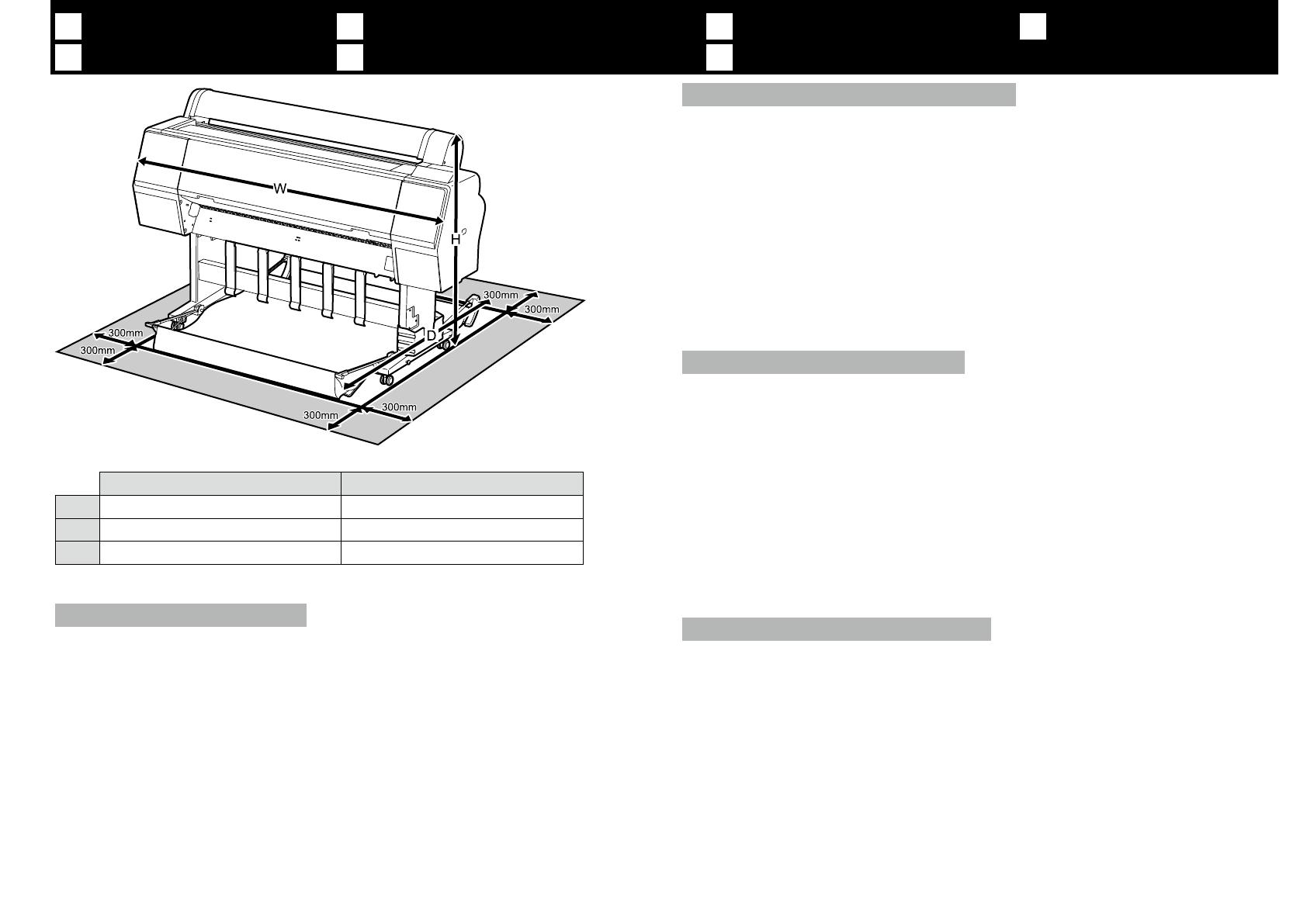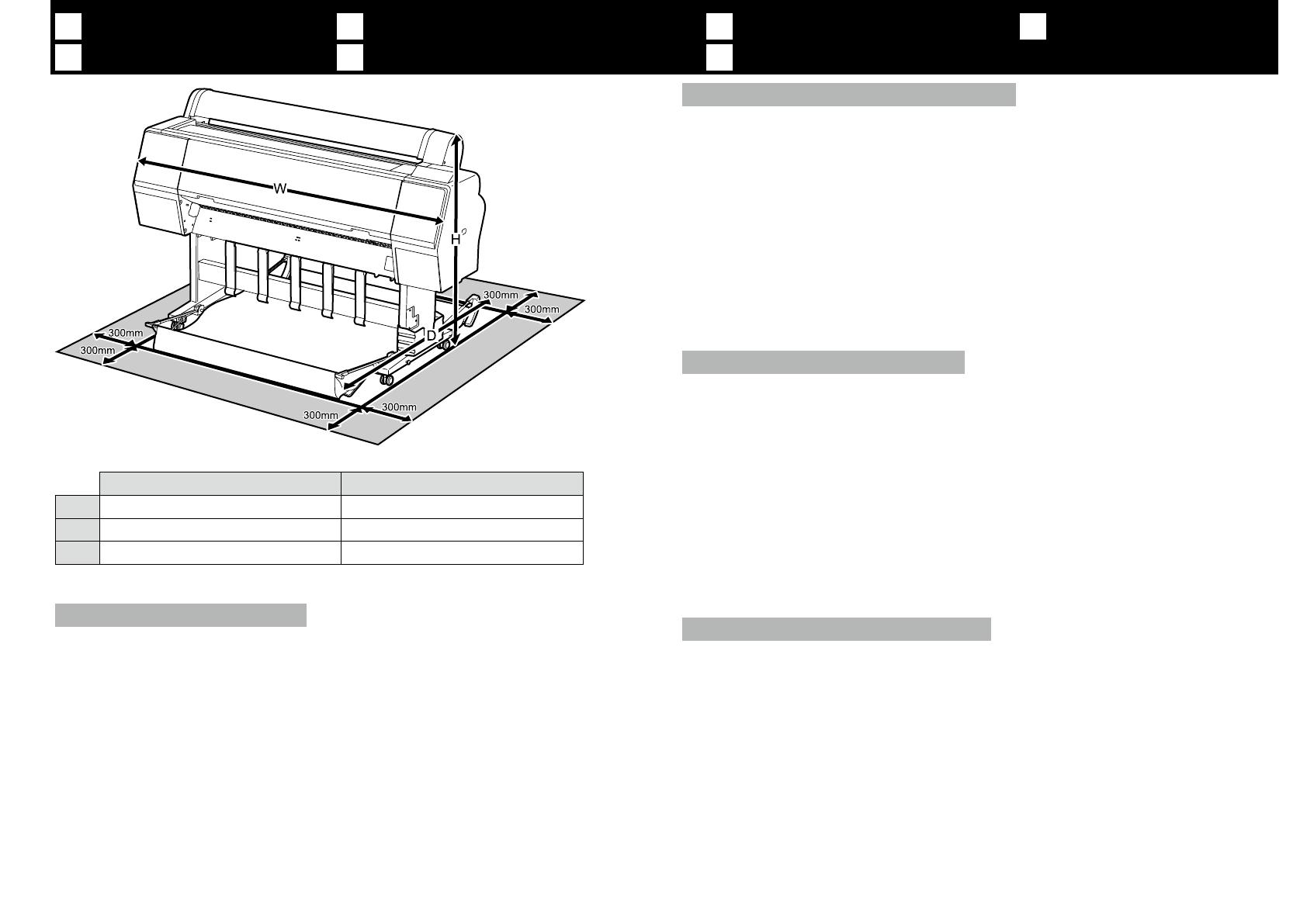
IT
Scegliere un luogo per la stampante
ES
Selección del lugar de instalación de la impresora
PT
Escolher um Local para a Impressora
EN
Choosing a Place for the Printer
FR
Choix d’un emplacement pour l’imprimante
DE
Auswahl eines Standorts für den Drucker
NL
Een plaats voor de printer kiezen
SC-P9000 Series/SC-P8000 Series SC-P7000 Series/SC-P6000 Series
W 1864 mm 1356 mm
D 1318 mm 903 mm
H 1218 mm 1218 mm
Instructions for Placing the Printer
Choose a at, level location large enough to allow adequate space for operation and mainte- ❏
nance, as shown in the illustration.
Always use the printer installed on its stand. If you place the printer unit directly on the oor or a ❏
desk, it may aect normal operation or printing.
Use only an outlet that meets the power requirements of this printer. ❏
Operate the printer under the following conditions: ❏
Temperature: 10 to 35°C
Humidity: 20 to 80% without condensation
Even the conditions above are met, you may not print properly if the environmental conditions
are not proper for the paper. See the instructions of the paper for more detailed information.
Keep the printer away from drying, direct sunlight, or heat sources to maintain the appropriate
humidity.
Instructions pour le placement de l’imprimante
Choisissez un emplacement plat et horizontal assez grand pour disposer de susamment ❏
d’espace pour le fonctionnement et l’entretien, comme indiqué dans l’illustration.
Utilisez toujours l’imprimante installée sur son support. Si vous placez l’imprimante directement ❏
sur le sol ou sur un bureau, cela pourrait aecter le fonctionnement normal et l’impression.
Utilisez toujours une prise conforme aux besoins électriques de cette imprimante. ❏
Utilisez l’imprimante dans les conditions suivantes : ❏
Température : de 10 à 35°C
Humidité : de 20 à 80 % sans condensation
Même si les conditions ci-dessus sont satisfaites, vous risquez de ne pas imprimer correctement
si les conditions ambiantes ne sont pas adaptées au papier. Reportez-vous aux instructions du
papier pour plus d’informations.
Conservez l’imprimante à l’abris du rayonnement asséchant, direct du soleil ou de sources de
chaleur an de maintenir l’humidité appropriée.
Anleitung zur Aufstellung des Druckers
Wählen Sie einen achen und ebenen Standort der groß genug ist, um genügend Platz für die ❏
Benutzung und Instandhaltung zu haben, wie in der Abbildung dargestellt.
Verwenden Sie den Drucker immer auf seinem Ständer montiert. Falls Sie den Drucker direkt auf den ❏
Boden oder einen Schreibtisch stellen, beeinträchtigt dies den Normalbetrieb oder das Drucken.
Verwenden Sie nur eine Steckdose, die den Stromanforderungen dieses Druckers entspricht. ❏
Betreiben Sie den Drucker unter folgenden Bedingungen: ❏
Temperatur: 10 bis 35°C
Luftfeuchtigkeit: 20 bis 80% ohne Kondensation
Auch wenn die oben genannten Bedingungen erfüllt sind, kann nicht richtig gedruckt werden,
wenn die Umgebungsbedingungen für das Papier nicht erfüllt sind. Lesen Sie die Anweisungen
zum Papier für nähere Informationen.
Halten Sie den Drucker von Trocknung, direktem Sonnenlicht oder Wärmequellen fern, um die
passende Feuchtigkeit zu gewährleisten.
Instructies voor het plaatsen van de printer
Kies een vlakke en stabiele locatie die voldoende ruimte biedt voor de werking en het onderhoud ❏
van de printer, zoals weergegeven op de afbeelding.
Gebruik de printer alleen als deze correct op de voet geïnstalleerd is. Als u de printer rechtstreeks ❏
op de vloer of een bureau plaatst, kan dit de normale werking of het afdrukken beïnvloeden.
Gebruik alleen een stopcontact dat voldoet aan de stroomvereisten van deze printer. ❏
Bedien de printer onder de volgende voorwaarden: ❏
Temperatuur: 10 tot 35°C
Vochtigheid: 20 tot 80% zonder condensvorming
Zelfs als aan de bovenstaande voorwaarden wordt voldaan, kunt u mogelijk niet goed afdrukken
indien de omgevingsfactoren niet juist zijn voor het papier. Zie de instructies van het papier voor
meer gedetailleerde informatie.
Houd, om de juiste vochtigheid te behouden, de printer uit de buurt van droogte, direct zonlicht
of warmtebronnen.
6