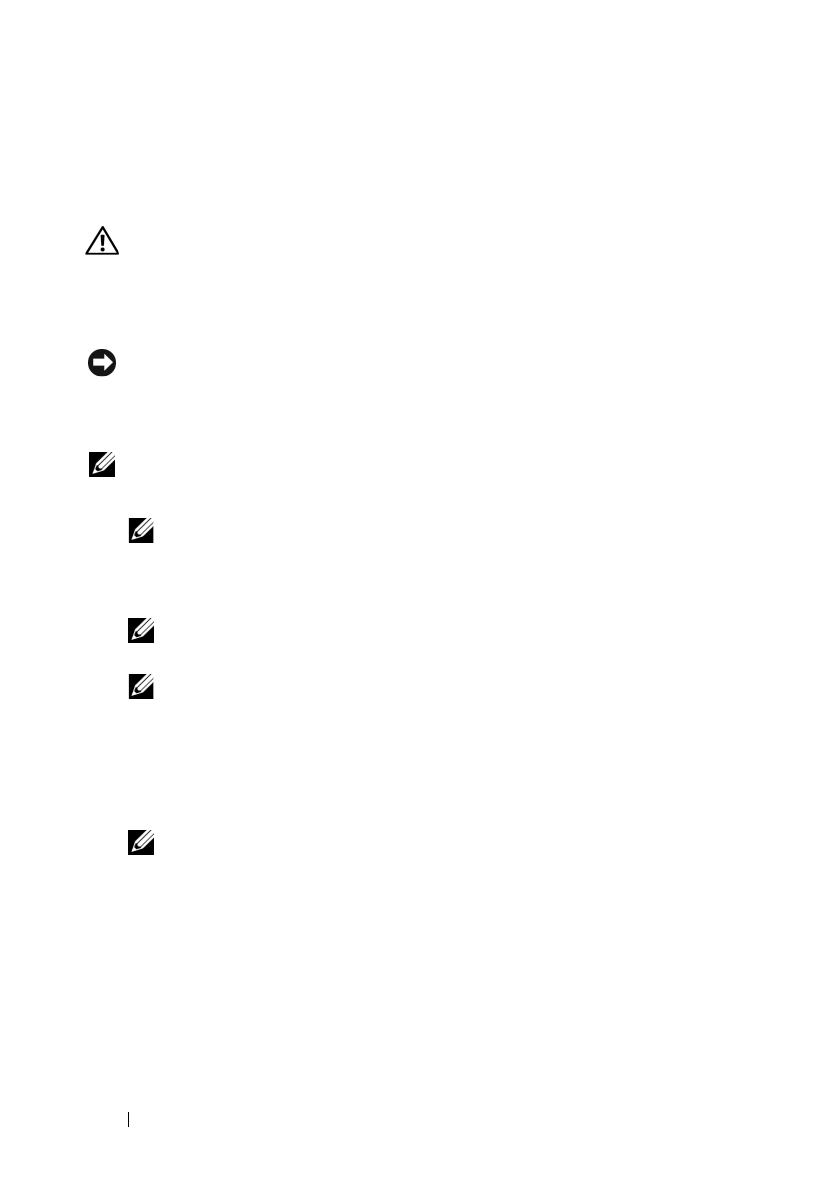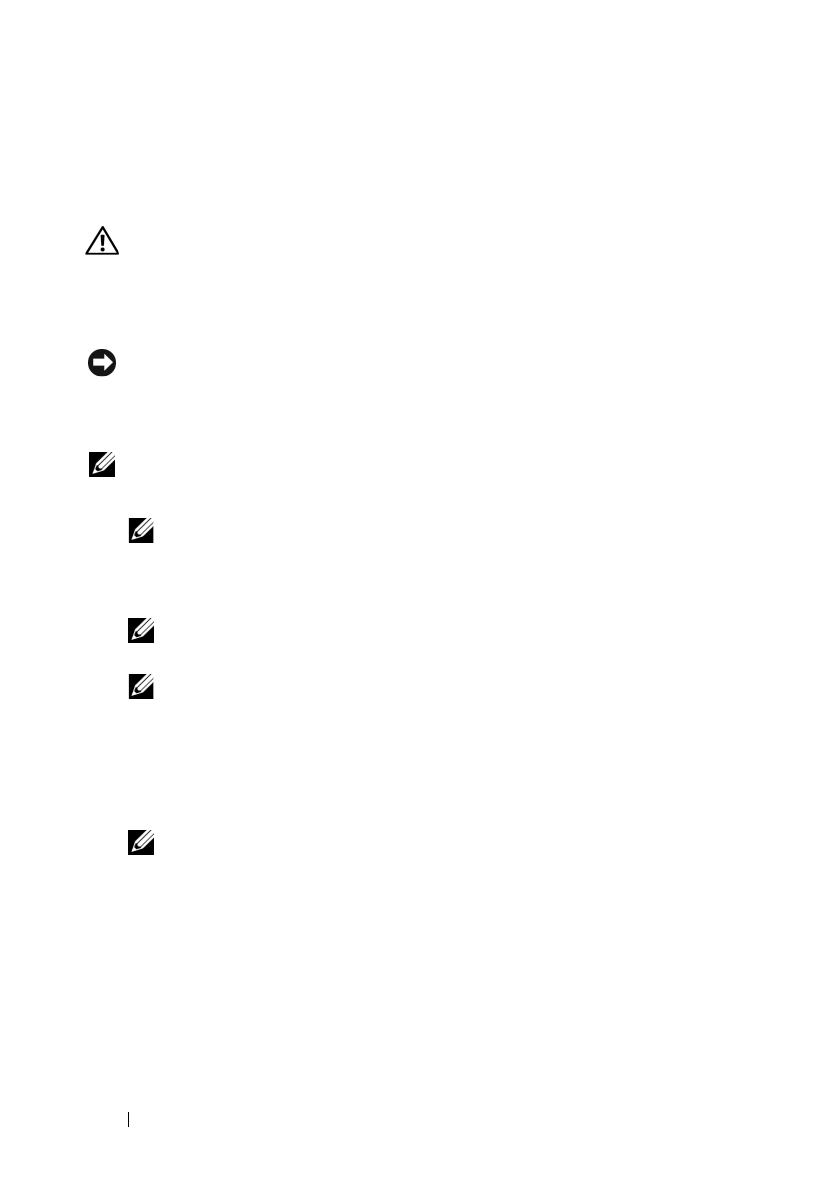
12 Removing and Installing the Battery and Battery Cable on PERC Controllers
Installing the DIMM and BBU to a PERC x/i controller
This section describes the installation of the TBBU on a PERC
x
/i Adapter or
PERC
x
/i Integrated controller.
CAUTION: Only trained service technicians are authorized to remove the system
cover and access any of the components inside the system. Before performing any
procedure, see your Product Information Guide for complete information about
safety precautions, working inside the computer, and protecting against
electrostatic discharge.
NOTICE: Depending on the generation of your PERC card, the DIMM memory
module may not be removable. PERC 5/i cards include a removable DIMM module.
PERC 6/i cards have an integrated DIMM module which cannot be removed. Do not
attempt the following procedure on a PERC 6/i adapter or integrated controller card.
NOTE: Charge the PERC x battery before initial use to attain full functionality.
1
Unpack the DIMM and BBU and follow all antistatic procedures.
NOTE: All work must be performed at an Electrostatic Discharge (ESD)-safe
workstation to meet the requirements of EIA-625—"Requirements For Handling
Electrostatic Discharge Sensitive Devices." All actions must be performed
following the IPC-A-610 latest revision ESD recommended practices.
NOTE: Handle all sensitive components in a static-safe area. If possible,
use antistatic floor pads and work bench pads.
NOTE: When unpacking a static sensitive component from its shipping
carton, do not remove the component from the antistatic packing material
until you are ready to install the component. Just before unwrapping the
antistatic package, be sure to discharge static electricity from your body.
2
Locate the battery cable connection next to the memory module on the
controller, and connect the battery.
NOTE: Do not use excessive pressure on the connector on the memory
module while installing the memory module.
3
Align the memory module so that the keyed edge of the memory module
is placed exactly on top of the physical divider on the memory socket of the
controller. This will avoid damage to the memory module.
4
Insert the memory module on the memory socket of the controller and
apply a smooth, downward pressure on both ends or on the middle of the
memory module until the retention clips fall into the allotted slots on
either side of the memory module.