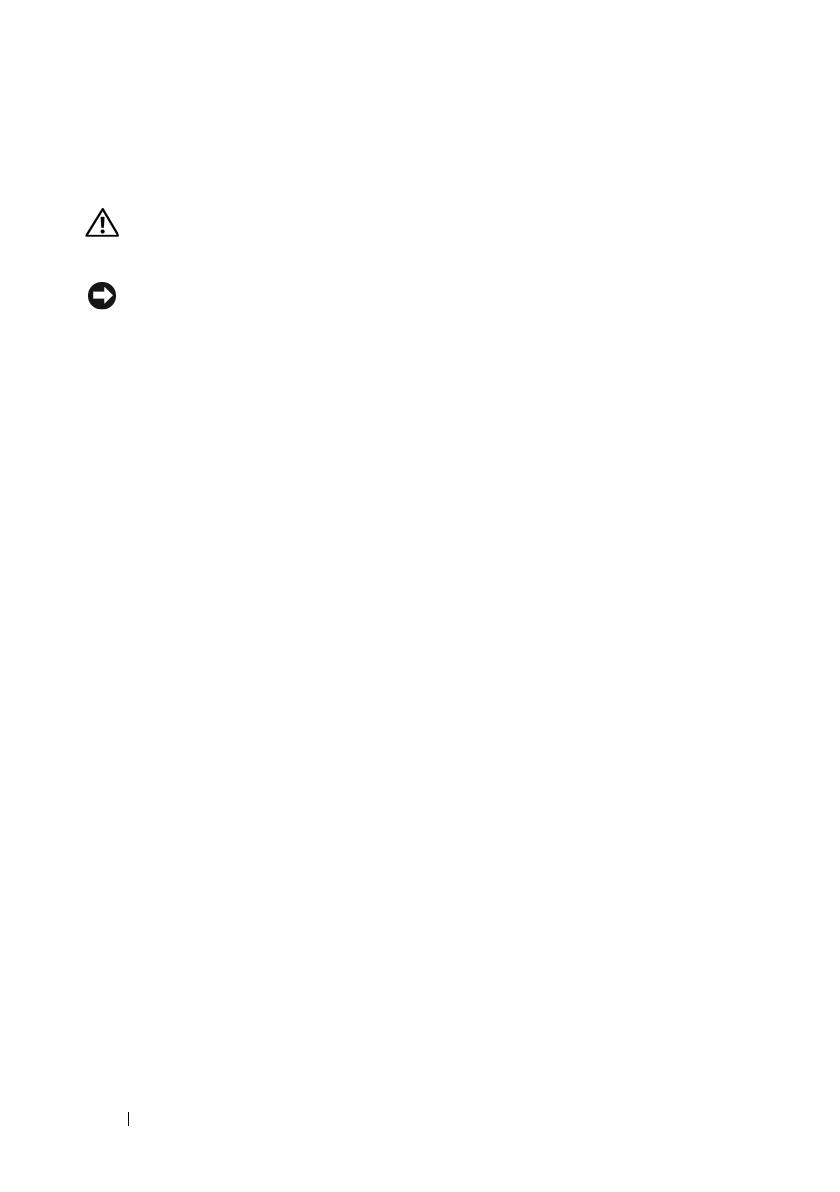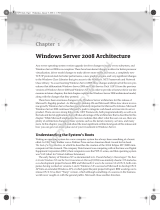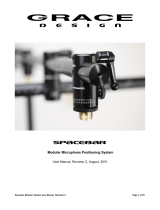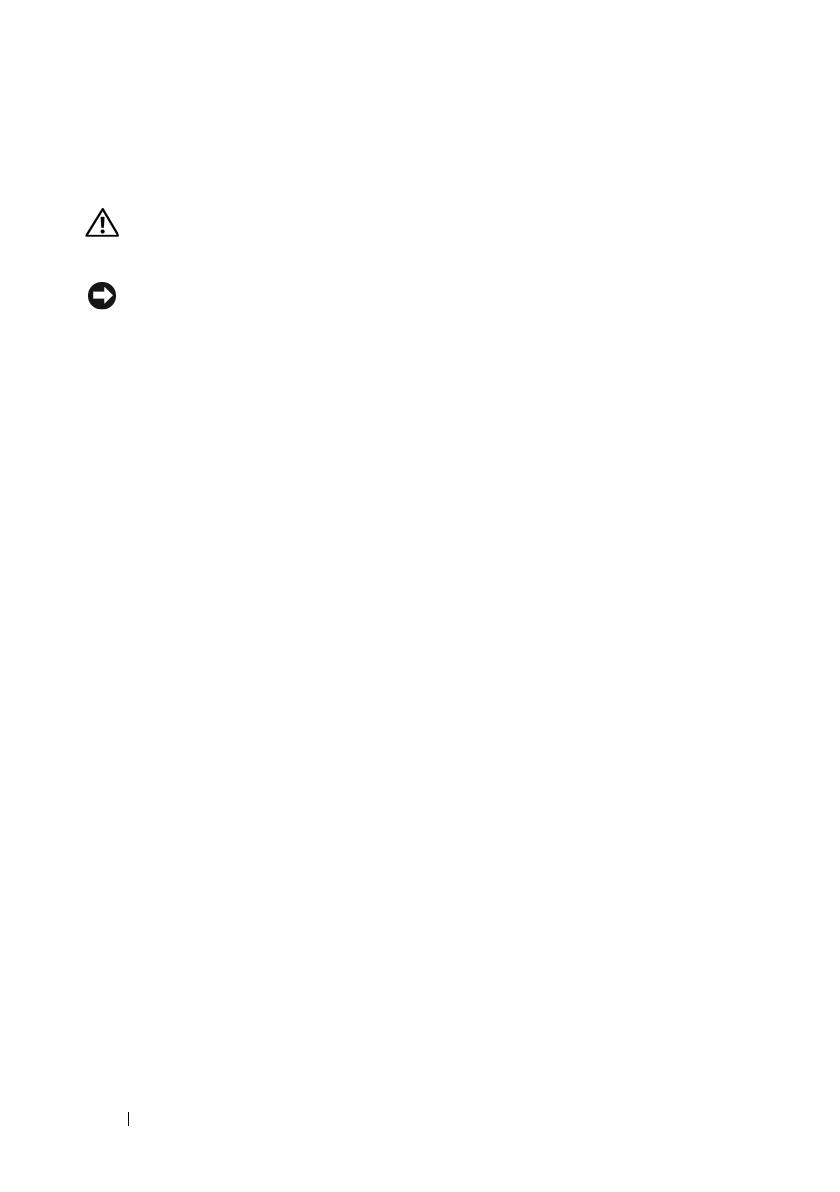
12 SAFETY: General
SAFETY: When Working Inside Your System
Before you remove the system covers, perform the following steps in the sequence indicated.
CAUTION: Except as expressly otherwise instructed in Dell documentation, only trained
service technicians are authorized to remove the system cover and access any of the
components inside the system.
NOTICE: To help avoid possible damage to the system board, wait 5 seconds after turning
off the system before removing a component from the system board or disconnecting a
peripheral device.
1
Turn off the system and any devices.
2
Ground yourself by touching
an unpainted metal surface on the chassis before touching
anything inside the system.
3
While you work, periodically touch an unpainted metal surface on the chassis to dissipate any
static electricity that might harm internal components.
4
Disconnect
your system and devices from their power sources. To reduce the potential of
personal injury or shock, disconnect any telecommunication lines from the system.
In addition, take note of these safety guidelines when appropriate:
• When you disconnect a cable, pull on its connector or on its strain-relief loop, not on the
cable itself. Some cables have a connector with locking tabs; if you are disconnecting this
type of cable, press in on the locking tabs before disconnecting the cable. As you pull
connectors apart, keep them evenly aligned to avoid bending any connector pins. Also,
before you connect a cable, make sure that both connectors are correctly oriented and
aligned.
• Handle components and cards with care. Do not touch the components or contacts on a
card. Hold a card by its edges or by its metal mounting bracket. Hold a component such as
a microprocessor chip by its edges, not by its pins.
Protecting Against Electrostatic Discharge
Electrostatic discharge (ESD) events can harm electronic components inside your computer.
Under certain conditions, ESD may build up on your body or an object, such as a peripheral, and
then discharge into another object, such as your computer. To prevent ESD damage, you should
discharge static electricity from your body before you interact with any of your computer’s internal
electronic components, such as a memory module. You can protect against ESD by touching a
metal grounded object (such as an unpainted metal surface on your computer’s I/O panel) before
you interact with anything electronic. When connecting a peripheral (including handheld digital
assistants) to your computer, you should always ground both yourself and the peripheral before
connecting it to the computer. In addition, as you work inside the computer, periodically touch
an I/O connector to remove any static charge your body may have accumulated.
Dell_PERC6.1_UG.book Page 12 Wednesday, April 15, 2009 4:18 PM