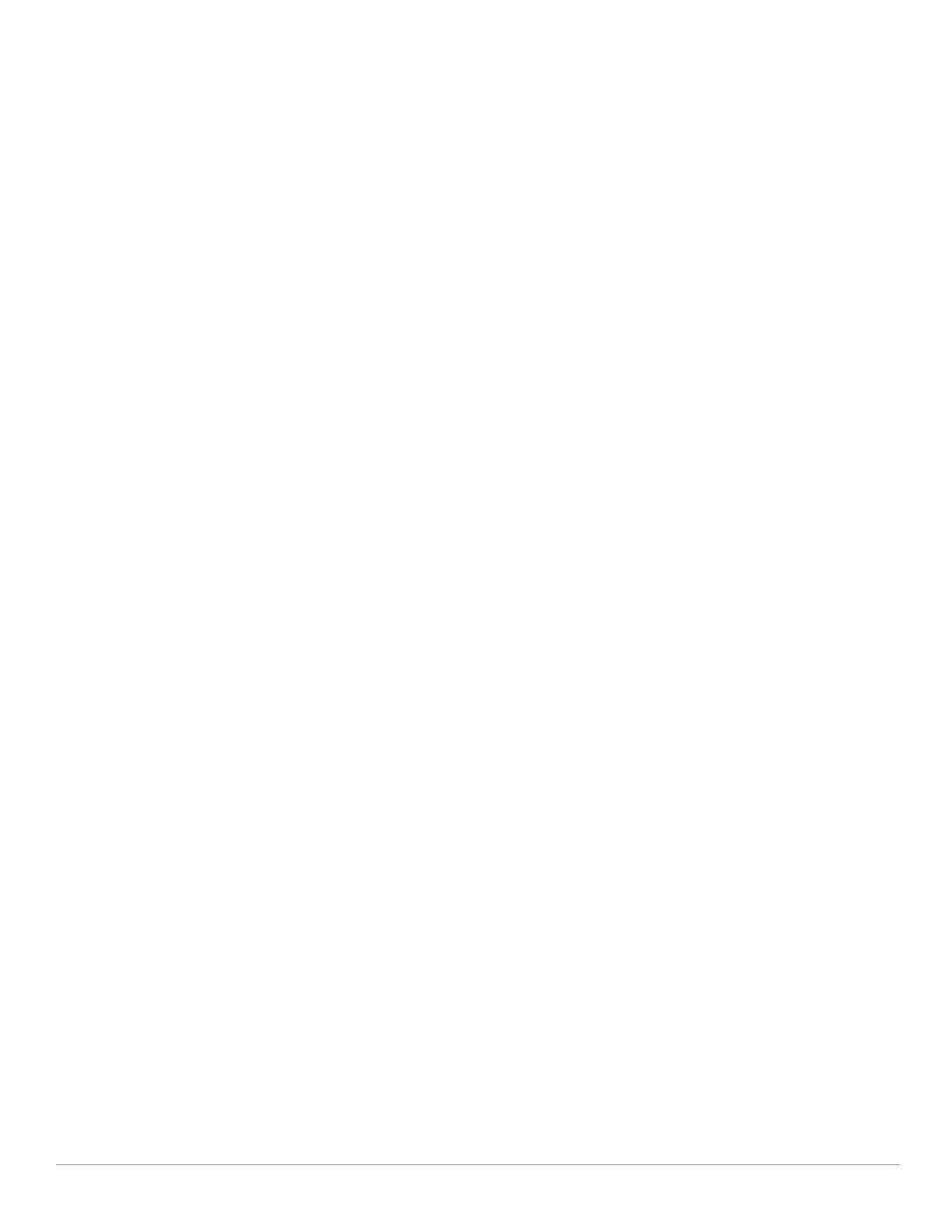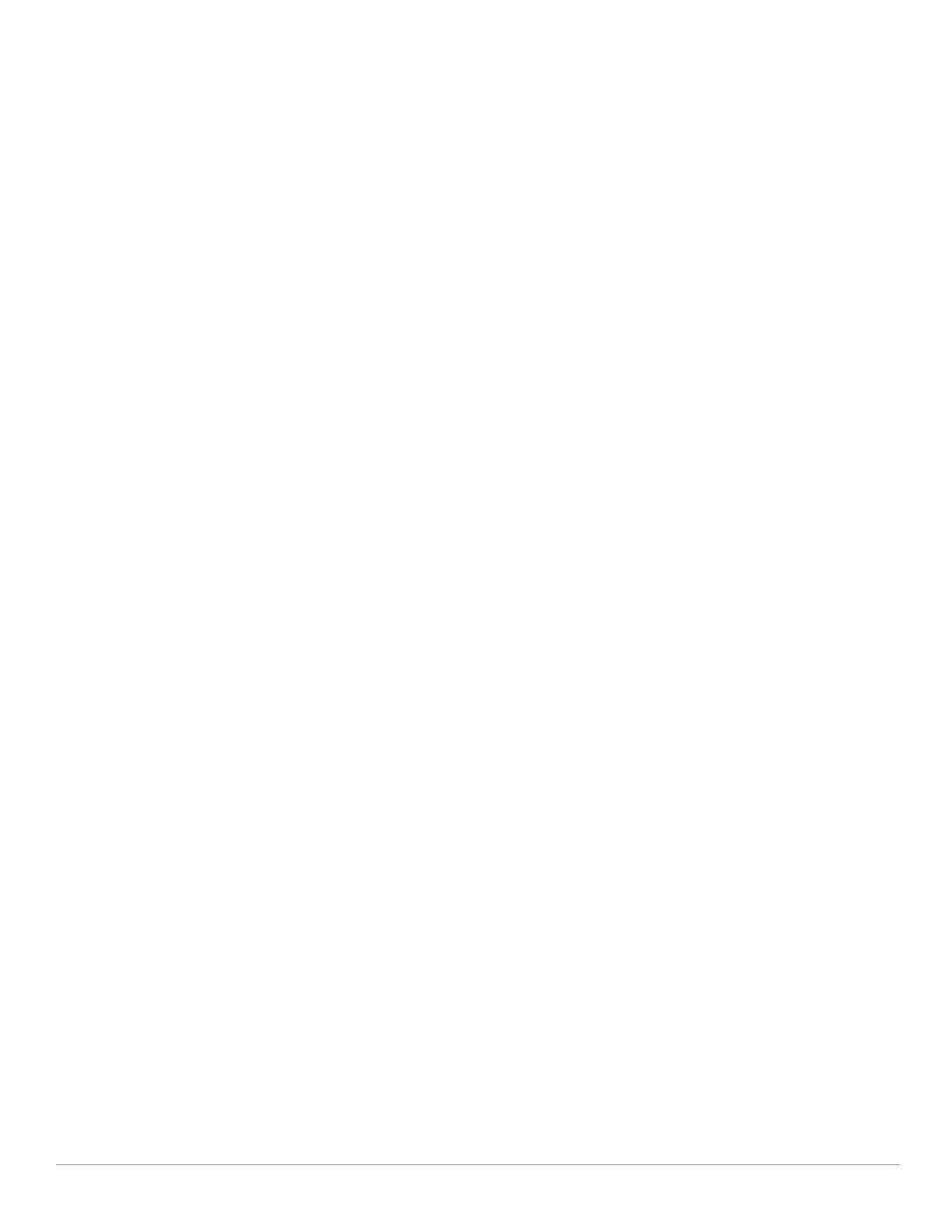
Dell PowerConnect W-AirWave |User Guide | 9
Features ...........................................................................................................................................260
Useful Terms ................................................................................................................................... 260
Starting VisualRF ............................................................................................................................261
Basic QuickView Navigation ........................................................................................................ 261
Network View Navigation.....................................................................................................262
Overlays ........................................................................................................................... 262
Display Menu .................................................................................................................. 263
Edit Menu......................................................................................................................... 263
Using the Settings in the VisualRF > Setup Page...................................................................... 265
VisualRF Resource Utilization ..............................................................................................267
Configuring QuickView Personal Preferences.......................................................................... 268
Increasing Location Accuracy..................................................................................................... 269
Adding Exterior Walls............................................................................................................270
Location Training for Stationary Devices........................................................................... 270
Adding Client Surveys............................................................................................................ 271
Adding Location Probability Regions ..................................................................................272
Adding an IDF..........................................................................................................................273
Viewing Port Status on Deployed Switches ...................................................................... 274
Fine-Tuning Location Service in VisualRF > Setup ...........................................................274
Configuring Infrastructure ............................................................................................ 275
Deploying APs for Client Location Accuracy ............................................................275
Using QuickView to Assess RF Environments ........................................................................... 276
Viewing a Wireless User's RF Environment....................................................................... 276
Tracking Location History............................................................................................. 277
Checking Signal Strength to Client Location .............................................................278
Viewing an AP’s Wireless RF Environment........................................................................ 278
Viewing a Floor Plan’s RF Environment .............................................................................. 279
Viewing a Network, Campus, Building’s RF Environment ............................................... 280
Viewing Campuses, Buildings, or Floors from a Tree View ............................................ 280
Planning and Provisioning ............................................................................................................ 280
Creating a New Campus ....................................................................................................... 281
Building Creation....................................................................................................................282
Importing a Floor Plan............................................................................................................ 283
Editing a Floor Plan Image .................................................................................................... 283
Cropping the Floor Plan Image..................................................................................... 284
Sizing a Non-CAD Floor Plan........................................................................................ 284
Removing Color from a Floor Plan Image................................................................... 285
Assigning Campus, Building and Floor Numbers...................................................... 285
Assigning Optional Planner, Owner, or Installer Information for the Floor Plan. 285
Controlling the Layers in the Uploaded Floor Plan (CAD only) ...............................285
Error Checking of CAD Images ....................................................................................285
Last Steps in Editing an Uploaded Image................................................................... 286
Provisioning Existing Access Points onto the Floor Plan ................................................ 286
Automatically Provisioning APs onto a Floor Plan ........................................................... 287
Tweaking a Planning Region ................................................................................................ 288
Printing a Bill of Materials Report ....................................................................................... 289
Importing and Exporting in VisualRF ...........................................................................................290
Exporting a campus................................................................................................................ 290
Importing from CAD................................................................................................................ 290
Batch Importing CAD Files....................................................................................................290
Requirements.................................................................................................................. 290
Pre Processing Steps ....................................................................................................291
Upload Processing Steps.............................................................................................. 291
Post Processing Steps ..................................................................................................291
Sample Upload Instruction XML File........................................................................... 291
Common Importation Problems ...................................................................................292