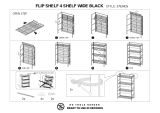enclosures. Adding an expansion shelf provides additional data storage for the DR Series system and also requires a
license. Each added expansion shelf enclosure must be equal to or greater than each DR Series system internal
drive slot capacity (0–11). For more information, see the topic, “Expansion Unit Limits,” in the
Dell DR Series System
Interoperability Guide
and the related Expansion Shelf topics in this guide.
Drive and Available Physical Capacities
The internal system drive capacity and available physical capacities of the DR Series system vary, depending on the
system type and the drives installed. For details, see the
Dell DR Series System Interoperability Guide
, which describes
the internal system drive capacity and available physical capacity (in decimal and binary values) in the hardware DR
Series systems. It also includes the available capacities per virtual machine operating system (OS) for the DR2000v.
DR Series Data Storage Concepts
The topics in this section present several key data storage terms and concepts that help you to better understand the
role that the DR Series system plays in meeting your data storage needs.
Data Deduplication and Compression
The DR Series system design uses various data-reduction technologies, including advanced deduplication algorithms, in
addition to the generic and custom compression solutions that prove effective across many differing file types. Data
deduplication and compression is addressed in the following areas:
• DR Series System — The DR Series system backup and recovery appliances provide both efficient and high-
performance disk-based data protection to leverage the advanced deduplication and compression capabilities in the
DR Series system software. The DR Series systems provide a key component that performs backup, recovery, and
data protection operations.
• Deduplication
— This technology eliminates redundant copies of data and in the process it decreases disk capacity
requirements and reduces the bandwidth needed for data transfer. Deduplication can be a major asset for
companies that are dealing with increasing data volumes and require a means for optimizing their data protection.
• Compression
— This technology reduces the size of data that is stored, protected, and transmitted. Compression
helps companies improve their backup and recovery times while helping reduce infrastructure and network
resource constraints.
In general, DR Series systems are disk-based data protection appliances that offer advanced deduplication and
compression capabilities to reduce the time and cost associated with backing up and restoring data. Based on
deduplication and compression technology, the DR Series systems eliminate the need to maintain multiple copies of the
same data. This lets customers keep more data online longer and reduce the need for tape backup dependency.
Using its deduplication and compression technology, DR Series systems can help achieve an expected data reduction
ratio of 15:1. Achieving this reduction in data means that you need fewer incremental storage operations to run and it
provides you with a smaller backup footprint. By removing redundant data, DR Series systems deliver fast reliable
backup and restore functionality, reduce media usage and power and cooling requirements, and improve your overall
data protection and retention costs.
You can extend the benefits of data deduplication across the enterprise as well by using the DR Series system
deduplication replication function–to provide a complete backup solution for multi-site environments. With 64:1
deduplicated replication (32:1 for DR4X00, 8:1 for DR2000v), up to 64 nodes can be replicated simultaneously to separate,
individual containers on one node. The DR Series systems use compression with replication to shrink the data that is
needed to be moved across the wire to a container.
Replication can be scheduled based on your settings to occur during non-peak periods. The replication schedule you
create can be set and prioritized to ingest data over replication data to ensure the most optimal back up windows based
on your needs.
Unlike NFS and CIFS containers, OST and RDS container replication is handled by the Data Management Applications
(DMAs) media servers.
14