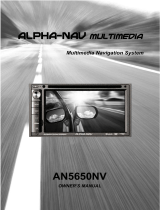Page is loading ...

2
PRIUS (US) NAVI 47719U
11.10.26 15:37
1. BASIC INFORMATION BEFORE OPERATION
Introduction
This manual explains the operation of the Navigation System. Please read this
manual carefully to ensure proper use. Keep this manual in your vehicle at all
times.
The screen shots in this document and the actual screens of the navigation sys-
tem differ depending on whether the functions and/or a contract existed and the
map data available at the time of producing this document.
The Navigation System is one of the most technologically advanced vehicle ac-
cessories ever developed. The system receives satellite signals from the Global
Positioning System (GPS) operated by the U.S. Department of Defense. Using
these signals and other vehicle sensors, the system indicates your present po-
sition and assists in locating a desired destination.
The navigation system is designed to select efficient routes from your present
starting location to your destination. The system is also designed to direct you
to a destination that is unfamiliar to you in an efficient manner. The system uses
DENSO maps. The calculated routes may not be the shortest nor the least traf-
fic congested. Your own personal local knowledge or “short cut” may at times
be faster than the calculated routes.
The navigation system’s database includes Point of Interest categories to allow
you to easily select destinations such as restaurants and hotels. If a destination
is not in the database, you can enter the street address or a major intersection
close to it and the system will guide you there.
The system will provide both a visual map and audio instructions. The audio in-
structions will announce the distance remaining and the direction to turn in when
approaching an intersection. These voice instructions will help you keep your
eyes on the road and are timed to provide enough time to allow you to maneu-
ver, change lanes or slow down.
Please be aware that all current vehicle navigation systems have certain limita-
tions that may affect their ability to perform properly. The accuracy of the vehi-
cle’s position depends on satellite conditions, road configuration, vehicle
condition or other circumstances. For more information on the limitations of the
system, refer to pages 127 through 129.
NAVIGATION SYSTEM OWNER’S MANUAL
NAVIGATION SYSTEM

3
1. BASIC INFORMATION BEFORE OPERATION
PRIUS (US) NAVI 47719U
11.10.26 15:37
For safety reasons, this manual indicates items requiring particular attention
with the following marks.
IMPORTANT INFORMATION ABOUT THIS MANUAL
CAUTION
● This is a warning against anything which may cause injury to people if the warning is
ignored. You are informed about what you must or must not do in order to reduce the risk
of injury to yourself and others.
NOTICE
● This is a warning against anything which may cause damage to the vehicle or its equip-
ment if the warning is ignored. You are informed about what you must or must not do in
order to avoid or reduce the risk of damage to your vehicle and its equipment.
SYMBOLS USED IN ILLUSTRATIONS
Safety symbol
The symbol of a circle with a slash through it means “Do not”, “Do
not do this”, or “Do not let this happen”.
Arrows indicating operations
Indicates the action (pushing, turning,
etc.) used to operate switches and other
devices.

4
1. BASIC INFORMATION BEFORE OPERATION
PRIUS (US) NAVI 47719U
11.10.26 15:37
HOW TO READ THIS MANUAL
No. Name Description
Operational Outlines An outline of the operation is explained.
Main Operations The steps of an operation are explained.
Related Operations A main operation’s supplementary operations are described.
Information Useful information for the user is described.

5
1. BASIC INFORMATION BEFORE OPERATION
PRIUS (US) NAVI 47719U
11.10.26 15:37
To use this system in the safest possible
manner, follow all the safety tips shown
below.
This system is intended to assist in reach-
ing the destination and, if used properly,
can do so. The driver is solely responsible
for the safe operation of your vehicle and
the safety of your passengers.
Do not use any feature of this system to
the extent it becomes a distraction and
prevents safe driving. The first priority
while driving should always be the safe op-
eration of the vehicle. While driving, be
sure to observe all traffic regulations.
Prior to the actual use of this system, learn
how to use it and become thoroughly famil-
iar with it. Read the entire Navigation Sys-
tem Owner’s Manual to make sure you
understand the system. Do not allow other
people to use this system until they have
read and understood the instructions in
this manual.
For your safety, some functions may be-
come inoperable when driving. Unavail-
able screen buttons are dimmed. Only
when the vehicle is not moving, can the
destination and route selection be done.
While driving, listen to the voice instruc-
tions as much as possible and glance at
the screen briefly and only when it is safe.
However, do not totally rely on voice guid-
ance. Use it just for reference. If the sys-
tem cannot determine the current position
correctly, there is a possibility of incorrect,
late, or non-voice guidance.
The data in the system may occasionally
be incomplete. Road conditions, including
driving restrictions (no left turns, street clo-
sures, etc.) frequently change. Therefore,
before following any instructions from the
system, look to see whether the instruction
can be done safely and legally.
This system cannot warn about such
things as the safety of an area, condition of
streets, and availability of emergency ser-
vices. If unsure about the safety of an ar-
ea, do not drive into it. Under no
circumstances is this system a substitute
for the driver’s personal judgement.
Use this system only in locations where it
is legal to do so. Some states/provinces
may have laws prohibiting the use of video
and navigation screens next to the driver.
SAFETY INSTRUCTION
CAUTION
● For safety, the driver should not operate
the navigation system while he/she is
driving. Insufficient attention to the road
and traffic may cause an accident.
● While driving, be sure to obey the traffic
regulations and maintain awareness of
the road conditions. If a traffic sign on
the road has been changed, route guid-
ance may not have the updated informa-
tion such as the direction of a one way
street.

TABLE OF CONTENTS
6
PRIUS (US) NAVI 47719U
11.10.26 15:37
1. NAVIGATION OPERATION ............ 10
OVERVIEW BUTTON AND GUIDANCE
SCREEN ............................................. 10
REGISTERING HOME .......................... 12
REGISTERING
PRESET DESTINATIONS .................. 14
OPERATION FLOW: GUIDING THE
ROUTE................................................ 16
SETTING HOME
AS THE DESTINATION ...................... 17
2. FUNCTION INDEX........................... 18
NAVIGATION SYSTEM
FUNCTION INDEX.............................. 18
3. QUICK REFERENCE....................... 20
“Destination” SCREEN........................... 20
“Setup” SCREEN ................................... 22
“Information” SCREEN........................... 24
1. BASIC INFORMATION BEFORE
OPERATION .................................. 26
INITIAL SCREEN................................... 26
TOUCH SCREEN OPERATION ............ 27
INPUTTING LETTERS AND NUMBERS/
LIST SCREEN OPERATION............... 28
SCREEN ADJUSTMENT....................... 31
MAP SCREEN OPERATION ................. 33
2. SETUP ............................................. 43
GENERAL SETTINGS........................... 43
VOICE SETTINGS................................. 53
1. DESTINATION SEARCH ................ 58
DESTINATION SEARCH ....................... 58
STARTING ROUTE GUIDANCE............ 75
2. ROUTE GUIDANCE ........................ 79
ROUTE GUIDANCE SCREEN............... 79
TYPICAL VOICE
GUIDANCE PROMPTS ....................... 82
DISTANCE AND
TIME TO DESTINATION ..................... 85
SETTING AND DELETING
DESTINATIONS .................................. 86
SETTING ROUTE .................................. 88
3. ADDRESS BOOK ........................... 97
NAVIGATION SETTINGS ...................... 97
4. SETUP........................................... 113
DETAILED
NAVIGATION SETTINGS.................. 113
VEHICLE SETTINGS ........................... 121
5. GPS (GLOBAL POSITIONING
SYSTEM) ..................................... 127
LIMITATIONS OF THE NAVIGATION
SYSTEM ............................................ 127
1
QUICK GUIDE
2
BASIC FUNCTION
3
NAVIGATION SYSTEM

7
1
2
3
4
5
6
7
8
9
PRIUS (US) NAVI 47719U
11.10.26 15:37
1. PHONE OPERATION .................... 132
QUICK REFERENCE .......................... 132
PHONE (HANDS-FREE SYSTEM FOR
CELLULAR PHONE)......................... 134
REGISTER A Bluetooth
®
PHONE....... 139
CALL ON THE Bluetooth
®
PHONE ..... 143
RECEIVE ON THE
Bluetooth
®
PHONE ........................... 150
TALK ON THE Bluetooth
®
PHONE ..... 151
Bluetooth
®
PHONE
MESSAGE FUNCTION..................... 154
2. SETUP ........................................... 157
PHONE SETTINGS............................. 157
Bluetooth
®
SETTINGS ........................ 179
1. AUDIO/VIDEO
SYSTEM OPERATION ................ 192
QUICK REFERENCE .......................... 192
SOME BASICS.................................... 194
RADIO OPERATION ........................... 200
HD Radio™ TECHNOLOGY
INFORMATION ................................. 203
RADIO OPERATION (XM Satellite
Radio BROADCAST) ........................ 208
RADIO OPERATION (INTERNET
RADIO BROADCAST) ...................... 214
DVD PLAYER OPERATION................ 215
USB MEMORY OPERATION.............. 236
iPod OPERATION ............................... 241
Bluetooth
®
AUDIO OPERATION......... 245
AUDIO/VIDEO REMOTE CONTROLS
(STEERING SWITCHES) ................. 255
AUDIO/VIDEO SYSTEM
OPERATING HINTS ......................... 257
2. SETUP ........................................... 267
AUDIO SETTINGS .............................. 267
1. VOICE COMMAND SYSTEM
OPERATION................................ 270
VOICE COMMAND SYSTEM .............. 270
NATURAL SPEECH INFORMATION
(ENGLISH ONLY) ............................. 276
EXPANDED VOICE COMMANDS....... 278
COMMAND LIST ................................. 279
1. INFORMATION DISPLAY............. 284
FUEL CONSUMPTION........................ 284
MAP DATABASE VERSION AND
COVERAGE AREA ........................... 285
2. XM FUNCTION-OVERVIEW ......... 287
XM SERVICES .................................... 287
3. XM FUNCTION OPERATION ....... 288
XM Sports ............................................ 288
XM Stocks............................................ 291
XM Fuel Prices..................................... 294
XM NavWeather™ ............................... 297
XM NavTraffic
®
.................................... 300
4. SETUP........................................... 303
XM SETTINGS..................................... 303
4
PHONE
5
AUDIO/VIDEO SYSTEM
6
VOICE COMMAND SYSTEM
7
INFORMATION

TABLE OF CONTENTS
8
PRIUS (US) NAVI 47719U
11.10.26 15:37
1. ENTUNE-OVERVIEW .................... 306
ENTUNE SERVICE ............................. 306
BEFORE USING ENTUNE .................. 308
2. ENTUNE OPERATION .................. 310
ACTIVATING “APPS” .......................... 310
LINKING “APPS” AND NAVIGATION
LOCAL FUNCTION ........................... 313
INPUTTING
KEYWORD OPERATION.................. 315
1. REAR VIEW
MONITOR SYSTEM..................... 318
REAR VIEW MONITOR SYSTEM
OPERATION ..................................... 318
ALPHABETICAL INDEX ................... 324
8
APPS
9
PERIPHERAL MONITORING
SYSTEM
INDEX

1
9
1
2
3
4
5
6
7
8
9
PRIUS (US) NAVI 47719U
11.10.26 15:37
1. OVERVIEW BUTTON AND
GUIDANCE SCREEN................... 10
2. REGISTERING HOME ................... 12
3. REGISTERING PRESET
DESTINATIONS........................... 14
4. OPERATION FLOW: GUIDING
THE ROUTE................................. 16
5. SETTING HOME AS THE
DESTINATION ............................. 17
1. NAVIGATION SYSTEM
FUNCTION INDEX ....................... 18
1. “Destination” SCREEN................. 20
2. “Setup” SCREEN .......................... 22
3. “Information” SCREEN................. 24
1
NAVIGATION OPERATION
2
FUNCTION INDEX
3
QUICK REFERENCE
QUICK GUIDE

10
PRIUS (US) NAVI 47719U
11.10.26 15:37
1. NAVIGATION OPERATION
1. OVERVIEW BUTTON AND GUIDANCE SCREEN
No. Name Function Page
North-up or
heading-up sym-
bol
This symbol indicates whether the map orienta-
tion is set to north-up or heading-up. Touching
this symbol changes the map orientation. Both
north-up and heading-up symbols display the ve-
hicles direction as a letter (e.g. N for north).
41
Scale indicator This figure indicates the map scale. 41
“INFO/APPS”
(“INFO”) button
Press to display the “Information” screen.
For vehicles sold in Canada, the “INFO” button is
used instead of the “INFO/APPS” button.
24, 285,
288, 291,
294, 297,
300, 310,
313
“DEST” button Press to display the “Destination” screen.
12, 14, 16,
17, 20, 58
“MAP/VOICE”
button
Press to repeat a voice guidance, cancel the map
scroll, start guidance or display the current posi-
tion.
33
*

11
1. NAVIGATION OPERATION
1
QUICK GUIDE
PRIUS (US) NAVI 47719U
11.10.26 15:37
*: Press and hold the “PWR VOL” knob for 5 seconds or more to turn off the screen and restart the
navigation system. Do this when the vehicle-mounted device response is extremely slow.
“SETUP” button Press to display the “Setup” screen.
22, 31, 43,
53, 97, 113,
121, 157,
179, 267,
303
Zoom out button Touch to reduce the map scale. 41
“ Off”
Touch to obtain a broader view. Some of the but-
tons on the screen will not be displayed. They are
displayed again by touching “On ”.
117
“Mark”
Touch to register the current position or the cur-
sor position as an address book entry.
34
“Route” Touch to change the route. 86, 88
“Show on Map”
Touch to browse information about guidance
route, to set the POI (Point of Interest) icons to be
displayed on the screen, or to record the route.
93, 301
Zoom in button Touch to magnify the map scale. 41
“Map Mode” Touch to display the “Map Mode” screen. 38
Distance and
time to destina-
tion
Displays the distance, estimated travel and arriv-
al time to the destination.
85
XM indicator
This mark is displayed when XM information is re-
ceived.
299, 301
“GPS” mark (Glo-
bal Positioning
System)
Whenever the vehicle is receiving signals from
the GPS, this mark is displayed.
127
No. Name Function Page

12
1. NAVIGATION OPERATION
PRIUS (US) NAVI 47719U
11.10.26 15:37
2. REGISTERING HOME
Press the “DEST” button.
Touch “Go Home”.
If a home address has not been regis-
tered, it can be registered by touching
“Go Home”.
Touch “Yes”.
There are 4 different methods to
search your home. (See “DESTI-
NATION SEARCH” on page 58.)
Touch “Enter”.
The “Edit Home” screen is displayed.
1
2
3
4
5

13
1. NAVIGATION OPERATION
1
QUICK GUIDE
PRIUS (US) NAVI 47719U
11.10.26 15:37
Touch “OK”.
Registration of home is complete.
Home can also be registered by touch-
ing “Navigation” on the “Setup” screen.
(See “REGISTERING HOME” on page
98.)
The name, location, phone number and
icon can be changed. (See “EDITING
HOME” on page 99.)
The registered points can be used on
the “Destination” screen. (See “DESTI-
NATION SEARCH BY HOME” on page
59.)
6

14
1. NAVIGATION OPERATION
PRIUS (US) NAVI 47719U
11.10.26 15:37
3. REGISTERING PRESET DESTINATIONS
Press the “DEST” button.
Touch one of the preset destina-
tion buttons.
A preset destination can be set to any
preset destination button that has not
yet been set.
Touch “Yes”.
There are 4 different methods to
search preset destinations. (See
“DESTINATION SEARCH” on
page 58.)
Touch “Enter”.
The “Edit Preset Destination” screen is
displayed.
1
2
3
4
5

15
1. NAVIGATION OPERATION
1
QUICK GUIDE
PRIUS (US) NAVI 47719U
11.10.26 15:37
Touch “OK”.
Registration of preset destinations is
complete.
Preset destinations can also be regis-
tered by touching “Navigation” on the
“Setup” screen. (See “REGISTERING
PRESET DESTINATIONS” on page
100.)
The name, location, phone number and
icon can be changed. (See “EDITING
PRESET DESTINATIONS” on page
101.)
The registered points can be used on
the “Destination” screen. (See “DESTI-
NATION SEARCH BY PRESET DESTI-
NATIONS” on page 59.)
6

16
1. NAVIGATION OPERATION
PRIUS (US) NAVI 47719U
11.10.26 15:37
4. OPERATION FLOW: GUIDING THE ROUTE
Press the “DEST” button.
There are 10 different methods to
search destinations. (See “DES-
TINATION SEARCH” on page 58.)
Page 1
Page 2
Touch “Go to ”.
The navigation system performs a
search for the route.
Touch “OK”, and start driving.
Routes other than the one recommend-
ed can also be selected. (See “START-
ING ROUTE GUIDANCE” on page 75.)
Guidance to the destination is displayed
on the screen and can be heard via
voice guidance.
1
2
3
4

17
1. NAVIGATION OPERATION
1
QUICK GUIDE
PRIUS (US) NAVI 47719U
11.10.26 15:37
5. SETTING HOME AS THE DESTINATION
Press the “DEST” button.
Touch “Go Home”.
“Go Home” can be used if your home
address has been registered. (To regis-
ter home, see “REGISTERING HOME”
on page 98.)
Your home address is set as the desti-
nation. The navigation system performs
a search for the route.
Touch “OK”, and start driving.
Routes other than the one recommend-
ed can also be selected. (See “START-
ING ROUTE GUIDANCE” on page 75.)
Guidance to the destination is displayed
on the screen and can be heard via
voice guidance.
1
2
3

18
PRIUS (US) NAVI 47719U
11.10.26 15:37
2. FUNCTION INDEX
1. NAVIGATION SYSTEM FUNCTION INDEX
Map
Route guidance
Displaying maps Page
Viewing the map screen 10
Displaying the current position 33
Viewing the current position vicinity map 33
Changing the scale 41
Changing the map orientation 41
Displaying Points of Interest 93
Displaying the estimated travel/arrival time to the destination 85
Selecting the map mode 38
Deleting map screen buttons 117
Displaying traffic information 300
Searching destinations Page
Searching the destination 58
Changing the selected search area 58
Operating the map location of the selected destination 75
Before starting route guidance Page
Setting the destination 75
Viewing alternative routes 77
Starting route guidance 75
Before starting or during route guidance Page
Viewing the route 75
Adding destinations 86
Changing the route 88
Displaying the estimated travel/arrival time to the destination 85

19
2. FUNCTION INDEX
1
QUICK GUIDE
PRIUS (US) NAVI 47719U
11.10.26 15:37
Useful functions
During route guidance Page
Pausing route guidance 92
Adjusting route guidance volume 54
Deleting the destination 87
Displaying the entire route map 89
Address book Page
Registering address book entries 102
Marking icons on the map 104
Information Page
Displaying vehicle maintenance 121
Hands-free system (for cellular phone) Page
Initiating Bluetooth
®
134
Making a call on a Bluetooth
®
phone 143
Receiving a call on the Bluetooth
®
phone 150
Voice command system Page
Operating the system with your voice 270

20
PRIUS (US) NAVI 47719U
11.10.26 15:37
3. QUICK REFERENCE
1. “Destination” SCREEN
The “Destination” screen enables a destination search. Press the “DEST” button
to display the “Destination” screen.
No. Name Function Page
“Address”
Touch to input a house number and the street ad-
dress using the input keys.
60
“Point of Interest”
Touch to select one of the POIs that have already
been stored in the system’s database.
63
“Previous Desti-
nations”
Touch to select a destination from any of the last
100 previously set destinations and from the pre-
vious starting point.
69
“Address Book”
Touch to select the desired location from a regis-
tered entry in “Address book”. (To register ad-
dress book entries, see “REGISTERING
ADDRESS BOOK ENTRIES” on page 103.)
69
/