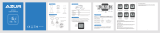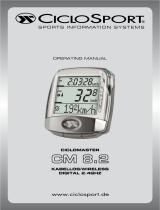Page is loading ...

User's Manual

Table of Contents2
Getting Started ................ 4
Your Rider 310 ............................. 4
Accessories .................................. 5
Status Icons ................................. 5
Step 1: Charge your Rider 310 ... 6
Step 2: Turn On Rider 310 ........... 6
Step 3: Initial Setup ..................... 6
Step 4: Acquire Satellite
Signals .......................................... 7
Step 5: Ride Your Bike with
Rider 310 ...................................... 7
Share Your Records ..................... 8
...........................7
Training ............................ 9
Simple Workouts ......................... 9
Interval Workouts ....................... 10
My Workout ............................... 12
Stop Training ............................. 13
View Exercise/Training
Record ........................................ 13
History Flow............................... 14
Settings .......................... 15
Smart Lap ................................... 15
Altitude ...................................... 16
Data Page .................................. 17
Set Alert ....................................19
Smart Pause ..............................
..............................
19
Sensors
....................................... 30
............
................
............
21
22
Change System Settings
...........
23
View GPS Status
........................ 25
View Software Version .............. 26
Appendix ........................ 31
............................ 31
Battery Information .................. 32
Install Rider 310 .......................... 33
Install the Speed/Cadence/
Dual Sensor (Optional) ............. 34
Install Heart Rate Belt
(Optional) ................................... 35
Wheel Size and
Circumference ........................... 36
Basic Care For Your Rider 310 ... 37
Table of Contents
Data Fields ............... 38
Bryton Test ................................ 12
Bluetooth ................................... 26
Data Record 20
27
..........................
28
Start Reminder
.................................
29
Reset Data
................ 28
View Memory Usage
..........
27
Enable File Saving Mode
Reset Rider 310

ENGLISH
Getting Started 3
WARNING
Always consult your physician before you begin or modify any training program. Please read
the details in Warranty and Safety Information guide in the package.
Product Registration
Help us better support you by completing your device registration using Bryton Update Tool.
Go to http://corp.brytonsport.com/products/support.
Bryton Software
Go to http://brytonsport.com to upload tracks and analyze your data on the web.
Australian Consumer Law
Our goods come with guarantees that can not be excluded under the New Zealand and
Australian Consumer Laws. You are entitled to a replacement or refund for a major failure
and for compensation for any other reasonably foreseeable loss or damage. You are also
entitled to have the goods repaired or replaced if the goods fail to be of acceptable quality
and the failure does not amount to a major failure.

Getting Started4
Your Rider 310
Getting Started
This section will guide you on the basic preparations before you start using your Rider 310.
Rider 310 is equipped with barometer which shows the real time altitude.
NOTE: To adjust the altitude settings on Rider 310, refer to page 16.
2
3
PAGE ( )
In Menu, press to move down to scroll •
through menu options.
In Meter view, press to switch meter •
screen page.
1
BACK ( )
Press to return to the previous page or •
cancel an operation.
When recording, press to pause •
recording. Press it again to stop
recording.
1
3
2
LAP/OK ( )
Press to turn the device on.•
Press and hold to turn the devic•
•
selection.
In free cycling, press to start recording.•
When recording, press to mark the lap.•

ENGLISH
Getting Started 5
Accessories
The Rider 310 comes with the following accessories:
USB cable
• Bike mount•
Optional items:
Heart rate belt• Speed sensor
•
Cadence sensor•
Speed/Cadence Dual sensor•
Status Icons
Icon Description Icon Description
Bike Type
Heart Rate Sensor Active
1
Bike 1 Cadence Sensor Active
2
Bike 2 Speed Sensor Active
GPS Signal Status
Dual Sensor Active
No signal (not xed) Notication
Weak signal Log Record in Progress
Strong signal Recording is paused
Power Status
Bluetooth function is enabled
Full battery
/
Half battery
Low battery
NOTE: Only the active icons are displayed on the screen.
Some icons may only apply to certain models
•Out-front Bike Mount
/- - -

reset
Getting Started6
Step 1: Charge your Rider 310
Connect Rider 310 to a PC to charge the battery for at least 4 hours.
Unplug the device when it is fully charged.
Step 2: Turn On Rider 310
Press to turn on the device.
Step 3: Initial Setup
When turning Rider 3
instructions to complete setup.
1. Select the display language.
2. Select the unit of measurement.
• You may see a white screen when the battery is really low. Keep the device plugged for
several minutes, it will automatically turn-on after battery is properly charged.
• The temperature suitable for charging battery is 0
o
C ~ 40
o
C. Beyond this temperature range,
charging will be terminated and the device will draw power from battery.
NOTE: Only when you choose English for the display language, you will need to select the
unit of measurement. Otherwise, default would be metric unit.

ENGLISH
Getting Started 7
Step 4: Acquire Satellite Signals
Once the Rider 310 is turned on, it will automatically search for satellite signals. It may take
30 to 60 seconds to acquire signals. Please make sure you acquire the satellite signal for the
The GPS signal icon (
/
• icon appears on the screen.
•
Tunnels Inside rooms,
building, or
underground
Under water High-voltage
wires or
television
towers
Construction
sites and heavy
Step 5: Ride Your Bike with Rider 310
Free ride:•
In meter view, measurement starts and stops automatically in sync with the movement
of the bicycle.
Start an exercise and record your data:•
In meter view, press
to start recording, press
to pause, press again to stop.
Start a training:•
Select Train from the menu list. Training can be based on time, distance, calories burn, or
the saved workouts.
Reset Rider 310
To reset the Rider 310, long press all three keys ( / / ) at the same time.

Getting Started8
Share Your Records
Download Bryton Update Tool
Share Your Records
Download Bryton Update Tool
NOTE: Bryton account is the email address used to register as a member of
brytonsport.com
NOTE: Bryton Update Tool can notify you if a new software version or GPS data is available.
The newer GPS data can speed up the GPS acquisition. We highly recommend you to
check for updates every 1-2 weeks.
1. Go to http://www.brytonsport.com/help/start and download Bryton Update Tool .
2. Follow the on-screen instructions to install Bryton Update Tool.
Share Your Tracks to Brytonsport.com
1. Sign up/log in on Brytonsport.com
a. Go to http://www.brytonsport.com/help/start.
b. Register a new account or use your current Bryton account to log in.
2. Connect to PC
Turn on your Rider 310 and connect it to your computer by using USB cable.
3. Share Your Records
a. Go to http://www.brytonsport.com/help/landing. Click “Upload Files” button. Then,
click “Select from Files”.

ENGLISH
Training 9
Train & Test
Bicycling is one of the best types of exercise for your body. It helps you to burn your calories,
310 Training feature, you can
set simple/interval workouts and use the Rider 310 to track your training or workout progress.
1. In the main screen, press
to select
Train&Test.
2. Press to enter the Training menu.
08:08 09/09
Cycling
Train & Test
View History
Settings
To Plan
You can set simple workouts by entering your time or distance goals.
The Rider 3
Simple
1. To set a simple workout, select
To Plan > Simple > Warm Up, Work ,
Cooldown.
2. Press
/
to set your target and press
3. Choose Save and enter the workout name
using the on-screen keyboard.
4. Go for a ride.
Go to Train & Test > My Workouts > View
and choose the saved workout. Press
to start training and record log.
6’ 0” 159
~
171
10’ 94
~
111
10’ 94
~
111
Work
Warm Up
Cooldwn
Simple
Warm Up• :
Duration (manual, calorie,time, distance),
Target (Pace, HR, MHR, LTHR).
Work• :
Duration (calorie, time,distance), Target
(Pace, MHR%,
Cooldown• :
Duration (manual, calorie,time, distance),
Target (HR, MHR,
LTHR).
to confrim.

Training10
Using the On-screen Keyboard
Name
Save
001 END
Name
Save
001 A
1. Press / to select the input character.
Select • DEL
to erase the data.
2. Press
s / to select END and press
NOTE:
name according to the current date and time.
Interval Workouts
With the Interval training feature, you can use your device to customize interval workouts
which include the warm up, interval, and cool down sections.
1. In the Train & Test menu, press to select
To Plan > Interval and press to enter.
2. A “Set warm up?” message appears on the
screen. Press to select Yes to set the
“Warm up”. After the settings are complete,
select OK and press to continue.
Warm Up
Duration
Target
OK

ENGLISH
Training 11
3. Set the interval workout settings (Work,
Recovery
press to select Next and press .
4. A “Create a new main set?” message appears
on the screen. To creat another set of interval
workout, select Yes
5. A “Set cool down?” message appears on the
screen. Select Yes to set the “Cool down”.
After the settings are complete, select OK and
press to continue.
6. A “Save to My Workout” message appears on
the screen. Select Yes and press to continue.
Press / to enter the workout name. When
save the workout.
Work 1
Work
Recovery
Repeat Time
6’00”
158~170bmp
137~149bpm
2
2’00”
Duration
Target
OK
Cooldown

My Workout
With My Workout feature, you can start your workout using the training plan that you have
saved in To Plan menu.
1. In the Training menu, press
to select
My Workout and press .
2. Press
to select View and press to
enter its submenu.
Press •
to select your desired
training plan and press
Go for a ride. Press to start training
and record log.
•
3. To choose which workouts to delete,
select Delete.
4. To delete all workouts to delete, select
Delete All.
View
Delete
Delete All
My Workout
Bryton Test
Bryton Test has preloaded on Rider 310. If you don't have it on your device, please download
from Bryton Update Tool. Bryton Test includes two test courses to help you measuring your
MHR and/or LTHR. Knowing your MHR and/or LTHR gives you a benchmark of your overall
1. In the main screen, press to select Train & Test and press to enter Training menu.
2. Press to select Bryton Test and press to enter Bryton Test.
3. Press to select your desired test workout and press to enter the selected workout.
4. The selected workout details appear on the screen. Press to start exercise.
Training12
5.
NOTE: If the selected workout includes several interval settings, a workout details appear
on the screen. Select Start and press
to proceed with the workout.

/
1 1
/
1 1
r
p
m
1. Press to pause the recording and
press again to stop the recording.
2. A “Do you want to stop?” message
appears on the screen. To stop the current
training, press
/ to select Yes and
press
View Exercise/Training Record
Use View History to view or delete your exercise/training history.
To view your history:
1. In the main screen, press
to select
View History > View and press .
2. Press
to select View and press to
3. Press
to select a training history
from the list and press to view your
history.
NOTE: You can also upload your history to brytonsport.com to keep track of all your ride
data.
View
Delete All
Delete
History
Do you want
to stop?
Yes
Training
13
Stop Training
You can stop the current training after you have reached your goal or when you decide to
end the current training.
ENGLISH

ENGLISH
To delete your history:
1. In the main screen, press
to select
View History > View and press
.
2. Press
to select Delete and press
to enter the history list.
3. Press
to select a training history
from the list and press to delete the
selected history.
4. A “Backup data to web rst. Delete?” message
appears on the screen. To delete the data,
press
/ to select Yes and press
History Flow
09/19 21:44
00:03:08 trip
3.69 km
39 kcal
04 laps
1/20
More
00:02:25 ride
AVG MAX
75.6 kmh
39 bpm
19 rpm
75.6
39
19
Lap 01 00:49
0.25 km
81.4 kmh
13 kcal
0 bpm
0 rpm
trip = Trip Time
The arrow appears only
when there is lap in this
record.
Record#/Total records
The arrow appears only
when there are more than
1 lap.
09/19 21:44
00:03:08 trip
3.69 km
39 kcal
04 laps
1/20
Delete
00:02:25 ride
Backup data
to web first.
Delete?
Yes
Delete History
Training14

Settings
With the Settings feature, you can customize exercises settings, altitude, general settings,
sensor settings, bike and user pr
Exercises
Altitude
General
Sensors
Settings
1. In the main screen, press to select Settings.
2. Press to enter the Settings menu.
Smart Lap
With Smart
e.
Lap by Location
By Location
Use current
location as
lap location?
Yes
1. In the Settings menu, press to select
Exercises> Smart Lap and press .
2. Press to enter the editing menu.
Press to select Location and press
3. A “Use current location as lap location?”
message appears on the screen. To save
the data, press
to select Yes and
press
4. Press
to exit this menu.
NOTE:
appears on the screen. Check if the GPS is on and make sure you step outside to acquire
the signal.
/
Settings 15
ENGLISH

Altitude
You can set the altitude setting for the current location and four other locations.
Current Altitude
1. In the Settings menu, press to select
Altitude > Altitude and press .
2. Press
/ to adjust the desired
altitude and press
setting.
3. Press
to exit this menu.
Lap by Distance
Altitude
M
31
By Distance
KM
10.0
1. In the Settings menu, press to select
Exercise > Smart Lap and press .
2. Press to enter the editing menu.
Press
3. Press
/
to select your desired
distance and press
4. Press
to exit this menu.
/ to select and press
Distance
Settings16

Ride Time
Current
Time
Trip Time
Current
Time
Current
Speed
Total
Distance
Data Page
Other Location Altitude
1. In the Settings menu, press to select
Altitude > Location 1, Location 2,
Location 3, Location 4, Location 5
and press .
2. To set the altitude, press
to select
Altitude and press
3. Press
/ to adjust the desired
altitude and press
setting.
4. To calibrate the set altitude, press
to
select Calibrate ot sserp dna
5. Press
to exit this menu.
Location 1
Altitude
10m
Calibrate
Data Page
You can set the display settings for the Meter and Lap.
Meter Display
3-grid display
Item selection
Settings 17
1.
3. Press to enter
Data Page
2. Press to enter Data Page setting and change the setting from Auto to Manual. .
In the Settings menu, press
to select Exercises > Data Page and press
> Data Page1
, ,
Data Page 2
Data Page 3
Data Page 4
Data Page 5
,
or
and press
.
4. Press
/
.

3. Press
the selection.
4. Press
/ to select the desired setting and press
5. Press to exit this menu.
NOTE:
selection.
2-grid display 3-grid display
Lap Display
1. In the Settings menu, press to select
Exercises > Data Page > Data Page 1 or
Data Page 2 and
press .
2. Press
/ to select the number of
3. Press
you want to customize, and press to
4. Press
/ to select the desired setting
and press
5. Press to exit this menu.
Cycle Lap
Data Page 1
On
On
Data Page 2
Settings18
NOTE: If Data Page is setted as Auto
display when detecting the paired sensors.

Set Alert
With the Alert feature, the device displays a message to notify you if:
•
you exceed or drop below a custom speed setting during your ride.•
•
arm per minute (rpm).
you reach a certain amount of distance for the long workouts.•
you reach a certain amount of time for the long workouts.•
1. In the Settings menu, press to select
Exercises > Alert and press to enter
its submenu.
2. Select Cadence Speed HR
,
,
,
Distance , or Time
and pr
3. Press / to select the desired setting and
Smart Pause
this can really impact your recorded data. When the function is activated, the time and
distance will automatically pause once you stop moving and resume once you start riding to
2. Select Yes to enable the function.
Alert
Time
1. In the Settings menu, press to select
Exercises > Smart Pause and press to enter
its submenu.
Smart Pause
Enable
Yes
ENGLISH
Settings 19
settings.

Data Record
With Data Record function, you can set your odometer and activate 1 second mode to get
more accurate data.
Set ODO
ODO Setup
O DO Setup
1. In the Settings menu, press to select
Exercise > Data Record and press .
2. Press to select ODO Setup and press
to enter.
3.
Press to enter its submenu and press
/ to select the desired setting, then
All
Enable 1sec Mode
Recording
1sec mode
1. In the Settings menu, press to select
Exercise > Data Record and press .
2. Press to select Recording and press
to enter.
3.
Press to enter its submenu and press
/ to select Yes, and press
Yes
NOTE: All means the odometer would show the cumulative distance of all trips;
Recorded
would only show the cumulative distance of recorded trips.
4. Press
to exit this menu.
Settings20
/