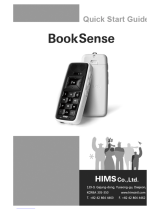Page is loading ...

USER MANUAL
M530w
SMARTPHONE
Q
W
E
R
T
Y
U
I
O
P
A
S
D
F G
H
J
K
L
z
X
C
V
B N
M
,
.
/
=
+
!
?
@
Space
Cap
Del
Tab

ASUS contact information
ASUSTeK COMPUTER INC. (Asia-Pacic)
Address 15 Li-Te Road, Peitou, Taipei, Taiwan 112
Web site www.asus.com.tw
Technical Support
Telephone +886-2-2894-3447+886-2-2894-3447
Support Fax +886-2-2890-7698
Software download support.asus.com*
ASUS COMPUTER INTERNATIONAL (America)
Address 44370 Nobel Drive, Fremont, CA 94538, USA
Telephone +1-502-955-0883
Fax +1-502-933-8713
Web site usa.asus.com
Software download support.asus.com*
ASUS COMPUTER GmbH (Germany and Austria)
Address Harkort Str. 25, D-40880 Ratingen, Germany
Telephone +49-2102-95990
Fax +49-2102-959911
Online contact www.asuscom.de/sales
Technical Support
Telephone +49-2102-95990
Fax +49-2102-959911
Online support www.asuscom.de/support
Web site www.asuscom.de/news
* AvailableonthissiteisanonlineTechnicalInquiryFormthatyoucanllouttocontacttechnicalsupport.

E3093
First edition
May 2007
Copyright © 2007 ASUSTeK COMPUTER INC. All Rights Reserved.
No part of this manual, including the products and software described in it, may be reproduced, transmitted,
transcribed, stored in a retrieval system, or translated into any language in any form or by any means, except
documentation kept by the purchaser for backup purposes, without the express written permission of ASUSTeK
COMPUTER INC. (“ASUS”).
Productwarrantyorservicewillnotbeextendedif:(1)theproductisrepaired,modiedoraltered,unlesssuch
repair,modicationofalterationisauthorizedinwritingbyASUS;or(2)theserialnumberoftheproductis
defaced or missing.
ASUS PROVIDES THIS MANUAL “AS IS” WITHOUT WARRANTY OF ANY KIND, EITHER EXPRESS
OR IMPLIED, INCLUDING BUT NOT LIMITED TO THE IMPLIED WARRANTIES OR CONDITIONS OF
MERCHANTABILITY OR FITNESS FOR A PARTICULAR PURPOSE. IN NO EVENT SHALL ASUS, ITS
DIRECTORS, OFFICERS, EMPLOYEES OR AGENTS BE LIABLE FOR ANY INDIRECT, SPECIAL,
INCIDENTAL, OR CONSEQUENTIAL DAMAGES (INCLUDING DAMAGES FOR LOSS OF PROFITS, LOSS OF
BUSINESS, LOSS OF USE OR DATA, INTERRUPTION OF BUSINESS AND THE LIKE), EVEN IF ASUS HAS
BEEN ADVISED OF THE POSSIBILITY OF SUCH DAMAGES ARISING FROM ANY DEFECT OR ERROR IN
THIS MANUAL OR PRODUCT.
SPECIFICATIONS AND INFORMATION CONTAINED IN THIS MANUAL ARE FURNISHED FOR
INFORMATIONAL USE ONLY, AND ARE SUBJECT TO CHANGE AT ANY TIME WITHOUT NOTICE, AND
SHOULD NOT BE CONSTRUED AS A COMMITMENT BY ASUS. ASUS ASSUMES NO RESPONSIBILITY OR
LIABILITY FOR ANY ERRORS OR INACCURACIES THAT MAY APPEAR IN THIS MANUAL, INCLUDING THE
PRODUCTS AND SOFTWARE DESCRIBED IN IT.
Microsoft, Activesync, Outlook, Pocket Outlook, Windows, and the Windows logo are either registered
trademarks or trademarks of Microsoft Corporation in the United States and/or in other countries. Microsoft
products are licensed to OEMs by Microsoft Licensing, Inc., a wholly owned subsidiary of Microsoft Corporation.

Safety Information
Safety precautions for the power supply unit and battery
Use the correct external power source. The power adapter of this product can only be
operated from the type of power source indicated on the electrical ratings label. If you are
notsureofthetypeofpowersourcerequired,consultyourauthorizedserviceprovider.
Batterypackcare.ThisproductcontainsaLi-IonPolymerbattery.Thereisariskofre
and burns if the battery pack is handled improperly. Do not attempt to open or service the
battery pack.
WARNING DANGER OF EXPLOSION IF BATTERY PACK IS INCORRECTLY
REPLACED. TO REDUCE RISK OF FIRE OR BURNS, DO NOT
DISASSEMBLE, CRUSH, PUNCTURE, OR SHORT EXTERNAL CONTACTS
OR CIRCUITS. DO NOT DISPOSE OF IN FIRE OR WATER, OR EXPOSE
TO TEMPERATURES HIGHER THAN 60OC(140OF). REPLACE THE
BATTERY PACK ONLY WITH MANUFACTURER SPECIFIED BATTERIES.
RECYCLE OR DISPOSE OF USED BATTERIES ACCORDING TO LOCAL
REGULATIONS.
Aircraft
Switch off your wireless device whenever you are instructed to do so by airport or airline staff. If
yourdeviceoffersa“ightmode”orsimilarfeature,consultairlinestaffastoitsuseinight.

Driving
Full attention should be given to driving at all times. Local laws and regulations restricting the use of
wireless devices while driving must be observed.
Hospitals
Mobile phones should be switched off whenever you are requested to do so in hospitals, clinics, or
health care facilities. These requests are designed to prevent possible interference with sensitive
medical equipment.
Petrol Stations
Obey all posted signs with respect to the use of wireless devices or other radio equipment in
locationswithammablematerialandchemicals.Switchoffyourwirelessdevicewheneveryouare
instructedbyauthorizedstaff.
Interference
Care must be taken when using the phone in close proximity to personal medical devices such as
pacemakers and hearing aids.
For Pacemakers
Pacemaker manufacturers recommend that a minimum space of 15cm be maintained between a
mobile phone and a pacemaker to avoid interfence with the pacemaker. To achieve this, use the
phone on the opposite ear to your pacemaker and do not carry the phone in a breast pocket.

For Hearing Aids
Some digital wireless phones may interfere with some hearing aids. In the event of such
interference, you may want to consult your hearing aid manufacturer to discuss alternatives.
For Other Medical Devices
Consult your physician and the device manufacturer to determine if operation of your phone may
interfere with the operation of your medical device.
Specic Absorption Rate (SAR)
Your M530w has been designed, manufactured and tested not to exceed the limits for exposure to
electromagneticeldsrecommendedbytheCounciloftheEuropeanUnion.Theselimitsarepartof
comprehensiveguidelinesdevelopedbyindependentscienticorganisations.
European standards provide for the amount of radio frequency electromagnetic energy absorbed by
thebodywhenusingaphonetobemeasuredbyreferencetotheSpecicAbsorptionRate(SAR).
The SAR limit for the general public is currently 2 watts per kilogram averaged over 10 grams of
body tissue.
Radio Frequency (RF) radiation exposure for body-worn operation: To ensure compliance with
RF exposure guidelines, this device must be used to with a minimum of 1.5 cm (0.6 inch) separation
from the body. Failure to observe these instructions could result in your RF exposure exceeding the
relevant guideline limits.
ThemaximumSARvalueforM530wisGSM:0.196W/kg@10g(CE);DCS:0.413W/kg@10g(CE);
and WCDMA: 0.323W/kg@10g(CE).

Table of Contents
Chapter 1 Getting Started ........................................................................................... 1
1-1 Introducing the ASUS M530w Smartphone ..................................................................1
1-2 Getting to know your Smartphone ................................................................................2
1-3 Installing the SIM card and battery ...............................................................................7
1-4 Installing and removing a microSD card .......................................................................9
1-5 Charging your Smartphone ........................................................................................10
1-6 Turning your Smartphone ON/OFF ............................................................................11
Chapter 2 Learning to Use Your Smartphone ......................................................... 12
2-1 Navigating ..................................................................................................................12
2-2 Home screen ..............................................................................................................14
2-3 Start menu ..................................................................................................................16
2-4 Quick List ....................................................................................................................17
Chapter 3 Using Call Features ................................................................................. 18
3-1 Making a voice call .....................................................................................................18
3-2 Responding to a voice call .........................................................................................22
3-3 Options during a call ...................................................................................................23
3-4 Making a video call .....................................................................................................24
3-5 Responding to a video call .........................................................................................25
Chapter 4 Synchronizing with ActiveSync .............................................................. 26
4-1 Microsoft ActiveSync ..................................................................................................26
4-2 Installing ActiveSync on your PC ................................................................................27
4-3 Connecting your Smartphone to a PC ........................................................................28
4-4 Creating a partnership ................................................................................................28

4-5 SynchronizingwithaPC ............................................................................................29
4-6 SynchronizingwithanExchangeServer ....................................................................31
4-7 Creatingasynchronizationschedule .........................................................................32
4-8 Remotesynchronization .............................................................................................34
Chapter 5 Managing Your Smartphone ................................................................... 35
5-1 PersonalizingyourSmartphone .................................................................................35
5-2 Improving performance ..............................................................................................42
5-3 Turning on/off wireless mode .....................................................................................43
5-4 Keeping your Smartphone secure ..............................................................................44
5-5 Restarting your Smartphone ......................................................................................47
5-6 Resetting your Smartphone ........................................................................................47
5-7 Adding and removing programs .................................................................................48
5-8 Managingandbackinguples ...................................................................................49
Chapter 6 Getting Connected ................................................................................... 52
6-1 Connecting to the Internet ..........................................................................................52
6-2 Internet Sharing ..........................................................................................................55
6-3 Using Internet Explorer Mobile ...................................................................................56
6-4 Using Bluetooth
®
........................................................................................................59
Chapter 7 Messaging ................................................................................................ 64
7-1 Entering text, numbers, and symbols .........................................................................64
7-3 Managing accounts ....................................................................................................68
7-4 Text and e-mail messages ..........................................................................................68
7-5 MMS messaging .........................................................................................................72
7-6 Windows
®
Live ............................................................................................................75
Chapter 8 Organizing Your Life ................................................................................ 79

8-1 Using Contacts ...........................................................................................................79
8-2 Using Calendar ...........................................................................................................82
8-3 Using Tasks ................................................................................................................84
8-4 Using Voice Notes ......................................................................................................85
Chapter 9 Multimedia ................................................................................................ 86
9-1 Using your camera .....................................................................................................86
9-2 Working with pictures and videos ...............................................................................89
9-3 Listening to music and watching videos .....................................................................92
9-4 Using Java (MIDlet Manager) .....................................................................................96
Chapter 10 Voice Commander .................................................................................... 98
10-1 Using the Voice Commander ......................................................................................98
10-2 Using the Vocab Settings .........................................................................................110
10-3 Using the Digit Trainer .............................................................................................. 111
Chapter 11 Other Features ....................................................................................... 112
11-1 WorldCard Mobile .....................................................................................................112
11-2 Task Manager ...........................................................................................................113
11-3 ClearVueOfceApplications ....................................................................................113
11-4 Spb
®
Zip....................................................................................................................115
11-5 Default Settings ........................................................................................................115
11-6 Mode Switcher ..........................................................................................................116
11-7 Remote Presenter ....................................................................................................117
Appendix Notices .................................................................................................... 126
Index ................................................................................................................. 130

ASUS M530w specications
Processor
MarvellPXA270416MHztri-bandGSM/GPRS
Operating system
Microsoft
®
Windows Mobile™ 6 (Standard version)
Network system
Tri-BandGSM/GPRS(900/1800/1900)+WCDMA(UMTS)(2100MHz)
GPRS class 10
Memory
256MB Flash ROM
64MB SDRAM
Display
2.4-inch 65K color TFT-LCD (240 x 320 pixels)
Camera
Dual CMOS camera
Main: 2.0 megapixel CMOS main camera with built-in LED ash,Main: 2.0 megapixel CMOS main camera with built-in LED ash,2.0megapixelCMOSmaincamerawithbuilt-inLEDash,
macromode,and4xdigitalzoom
Sub: VGA resolution CMOS sub cameraVGA resolution CMOS sub camera
Expansion slot
One slot - Micro SD card slot
Connectivity
Bluetooth
®
v2.0 / USB 1.1 (client +host) /WLAN 802.11b/g
Audio
2.5 mm stereo earphone jack / built-in microphone / built-in speakerphone
Size
117 mm x 65 mm x 13.8 mm
Weight
135 grams (with battery)
Battery
1200mAh removable/rechargeable Li-ion
Battery life
150 hours standby time / 4 hours talk time with GSM and 2 hours talk time
with WCDMA *
* The actual performance is dependent on multiple factors, including network and usage environment.

Package contents
Your package includes several accessories for the Smartphone. After unpacking, check the items
against the list below and make sure that they are in good condition. If any item is missing or
damaged, contact your dealer or retailer immediately.
Standard items
• ASUS M530w Smartphone
• USB sync cable
• AC adapter
• Microsoft
Getting Started CD: includes Microsoft
®
ActiveSync
®
4.5
• Removable/ rechargeable 1200mAh Li-ion battery (SBP-10 battery manufactured by
Welldone)
• Headset
• Manual
• Quick Start Guide
• Warranty card
• Protection case
IMPORTANT Operate this unit (including the protection case) within a temperatureOperate this unit (including the protection case) within a temperature
range of 20 ~ 30
o
C (68 ~ 86
o
F) and 50% humidity to avoid damagingavoid damaging
your Smartphone and accessories,

1
Chapter 1 Getting Started
1-1 Introducing the ASUS M530w Smartphone
The ASUS
®
M530w3GSmartphonecomeswiththelatestmobiletechnologythattsyourworldinto
your hands. The M530w is a tri-band mobile phone with high resolution LCD, built-in dual CMOS
camerawithcamcorder,videocallingandmessagingcapability,organizer,GPRS,andamicroSD
card slot.
In addition to 256 MB phone memory, the microSD card extends storage space, allowing you to
savephotos,messages,texts,graphics,andaudioleslikenoothermobilephonecan,makingita
perfect partner whether you are on or off the road.
With these features and many more, the ASUS M530w is sure to give you a satisfying mobile phone
experience.

2
Q
W
E
R
T
Y
U
I
O
P
A
S
D
F G
H
J
K
L
z
X
C
V
B N
M
,
.
/
=
+
!
?
@
Space
Cap
Del
Tab
1-2 Getting to know your Smartphone
Layout
Top feature
Components:
Power/Quick List button
Power LED
I Sub camera lens
Call key
Left soft key
Home Button
Navigation buttons
Action button
Right soft key
Back button
End key
The QWERTY keypad
Select button
Volume controller
1
2
3
4
5
6
7
8
9
10
11
12
13
14
1
2
3
4
5
11
7
8
10
9
6
12
13
14
Left side features Front features

3
Getting Started
Components:
Earphone slot
Mini-USB connector
I Camera lens
Camera ash light
Speaker
Battery compartment
Camera button / Function
Side key
15
16
17
18
19
20
21
AM
15 16
17
18
19
20
21
Right side featureRear features
Bottom features

Chapter 1
4
Device components description
No. Item Description
1
Power/Quick List button Press and hold to turn the phone ON/OFF.
Press and quickly release to open the Quick List, which gives you
quick access to Wireless Manager (for enabling and disabling wireless
capabilities),Keylock,andpresetproles.
2
NoticationLED Thismulti-colorLEDnotiesthefollowing:
• Green - Phone fully charged.
• Flashing green - Network detected.
• Red - Phone is charging.
•Flashingred-Eventnotication.
• Flashing blue - Bluetooth
®
or WLAN(IEEE 802.11b/g) ON.
3
Sub Camera Lens This sub camera is for the video conference.
4
Call key Press to answer a call or dial a number.
Press twice to redial last number.
Press and hold during an active call to switch to speakerphone mode.
Press once to place an active call on hold and answer another incoming call.
5
Left Soft key Use to select the command right above it on the main display.
When the keypad is locked, press this key followed quickly by the Asterisk
key to unlock.
6
Home Button Press to return to the Home screen.
7
Navigation buttons Use this to move up, down, right, and left through selections on the
display.
The primary use of the Up and Down navigation keys is for movement
within menus and navigation through contacts.
The primary use of the Left and Right keys is change settings and edit
text.

5
Getting Started
No. Item Description
8
Action button The Action key acts much like the Enter key on a keyboard. In general, press
toconrmanaction.Whenyouscrolltoacheckbox,pressingtheActionkey
selects or clears the check box.
9
Right Soft key Performs the task indicated above the button.
10
Back button Press to go back to the previous screen.
Presstodeleteinatexteld.
11
End key Press to end a call.
12
QWERTY keypad Press to enter text, numbers, and symbols. For more information see 7-2
Entering text, numbers, and symbols.
13
Select button
The Select button acts much like the Action key. Press this button to conrm an
action. When you scroll to a check box, press this button to select or clear the
check box.
14
Volume controller Press the arrow buttons to adjust the volume. Press the upper volume key tobuttons to adjust the volume. Press the upper volume key too adjust the volume. Press the upper volume key to
activate the voice command.
15
Earphone port Plug headset accessory to this port.accessory to this port.ry to this port.
16
Mini-USB connector Usethisconnectortosynchronizeyourdataortochargethe battery. battery.y.
17
Camera lens This2-megapixelcameracomeswithAuto-Macro(AM)lensandashlight
features.
18
Cameraashlight Allows you to capture images in a dim environment.
19
Speaker Allows you to listen audio media and phone calls.

Chapter 1
6
No. Item Description
20
Battery compartment Contains the battery that supplies power to the device.
21
Camera button /
Function Side key
By default, this button is used to activate the Camera application:
Presstolaunchthecameraviewnder.
Press to take a picture if already in camera mode.
To change the key assignment and activate other applications using this
button, press Start > More > Settings > More > Key Assignment. From the
dropdown list, select the application you want to activate using this button.

7
Getting Started
1-3 Installing the SIM card and battery
The phone operator provides you with a Subscriber Identity Module (SIM) card that stores your
mobile phone number, phone book entries, and SMS/MMS messages. Install the SIM card before
you install the battery.
NOTE The SIM card usually comes embedded on a plastic card. Read the SIM card
documentation before removing the SIM card. Remove any rough edges on
the SIM card before you install it to the Smartphone.
1. Remove the battery compartment cover.
2. Insert the SIM card into the slot with its nicked corner and its contacts face down.
3. Replace the battery compartment cover.
To install a SIM card:
1
2
3

Chapter 1
8
1. Align the gold metal contacts on the battery with the contacts on the phone.
2. Slide the back cover into your phone.
To insert the battery:
CAUTION Use only the battery that comes with your Smarthphone package. Use of an
incorrect battery type may result in injury or explosion.
2
1

9
Getting Started
1-4 Installing and removing a microSD card
To install a microSD card
1. Remove the battery compartment cover.
2. With the label side (usually the side with the card
manufacturer’sname)faceup,andthebarcode/serial
number side face down, insert the card into the
microSD card slot located on the right side of the
phone.
3. Pushthecardallthewayintotheslotuntilitts
completely.
To remove the microSD card
1. Press the card slightly until it ejects. You may then
safely remove the card.
2. Replace battery compartment cover.
CAUTION A microSD card ts only in one orientation, and slides smoothly into the slot ifAmicroSDcardtsonlyinoneorientation,andslidessmoothlyintotheslotif
inserted correctly. DO NOT force the card into the slot.
/