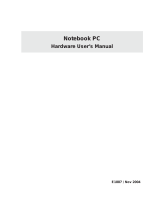Page is loading ...

Overview
Universal Serial Bus (USB) port technology has emerged in
response to the proliferation of external peripheral devices
(keyboards, mice, scanners, digital cameras, removable drives,
etc.), that are increasingly being connected to the latest generation
of PCs. The USB behaves in a similar fashion to conventional bus
ports (i.e., serial, parallel, PS/2), but is much faster, and since it
does not require any IRQs, more devices can be attached to the
system, and the problem of IRQ conflict is eliminated.
The PU-212 is a PC Card 2 port USB 2.0 host. This credit card
sized host is the perfect way to add two USB 2.0 ports to
standard notebook PCs. Installation is quick and easy, simply
slide the PC card into the Type II CardBus slot on your
notebook, and you’re USB ready!
The PU-212 represents the second generation of USB
standards. USB 2.0 technology offers the advantages of
high-speed data throughput, (up to 480Mbps), chainability - the
ability to daisy chain up to 127 USB devices, “Plug and Play”,
Hot-Swapping (connection and disconnection) on the fly, and
allows users to take advantage of the USB 2.0 technology on
their current USB 1.1 systems.
With USB 2.0, the latest high-speed peripherals can be connected
externally, eliminating the need to install complicated hardware.
Features
M Easy Installation
M Compliant with USB Version 2.0 - transfer speeds of up to
480 Mbps (40 times faster than USB 1.1)
M Fully Forward and Backward Compatible to USB 1.1
M Provides Two External USB Type-A Ports
M Automatically Switches to the Peripheral’s Highest Supported Speed
M Supports 32-Bit CardBus Type II Slots
M Improves peripheral performance for: Printers, Scanners, PC
Cameras, Device Storage Units, Broadband Network Connections
M Compliant with OHCI v1.0a and EHCI v0.95
System Requirements
M Windows XP / 2000 / ME / 98SE
M A Type II CardBus PC Card slot
Components
1. DC Input Jack
If you choose to use an optional DC Power Adapter (requires
separate purchase), its cable plugs in here
Note: Ordinarily, the hub gets its power from the computer,
but large, or power hungry peripherals may require a
power adapter for stable operation.
2. USB Type A Ports
The cables from your USB peripherals can plug into either
port.
Windows Driver Installation
Windows XP:
Windows XP has native USB driver support. If USB 2.0 drivers
aren’t already installed in your computer, get them by clicking the
Start button, and then selecting Windows Update.
Systems prior to XP:
1. With your notebook booted up, slide the PU-212 into its Type
II Cardbus slot.
2. When the New Hardware Wizard appears, Click Cancel.
3. Insert the driver disk that came with your product into your
CD drive and wait for autorun to display its contents.
4. Open the folder for USB 2.0 Host Controller Driver (NEC);
open the folder for your product; open the folder for your
version of Windows.
5. Double Click the driver icon. The drivers are now copied to
your system.
6. After the drivers have been copied to your hard disk, a dialog
box appears confirming that the installation has finished.
Click Finish to reboot your computer and complete the
installation.
- 2 -
- 1 -
- 3 -
2
1
NOTE: This equipment has been tested and found to comply
with the limits for a Class B digital device pursuant to Subpart
J of Part 15 of FCC Rules. These limits are designed to provide
reasonable protection against harmful interference in a resi-
dential installation. This equipment generates, uses and can
radiate radio frequency energy and, if not installed and used in
accordance with the instructions, may cause harmful interfer-
ence to radio communications. However, there is no guarantee
that interference will not occur in a particular installation. If this
equipment does cause harmful interference to radio or televi-
sion reception, which can be determined by turning the equip-
ment off and on, the user is encouraged to try to correct the
interference by one or more of the following measures:
M Reorient or relocate the receiving antenna.
M Increase the separation between the equipment and
receiver.
M Connect the equipment into an outlet on a circuit different
from that which the receiver is connected.
M Consult the dealer or an experienced radio/television
technician for help.

To check that the driver was correctly installed:
1. Navigate down through the following folders: My Computer;
Control Panel; System.
2. Select the Device Manager tab.
3. Click the Plus sign in front of Universal serial bus controller.
If the driver was installed correctly, the following entries
should appear:
NEC PCI to USB Open Host Controller
NEC PCI to USB Open Host Controller
USB 2.0 PCI to USB Enhanced Hub Device
USB Root Hub
USB Root Hub
USB 2.0 Root Hub Device
Note: Depending on the Windows version, there may be
some slight variation in the wording.
Connecting Peripherals
After Windows reboots:
1. If you choose to use an optional DC Power Adapter, plug the
DC Adapter into an AC source; plug the Adapter cable into
the DC Jack.
2. Plug your USB peripherals into any available port.
Specifications
Function Specification
USB Connectors 2 Type-A
Transfer Rate 1.5 / 12 / 480 Mbps
(bits per second)
USB Specs v2.0 and v1.1 Compatible
DC Input 5V, 800mA / port
OS Support Windows XP; Windows 2000;
Windows Me; Windows 98SE
Operating Temperature 5 ~ 40
o
C
Storage Temperature -20 ~ 60
o
C
Humidity 0 ~ 80% RH, Noncondensing
Housing Plastic
Weight 50g
Dimensions ( L x W x H ) 115.5 x 54 x 13.8 mm
Limited Warranty
IN NO EVENT SHALL THE DIRECT VENDOR’S LIABILITY
FOR DIRECT, INDIRECT, SPECIAL, INCIDENTAL, OR
CONSEQUENTIAL DAMAGES RESULTING FROM THE USE
OF THE PRODUCT, DISK, OR ITS DOCUMENTATION
EXCEED THE PRICE PAID FOR THE PRODUCT.
The direct vendor makes no warranty or representation,
expressed, implied, or statutory with respect to the contents or
use of this documentation, and especially disclaims its quality,
performance, merchantability, or fitness for any particular
purpose.
- 5 -- 4 -
User Manual
PU-212
Read this manual thoroughly and follow the installation and
operation procedures carefully to prevent any damage to the
unit, and/or any of the devices connected to it.
This package contains:
M 1 PU-212
M 1 Driver CD
M 1 User Manual
If anything is damaged or missing, contact your dealer.
©
Copyright 2001 ATEN
®
International Co., Ltd.
Manual Part No. PAPE-1193-300
Printed in Taiwan 08/2003
All brand names and trademarks are the registered property of their respective owners.
USB 2.0
/