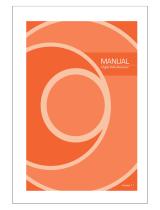Page is loading ...

1
English
French
German
Polish
X
Before installing and using this unit, please read this quick guide carefully. For more
detail information, please read a user manual in the enclosed CD.
Quick Guide for FULL HD DVR
H.264 HD SDI Digital Video Recorder (Ver 1.0)

2
Table of Contents
1. Main Features .................................................................................................................................................................................................... 3
Powerful & Flexible.......................................................................................................................................................................................... 3
Easy To Use .......................................................................................................................................................................................................... 3
2. Entry HD SDI DVR 4CH ............................................................................................................................................................................. 4
2-1. Product Components .......................................................................................................................................................................... 4
2-2. Specifications........................................................................................................................................................................................... 5
2-3. Front Panel ................................................................................................................................................................................................ 6
2-4. Rear Panel .................................................................................................................................................................................................. 8
3. Basic function of MOUSE (Option) ................................................................................................................................................. 8
4. Basic function of Remote Control ................................................................................................................................................... 9
5. Mounting the HARD DISK.................................................................................................................................................................... 10
6. Quick Setup ...................................................................................................................................................................................................... 11

3
1. Main Features
Powerful & Flexible
Quadplex
Recording + Search + Archiving + Network
Dual Stream
Dual Stream is the most powerful technology to encode the recording and network
frames of the DVR separately. The recording and network frames are able to be
selected respectively by DVR setup. It means users may set the frames by their own
need for the fast network speed to minimize the network traffic while keeping full
recording frames.
Easy To Use
Quick Setup: Automatic HDD Capacity Calculation
New products support the most convenient solution to set up DVR at the first. Enter
the days for the recording duration and then DVR sets up the recording parameters
such as resolution, frame rate and quality. It is the useful and easiest for the end user
to estimate how long HDD can last recording.
Individual Channel Operation
The resolution of each channel can be individually operated. This feature provides the
end user with easy HDD maintenance and high efficiency to get the high video quality
on the specific channel. For instance, the end user is able to give higher resolution to
the camera for the cash counter.
Remote Setup
New products provide the user with the convenient management solution by the
remote configuration through UMS single client S/W, UMS multi clients S/W and web
viewer on Internet Explorer. User is able to control Display, Recording, Device and etc
of DVR from remote sites wherever it is.
Mobile Viewer (iPhone, Android, Blackberry)
Mobile application makes the real time monitoring available anytime, anywhere.
Currently, iPhone, Android and Blackberry application are ready. Windows mobile will
be coming soon. Search “i-UMS” on App store or Market. It’s free.
S.M.A.R.T
S.M.A.R.T is the function to check the health status of hard disk regularly. Hard disk
has the moving part and it is very sensitive for the temperature and shock. User sets
up the temperature and then when the temperature inside DVR goes higher than it,
the recording device gives the end user the notification by beeping and alarm before
the recording device becomes to be in trouble. Smart DVR and Secure your property!!

4
2. Full HD SDI DVR 4CH
2-1. Product Components
The package contains the main unit and its components as specified below. When you purchase the
unit, please check to ensure the components specified below are included.
DVR Set
Mouse (Option)
Client Software CD /
Quick Guide
/
Remote Control /
Battery
/
HDD mounting screw /
mounting bracket
/
HDD data power
cable
RACK mount bracket
Audio Cable
-

5
2-2. Specifications
ITEM
HD
R
-
4004
A
M1.0
Video
Input
Channel Input Level
4CH HD
-
SDI (720p25/30/50/60, 1080p25/30,
1080i50/60)
Output
Main Monitor
HDMI (Max. 1920x1080)
Sub Monitor
VGA (Max. 1920x1080)
HD
-
SDI Monitor
SDI (1920x1080 60i)
CVBS
SPOT
Audio
Input
4CH Line Input
Output
1CH Line and HDMI Output
Audio Codec
G.711
Alarm
Sensor Input
4CH, NC/NO Selectable
Alarm Out
1CH out by Sensor, Motion
and Video Loss
Operation
PentaPlex
Live/Record/Playback/Backup/Network
Live
Digital Zoom
Zoom
-
in of specific area
Channel Sequence
3 ~ 60 seconds Auto
Recording
Compression
H.264
Resolution
Up to 1920x1080
Recoding Quality Grade
5 Levels
Recording Mode
Continuous, Schedule, Motion, Sensor, Manual
Motion Detection
Setup by Grid
Pre Recording
Min. 15 seconds and Max. 20 minutes
Post Recording
10 ~ 60 seconds
Playback
Digital Zoom
Zoom
-
in of specific area
Speed
FF
x1/4, x1/2, x2,
x4, x8, x16 and x32
FR
x2, x4, x8, x16 and x32
Search Mode
Timeline, Event, Archive, Log, Specific Time
Backup
File Format
JPEG/Proprietary Format
Media
USB/External HDD/DVD/Network
Built
-
in Viewer
Yes
Network
Dual Streaming for Live
1280x720/640x360 120/100fps
Playback
H.264 HD 120/100fps
Streaming
RTP/RTSP/RTCP
Protocols
HTTP, DDNS, NTP, SMTP
Storage
HDD
Interface
SATA, e
-
SATA
Max. Capacity of
HDD
2TB
Max. Internal HDDs
4EA
External Storage
2 e
-
SATA for RAID
Filesystem
Self
-
developed, Reliable and Stable Filesystem
S.M.A.R.T
HDD Error Check and Reporting
User
Interface
Menu Display
Graphic User Interface
Input Method
Front Buttons, IR Remote control, Mouse, Keyboard
controller
Serial
POS
1 RS
-
232C
PTZ & Controller
2 RS
-
485, HD
-
SDI

6
Network
Ethernet
RJ
-
45, 10/100/1000Base
-
T, Auto MDI/MDIX
Network
Access
Web Viewer
Live, Search/Playback, Backup, PTZF, Remote
Setup/Upgrade
Single
-
site monitoring software
Live, Search/Playback, Backup, PTZF, Remote
Setup/Upgrade
Multi
-
sites monitoring software
Live, Search/Playback, Backup, PTZF, Remote
Setup/Upgrade
Features
DST (Daylight Saving Time)
Yes
Internal Beep
By Video Loss, HDD Error
Multi Language
Yes (more than 20 languages)
Software Upgrade
By
USB, Network Remote Upgrade
NTP
Yes
Watermarking
Yes
3G Mobile
iPhone, Android, Blackberry
General
Operation Condition
0~40C, Humidity 20~80%
Power
AC 100~120V/200~240V, 50/60Hz, 280W
Net Weight (Gross Weight)
6.6 kg (8.8 kg) / 14.6 lbs (19.4
lbs)
Unit Dimension (W x D x H)
432mm x 430mm x 98mm (17.00" x 16.92" x 3.86")
<Please note that specifications and unit exterior design are subject to change without notification>
2-3. Front Panel
Indication lamps
NO.
Name
Description
A
CH1~
4
Indicating that the channel is being recorded.
B
HDD
Indicating that
the system is accessing the hard disk.
C
ALARM
Indicating that
when sensor(s) is/are triggered or motion is detected.
D
NETWORK
Indicating that
when
Network
client connect
s
through the
network.
E
BACKUP
Indicating that USB or DVD
-
RW storage device is stored images or
video.
F
POWER
Indicating that
the system is
switched on
.

7
Front panel buttons
NO
Name
Description
1
Channel keys. For channel 10, press the 0 key. For
channel
11, press the +10 and 1 key. For channel 16, press the
+10 and 6 key.
2
Press to rewind the footage in playback mode.
3
Press to select audio mode such as SINGLE, MIX and
MUTE.
MUTE- All of 4 channels.
SINGLE- Highlighted channel only.
MIX- All of 4 channels.
4
Jump/Step backward. In playback mode, the playback
position moves 60 seconds backward.
5
Press to fast forward the footage in playback mode.
6
Press to enable/disable ALARM operation.
7
Jump/Step forward. In playback
mode, the playback
position moves 60 seconds forward.
8
Press to start
or
stop manual recording.
9
Press to go to SEARCH menu in live display mode.
10
Press to play/pause the footage in playback mode.
11
Press to enter
SETUP menu.
12
Enable/disable the automatic
sequen
ce of display of
channels in full screen, quad, 9-split display mode.
13
Press to control Pan/Tilt/Zoom
operation
s
.
14
Press to capture video in jpeg format in live or playback
mode.
15
◀
(
LEFT)
Press to move left or to change the values in Setup mode.
It is also used as the number 4 when entering password.
16
▲(UP)
Press to move up the menu in Setup mode.
It is also used as the number 1 when entering password.
17
▶
(
RIGHT)
Press to move right or to change the values in Setup
mode.
It is also used as the number 2 when entering password.
18
▼(DOWN)
Press to move down the menu in Setup mode.
It is also used as the number 3 when entering password.
19
Press to
select desire
d menu item or to store the setup
value.

8
20
Press for temporary storage of the changed value or to
return to the previous menu screen.
21
USB Port
T
o archive
still
-
image or video
in
to
a USB
memory or
upgrade firmware with USB memory stick, connect a USB
memory to the USB terminal.
2-4. Rear Panel
① VIDEO IN: Video input terminal
② HDMI OUT: 1920X1080 Main Monitor
③ VGA: VGA (Video Graphics Array) output terminal. Connects to the PC VGA monitor.
④ AUDIO IN: Four connectors for audio input.
⑤ AUDIO OUT: One connector for audio output.
⑥ ETHERNET: Network terminal
⑦ USB: USB terminal
⑧ ESATA: External SATA terminal
⑨ SENSOR IN & ALARM OUT: External sensor terminal & External alarm out terminal
⑩ POWER: DC12V input terminal
⑪ RS-232C : For engineering use only, the function be used by a gender through the VGA output.
3. Basic function of MOUSE (Option)
① : Left button: SELECT function
② : Wheel: MOVEMENT function on a drop-down menu

9
4. Basic function of Remote Control
① ID: When a remote control ID number is set in DVR, press it before
number.
② REC: To start and stop manual recording.
③ Number: To select channel (1, 2, 3, & 4) or to enter DVR ID number.
④ --◀ (F/REW):
During playback - To move the playback position 60 seconds backward.
During pause - To move the playback position 1 frame backward.
⑤ ▶-- (F/ADV):
During playback - To move the playback position 60 seconds forward.
During pause - To move the playback position moves 1 frame forward.
⑥ ◀◀ (REW): To rewind the footage at 1x, 2x, 4x, and more speed
during playback.
⑦ ▶/II (PLAY/PAUSE): To play or to pause the footage in playback mode.
⑧ ▶▶ (FF): To fast forward the footage at 1x, 2x, 4x, and more speeds
during playback.
⑨ Control button: Press to move the menu items or select channel.
⑩ SETUP: To launch SETUP menu.
⑪ SEARCH: To go to the search menu.
⑫ ESC: During setting - To return to previous menu screen.
During playback - To exit from playback
System Lock – to lock a system when pressing ESC button for
5 seconds.
System Unlock – to unlock a system when pressing ESC button
for 5 seconds.
⑬ BACKUP: To start operations of backup in live or playback mode. (The
same function button as CAPTURE on the front panel of DVR in case of New
Entry and Mighty series)
⑭ SEQ: To start auto sequencing of the screen in full screen mode.
(Toggle)

10
5. Mounting the HARD DISK
1. Remove the unit’s cover. 2. Fix the supplied rubber pads to the
supplied HDD mounting bracket. Then fix
the hard disk to the mounting bracket
using the supplied screws (A).
3. Connect the unit’s power cable (B) and the supplied S-ATA cable (C) to the hard disk. Then
fix the hard disk to the unit using the supplied HDD fixing screws (D).

11
6. Quick Setup
When booting a system at first, the following messages display. After initializing, select a language and
set the time.
To enter the setup menu, select a right button of the mouse or press the SETUP button on the remote
control.
Setup menu tree
A default Password is 1111.
Press the SETUP button and select QUICK SETUP icon. Then, the QUICK SETUP menu is displayed as
picture below. Navigate through the menu items using the mouse or the control button (◀ ▲ ▶ ▼) on
the remote control and change the value of the menu item.

12
Item
Description
USE QUICK
SETUP
Tick in a box to use the Quick Setup.
When user inputs period which they want to record, the system displays a
recommended resolution, frame rate, quality and recording type after
calculating the capacity of the mounted HDD. At that time, the priority is
followed by the order of the items; resolution, frame rate, quality and
recording type.
CUSTOMER
SETTINGS
User can change the setting value such as resolution, frame rate, quality
and recording type. By the setting value, the days to record will change.
DUAL
STREAM
User can set the dual stream. This dual stream setting takes precedence
over the network stream setting of Network menu.
The QUICK SETUP has high priority than other setting values on RECORDING and NETWORK menu. The
QUICK SETUP also cannot set to classified according to channel.
If user removes the check box of Use Quick Setup, he/she can set the recording and network setting
value in detail.
For more detail information about a setup, search, playback and so on, please read a user
manual in the enclosed CD.
eneo
®
is a registered trademark of Videor E. Hartig GmbH
Exclusive distribution through specialised trade channels only.
Videor E. Hartig GmbH
Carl-Zeiss-Straße 8 · 63322 Rödermark, Germany
Tel. +49 (0) 6074 / 888-0 · Fax +49 (0) 6074 / 888-100
www.videor.com Technical changes reserved.
www.eneo-security.com © Copyright by Videor E. Hartig GmbH 12/2011
/