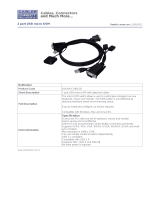Page is loading ...

SBA-7141M-T
Blade Module
User’s Manual
Revison 1.0b

SBA-7141M-T Blade Module User’s Manual
ii
The information in this User’s Manual has been carefully reviewed and is believed to be accurate. The
vendor assumes no responsibility for any inaccuracies that may be contained in this document, makes no
commitment to update or to keep current the information in this manual, or to notify any person or
organization of the updates. Please Note: For the most up-to-date version of this manual, please see
our web site at www.supermicro.com.
Super Micro Computer, Inc. (“Supermicro”) reserves the right to make changes to the product described
in this manual at any time and without notice. This product, including software, if any, and documentation
may not, in whole or in part, be copied, photocopied, reproduced, translated or reduced to any medium or
machine without prior written consent.
IN NO EVENT WILL SUPERMICRO BE LIABLE FOR DIRECT, INDIRECT, SPECIAL, INCIDENTAL,
SPECULATIVE OR CONSEQUENTIAL DAMAGES ARISING FROM THE USE OR INABILITY TO USE
THIS PRODUCT OR DOCUMENTATION, EVEN IF ADVISED OF THE POSSIBILITY OF SUCH
DAMAGES. IN PARTICULAR, SUPERMICRO SHALL NOT HAVE LIABILITY FOR ANY HARDWARE,
SOFTWARE, OR DATA STORED OR USED WITH THE PRODUCT, INCLUDING THE COSTS OF
REPAIRING, REPLACING, INTEGRATING, INSTALLING OR RECOVERING SUCH HARDWARE,
SOFTWARE, OR DATA.
Any disputes arising between manufacturer and customer shall be governed by the laws of Santa Clara
County in the State of California, USA. The State of California, County of Santa Clara shall be the
exclusive venue for the resolution of any such disputes. Super Micro's total liability for all claims will not
exceed the price paid for the hardware product.
FCC Statement: This equipment has been tested and found to comply with the limits for a Class A digital
device pursuant to Part 15 of the FCC Rules. These limits are designed to provide reasonable protection
against harmful interference when the equipment is operated in a commercial environment. This
equipment generates, uses, and can radiate radio frequency energy and, if not installed and used in
accordance with the manufacturer’s instruction manual, may cause harmful interference with radio
communications. Operation of this equipment in a residential area is likely to cause harmful interference,
in which case you will be required to correct the interference at your own expense.
California Best Management Practices Regulations for Perchlorate Materials: This Perchlorate warning
applies only to products containing CR (Manganese Dioxide) Lithium coin cells. Perchlorate
Material-special handling may apply. See www.dtsc.ca.gov/hazardouswaste/perchlorate for further
details.
Manual Revison 1.0b
Release Date: July 21, 2009
Unless you request and receive written permission from Super Micro Computer, Inc., you may not copy
any part of this document.
Information in this document is subject to change without notice. Other products and companies referred
to herein are trademarks or registered trademarks of their respective companies or mark holders.
Copyright © 2009 by Super Micro Computer, Inc.
All rights reserved.
Printed in the United States of America
WARNING: HANDLING OF LEAD SOLDER MATERIALS USED IN THIS
PRODUCT MAY EXPOSE YOU TO LEAD, A CHEMICAL KNOWN TO THE
STATE OF CALIFORNIA TO CAUSE BIRTH DEFECTS AND OTHER
REPRODUCTIVE HARM.

iii
Preface
About this Manual
This manual is written for professional system integrators, Information Technology
professionals, service personnel and technicians. It provides information for the
installation and use of Supermicro's SBA-7141M-T Blade Module. Installation and
maintenance should be performed by experienced professionals only.
Manual Organization
Chapter 1: Introduction
The first chapter provides a checklist of the main components included with the
SBA-7141M-T Blade Module and describes its main features.
Chapter 2: System Safety
You should familiarize yourself with this chapter for a general overview of safety
precautions that should be followed when installing and servicing the SBA-7141M-T
Blade Module.
Chapter 3: Setup and Installation
Refer to this chapter for details on installing the SBA-7141M-T Blade Module into the
SuperBladeSuperBlade chassis. Other sections cover the installation and placement of
memory modules and the installation of hard disk drives into the blade module.
Chapter 4: Blade Module Features
This chapter coves features and component information about the SBA-7141M-T Blade
Module. Included here are descriptions and information for mainboard components,
connectors, LEDs and other features of the blade module.
Chapter 5: BIOS
BIOS setup is covered in this chapter for the SBA-7141M-T Blade Module.
Appendix A: BIOS POST Codes
BIOS POST Codes for the SBA-7141M-T Blade Module are explained in this appendix.

SBA-7141M-T Blade Module User’s Manual
iv
Notes

v
Table of Contents
Chapter 1 Introduction.......................................................................1-1
1-1 Overview.............................................................................................1-1
1-2 Product Checklist of Typical Components.....................................1-1
1-3 Blade Module Features....................................................................1-2
Processors..............................................................................................1-2
Memory...................................................................................................1-2
Storage....................................................................................................1-3
Density....................................................................................................1-3
1-4 Contacting Supermicro.....................................................................1-4
Chapter 2 System Safety..................................................................2-1
2-1 Electrical Safety Precautions...........................................................2-1
2-2 General Safety Precautions.............................................................2-2
2-3 Electrostatic Discharge Precautions ..............................................2-2
2-4 Operating Precautions......................................................................2-2
Chapter 3 Setup and Installation.................................................3-1
3-1 Overview.............................................................................................3-1
3-2 Installing Blade Modules..................................................................3-1
Powering Up a Blade Unit.......................................................................3-1
Powering Down a Blade Unit ..................................................................3-1
Removing a Blade Unit from the Enclosure............................................3-1
Removing/Replacing the Blade Cover....................................................3-2
Installing a Blade Unit into the Enclosure ...............................................3-2
3-3 Processor Installation .......................................................................3-4
3-4 Onboard Battery Installation............................................................3-5
3-5 Memory...............................................................................................3-6
Populating Memory Slots........................................................................3-6
DIMM Installation....................................................................................3-8
3-6 Hard Disk Drive Installation.............................................................3-9
3-7 Installing the Operating System......................................................3-9
Installing with an External USB CD-ROM Drive......................................3-9
Installing via PXE Boot..........................................................................3-10
Installing via Virtual Media (Drive Redirection) .....................................3-10
3-8 Management Software...................................................................3-10

SBA-7141M-T Blade Module User’s Manual
vi
3-9 Configuring and Setting up RAID.................................................3-11
Chapter 4 Blade Module Features..............................................4-1
4-1 Control Panel.....................................................................................4-2
Power Button ..........................................................................................4-3
KVM Button.............................................................................................4-3
LED Indicators ........................................................................................4-3
KVM Connector.......................................................................................4-3
4-2 Mainboard...........................................................................................4-4
Jumpers..................................................................................................4-5
CMOS Clear............................................................................................4-6
4-3 Blade Unit Components...................................................................4-6
Memory Support .....................................................................................4-7
Hard Disk Drives.....................................................................................4-7
Chapter 5 BIOS.......................................................................................5-1
5-1 Introduction.........................................................................................5-1
System BIOS ..........................................................................................5-1
How To Change the Configuration Data .................................................5-1
Starting the Setup Utility..........................................................................5-1
5-2 BIOS Updates....................................................................................5-2
Flashing BIOS.........................................................................................5-2
5-3 Running Setup...................................................................................5-3
5-4 Main BIOS Setup Menu ...................................................................5-4
System Time/System Date .....................................................................5-4
5-5 Advanced Settings Menu.................................................................5-5
BOOT Settings Configuration .................................................................5-5
CPU Configuration..................................................................................5-7
SATA Configuration.................................................................................5-7
PCI/PnP Configuration............................................................................5-8
Super IO Configuration...........................................................................5-9
Chipset Configuration .............................................................................5-9
NorthBridge Configuration..................................................................5-10
SouthBridge/MCP55 Configuration....................................................5-11
Event Log Configuration .......................................................................5-12
PCI Express Configuration....................................................................5-12
Remote Access Configuration ..............................................................5-13
System Health Monitor..........................................................................5-13
5-6 Boot Menu........................................................................................5-14

vii
5-7 Security Menu..................................................................................5-14
5-8 Exit Menu..........................................................................................5-15
Appendix A BIOS POST Codes....................................................A-1
A-1 BIOS POST Messages....................................................................A-1
A-2 BIOS POST Codes...........................................................................A-3
Recoverable POST Errors......................................................................A-4
Terminal POST Errors.............................................................................A-4

SBA-7141M-T Blade Module User’s Manual
viii
Notes

ix
List of Figures
Figure 1-1. Full Rack of Blade Enclosures and Blade Servers.........................1-3
Figure 3-1. Inserting a Blade into the Enclosure...............................................3-3
Figure 3-2. Locking the Blade into Position.......................................................3-3
Figure 3-3. Installing a Processor in a Socket...................................................3-5
Figure 3-4. Installing the Onboard Battery........................................................3-6
Figure 3-5. 16-slot DIMM Numbering................................................................3-8
Figure 3-6. Installing a DIMM into a Memory Slot.............................................3-9
Figure 4-1. SBA-7141M-T Blade Unit Front View.............................................4-1
Figure 4-2. Blade Control Panel........................................................................4-2
Figure 4-3. BHQME Mainboard.........................................................................4-4
Figure 4-4. NVidia MCP55 Pro Chipset: Block Diagram for SBA-7141M-T......4-5
Figure 4-5. Exploded View of SBA-7141M-T Blade Module.............................4-6

SBA-7141M-T Blade Module User’s Manual
x
Notes

xi
List of Tables
Table 1-1. SBA-7141M-T Blade Specification Features ...................................1-2
Table 3-1. Populating 16 Memory Slots and 4 CPUs for Interleaved Operation3-7
Table 4-1. SBA-7141M-T Blade Unit Features .................................................4-1
Table 4-2. Blade Control Panel.........................................................................4-2
Table 4-3. Blade Module LED Indicators ..........................................................4-3
Table 4-4. BHQME Mainboard Layout..............................................................4-5
Table 4-5. Main Components of SBA-7141M-T Blade Module.........................4-7
Table 5-1. BOOT Settings Configuration Submenu..........................................5-5
Table 5-2. CPU Configuration Submenu...........................................................5-7
Table 5-3. SATA Configuration Submenu.........................................................5-7
Table 5-4. PCI/PnP Configuration Submenu ....................................................5-8
Table 5-5. Super IO Configuration Submenu....................................................5-9
Table 5-6. Chipset Configuration Submenu......................................................5-9
Table 5-7. NorthBridge Configuration Submenu.............................................5-10
Table 5-8. SouthBridge/MCP55 Configuration Submenu...............................5-11
Table 5-9. Event Log Configuration Submenu................................................5-12
Table 5-10. PCI Express Configuration Submenu..........................................5-12
Table 5-11. Remote Access Configuration Submenu.....................................5-13
Table 5-12. System Health Monitor Submenu................................................5-13
Table 5-13. Boot menu....................................................................................5-14
Table 5-14. Security Menu..............................................................................5-14
Table 5-15. Exit Menu.....................................................................................5-15
Table A-1. BIOS POST Messages....................................................................A-1
Table A-2. Terminal POST Errors.....................................................................A-4
Table A-3. Boot Block Flash ROM Terminal POST Errors................................A-8

SBA-7141M-T Blade Module User’s Manual
xii
Notes

1-1
Chapter 1
Introduction
1-1 Overview
The SBA-7141M-T blade module is a compact self-contained server that connects into a
pre-cabled enclosure that provides power, cooling, management and networking
functions. One enclosure for the SBA-7141M-T blade module can hold ten blade units.
In this manual, “blade system” refers to the entire system (including the enclosure and
blades units), “blade” or “blade unit” refers to a single blade module and “blade
enclosure” is the chassis that the blades, power supplies and modules are housed in.
Please refer to our web site for information on operating systems that have been
certified for use with the SuperBlade (www.supermicro.com/products/superblade/).
1-2 Product Checklist of Typical Components
Your blade module ships with its mainboard already installed in its chassis. Memory,
hard disk drives and the CPU must all be installed by the user after shipment. See
Chapter 3: "Setup and Installation" on page 3-1 for details on installation of these
components.
Aside from the blade module unit itself, the following optional add-on cards may be
ordered for your blade module:
• Blade IPMI Add-on Card: AOC-SIMBL
• Mezzanine Cards (with Infiniband Switch): AOC-IBH-001, AOC-IBH-002 or
AOC-IBH-003
See the Supermicro website and the SuperBlade Network Modules User’s Manual on
your SuperBlade system’s CD-ROM for more details on these add-on cards.

SBA-7141M-T Blade Module User’s Manual
1-2
1-3 Blade Module Features
Table 1-1 lists the main features of the SBA-7141M-T blade module. See the proceeding
section for components typically included in a blade system and other optional
components. Specific details on the SBA-7141M-T blade module is found in Chapter 4:
"Blade Module Features" on page 4-1.
Processors
The SBA-7141M-T blade module supports up to four AMD Opteron 8300/8200 series
processors.
Refer to the Supermicro web site for a complete listing of supported processors (http://
www.supermicro.com/products/superblade). Please note that you will need to check the
detailed specifications of a particular blade module for a list of the CPUs it supports.
Details on installation of the processor into the SBA-7141M-T blade module are found in
Chapter 3: "Setup and Installation" on page 3-1.
Memory
The BHQME supports single or dual-channel, registered ECC DDR2-800/667/533
SDRAM in sixteen DIMM sockets. Both interleaved and non-interleaved memory are
supported, so you may populate any number of DIMM slots. Populating two adjacent
slots at a time with memory modules of the same size and type will result in interleaved
(128-bit) memory, which is faster than non-interleaved (64-bit) memory.
Please refer to the Supermicro web site for a list of supported memory
(www.supermicro.com/products/superblade). The detailed specifications for a blade
module will contain a link to a list of recommended memory sizes and manufacturers.
Details on installation of memory modules into the SBA-7141M-T blade module are
found in Chapter 3: "Setup and Installation" on page 3-1.
Table 1-1. SBA-7141M-T Blade Specification Features
Mainboard
BHQME (proprietary form factor)
Chassis Dimensions (HxWxD): 11.32” x 1.67” x 18.5”
Processors
Supports four AMD Opteron 8300/8200 series processors. Please refer to
our web site for a complete listing of supported processors.
FSB Speed 1000 MHz Hyper Transport front side (system) bus speed
Chipset Nvidia MCP55 Pro
Graphics Controller Onboard ATI ES1000 graphics chip with 16MB of SDRAM
BIOS 8 Mb AMI
®
Flash ROM
Memory Capacity
Eight 240-pin DIMM sockets supporting up to 128 GB of ECC Registered
DDR2-800/667/533 SDRAM.
SATA Controller Nvidia MCP55 Pro on-chip controller for two Serial ATA drives
Hard Drive Bays One Internal 2.5" SATA hard disk drive

1-3
Chapter 1: Introduction
Storage
The SBA-7141M-T blade module accommodates one internal 2.5" SATA hard disk drive,
which is mounted directly on the blade’s mainboard. See Chapter 3: "Setup and
Installation" on page 3-1 for storage installation details.
Density
A maximum of ten blade modules may be installed into a single blade enclosure. Each
blade enclosure is a 7U form factor, so a standard 42U rack may accommodate up to six
enclosures with 60 blade modules, or the equivalent of 60 1U servers. With the inclusion
of six CMM modules, twelve Gigabit Ethernet switches and six InfiniBand switches, this
would occupy up to 84U space in a conventional 1U server configuration.
Figure 1-1 displays a view of a full rack with six blade enclosures in it, each with ten
blades to an enclosure.
Figure 1-1. Full Rack of Blade Enclosures and Blade Servers

SBA-7141M-T Blade Module User’s Manual
1-4
1-4 Contacting Supermicro
Headquarters
Address: Super Micro Computer, Inc.
980 Rock Ave.
San Jose, CA 95131 U.S.A.
Tel: +1 (408) 503-8000
Fax: +1 (408) 503-8008
Email:
[email protected] (General Information)
[email protected] (Technical Support)
Web Site: www.supermicro.com
Europe
Address: Super Micro Computer B.V.
Het Sterrenbeeld 28, 5215 ML
‘s-Hertogenbosch, The Netherlands
Tel: +31 (0) 73-6400390
Fax: +31 (0) 73-6416525
Email:
[email protected] (General Information)
[email protected] (Technical Support)
[email protected] (Customer Support)
Asia-Pacific
Address: Super Micro Computer, Inc.
4F, No. 232-1, Liancheng Rd.
Chung-Ho 235, Taipei County
Taiwan, R.O.C.
Tel: +886-(2) 8226-3990
Fax: +886-(2) 8226-3991
Web Site: www.supermicro.com.tw
Technical Support:
Email: [email protected]
Tel: +886-2-8228-1366, ext. 132 or 139

2-1
Chapter 2
System Safety
2-1 Electrical Safety Precautions
Basic electrical safety precautions should be followed to protect yourself from harm and
the SuperBlade from damage:
• Be aware of how to power on/off the enclosure power supplies and the individual
blades as well as the room's emergency power-off switch, disconnection switch or
electrical outlet. If an electrical accident occurs, you can then quickly remove power
from the system.
• Do not work alone when working with high voltage components.
• Power should always be disconnected from the blade module when removing or
installing such system components as the mainboard, memory modules and
processors.
• When working around exposed electrical circuits, another person who is familiar
with the power-off controls should be nearby to switch off the power if necessary.
• Use only one hand when working with powered-on electrical equipment. This is to
avoid making a complete circuit, which will cause electrical shock. Use extreme
caution when using metal tools, which can easily damage any electrical components
or circuit boards they come into contact with.
• Do not use mats designed to decrease electrostatic discharge as protection from
electrical shock. Instead, use rubber mats that have been specifically designed as
electrical insulators.
• The power supply power cords must include a grounding plug and must be plugged
into grounded electrical outlets. Power input requires 110-240 VAC, depending upon
your power supply module.
• Mainboard Battery: This battery must be replaced only with the same or an
equivalent type recommended by the manufacturer (CR2032 Lithium 3V battery).
Dispose of used batteries according to the manufacturer's instructions.
• Mainboard replaceable soldered-in fuses: Self-resetting PTC (Positive Temperature
Coefficient) fuses on the mainboard must be replaced by trained service technicians
only. The new fuse must be the same or equivalent as the one replaced. Contact
technical support for details and support.
WARNING: There is a danger of explosion if the onboard battery is installed
upside down, which will reverse its polarities.

SBA-7141M-T Blade Module User’s Manual
2-2
2-2 General Safety Precautions
Follow these rules to ensure general safety:
• Keep the area around the SuperBlade clean and free of clutter.
• Place the blade module cover and any system components that have been removed
away from the system or on a table so that they won't accidentally be stepped on.
• While working on the system, do not wear loose clothing such as neckties and
unbuttoned shirt sleeves, which can come into contact with electrical circuits or be
pulled into a cooling fan.
• Remove any jewelry or metal objects from your body, which are excellent metal
conductors that can create short circuits and harm you if they come into contact with
printed circuit boards or areas where power is present.
• After accessing the inside of the system, replace the blade module's cover before
installing it back into the blade enclosure.
2-3 Electrostatic Discharge Precautions
Electrostatic discharge (ESD) is generated by two objects with different electrical
charges coming into contact with each other. An electrical discharge is created to
neutralize this difference, which can damage electronic components and printed circuit
boards.
The following measures are generally sufficient to neutralize this difference before
contact is made to protect your equipment from ESD:
• Use a grounded wrist strap designed to prevent static discharge.
• Keep all components and printed circuit boards (PCBs) in their antistatic bags until
ready for use.
• Touch a grounded metal object before removing the board from the antistatic bag.
• Do not let components or PCBs come into contact with your clothing, which may
retain a charge even if you are wearing a wrist strap.
• Handle a board by its edges only; do not touch its components, peripheral chips,
memory modules or contacts.
• When handling chips or modules, avoid touching their pins.
• Put the mainboard and peripherals back into their antistatic bags when not in use.
• For grounding purposes, make sure the blade enclosure provides excellent
conductivity between the power supplies, the blade modules and the mainboard.
2-4 Operating Precautions
Care must be taken to assure that the cover of the blade unit is in place when the blade
is operating to assure proper cooling. Out of warranty damage to the blade can occur if
this practice is not strictly followed.
Any drive carrier without a hard drive installed must remain fully installed in the drive bay
when the blade module is operating to ensure proper airflow.

3-1
Chapter 3
Setup and Installation
3-1 Overview
This chapter covers the setup and installation of the blade module and its components.
3-2 Installing Blade Modules
Up to ten SBA-7141M-T blade modules may be installed into a single blade enclosure
(depending upon your enclosure and blade). Blade modules with Windows and Linux
operating systems may be mixed together in the same blade enclosure.
Powering Up a Blade Unit
Each blade unit may be powered on and off independently from the rest of the blades
installed in the same enclosure. A blade unit may be powered up in two ways:
• Press the power button on the blade unit.
• Use IPMIView or the web-browser based management utility to apply power using
either a CMM module, or by the use of an installed SIMBL add-on card in the blade
module.
Powering Down a Blade Unit
A blade unit may be powered down in either of five ways:
• Press the power button on the blade unit.
• Use IPMIView or the web-browser based management utility to power down (if you
have Operator or Admin privileges on the CMM).
• Use IPMItool when connected to the CMM to power down (if you have Operator or
Admin privileges on the CMM).
• Use IPMIview or a browser connected to the SIMBL card attached to the blade to
power down.
• Use IPMItool to use a Command Line Interface (CLI) to the SIMBL (if you have
Operator or Admin privileges).
Removing a Blade Unit from the Enclosure
Although the blade system may continue to run, individual blades should always be
powered down before removing them from the enclosure.

SBA-7141M-T Blade Module User’s Manual
3-2
Removing a Blade Unit from the Enclosure
1. Power down the blade unit (see "Powering Down a Blade Unit" above).
2. Squeeze both handles to depress the red sections then pull out both handles
completely and use them to pull the blade unit from the enclosure.
Removing/Replacing the Blade Cover
The blade cover must be removed to access the mainboard when you need to install or
remove processors, memory units, the onboard battery and so on.
Removing/Replacing the Blade Cover
1. Remove the blade unit from the enclosure (see "Removing a Blade Unit from the
Enclosure" above).
2. Depress the two buttons on the cover while pushing the cover toward the rear of the
blade unit. When it stops, lift the cover off the blade unit.
3. To replace the cover, fit the six grooves in the cover into the studs in the sides of the
blade, then slide the cover toward the front of the blade to lock it into place.
Installing a Blade Unit into the Enclosure
Make sure the cover of the blade unit has been replaced first before installing a blade
unit in the enclosure.
Installing a Blade Unit into the Enclosure
1. Slowly push the blade unit into its bay with the handles fully pulled out (see
Figure 3-1).
2. When the blade stops, push the handles back in to their locked position, making
sure the notches in both handles catch the lip of the enclosure (see Figure 3-2).
NOTE: Blade Modules can be Hot-Plugged from the enclosure.
NOTE: Blade Modules can be Hot-Plugged into the enclosure.
WARNING: Use extreme caution when inserting a blade module into the
enclosure. If the blade's power connector becomes damaged, it can damage
pins on other blade bays that it is inserted into.
/