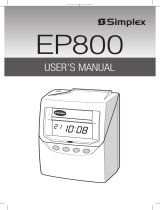Page is loading ...

ENGLISH
EP40
USER’S MANUAL
3
ENGLISH
FRANÇAIS
ESPAÑOL

TABLE OF CONTENTS
INTRODUCTION & FEATURES
BEFORE USING THE TIME RECORDER
Attached Accessories
Location of Name
Print Position on Time Card
QUICK EASY SETUP
OPTIONAL FUNCTIONS
HOW TO PROGRAM THE TIME RECORDER
SETTING THE TIME
SETTING THE DATE
SETTING THE 12/24 HOUR FORMAT
SETTING THE PRINT ORDER
SETTING THE PRINT PATTERN
SETTING THE PREPROGRAMED COMMENTS
SETTING THE CUSTOMIZED COMMENTS
SETTING THE LANGUAGE
SETTING THE PRINT METHOD
SETTING THE DAYLIGHT SAVING TIME
Deleting the Daylight Saving Time settings
SETTING THE NUMBER
SETTING THE INITIAL NUMBER
SETTING THE TIME TABLE PROGRAM
SETTING THE EXTERNAL TIME SIGNAL / BUILT-IN BUZZER
SETTING THE SLAVE CLOCK
SETTING THE PASSWORD
Registering the Password
How to change settings when the Password is set
Canceling the Password
RESETTING
WALL MOUNTING
REPLACING THE RIBBON CASSETTE
CHARACTER CODE FOR ALPHANUMERIC
INSTALLING THE Ni-Cd BATTERY (OPTIONAL)
CONNECTING THE OPTIONAL FUNCTIONS
Connecting the Master Clock
Connecting the External Time Signal
Attaching the Wire Clamp
TROUBLESHOOTING
SPECIFICATIONS
1.
2.
3.
4.
5.
6.
7.
8.
9.
10.
11.
12.
13.
14.
15.
16.
17.
18.
19.
20.
21.
22.
23.
24.
25.
26.
27.
28.
29.
1
2
2
2
2
3
4
5
6
7
8
9
10
12
13
21
22
24
27
28
30
31
38
39
40
40
41
42
43
44
45
47
51
52
52
53
54
55
56
7
ENGLISH
This equipment has been tested and found to comply with the limits for a Class A
digital device, pursuant to Part 15 of FCC Rules. These limits are designed to
provide reasonable protection against harmful interference when the equipment
is operated in a commercial environment. This equipment generates, uses, and
can radiate radio frequency energy and, if not installed and used in accordance
with the instruction manual, may cause harmful interference to radio
communications. Operation of this equipment in a residential area is likely to
cause harmful interference in which case the user will be required to correct the
interference at his or her own expense.
Caution: Changes or modifications not expressly approved by the party
responsible for compliance could void the user's authority to operate the
equipment.
THIS DIGITAL APPARATUS DOES NOT EXCEED THE CLASS A LIMITS FOR RADIO NOISE EMISSIONS
FROM DIGITAL APPARATUS AS SET OUT IN THE RADIO INTERFERENCE REGULATIONS OF THE
CANADIAN DEPARTMENT OF COMMUNICATIONS.
LE PRÉSENT APPAREIL NUMÉRIQUE N'ÉMET PAS DE BRUITS RADIOÉLECTRIQUES DÉPASSANT LES
LIMITES APPLICABLES AUX APPAREILS NUMÉRIQUES DE CLASSE A PRESCRITES DANS LE
RÈGLEMENT SUR LE BROUILLAGE RADIOÉLECTRIQUE ÉDICTÉ PAR LE MINISTÈRE DES
COMMUNICATIONS DU CANADA.
The details of this User's Manual are subject to change even without previous notification.
This User's Manual has been prepared with the utmost care to cover all aspects of the time
recorder's use.
Be sure to use your time clock after you have fully understood the hardware and software
specifications and limits.
No part of this publication may be reproduced, stored in a retrieval system, or transmitted,
in any form or by any means, mechanical, photocopying, recording or otherwise.
1.
2.
3.
4.
This User's Manual and its contents are copyrighted by
SIMPLEXGRINNELL with all rights reserved.
WARNING
4
SimplexGrinnell
www.simplexgrinnell.com
888-777-9237
Simplex EP40
User’s Guide
© 2011 SimplexGrinnell LP. All rights reserved.
SimplexGrinnell is continually improving its products; specifications are subject to change without notice.
SimplexGrinnell, Simplex and Be Safe are trademarks of Tyco International Services AG or its affiliates.
License numbers available at www.simplexgrinnell.com or contact your local SimplexGrinnell office.
MC109-151-612

TABLE OF CONTENTS
INTRODUCTION & FEATURES
BEFORE USING THE TIME RECORDER
Attached Accessories
Location of Name
Print Position on Time Card
QUICK EASY SETUP
OPTIONAL FUNCTIONS
HOW TO PROGRAM THE TIME RECORDER
SETTING THE TIME
SETTING THE DATE
SETTING THE 12/24 HOUR FORMAT
SETTING THE PRINT ORDER
SETTING THE PRINT PATTERN
SETTING THE PREPROGRAMED COMMENTS
SETTING THE CUSTOMIZED COMMENTS
SETTING THE LANGUAGE
SETTING THE PRINT METHOD
SETTING THE DAYLIGHT SAVING TIME
Deleting the Daylight Saving Time settings
SETTING THE NUMBER
SETTING THE INITIAL NUMBER
SETTING THE TIME TABLE PROGRAM
SETTING THE EXTERNAL TIME SIGNAL / BUILT-IN BUZZER
SETTING THE SLAVE CLOCK
SETTING THE PASSWORD
Registering the Password
How to change settings when the Password is set
Canceling the Password
RESETTING
WALL MOUNTING
REPLACING THE RIBBON CASSETTE
CHARACTER CODE FOR ALPHANUMERIC
INSTALLING THE Ni-Cd BATTERY (OPTIONAL)
CONNECTING THE OPTIONAL FUNCTIONS
Connecting the Master Clock
Connecting the External Time Signal
Attaching the Wire Clamp
TROUBLESHOOTING
SPECIFICATIONS
1.
2.
3.
4.
5.
6.
7.
8.
9.
10.
11.
12.
13.
14.
15.
16.
17.
18.
19.
20.
21.
22.
23.
24.
25.
26.
27.
28.
29.
1
2
2
2
2
3
4
5
6
7
8
9
10
12
13
21
22
24
27
28
30
31
38
39
40
40
41
42
43
44
45
47
51
52
52
53
54
55
56
7
ENGLISH
This equipment has been tested and found to comply with the limits for a Class A
digital device, pursuant to Part 15 of FCC Rules. These limits are designed to
provide reasonable protection against harmful interference when the equipment
is operated in a commercial environment. This equipment generates, uses, and
can radiate radio frequency energy and, if not installed and used in accordance
with the instruction manual, may cause harmful interference to radio
communications. Operation of this equipment in a residential area is likely to
cause harmful interference in which case the user will be required to correct the
interference at his or her own expense.
Caution: Changes or modifications not expressly approved by the party
responsible for compliance could void the user's authority to operate the
equipment.
THIS DIGITAL APPARATUS DOES NOT EXCEED THE CLASS A LIMITS FOR RADIO NOISE EMISSIONS
FROM DIGITAL APPARATUS AS SET OUT IN THE RADIO INTERFERENCE REGULATIONS OF THE
CANADIAN DEPARTMENT OF COMMUNICATIONS.
LE PRÉSENT APPAREIL NUMÉRIQUE N'ÉMET PAS DE BRUITS RADIOÉLECTRIQUES DÉPASSANT LES
LIMITES APPLICABLES AUX APPAREILS NUMÉRIQUES DE CLASSE A PRESCRITES DANS LE
RÈGLEMENT SUR LE BROUILLAGE RADIOÉLECTRIQUE ÉDICTÉ PAR LE MINISTÈRE DES
COMMUNICATIONS DU CANADA.
The details of this User's Manual are subject to change even without previous notification.
This User's Manual has been prepared with the utmost care to cover all aspects of the time
recorder's use.
Be sure to use your time clock after you have fully understood the hardware and software
specifications and limits.
No part of this publication may be reproduced, stored in a retrieval system, or transmitted,
in any form or by any means, mechanical, photocopying, recording or otherwise.
1.
2.
3.
4.
This User's Manual and its contents are copyrighted by
SIMPLEXGRINNELL with all rights reserved.
WARNING
4
SimplexGrinnell
www.simplexgrinnell.com
888-777-9237

1. INTRODUCTION & FEATURES
8
1
INTRODUCTON:
Thank you for purchasing the EP40. We are confident this Time Recorder
will give you full satisfaction. Items such as the time and date are preset
at the factory. After plugging in the AC power the Time Recorder can be
used immediately. However, we recommend reading this manual before
you start using your Time Recorder.
FEATURES:
The Quartz Time Recorder
Dot-Matrix printer
Perpetual calendar
Automatic daylight saving time
4-way print activation
Automatic
Manual
Semi-automatic
Combination
Adjustable print position
Prints in 7 languages
Prints numbers/date
Time table program
Special mark printing
13 preprogrammed comments
Alphanumeric printing
Selectable 4-digit year imprint
12 or 24-hour format
Regular minute, 1/10, 1/100
or 5/100 of an hour
Password for program protection
Digital LCD (Date, Hour,
Minute, Day of the week
indication)
Wall or desktop mount
Full power reserve (optional)
Slave clock functions (optional)
Built-in buzzer (optional)
External Time Signal (optional)
Caution:
Do not use in places:
Subject to high humidity and dust.
Exposed to strong or continuous vibrations.
Exposed to direct sunlight.
The temperature range in which all functions of the Time Recorder will
operate correctly is from -5˚C to 45˚C. Be sure therefore to place and
use your Time Recorder only in locations in which this temperature
range is not exceeded. Take care also not to subject your Time Recorder
to any sudden, sharp temperature variations.
Main applications : Payroll/job cost recorder, time stamp or numbering
machine.
•
•
•
•
•
•
•
•
•
•
•
•
•
•
•
•
•
•
•
•
•
•
•
•
•
•
•
•
•
•
•
•
•
•
•
•
•
•
•
•
•
•
Please contact 800-626-6206 to order supplies or accessories. For questions
about the operation of this time recorder, please contact our Time Recorder
Support Hotline at (800) 224-1881 or (404) 591-3199.
2.BEFORE USING THE TIME RECORDER
9
2
Package Contents
Unpack the Time Recorder and check its contents to ensure that the Time
Recorder unit and all accessories as shown below are included.
Keys
................2 pcs. ................1 pcs.
.......4 pcs.
....1 sheet.
Ribbon Cassette
Wall-Mount Fittings
Screw
Template
The ribbon casette is
installed at the factory.
<Back view>
Location of Name
<Front view>
<Cover off>
JAN 31 12:00
JAN 31 12:00
JAN 31 12:00
15mm
30mm
<Print position adjuster>
Display
Ribbon cassette
Print head
Control buttons
User's Manual
Print position from the
card edge is adjustable
by pressing and sliding
the print position
button located on the
right outside bottom of
the Time Recorder.
Maximum distance
from edge of form to
print is approximately
1 3/16"(30mm).
Attached Accessories
Print Position on Time Card
Wall-mount holes
Cover
Display
Push bar
Key hole
AC power plug
(115VAC model)
ENGLISH

1. INTRODUCTION & FEATURES
8
1
INTRODUCTON:
Thank you for purchasing the EP40. We are confident this Time Recorder
will give you full satisfaction. Items such as the time and date are preset
at the factory. After plugging in the AC power the Time Recorder can be
used immediately. However, we recommend reading this manual before
you start using your Time Recorder.
FEATURES:
The Quartz Time Recorder
Dot-Matrix printer
Perpetual calendar
Automatic daylight saving time
4-way print activation
Automatic
Manual
Semi-automatic
Combination
Adjustable print position
Prints in 7 languages
Prints numbers/date
Time table program
Special mark printing
13 preprogrammed comments
Alphanumeric printing
Selectable 4-digit year imprint
12 or 24-hour format
Regular minute, 1/10, 1/100
or 5/100 of an hour
Password for program protection
Digital LCD (Date, Hour,
Minute, Day of the week
indication)
Wall or desktop mount
Full power reserve (optional)
Slave clock functions (optional)
Built-in buzzer (optional)
External Time Signal (optional)
Caution:
Do not use in places:
Subject to high humidity and dust.
Exposed to strong or continuous vibrations.
Exposed to direct sunlight.
The temperature range in which all functions of the Time Recorder will
operate correctly is from -5˚C to 45˚C. Be sure therefore to place and
use your Time Recorder only in locations in which this temperature
range is not exceeded. Take care also not to subject your Time Recorder
to any sudden, sharp temperature variations.
Main applications : Payroll/job cost recorder, time stamp or numbering
machine.
•
•
•
•
•
•
•
•
•
•
•
•
•
•
•
•
•
•
•
•
•
•
•
•
•
•
•
•
•
•
•
•
•
•
•
•
•
•
•
•
•
•
For questions about the operation of this time clock, or to
order supplies and accessories, please contact Simplex
Grinnell at (888)777-9237.
2.BEFORE USING THE TIME RECORDER
9
2
Package Contents
Unpack the Time Recorder and check its contents to ensure that the Time
Recorder unit and all accessories as shown below are included.
Keys
................2 pcs. ................1 pcs.
.......4 pcs.
....1 sheet.
Ribbon Cassette
Wall-Mount Fittings
Screw
Template
The ribbon casette is
installed at the factory.
<Back view>
Location of Name
<Front view>
<Cover off>
JAN 31 12:00
JAN 31 12:00
JAN 31 12:00
15mm
30mm
<Print position adjuster>
Display
Ribbon cassette
Print head
Control buttons
User's Manual
Print position from the
card edge is adjustable
by pressing and sliding
the print position
button located on the
right outside bottom of
the Time Recorder.
Maximum distance
from edge of form to
print is approximately
1 3/16"(30mm).
Attached Accessories
Print Position on Time Card
Wall-mount holes
Cover
Display
Push bar
Key hole
AC power plug
(115VAC model)
ENGLISH

3. QUICK EASY SETUP
10
2
3
2
JAN 31 12:00
1
Unlock the key and remove the top
case.
3
Replace the cover and lock.
2
Remove the PROTECTION PAD.
4
Plug the AC cord into the AC outlet
and insert a card.
C
A
U
T
I
O
N
C
A
U
T
I
O
N
(Print example)
Protection PAD
AC outlet
AC cord
Card
4. OPTIONAL FUNCTIONS
11
Following optional functions are available by adding an optional board.
External Time Signal for Bell, Built-in Buzzer and Slave Clock.
External Time Signal and Built-in Buzzer
External time signal and Built-in buzzer shall be controlled by Time table program and their
duration settings.
Refer to the "18.SETTING THE TIME TABLE PROGRAM", and the "19.SETTING THE
EXTERNAL TIME SIGNAL / BUILT-IN BUZZER".
Connection Specifications for External time signal contact
• Contact output: dry contact
• Contact capacity: 5A / 30V (Resistive)
The Slave Clock
The Slave Clock is a function to synchronize the time of Time Recorder and the master clock. This
function operates by choosing Slave Clock setup.
Refer to the "20.SETTING THE SLAVE CLOCK".
Input signal Specifications.
• 30-second reversal.
Since the 30-second signal (-V side) is not received, the difference from the master clock is 30
seconds or more, and the time is not modified correctly.
• 60-second reversal.
Since the odd-numbered signal (-V side) is not received, the difference from the master clock is
one minute or more, and the time is not modified correctly.
• 59-minute impulse ( 2-wire )
From the 59th minute through the 49th minute the pulse is transmitted with line AB positive with
respect to PC.
From the 50th minute to the 59th minute the pulse is transmitted with line AB negative with
respect to PC.
During the 59th minute, the continuous pulse of 20 times is transmitted with line AB negative
with respect to PC.
As this method monitors from 5 minutes before several preset hours to input 0-minute signal,
more than 5 minutes of tolerance for a master clock can not compensate time correctly.
Pulse Specification Input sensitivity
Pulse width 0.1 second or more
Voltage 6 - 32V
4
ENGLISH

3. QUICK EASY SETUP
10
2
3
2
JAN 31 12:00
1
Unlock the key and remove the top
case.
3
Replace the cover and lock.
2
Remove the PROTECTION PAD.
4
Plug the AC cord into the AC outlet
and insert a card.
C
A
U
T
I
O
N
C
A
U
T
I
O
N
(Print example)
Protection PAD
AC outlet
AC cord
Card
4. OPTIONAL FUNCTIONS
11
Following optional functions are available by adding an optional board.
External Time Signal for Bell, Built-in Buzzer and Slave Clock.
External Time Signal and Built-in Buzzer
External time signal and Built-in buzzer shall be controlled by Time table program and their
duration settings.
Refer to the "18.SETTING THE TIME TABLE PROGRAM", and the "19.SETTING THE
EXTERNAL TIME SIGNAL / BUILT-IN BUZZER".
Connection Specifications for External time signal contact
• Contact output: dry contact
• Contact capacity: 5A / 30V (Resistive)
The Slave Clock
The Slave Clock is a function to synchronize the time of Time Recorder and the master clock. This
function operates by choosing Slave Clock setup.
Refer to the "20.SETTING THE SLAVE CLOCK".
Input signal Specifications.
• 30-second reversal.
Since the 30-second signal (-V side) is not received, the difference from the master clock is 30
seconds or more, and the time is not modified correctly.
• 60-second reversal.
Since the odd-numbered signal (-V side) is not received, the difference from the master clock is
one minute or more, and the time is not modified correctly.
• 59-minute impulse ( 2-wire )
From the 59th minute through the 49th minute the pulse is transmitted with line AB positive with
respect to PC.
From the 50th minute to the 59th minute the pulse is transmitted with line AB negative with
respect to PC.
During the 59th minute, the continuous pulse of 20 times is transmitted with line AB negative
with respect to PC.
As this method monitors from 5 minutes before several preset hours to input 0-minute signal,
more than 5 minutes of tolerance for a master clock can not compensate time correctly.
Pulse Specification Input sensitivity
Pulse width 0.1 second or more
Voltage 6 - 32V
4
ENGLISH

5. HOW TO PROGRAM THE TIME RECORDER
12
2
5
2
To enter the program setting mode, you must plug the AC cord into the AC outlet and remove
the cover. Next press the [SELECT] button once. Then the Time Recorder goes into the
program mode showing the " "on the display positioned under the "TIME" mark.
Function of 3 control buttons
[SELECT]: You can select the desired program setting mode by pressing this [SELECT]
button. Selected program setting mode is indicated by the " " on the display.
[CHANGE]: When you press the [CHANGE] button, you can increment the set value.
[SET]: You can set the value selected on the display by pressing the [SET] button.
Thereafter you press this [SET] button again, you can return the Time
Recorder to the normal operation mode.
Control buttons
Program modes
6. SETTING THE TIME
13
6
3
1
Press the [SELECT] button and position
the " " under the "TIME" mark.
At that moment, the "Hour" flashes.
(The flashing means it can be changed.)
Change the "Hour".
In case of the example, press the
[SET] button because the hour is not
to be changed.
At that moment, the flashing changes
from "Hour" to "Minute".
2
Change the "Minute".
Press the [CHANGE] button to set at
"09". And then press the [SET] button.
3
After you finish setting the time, press
the [SET] button once again.
Now the time setting has been
completed. Replace the cover and
lock.
Important: If you do not complete Step
3, the Time Recorder will not print.
At that moment, the "Second" starts to
run from "00".
Example: Change the time from 10:08 to 10:09.
SELECT CHANGE SET
TIME
SELECT CHANGE SET
TIME
TIME
SELECT CHANGE SET
Seconed
Hour
Minute
MO TU WE TH FR SASU
ENGLISH

5. HOW TO PROGRAM THE TIME RECORDER
12
2
5
2
To enter the program setting mode, you must plug the AC cord into the AC outlet and remove
the cover. Next press the [SELECT] button once. Then the Time Recorder goes into the
program mode showing the " "on the display positioned under the "TIME" mark.
Function of 3 control buttons
[SELECT]: You can select the desired program setting mode by pressing this [SELECT]
button. Selected program setting mode is indicated by the " " on the display.
[CHANGE]: When you press the [CHANGE] button, you can increment the set value.
[SET]: You can set the value selected on the display by pressing the [SET] button.
Thereafter you press this [SET] button again, you can return the Time
Recorder to the normal operation mode.
Control buttons
Program modes
6. SETTING THE TIME
13
6
3
1
Press the [SELECT] button and position
the " " under the "TIME" mark.
At that moment, the "Hour" flashes.
(The flashing means it can be changed.)
Change the "Hour".
In case of the example, press the
[SET] button because the hour is not
to be changed.
At that moment, the flashing changes
from "Hour" to "Minute".
2
Change the "Minute".
Press the [CHANGE] button to set at
"09". And then press the [SET] button.
3
After you finish setting the time, press
the [SET] button once again.
Now the time setting has been
completed. Replace the cover and
lock.
Important: If you do not complete Step
3, the Time Recorder will not print.
At that moment, the "Second" starts to
run from "00".
Example: Change the time from 10:08 to 10:09.
SELECT CHANGE SET
TIME
SELECT CHANGE SET
TIME
TIME
SELECT CHANGE SET
Seconed
Hour
Minute
MO TU WE TH FR SASU
ENGLISH

7. SETTING THE DATE
14
6
7
1
Press the [SELECT] button and position
the " " under the "DATE" mark.
At that moment, the "Year" flashes. (The
flashing means it can be changed.)
Change the "Year".
In case of the example, press the
[SET] button because the year 2003 is
not to be changed.
At that moment, the flashing changes
from "Year" to "Month".
At that moment, the flashing changes
from "Month" to "Date".
3
Change the "Date".
Press the [CHANGE] button to set at
"21". And then press the [SET] button.
4
After you finish setting the date, press
the [SET] button once again.
Now the date setting has been
completed. Replace the cover and
lock.
Important: If you do not complete Step
4, the Time Recorder will not print.
Example: Change the date from October 20, 2003 to October 21, 2003.
2
Change the "Month".
In case of the example, press the
[SET] button because the month is not
to be changed.
SELECT CHANGE SET
DATE
SELECT CHANGE
SET
DATE
SELECT CHANGE
SET
DATE
DATE
SELECT CHANGE SET
Year
Month
Date
MO TU WE TH FR SASU
8. SETTING THE 12/24 HOUR FORMAT
15
8
3
1
Press the [SELECT] button and
position the " " under the "HOUR"
mark.
At that moment, the flashing digit
indicates "Hour Format Options".
(The flashing means it can be changed.)
2
After you finish setting the 12/24 hour
format, press the [SET] button once
again.
Change the "Hour".
In case of the example, press the
[CHANGE] button to set at "2". And
then press the [SET] button.
Now the 12/24 hour setting has been
completed. Replace the cover and
lock.
Important: If you do not complete Step
2, the Time Recorder will not print.
Example: Change the hour format to 24 hour.
SELECT CHANGE SET
HOUR
HOUR
SELECT CHANGE SET
MO TU WE TH FR SASU
1.
2.
Hour Format Options
12 hour
24 hour
Display
PM 3:00
15:00
ENGLISH

7. SETTING THE DATE
14
6
7
1
Press the [SELECT] button and position
the " " under the "DATE" mark.
At that moment, the "Year" flashes. (The
flashing means it can be changed.)
Change the "Year".
In case of the example, press the
[SET] button because the year 2003 is
not to be changed.
At that moment, the flashing changes
from "Year" to "Month".
At that moment, the flashing changes
from "Month" to "Date".
3
Change the "Date".
Press the [CHANGE] button to set at
"21". And then press the [SET] button.
4
After you finish setting the date, press
the [SET] button once again.
Now the date setting has been
completed. Replace the cover and
lock.
Important: If you do not complete Step
4, the Time Recorder will not print.
Example: Change the date from October 20, 2003 to October 21, 2003.
2
Change the "Month".
In case of the example, press the
[SET] button because the month is not
to be changed.
SELECT CHANGE SET
DATE
SELECT CHANGE
SET
DATE
SELECT CHANGE
SET
DATE
DATE
SELECT CHANGE SET
Year
Month
Date
MO TU WE TH FR SASU
8. SETTING THE 12/24 HOUR FORMAT
15
8
3
1
Press the [SELECT] button and
position the " " under the "HOUR"
mark.
At that moment, the flashing digit
indicates "Hour Format Options".
(The flashing means it can be changed.)
2
After you finish setting the 12/24 hour
format, press the [SET] button once
again.
Change the "Hour".
In case of the example, press the
[CHANGE] button to set at "2". And
then press the [SET] button.
Now the 12/24 hour setting has been
completed. Replace the cover and
lock.
Important: If you do not complete Step
2, the Time Recorder will not print.
Example: Change the hour format to 24 hour.
SELECT CHANGE SET
HOUR
HOUR
SELECT CHANGE SET
MO TU WE TH FR SASU
1.
2.
Hour Format Options
12 hour
24 hour
Display
PM 3:00
15:00
ENGLISH

9. SETTING THE PRINT ORDER
16
9
9
1
Press the [SELECT] button and position
the " " under the "PRINT ORDER" mark.
At that moment, the flashing digit
indicates "Print Order Options".
(The flashing means it can be changed.)
2
After you finish setting the print order,
press the [SET] button once again.
Now the print order setting has been
completed. Replace the cover and
lock.
Important: If you do not complete Step
2, the Time Recorder will not print.
Change the "Print Order Options".
In case of the example, press the
[CHANGE] button to set at "3". And
then press the [SET] button.
Example: Set the print order to "Month, Date, Year, Hour, Minute".
SELECT CHANGE SET
PRINT ORDER
PRINT ORDER
SELECT CHANGE SET
MO TU WE TH FR SASU
1.
2.
3.
4.
5.
6.
7.
8.
9.
10.
11.
12.
13.
14.
15.
Print Order Options
M.D.H.Min
D.M.H.Min
M.D.Y.H.Min
D.M.Y.H.Min
Y.M.D.H.Min
Y.M.D.H.Min.S
D.H.Min
DOW.D.H.Min
Y.M.D
M.D
DOW.D.M.Y
C.M.D.Y
C.D.M.Y
C.Y.M.D
M.D.Y.C
Print Example
JAN 31 10:00
31 JAN 10:00
JAN 31 '03 10:00
31 JAN '03 10:00
'03 JAN 31 10:00
'03 JAN 31 10:00:00
31 10:00
FR, 31 10:00
'03 JAN 31
JAN 31
FR, 31 JAN '03
SENT JAN 31 '03
SENT 31 JAN '03
SENT '03 JAN 31
JAN 31 '03 SENT
Print Order Options
D.M.Y.C
Y.M.D.C
C.D.H.Min
N.M.D.Y
N.D.M.Y
N.Y.M.D
M.D.Y.N
D.M.Y.N
Y.M.D.N
N.D.H.Min
N.M.D.H.Min
N.Y.M.D.H.Min
N.Y.M.D.H.Min.S
N
Print Example
31 JAN '03 SENT
'03 JAN 31 SENT
SENT 31 10:00
000123 JAN 31 '03
000123 31 JAN '03
000123 '03 JAN 31
JAN 31 '03 000123
31 JAN '03 000123
'03 JAN 31 000123
000123 31 10:00
123 JAN 31 10:00
123 '03 JAN 31 10:00
123 '03 JAN 31 10:00:00
000123
16.
17.
18.
19.
20.
21.
22.
23.
24.
25.
26.
27.
28.
29.
30.
Y=Year, M=Month, D=Date, DOW=Day of the week, H=Hour, Min=Minute, S=Second
C=Comment, N=Number
Customized Comments
10. SETTING THE PRINT PATTERN
17
10
1
Press the [SELECT] button and position
the " " under the "PRINT PATTERN"
mark.
At that moment, the flashing digit
indicates "Year Digit Options".
(The flashing means it can be changed.)
2
Change the "Type of Minute".
In case of the example, press the
[CHANGE] button to set at "2". And
then press the [SET] button.
At that moment, the flashing changes
from "Type of Minute" to "Leading
Zero".
Change the "Year Digit".
In case of the example, press the
[CHANGE] button to set at "2". And
then press the [SET] button.
At that moment, the flashing changes
from the "Year Digit Options" to
"Type of Minute".
In this setup, the printing of Year digit, the printing type of Minutes, and change of Leading
Zero can be set.
Example: Change the Year imprint to 4 digits and the Minutes to 1/100 min. and the Leading
Zero to enabled.
1.
2.
Year Digit Options
2 Digits
4 Digits
Print Example
JAN 31 '03 10:00
JAN 31 2003 10:00
1.
2.
3.
4.
Type of Minute
1/60 Min.
1/100 Min.
1/20 Min. (= 5/100 Min.)
1/10 Min.
Print Example
JAN 31 2003 10:10
JAN 31 2003 10.17
JAN 31 2003 10.15
JAN 31 2003 10.1
SELECT CHANGE SET
SELECT CHANGE SET
Leading
Zero
Type of
Minute
PRINT
PATTERN
PRINT
PATTERN
PRINT
PATTERN
SELECT CHANGE SET
Year
Digit
ENGLISH

9. SETTING THE PRINT ORDER
16
9
9
1
Press the [SELECT] button and position
the " " under the "PRINT ORDER" mark.
At that moment, the flashing digit
indicates "Print Order Options".
(The flashing means it can be changed.)
2
After you finish setting the print order,
press the [SET] button once again.
Now the print order setting has been
completed. Replace the cover and
lock.
Important: If you do not complete Step
2, the Time Recorder will not print.
Change the "Print Order Options".
In case of the example, press the
[CHANGE] button to set at "3". And
then press the [SET] button.
Example: Set the print order to "Month, Date, Year, Hour, Minute".
SELECT CHANGE SET
PRINT ORDER
PRINT ORDER
SELECT CHANGE SET
MO TU WE TH FR SASU
1.
2.
3.
4.
5.
6.
7.
8.
9.
10.
11.
12.
13.
14.
15.
Print Order Options
M.D.H.Min
D.M.H.Min
M.D.Y.H.Min
D.M.Y.H.Min
Y.M.D.H.Min
Y.M.D.H.Min.S
D.H.Min
DOW.D.H.Min
Y.M.D
M.D
DOW.D.M.Y
C.M.D.Y
C.D.M.Y
C.Y.M.D
M.D.Y.C
Print Example
JAN 31 10:00
31 JAN 10:00
JAN 31 '03 10:00
31 JAN '03 10:00
'03 JAN 31 10:00
'03 JAN 31 10:00:00
31 10:00
FR, 31 10:00
'03 JAN 31
JAN 31
FR, 31 JAN '03
SENT JAN 31 '03
SENT 31 JAN '03
SENT '03 JAN 31
JAN 31 '03 SENT
Print Order Options
D.M.Y.C
Y.M.D.C
C.D.H.Min
N.M.D.Y
N.D.M.Y
N.Y.M.D
M.D.Y.N
D.M.Y.N
Y.M.D.N
N.D.H.Min
N.M.D.H.Min
N.Y.M.D.H.Min
N.Y.M.D.H.Min.S
N
Print Example
31 JAN '03 SENT
'03 JAN 31 SENT
SENT 31 10:00
000123 JAN 31 '03
000123 31 JAN '03
000123 '03 JAN 31
JAN 31 '03 000123
31 JAN '03 000123
'03 JAN 31 000123
000123 31 10:00
123 JAN 31 10:00
123 '03 JAN 31 10:00
123 '03 JAN 31 10:00:00
000123
16.
17.
18.
19.
20.
21.
22.
23.
24.
25.
26.
27.
28.
29.
30.
Y=Year, M=Month, D=Date, DOW=Day of the week, H=Hour, Min=Minute, S=Second
C=Comment, N=Number
Customized Comments
10. SETTING THE PRINT PATTERN
17
10
1
Press the [SELECT] button and position
the " " under the "PRINT PATTERN"
mark.
At that moment, the flashing digit
indicates "Year Digit Options".
(The flashing means it can be changed.)
2
Change the "Type of Minute".
In case of the example, press the
[CHANGE] button to set at "2". And
then press the [SET] button.
At that moment, the flashing changes
from "Type of Minute" to "Leading
Zero".
Change the "Year Digit".
In case of the example, press the
[CHANGE] button to set at "2". And
then press the [SET] button.
At that moment, the flashing changes
from the "Year Digit Options" to
"Type of Minute".
In this setup, the printing of Year digit, the printing type of Minutes, and change of Leading
Zero can be set.
Example: Change the Year imprint to 4 digits and the Minutes to 1/100 min. and the Leading
Zero to enabled.
1.
2.
Year Digit Options
2 Digits
4 Digits
Print Example
JAN 31 '03 10:00
JAN 31 2003 10:00
1.
2.
3.
4.
Type of Minute
1/60 Min.
1/100 Min.
1/20 Min. (= 5/100 Min.)
1/10 Min.
Print Example
JAN 31 2003 10:10
JAN 31 2003 10.17
JAN 31 2003 10.15
JAN 31 2003 10.1
SELECT CHANGE SET
SELECT CHANGE SET
Leading
Zero
Type of
Minute
PRINT
PATTERN
PRINT
PATTERN
PRINT
PATTERN
SELECT CHANGE SET
Year
Digit
ENGLISH

18
11
3
Change the "Leading Zero".
In case of the example, press the
[CHANGE] button to set at "2". And
then press the [SET] button.
4
After you finish setting the print
pattern, press the [SET] button once
again.
Now the print pattern setting has been
completed. Replace the cover and
lock.
Important: If you do not complete Step
4, the Time Recorder will not print.
1.
2.
Leading Zero
ZERO Disabled
ZERO Enabled
Print Example
JAN 1 3:00
JAN 01 03:00
SELECT CHANGE SET
PRINT
PATTERN
MO TU WE TH FR SASU
11. SETTING THE PREPROGRAMED COMMENTS
19
12
11
1
Press the [SELECT] button and position
the " " under the "COMMENT" mark.
At that moment, the flashing digit
indicates "Comment Options".
(The flashing means it can be changed.)
2
After you finish setting the comment,
press the [SET] button once again.
Now the preprogrammed comments
setting has been completed. Replace
the cover and lock.
Important: If you do not complete Step
2, the Time Recorder will not print.
Change the "Comment Options".
In case of the example, press the
[CHANGE] button to set at "2".
And then press the [SET] button.
Example: Change the comment to "SENT".
SELECT CHANGE SET
COMMENT
COMMENT
SELECT CHANGE SET
MO TU WE TH FR SASU
1.
2.
3.
4.
5.
6.
7.
8.
9.
10.
11.
12.
13.
Comment Options
RCVD (Received)
SENT
IN
OUT
CFMD (Confirmed)
FILED
PAID
USED
FAXED
VOID
ORIGN (Original)
APR'D (Approved)
CMPL'D (Completed)
Print Example
JAN 31 '03 RCVD
JAN 31 '03 SENT
JAN 31 '03 IN
JAN 31 '03 OUT
JAN 31 '03 CFMD
JAN 31 '03 FILED
JAN 31 '03 PAID
JAN 31 '03 USED
JAN 31 '03 FAXED
JAN 31 '03 VOID
JAN 31 '03 ORIGN
JAN 31 '03 APR'D
JAN 31 '03 CMPL'D
ENGLISH

18
11
3
Change the "Leading Zero".
In case of the example, press the
[CHANGE] button to set at "2". And
then press the [SET] button.
4
After you finish setting the print
pattern, press the [SET] button once
again.
Now the print pattern setting has been
completed. Replace the cover and
lock.
Important: If you do not complete Step
4, the Time Recorder will not print.
1.
2.
Leading Zero
ZERO Disabled
ZERO Enabled
Print Example
JAN 1 3:00
JAN 01 03:00
SELECT CHANGE SET
PRINT
PATTERN
MO TU WE TH FR SASU
11. SETTING THE PREPROGRAMED COMMENTS
19
12
11
1
Press the [SELECT] button and position
the " " under the "COMMENT" mark.
At that moment, the flashing digit
indicates "Comment Options".
(The flashing means it can be changed.)
2
After you finish setting the comment,
press the [SET] button once again.
Now the preprogrammed comments
setting has been completed. Replace
the cover and lock.
Important: If you do not complete Step
2, the Time Recorder will not print.
Change the "Comment Options".
In case of the example, press the
[CHANGE] button to set at "2".
And then press the [SET] button.
Example: Change the comment to "SENT".
SELECT CHANGE SET
COMMENT
COMMENT
SELECT CHANGE SET
MO TU WE TH FR SASU
1.
2.
3.
4.
5.
6.
7.
8.
9.
10.
11.
12.
13.
Comment Options
RCVD (Received)
SENT
IN
OUT
CFMD (Confirmed)
FILED
PAID
USED
FAXED
VOID
ORIGN (Original)
APR'D (Approved)
CMPL'D (Completed)
Print Example
JAN 31 '03 RCVD
JAN 31 '03 SENT
JAN 31 '03 IN
JAN 31 '03 OUT
JAN 31 '03 CFMD
JAN 31 '03 FILED
JAN 31 '03 PAID
JAN 31 '03 USED
JAN 31 '03 FAXED
JAN 31 '03 VOID
JAN 31 '03 ORIGN
JAN 31 '03 APR'D
JAN 31 '03 CMPL'D
ENGLISH

12. SETTING THE CUSTOMIZED COMMENTS
20
13
13
1
Press the [SELECT] button and position
the " " under the "PRINT ORDER"
mark.
At that moment, the flashing digit
indicates "Print Order Options".
(The flashing means it can be changed.)
Press the [CHANGE] button to set at
the "30" (Customized Comments). At
that moment, a digit for "Print
Position" appears next to "Print Order
Options".
• Maximum 3 lines comment can be set to print.
• Note: This Time Recorder can print 31 characters (161 font size) at maximum, however
number of characters depends on font size. Refer to the "25.CHARACTER CODE
FOR ALPHANUMERIC".
Example:
SELECT CHANGE SET
PRINT ORDER
SELECT CHANGE SET
2
And then press the [SET] button. At
that moment, the flashing digit
changes from "Print Order Options" to
"Print Position".
In case of example, press the [SET]
button because the print position is not
to be changed.
Print
Order Options
PRINT ORDER
SELECT CHANGE SET
PRINT ORDER
SELECT CHANGE SET
PRINT ORDER
Print
Position
1.
2.
3.
Print Position
Left Orientated
Center Orientated
Right Orientated
ABC HOTEL ......... 1st comment line
21 OCT '03 ........... 2nd comment line
(Date, Month, Year)
BOSTON, MA ....... 3rd comment line
space
21
14
14
3
Press the [SELECT] button and position
the " " under the "COMMENT" mark.
Setting the 1st comment line.
At the moment, the flashing digit
indicates "Character Position". And then
press the [SET] button.
At the moment, the flashing changes
from "Character Position" to "Character
Code".
SELECT CHANGE SET
Comment
Line
Character
Code
COMMENT
COMMENT
COMMENT
SELECT CHANGE SET
SELECT CHANGE SET
4
Set the "Character Code".
In case of example, the 1st character is
"A", then enter the character code
"02".
Refer to the "25. CHARACTER
CODE FOR ALPHANUMERIC"
Press the [CHANGE] button until the
correct character code appears. And
then press the [SET] button.
At that moment, the "Character
Position" changes from the 1st
character to the 2nd character.
The character code
"02" means "A".
SELECT CHANGE SET
The 2nd
Character
Character
Position
ENGLISH

12. SETTING THE CUSTOMIZED COMMENTS
20
13
13
1
Press the [SELECT] button and position
the " " under the "PRINT ORDER"
mark.
At that moment, the flashing digit
indicates "Print Order Options".
(The flashing means it can be changed.)
Press the [CHANGE] button to set at
the "30" (Customized Comments). At
that moment, a digit for "Print
Position" appears next to "Print Order
Options".
• Maximum 3 lines comment can be set to print.
• Note: This Time Recorder can print 31 characters (161 font size) at maximum, however
number of characters depends on font size. Refer to the "25.CHARACTER CODE
FOR ALPHANUMERIC".
Example:
SELECT CHANGE SET
PRINT ORDER
SELECT CHANGE SET
2
And then press the [SET] button. At
that moment, the flashing digit
changes from "Print Order Options" to
"Print Position".
In case of example, press the [SET]
button because the print position is not
to be changed.
Print
Order Options
PRINT ORDER
SELECT CHANGE SET
PRINT ORDER
SELECT CHANGE SET
PRINT ORDER
Print
Position
1.
2.
3.
Print Position
Left Orientated
Center Orientated
Right Orientated
ABC HOTEL ......... 1st comment line
21 OCT '03 ........... 2nd comment line
(Date, Month, Year)
BOSTON, MA ....... 3rd comment line
space
21
14
14
3
Press the [SELECT] button and position
the " " under the "COMMENT" mark.
Setting the 1st comment line.
At the moment, the flashing digit
indicates "Character Position". And then
press the [SET] button.
At the moment, the flashing changes
from "Character Position" to "Character
Code".
SELECT CHANGE SET
Comment
Line
Character
Code
COMMENT
COMMENT
COMMENT
SELECT CHANGE SET
SELECT CHANGE SET
4
Set the "Character Code".
In case of example, the 1st character is
"A", then enter the character code
"02".
Refer to the "25. CHARACTER
CODE FOR ALPHANUMERIC"
Press the [CHANGE] button until the
correct character code appears. And
then press the [SET] button.
At that moment, the "Character
Position" changes from the 1st
character to the 2nd character.
The character code
"02" means "A".
SELECT CHANGE SET
The 2nd
Character
Character
Position
ENGLISH

22
14
15
5
The 2nd character is "B", then enter
the character code "03".
Press the [CHANGE] button until the
correct character code appears. And
then press the [SET] button.
SELECT CHANGE SET
7
Follow the same procedure for further
characters settings.
8
Setting the 2nd comment line
Press the [SET] button to change the
comment line number to "C2".
SELECT CHANGE SET
The character code
"03" means "B".
6
The 3rd character is "C", then enter
the character code "04".
Press the [CHANGE] button until the
correct character code appears. And
then press the [SET] button.
SELECT CHANGE SET
SELECT CHANGE SET
The character code
"04" means "C".
The 3rd
character
In case of example, the 1st character is
"DATE", then enter the character code
"28".
Press the [CHANGE] button until the
correct character code appears. And
then press the [SET] button.
SELECT CHANGE SET
SELECT CHANGE SET
The character code
"28" means "DATE".
COMMENT
COMMENT
COMMENT
The 2nd
comment line
23
16
15
9
The 2nd character is "SPACE", then
enter the character code "01".
Press the [CHANGE] button until the
correct character code appears. And
then press the [SET] button.
SELECT CHANGE SET
Follow the same procedure for further
characters settings.
12
11
10
Setting the 3rd comment line
Press the [SET] button to change the
comment line number to "C3".
SELECT CHANGE SET
The character code
"01" is "SPACE".
The 3rd character is "MONTH", then
enter the character code "27".
Press the [CHANGE] button until the
correct character code appears. And
then press the [SET] button.
SELECT CHANGE SET
SELECT CHANGE SET
The 3rd
character
In case of example, the 1st character is
"B", then enter the character code
"03".
Press the [CHANGE] button until the
correct character code appears. And
then press the [SET] button.
SELECT CHANGE SET
SELECT CHANGE SET
The character code
"03" means "B".
The character code"27"
means "MONTH".
COMMENT
COMMENT
COMMENT
The 3rd
comment line
ENGLISH

22
14
15
5
The 2nd character is "B", then enter
the character code "03".
Press the [CHANGE] button until the
correct character code appears. And
then press the [SET] button.
SELECT CHANGE SET
7
Follow the same procedure for further
characters settings.
8
Setting the 2nd comment line
Press the [SET] button to change the
comment line number to "C2".
SELECT CHANGE SET
The character code
"03" means "B".
6
The 3rd character is "C", then enter
the character code "04".
Press the [CHANGE] button until the
correct character code appears. And
then press the [SET] button.
SELECT CHANGE SET
SELECT CHANGE SET
The character code
"04" means "C".
The 3rd
character
In case of example, the 1st character is
"DATE", then enter the character code
"28".
Press the [CHANGE] button until the
correct character code appears. And
then press the [SET] button.
SELECT CHANGE SET
SELECT CHANGE SET
The character code
"28" means "DATE".
COMMENT
COMMENT
COMMENT
The 2nd
comment line
23
16
15
9
The 2nd character is "SPACE", then
enter the character code "01".
Press the [CHANGE] button until the
correct character code appears. And
then press the [SET] button.
SELECT CHANGE SET
Follow the same procedure for further
characters settings.
12
11
10
Setting the 3rd comment line
Press the [SET] button to change the
comment line number to "C3".
SELECT CHANGE SET
The character code
"01" is "SPACE".
The 3rd character is "MONTH", then
enter the character code "27".
Press the [CHANGE] button until the
correct character code appears. And
then press the [SET] button.
SELECT CHANGE SET
SELECT CHANGE SET
The 3rd
character
In case of example, the 1st character is
"B", then enter the character code
"03".
Press the [CHANGE] button until the
correct character code appears. And
then press the [SET] button.
SELECT CHANGE SET
SELECT CHANGE SET
The character code
"03" means "B".
The character code"27"
means "MONTH".
COMMENT
COMMENT
COMMENT
The 3rd
comment line
ENGLISH

24
16
17
13
The 2nd character is "O", then enter
the character code "10".
Press the [CHANGE] button until the
correct character code appears. And
then press the [SET] button.
SELECT CHANGE SET
15
After you finish setting the customized
comments, press the [SET] button
three times.
Now the customized comments setting
has been completed. Replace the cover
and lock.
Important: If you do not completed
Step 15, the Time Recorder will not
print.
SELECT CHANGE SET
The character code
"10" means "O".
14
Set the last character "A" in the same
manner as above.
SELECT CHANGE SET
The 10th
character
The 2nd
character
Use below code number correction.
The character code
"02" means "A".
MO TU WE TH FR SASU
HOW TO CORRECT
CUSTOMIZED COMMENTS
Code
F8
F9
FA
Fb
FC
Fd
FE
FF
Meaning
Insert Character
Delete Character
Insert Line
Delete Line
Exchange Line 1 to 2
Exchange Line 2 to 3
Exchange Line 1 to 3
Delete All
COMMENT
/