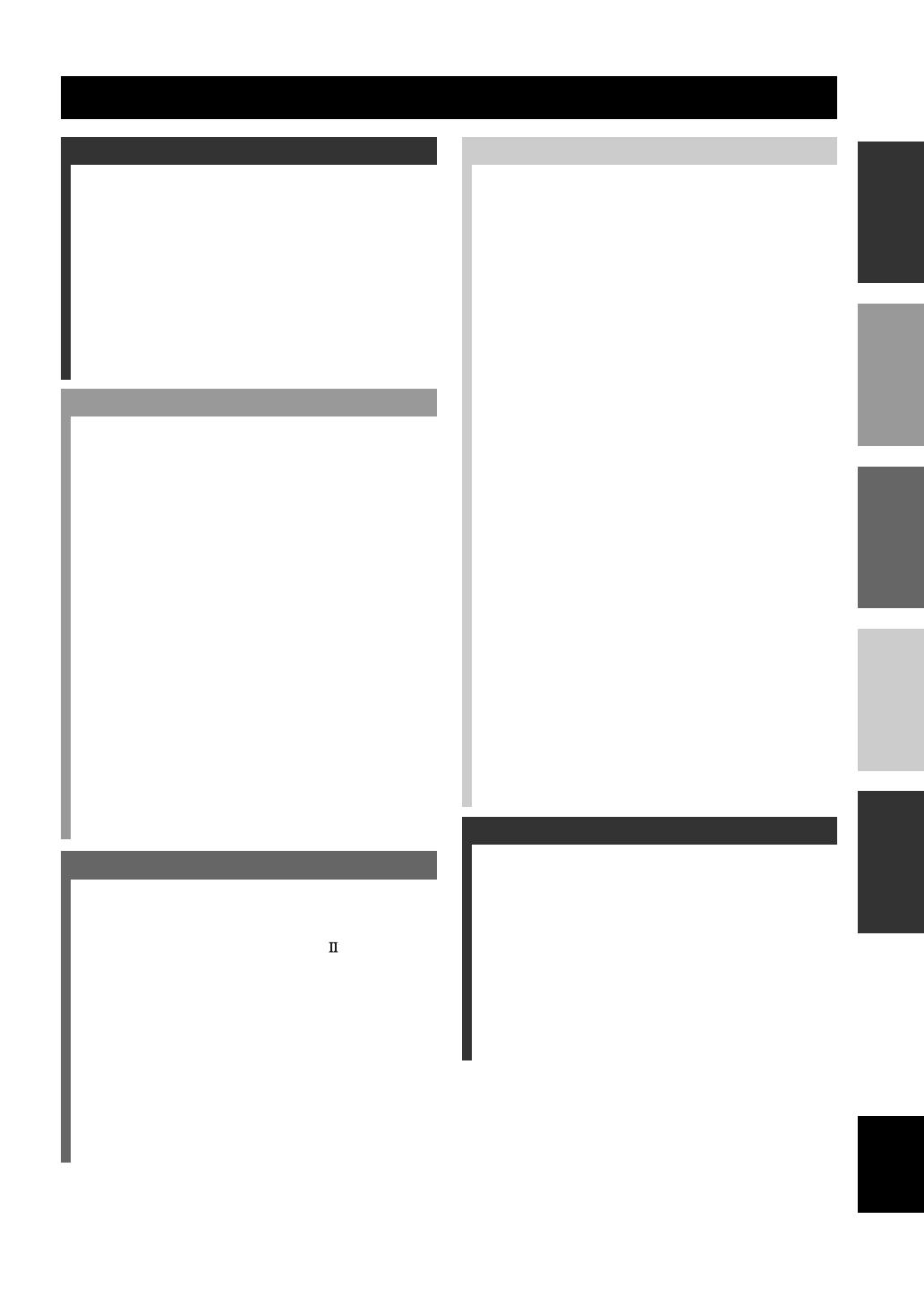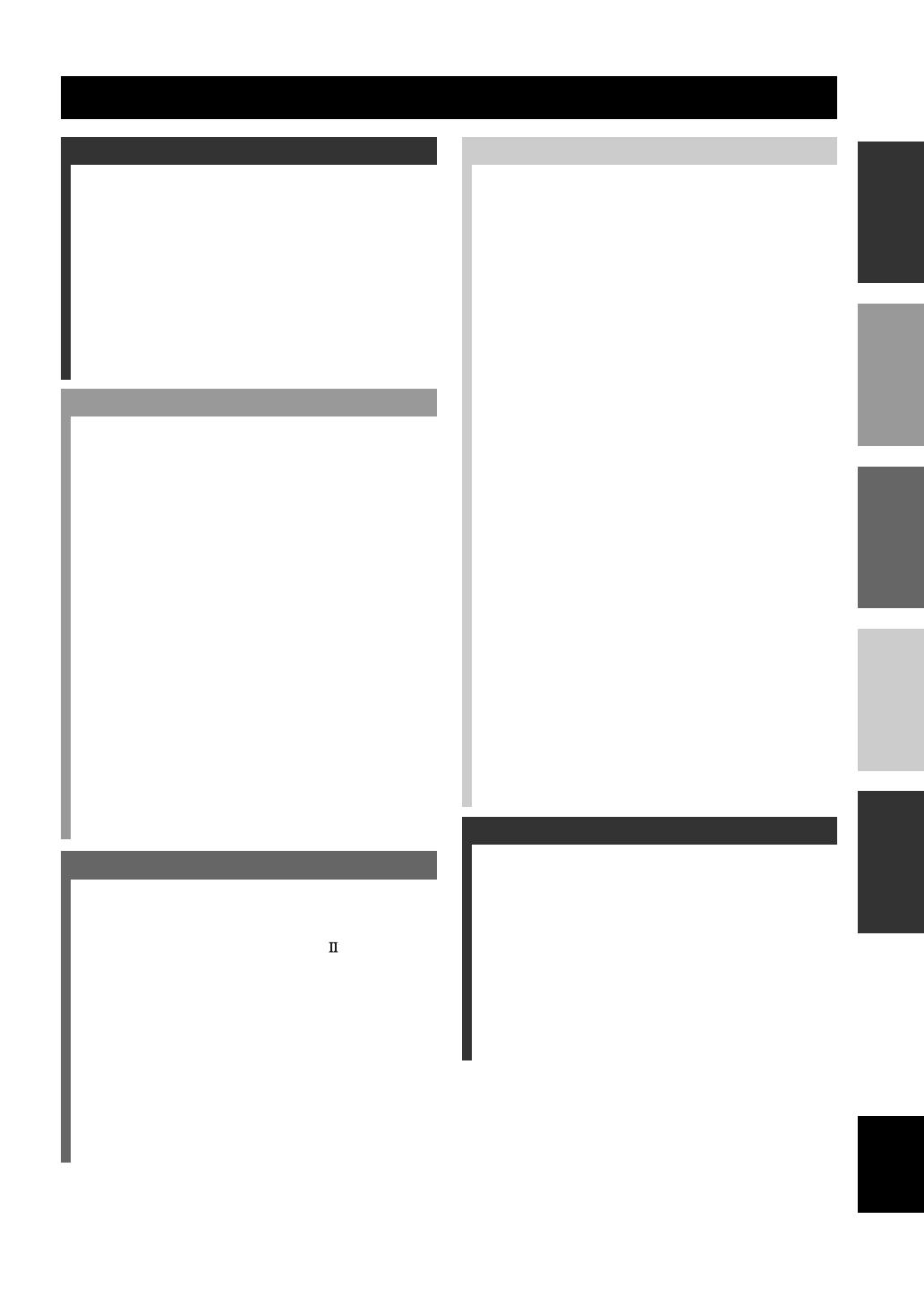
English
INTRODUCTION
PREPARATION
BASIC
OPERATION
ADDITIONAL
INFORMATION
ADVANCED
OPERATION
1
CONTENTS
ADVANCED OPERATION
REMOTE CONTROL FEATURES ................... 41
Control Area ............................................................ 41
Setting the Manufacturer Code ............................... 42
Learn Feature .......................................................... 43
Changing the Source Name in the Display
Window ............................................................... 44
Using the Macro Feature ......................................... 45
Clearing Learned Functions, Macros, Renamed
Source Names, and Setup Manufacturer
Codes ................................................................... 47
Clearing a Learned Function ................................... 48
Clearing a Macro Function ...................................... 48
Each Component Control Area ............................... 50
SET MENU ........................................................... 55
Adjusting the Items on the SET MENU ................. 55
1 SPEAKER SET (speaker mode settings) ............ 56
2 LOW FRQ TEST ................................................ 60
3 L/R BALANCE (balance of the left and right
main speakers)..................................................... 60
4 HP TONE CTRL (headphone tone control) ........ 61
5 CENTER GEQ (center graphic equalizer) .......... 61
6 INPUT RENAME ............................................... 61
7 I/O ASSIGNMENT ............................................. 62
8 INPUT MODE (initial input mode) .................... 63
9 PARAM. INI (parameter initialization) .............. 63
10LFE LEVEL ........................................................ 63
11D-RANGE (dynamic range) ............................... 64
12SP DELAY .......................................................... 64
13DISPLAY SET .................................................... 65
14MEMORY GUARD ............................................ 66
156CH INPUT SET ................................................ 66
ADJUSTING THE LEVEL OF THE EFFECT
SPEAKERS ....................................................... 67
SLEEP TIMER ..................................................... 68
Setting the Sleep Timer ........................................... 68
Canceling the Sleep Timer ...................................... 68
ADDITIONAL INFORMATION
SOUND FIELD PROGRAM PARAMETER
EDITING .......................................................... 69
What Is a Sound Field? ........................................... 69
Sound Field Program Parameters ............................ 69
Changing Parameter Settings .................................. 70
Resetting a Parameter to the Factory-set Value ....... 70
DIGITAL SOUND FIELD PARAMETER
DESCRIPTIONS .............................................. 71
TROUBLESHOOTING ....................................... 75
GLOSSARY .......................................................... 79
SPECIFICATIONS .............................................. 81
INTRODUCTION
CONTENTS ............................................................ 1
FEATURES ............................................................. 2
GETTING STARTED ............................................ 3
Checking the Package Contents ................................ 3
Installing Batteries in the Remote Control ................ 3
CONTROLS AND FUNCTIONS ......................... 4
Front Panel ................................................................ 4
Remote Control ......................................................... 6
Using the Remote Control ......................................... 7
Front Panel Display ................................................... 8
Rear Panel ................................................................. 9
PREPARATION
SPEAKER SETUP ............................................... 10
Speakers to Be Used ................................................ 10
Speaker Placement .................................................. 11
Connecting the Speakers ......................................... 12
CONNECTIONS .................................................. 15
Before Connecting Components ............................. 15
Connecting Video Components ............................... 15
Connecting Audio Components .............................. 18
Connecting to an External Amplifier ...................... 20
Connecting to the 6CH INPUT Jacks ..................... 20
Connecting the Power Supply Cords ...................... 21
Turning on the Power .............................................. 22
ON-SCREEN DISPLAY (OSD) .......................... 23
OSD Modes ............................................................. 23
Selecting the OSD Mode ......................................... 23
SPEAKER MODE SETTINGS .......................... 24
Summary of SPEAKER SET Items 1A
through 1H .......................................................... 24
ADJUSTING THE SPEAKER OUTPUT
LEVELS ............................................................ 25
Before You Begin .................................................... 25
TEST DOLBY SUR. ............................................... 25
TEST DSP ............................................................... 27
BASIC OPERATION
BASIC PLAYBACK ............................................. 28
Input Modes and Indications ................................... 30
Selecting a Sound Field Program ............................ 31
Selecting PRO LOGIC, PRO LOGIC
or Neo: 6 ............................................................. 32
DIGITAL SOUND FIELD PROCESSING
(DSP) ................................................................. 34
Understanding Sound Fields ................................... 34
Hi-Fi DSP Programs ............................................... 34
CINEMA-DSP ........................................................ 34
Straight Decode ....................................................... 35
Sound Field Effect ................................................... 35
Features of DSP Programs ...................................... 36
Table of Program Names for Each Input Format .... 39
BASIC RECORDING .......................................... 40
0102DSPAZ2_1-9_EN(GB) 02.8.22, 0:15 PM1