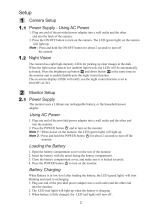Page is loading ...

1
Table of Contents
1. Important Notes........................................................................2
2. Overview of Baby Monitor....................................................3
3. Installation Instructions..........................................................4
4. Operating Instructions ...........................................................7
Power Switch..............................................................................7
Volume Control .........................................................................8
Dialogue Function....................................................................8
Feeding Alert..............................................................................8
Zoom In /Out..............................................................................8
Night Light/ Night Vision.......................................................8
Operating Menu........................................................................9
Alert Ringtone ...........................................................................9
Screen Display ...........................................................................9
Lullabies.................................................................................... 10
Sound Sensor Detection..................................................... 10
Temperature............................................................................ 10
Language.................................................................................. 10
Exit .............................................................................................. 10
Pairing/Newly-added Camcorder System .................... 10
5. Troubleshooting .................................................................... 12

2
Important Notes:
Before using a Digital Vision Baby Monitor, please read this
User Manual very carefully and keep it properly for future
reference. Incorrect use of the product may cause damage
to the product or cause bodily injury.
* Please keep the transformer and wires away from the children.
* Please be careful to protect the transformer and wires to avoid
tearing or man-made damage.
* Please avoid danger of suocation caused by children playing with
the wires.
* Please use the recommended transformer for the products, the use
of other substandard transformer s may lead to mechanical
damage.
* Please ensure that the transformer voltage rating matches the
requirements of relevant countries and regions.
* Do not put the monitor into the bedding, drawer, or cover it with a
cloth.
* Do not wet the monitor or immerse it into water or other liquids.
* Do not place the monitor outdoors or at open space, or expose it
hot places such as furnace, stove, etc. .
* Do not dismount the unit. This can cause damage to the internal
parts.

Menu
4direction control
/volume control
Talk Back
/Exit Button
Channel Button
Feeding Alert
Zoom in/out /Pairing
ON/OFF
DC IN Jack
Speaker
Multi Purpose
Stand/clip
Power LED
strap Holder
Li Battery Door
Night Vision LEDs
Night Light
Light Sensor
Velcro System
or Wall Mount
Volume +
/light button
Volume -
/Pairing
DC IN Jack
MIC
Swing Angle +/-18˚
ON/OFF
Power LED
Temperature
sensor Vents
Speaker
Flipping Angle
+25˚ /-35˚
MIC
Overview of monitor unit
Overview of camera unit
3

4
Figure 1
Figure 2
Figure 3
Installation Instructions
Monitor Unit System
1. Raise the hanging buckle, remove the
battery cover (as shown in Figure 1), and
then put in the li-ion battery, make sure
the battery contacts are well connected
to the metal contact points on the
chassis, then close the battery cover.
2. Use the recommended transformer
(as shown in Figure 2), connect it
to the transformer outlet of the
vision system and the other end to
the power supply.
3. The system will automatically enter
into charging mode [the green display
indicator will automatically light up].
For rst use, charging mode shall be
maintained for at least 4 hours until the
completion of charging. If the monitor unit
system is closed, the monitor can also be
charged, the green display indicator will light up,
and it will put out after the charging is
completed.
4. Press ON/OFF button to start the monitor unit.
Placement Type
Raise the hanging buckle (as shown in Figure 3), and
then rotate the lock to x it.

5
Figure 4
Stand Type Wall Mount TypeMagic Belt Type
Camera Unit System
1. Connect one end of transformer
to the interface at one side of
the camera unit system
(as shown in Figure 4) and
connect the other end of the
transformer to the power supply.
2. Press ON/OFF button to start
the camera unit system.
Placement Type
Stand Type: The angles in the four directions (i.e., front, rear, right and left)
can be adjusted appropriately.
Wall Mount Type: screw a screw into the wall and x it with a distance about
8-9mm away from the wall, then hang the camera unit system.
Magic Belt Type: put the magic belt through the camera unit system base and tie
it to the cylinder (Noted: it can not be tied to the crib).

6
1Meter/3 Feet
Regardless of Stand Type, Wall Mount Type or Magic Belt Type, it must be kept 1m
away from the crib (as shown above).
[Note: Please keep the camcorder system, transformer and wires away from the
children].
Technical Specications
Monitor Unit
Display 2.4” Panel Resolution 240x320
Frequency 2.4GHz Wireless transmission
Signal range Up to 300 Meters in open area
Image sensor Color CMOS sensor
Intercom 2- Way Voice Transmission
VOX Voice acivation
Microphone Built in microphone
Alert indicator Feeding,Low Battery,
Temperature,signal range.
Expandability Support 4 Cameras
Battery Rechargeable Lithium battery
A/C Power DC 6V 800mA
Dimension 9.7X10.4x3.8cm
Weight 137g
Camera Unit
Frequency 2.4GHz Wireless transmission
Night version 6 IR LEDs
Image sensor Color COMS sensor
Switches Power, Volume control,
Pairing , Light on/o
Temperature Built -in Temperature sensor
Lullabies Preset Lullabies
Mood light blue color
Microphone Built in Microphone
Mounting Velcro system or wall mount
A/C Power DC 6V 800mA
Dimension 7.0X12.8x7.2cm
Weight 120g
* Specications subject to change without notice.

7
Operating Instructions
Power Switch
1. Start the monitor unit system, press the power switch ON/OFF, when it is started,
the power indicator (green) will light up.
2. Start the camera unit system, press the power switch [ ] , when it is started, the
power indicator (green) will light up.
3. When the monitor unit system is started, the iCore logo screen will appear, then
the system will automatically enter into monitoring status mode, the status bar
as shown in Figure 6 will appear on the display screen.
Note: The status bar of the monitor unit has been set to [ OFF] and Channe 1
[ ] . when it is delivered from the factory. If the Channel 1 is not set, please
press [ ] at the top of display screen to select Channel 1.
4. To turn o the monitor unit system, press ON/OFF button, to turn o the camera
unit system, press ON/OFF button for two seconds.
Waiting for Connecting...
Volume + /
Night Light
Volume -/
Pairing
Power Switch
Power Switch
Status Bar
Sound
Adjustment
Figure 5 Figure 6

8
5. The monitor unit system shall be at least 1m away from the camera unit system,
if the distance is less than 1m or it is too close to the system, it will utter a sound
like “BeBe”. (This is a normal situation, because they are placed in dierent rooms
according to system design).
Volume Control
Press [ ] button at the left side of the monitor unit to adjust the sound volume.
Press [ ] to increase the sound volume. Press [ ] to decrease the sound volume.
The display can show the sound volume degree.
Talk back Function
Press and hold the talk back function [ ] at the top of the monitor unit speak to
the microphone and release the talk back function button to receive the other one’s
response. Adjust the sound volume to an appropriate level.
Press the [ ] [ ] button at the left side of the camera unit system to adjust
the sound volume and receive the dialogue.
Feeding Alert
Press the [ ] button at the top of the monitor unit system, select predetermined
time or press OFF to close it, the system will alert at the predetermined time.
Press any button on the monitor unit system to stop alert. If the button is not
pressed, the feeding alert will repeat for 3 times.
Zoom In /Out
Press and hold the [ ] button at the top of the monitor unit , [ ] will appear on
the status bar. You can press [ ] to set appropriate position for monitoring.
Night Light/Night Vision
Press and hold [ ] button on the camera unit for 3 seconds to on or o the night
light The night vision function can sense the surrounding environment of the camera
unit and automatically start. The monitoring is available even under full darkness.
Waiting for Connecting...
1M
Figure 7

9
Operating Menu
Press [ ] button to enter into the operation menu interface (as shown below):
Alert Ringtone [ ]
Press [ ] to enter into alert ringtone:
* Low battery alert: Select ON/OFF
* No network connection alert. Select ON/OFF
Screen Display [ ]
* Brightness Adjustment: press [ ] button to select levels1-5 to adjust the
brightness.
* LCD Sleep Mode: press [ ] button to set sleep time options such as Keep On, 10
seconds, 30 seconds, 1 minute and 3 minutes.
BM0903 has a built-in VOX function, after entering into the standby mode,for energy saving, the
vision system will turn o the display screen, meanwhile, the VOX function will automatically
start to detect the ambient sound volume around the camera unit,when it reaches a certain
extent, the VOX function will start the monitor unit in standby mode.
Lullaby 4
Lullaby 5
Lullaby 3
Lullaby 2
Lullabies
Menu Icon
Menu Input
Arrow Keys

10
Lullabies [ ]
Press [ ] button to enter into the Lullabies menu to play 8 dierent lullabies, which
can be played once, repeated, stopped or played in order. After being started, if
monitor unit is no need to play the lullabies, please turn o the speaker.
Voice Sensor Detection [ ]
The sound sensor can detect the ambient sound volume around the camera unit,
press [ ] to select the sound volume sensing degrees(low, medium and high).
Temperature [ ]
Press Scale to select Fahrenheit / Celsius. Press min/max to set temperature
commands, when the temperature is above or below the set temperature, the
monitor will alert. Meanwhile, you can select Alert to set Prompt or Not Prompt.
Language [ ]
Enter into the language screen, press [ ] to select the language.
Exit [ ]
Press [ ] to select Yes / No button to exit or maintenance- the window.
Press [ ] to directly exit and return to the monitoring screen.
Pairing/Newly-added Camera unit System
Note: The monitor unit system and camera unit system have been paired when they are delivered
from the factory. Under normal circumstances, it is not recommended to re-pair them.
The system can support up to 4 camera unit, the operations for adding
camera unit system are as follows:
1. Turn o all monitor unit and camera unit.

11
2. Press and hold [ ] , meanwhile, push ON/OFF button, the pairing list screen
will appear as follows:
3. Press [ ] and [ ] at the right side of the camera unit at the same time for 2
seconds, and release after the indicator lights up.
4. Press arrow keys to select Ch2 and Pair, press [ ] and the following screen will
appear:
Press [ ] again, Ch2 Paired will appear in the system, it means that the CH2 has
been successfully paired. It is as shown as follows:
Press EXIT and press [ ] again to return to the screen of monito unit.
5. Repeat steps 1-4 to pair Ch3 and Ch4.
Press Up/Down button to select channel
Press Left/Right button to set
Press Ok button to entry
Status
CH1 Pair Del Paired
CH2 Pair Del Null
CH2 Pair Del Null
CH2 Pair Del Null
Exit
Pairing succeed Ch2 is selected
Press OK button to back Menu
Press Up/Down button to select channel
Press Left/Right button to set
Press Ok button to entry
Status
CH1 Pair Del Paired
CH2 Pair Del Paired
CH2 Pair Del Null
CH2 Pair Del Null
Exit

12
Troubleshooting
If you are not getting any signal at all :
* Make sure the camera and the monitor are turned on
* Make sure the power plugs are pushed all the way in
* Check that the channel on the camera and the monitor are set to the same number. If you
have seen the opening screen, but nothing afterwards
* Please check if your Camera unit is turned on. The green Power LED will light up and
indicated the system is on.
* Make sure the Camera unit and Monitor Unit are within range of each other. For trouble
shooting purpose, you should remove all the obstacles between two units,keep shortest
distance.
* Please remove the battery and unplug the A/C adaper. Wait for 10 minutes. Plug the A/C
adapter back to the Monitor Unit and retry to power on the Monitor Unit.
* If all above steps fail, you are advised to pair the Monitor Unit and Camera Unit. Please
following the steps mentioned in Pairing/New Added Camera Unit.
FCC Statement
WARNING: Modications and authorized by the manufacturer may void users authority to operate this
device.
This equipment has been tested and found to comply with the limits for a Class B digital device,
pursuant to Part 15 of FCC Rules. These limits are designed to provide reasonable protection against
harmful interference in a residential installation. This equipment generates, uses, and can radiate radio
frequency energy and, if not installed and used in accordance with the instructions, may cause harmful
interference to radio communications.
However, there is no guarantee that interference will not occur in a particular installation. If this
equipment does cause harmful interference to radio or television reception, which can be determined
by turning the equipment o and on , the user is encouraged to try to correct
the interference by one or more of following measures :
* Reorient or relocate the receiving antenna.
* Increase the separation between the equipment and receiver.
* Connect the equipment into an outlet on a circuit dierence from that to which the receiver is
connected.
* Consult the dealer or an experienced radio/TV technician for help.
This device complies with part 15 of the FCC Rules. Operation is subject to the following two conditions:
1. This device may not cause harmful interference, and
2. This device must accept any interference received, including interference that may cause
undesired operation.
This equipment complies with FCC Radiation Exposure Limits set forth for an uncontrolled
environment. This equipment should be installed & operated between with minimum distance 20 cm
the radiator and your body.
Made in China

DECLARATION OF CONFORMITY
Manufacturer Name: Satyatrade S. L.
Address: Pol. Ind. La Raya. C/ Guadalquivir, 2.
Camarma de Esteruelas, 28816 Madrid
Tel: 902 430 967
Fax: 91 8864285
NIF: B83254763
Manufacturing country: China
Sytech® SY-VB10D complies with the following directives:
CE standard:EMC Directive 1999/5/EC
EN 301 489-1 v1.1.1 (2008-04)
EN 301 489-17 V2.1.1 (2009-05)
Radio Spectrum Directive:
EN 300 328 V1.7.1 (2006-10)
Safety Directive:
EN 60065:2002+A1:2006+A11:2008
HealthDirective:
EN 62311:2008
ROHS standard:2002/95/EC Restriction of Hazardous Substance
Signed: Ajeet Nebhwani Utamchandani
Sole Administrator
/