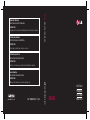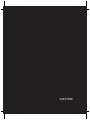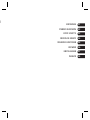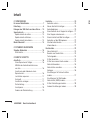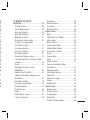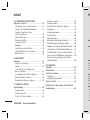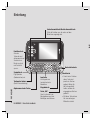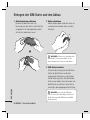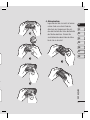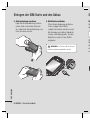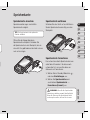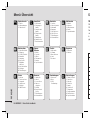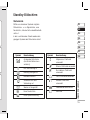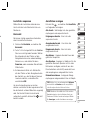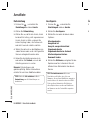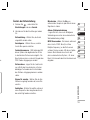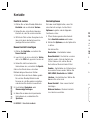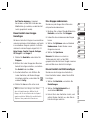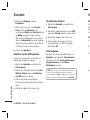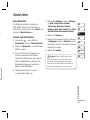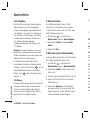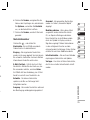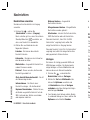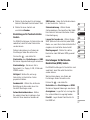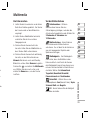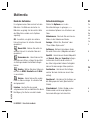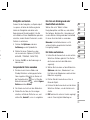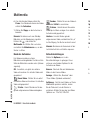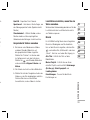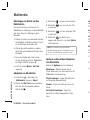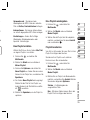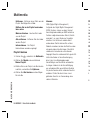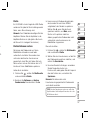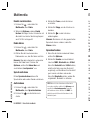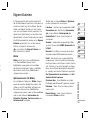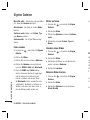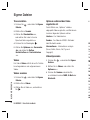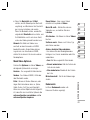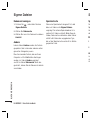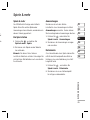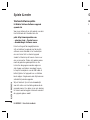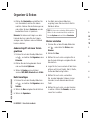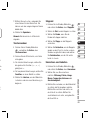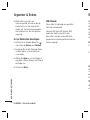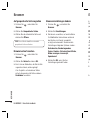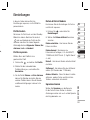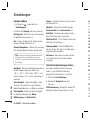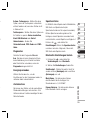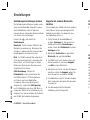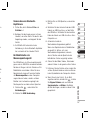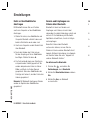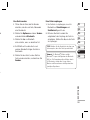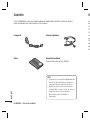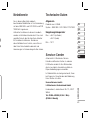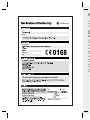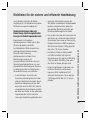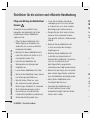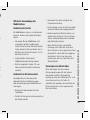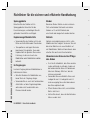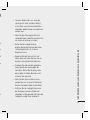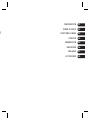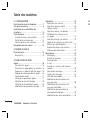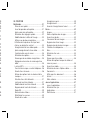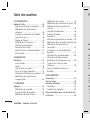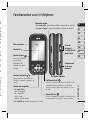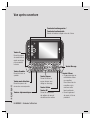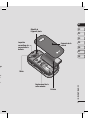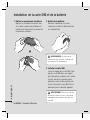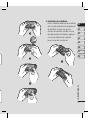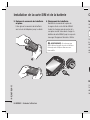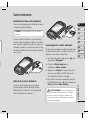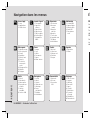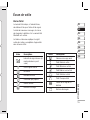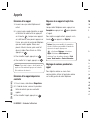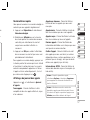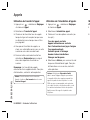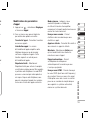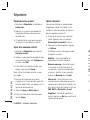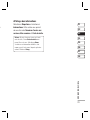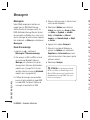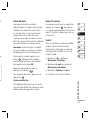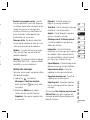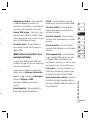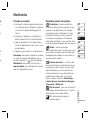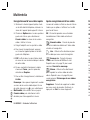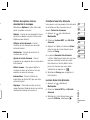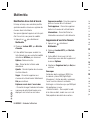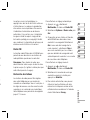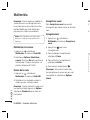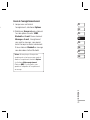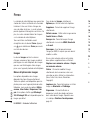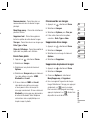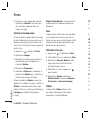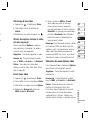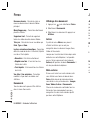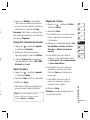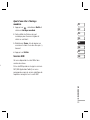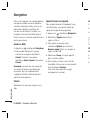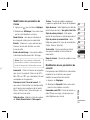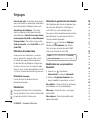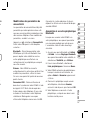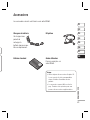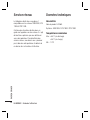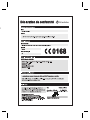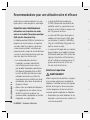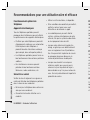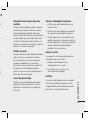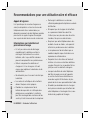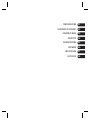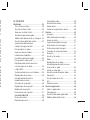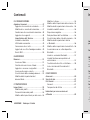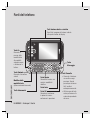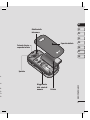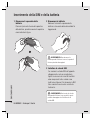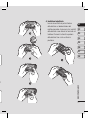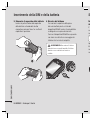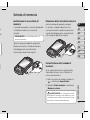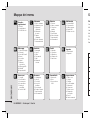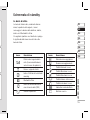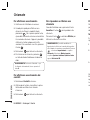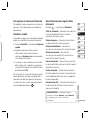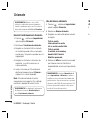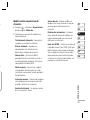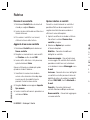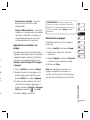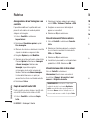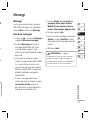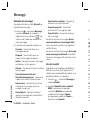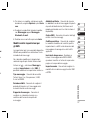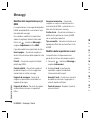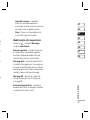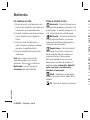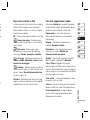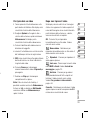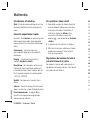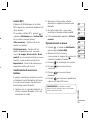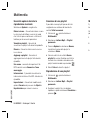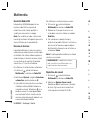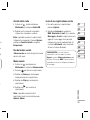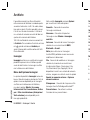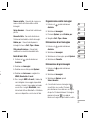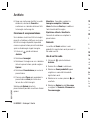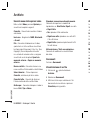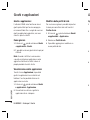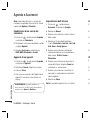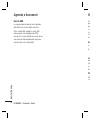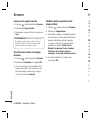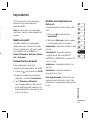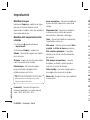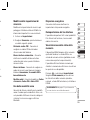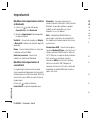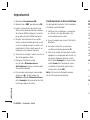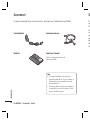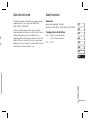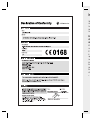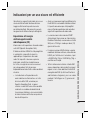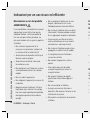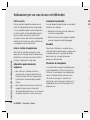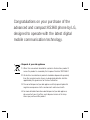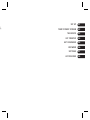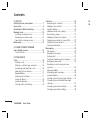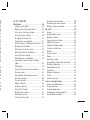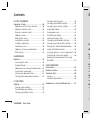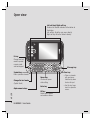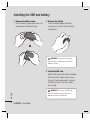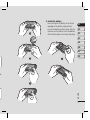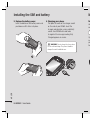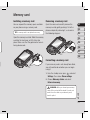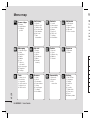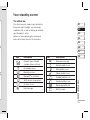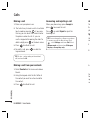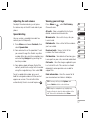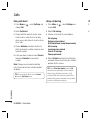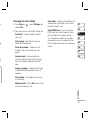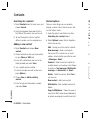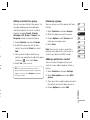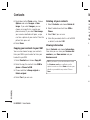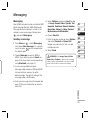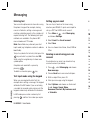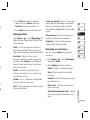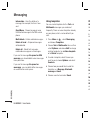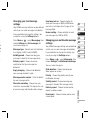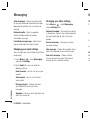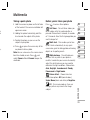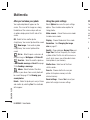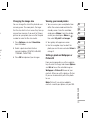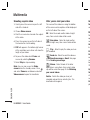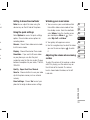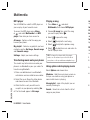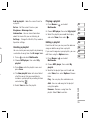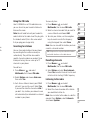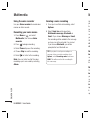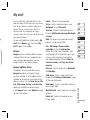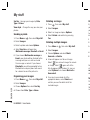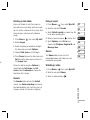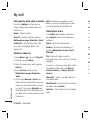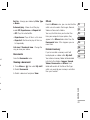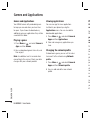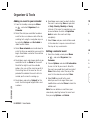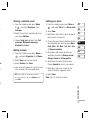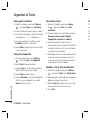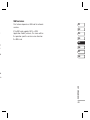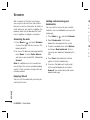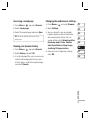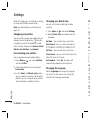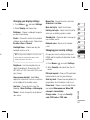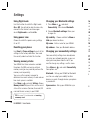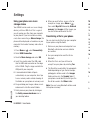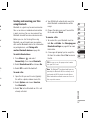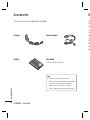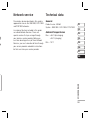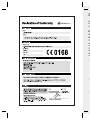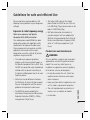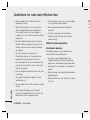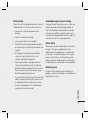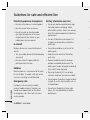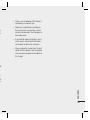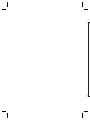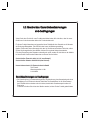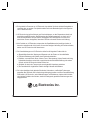ELECTRONICS INC.
KS360
DEUTSCH
FRANÇAIS
ITALIANO
ENGLISH
www.lgmobile.com
P/N : MMBB0303621 (1.0) H
KS360 Benutzerhandbuch
Allgemeine Anfragen
<LG Informationscenter für Kunden>
0848 543 543
* Vergewissern Sie sich, dass diese Rufnummer korrekt ist, bevor Sie anrufen.
Informations générales
<Centre d’information clientèle LG>
0848 543 543
* Avant d’appeler, vérifi ez que le numéro est correct.
Informazioni generiche
<LG Customer Information Center>
0848 543 543
* Verifi care che il numero sia corretto prima di effettuare la chiamata.
General Inquiries
<LG Customer Information Center>
0848 543 543
* Make sure the number is correct before making a call.

Bluetooth QD ID B014200
Page is loading ...
Page is loading ...
Page is loading ...
Page is loading ...
Page is loading ...
Page is loading ...
Page is loading ...
Page is loading ...
Page is loading ...
Page is loading ...
Page is loading ...
Page is loading ...
Page is loading ...
Page is loading ...
Page is loading ...
Page is loading ...
Page is loading ...
Page is loading ...
Page is loading ...
Page is loading ...
Page is loading ...
Page is loading ...
Page is loading ...
Page is loading ...
Page is loading ...
Page is loading ...
Page is loading ...
Page is loading ...
Page is loading ...
Page is loading ...
Page is loading ...
Page is loading ...
Page is loading ...
Page is loading ...
Page is loading ...
Page is loading ...
Page is loading ...
Page is loading ...
Page is loading ...
Page is loading ...
Page is loading ...
Page is loading ...
Page is loading ...
Page is loading ...
Page is loading ...
Page is loading ...
Page is loading ...
Page is loading ...
Page is loading ...
Page is loading ...
Page is loading ...
Page is loading ...
Page is loading ...
Page is loading ...
Page is loading ...
Page is loading ...
Page is loading ...
Page is loading ...
Page is loading ...
Page is loading ...
Page is loading ...
Page is loading ...
Page is loading ...
Page is loading ...
Page is loading ...
Page is loading ...
Page is loading ...
Page is loading ...
Page is loading ...
Page is loading ...

CONFIGURATION
ÉCRAN DE VEILLE
FONCTIONS DE BASE
CRÉATION
ORGANISATION
NAVIGATEUR
RÉGLAGES
ACCESSOIRES
01
02
03
04
05
06
07
08
r
s
Page is loading ...
Page is loading ...
Page is loading ...
Page is loading ...
Page is loading ...
Page is loading ...
Page is loading ...
Page is loading ...
Page is loading ...
Page is loading ...
Page is loading ...
Page is loading ...
Page is loading ...
Page is loading ...
Page is loading ...
Page is loading ...
Page is loading ...
Page is loading ...
Page is loading ...
Page is loading ...
Page is loading ...
Page is loading ...
Page is loading ...
Page is loading ...
Page is loading ...
Page is loading ...
Page is loading ...
Page is loading ...
Page is loading ...
Page is loading ...
Page is loading ...
Page is loading ...
Page is loading ...
Page is loading ...
Page is loading ...
Page is loading ...
Page is loading ...
Page is loading ...
Page is loading ...
Page is loading ...
Page is loading ...
Page is loading ...
Page is loading ...
Page is loading ...
Page is loading ...
Page is loading ...
Page is loading ...
Page is loading ...
Page is loading ...
Page is loading ...
Page is loading ...
Page is loading ...
Page is loading ...
Page is loading ...
Page is loading ...
Page is loading ...
Page is loading ...
Page is loading ...
Page is loading ...
Page is loading ...
Page is loading ...
Page is loading ...
Page is loading ...
Page is loading ...
Page is loading ...
Page is loading ...
Page is loading ...

CONFIGURAZIONE
SCHERMATA DI STANDBY
FUNZIONI DI BASE
CREATIVITÀ
ORGANIZZAZIONE
BROWSER
IMPOSTAZIONI
ACCESSORI
01
02
03
04
05
06
07
08
Page is loading ...
Page is loading ...
Page is loading ...
Page is loading ...
Page is loading ...
Page is loading ...
Page is loading ...
Page is loading ...
Page is loading ...
Page is loading ...
Page is loading ...
Page is loading ...
Page is loading ...
Page is loading ...
Page is loading ...
Page is loading ...
Page is loading ...
Page is loading ...
Page is loading ...
Page is loading ...
Page is loading ...
Page is loading ...
Page is loading ...
Page is loading ...
Page is loading ...
Page is loading ...
Page is loading ...
Page is loading ...
Page is loading ...
Page is loading ...
Page is loading ...
Page is loading ...
Page is loading ...
Page is loading ...
Page is loading ...
Page is loading ...
Page is loading ...
Page is loading ...
Page is loading ...
Page is loading ...
Page is loading ...
Page is loading ...
Page is loading ...
Page is loading ...
Page is loading ...
Page is loading ...
Page is loading ...
Page is loading ...
Page is loading ...
Page is loading ...
Page is loading ...
Page is loading ...
Page is loading ...
Page is loading ...
Page is loading ...
Page is loading ...
Page is loading ...
Page is loading ...
Page is loading ...
Page is loading ...
Page is loading ...
Page is loading ...
Page is loading ...
Page is loading ...
Page is loading ...

KS360 User Guide
Some of the contents in this manual may
differ from your phone depending on the
software of the phone or your service
provider.
ENGLISH

Congratulations on your purchase of the
advanced and compact KS360 phone by LG,
designed to operate with the latest digital
mobile communication technology.
Disposal of your old appliance
1 When this crossed-out wheeled bin symbol is attached to a product it
means the product is covered by the European Directive 2002/96/EC.
2 All electrical and electronic products should be disposed of separately
from the municipal waste stream via designated collection facilities
appointed by the government or the local authorities.
3 The correct disposal of your old appliance will help prevent potential
negative consequences for the environment and human health.
4 For more detailed information about disposal of your old appliance,
please contact your city offi ce, waste disposal service or the shop
where you purchased the product.

G,
SET UP
YOUR STANDBY SCREEN
THE BASICS
GET CREATIVE
GET ORGANISED
BROWSER
SETTINGS
ACCESSORIES
01
02
03
04
05
06
07
08

LG KS360 | User Guide
4
01 SET UP
Getting to know your phone ....................... 7
Open view .................................................8
Installing the SIM and battery ..................10
Memory card ...........................................13
Installing a memory card ........................13
Removing a memory card ......................13
Formatting a memory card .....................13
Menu map ...............................................14
02 YOUR STANDBY SCREEN
Your standby screen ................................15
The status bar .......................................15
03 THE BASICS
Calls ........................................................ 16
Making a call .........................................16
Making a call from your contacts ............16
Answering and rejecting a call ................16
Adjusting the call volume .......................17
Speed dialling........................................17
Viewing your call logs ............................17
Using call divert .....................................18
Using call barring ...................................18
Changing the call settings ......................19
Contents
Contacts .................................................. 20
Searching for a contact ..........................20
Adding a new contact ............................20
Contact options .....................................20
Adding a contact to a group ...................21
Renaming a group .................................21
Adding a picture to a contact ..................21
Copying your contacts to your SIM ..........22
Deleting all your contacts .......................22
Viewing information ............................... 22
Messaging ...............................................23
Messaging ............................................23
Sending a message ...............................23
Entering text ..........................................24
Text input mode using the keypad ...........24
Setting up your email ............................. 24
Sending an email using your new
account.................................................24
Message folders ....................................25
Managing your messages ......................25
Using templates .....................................26
Changing your text message settings ......27
Changing your multimedia message
settings .................................................27
Changing your email settings .................28
Changing your other settings ..................28
04
Mu
A
A
A

5
20
20
20
20
21
21
21
22
22
22
23
23
23
24
24
24
24
25
25
26
27
27
28
28
04 GET CREATIVE
Multimedia ..............................................29
Taking a quick photo ..............................29
Before you’ve taken your photo ..............29
After you’ve taken your photo .................30
Using the quick settings .........................30
Changing the image size ........................31
Viewing your saved photos .....................31
Setting a photo as Wallpaper or Picture ID
.. 31
Shooting a quick video ........................... 32
After you’ve shot your video ...................32
Getting to know the viewfi nder................33
Using the quick settings .........................33
Watching your saved videos ................... 33
Adjusting the volume when viewing a
video ....................................................33
MP3 player ...........................................34
Transferring music onto your phone ........34
Playing a song .......................................34
Using options while playing music...........34
Creating a playlist ..................................35
Playing a playlist ....................................35
Editing a playlist .................................... 35
Deleting a playlist ..................................36
Using the FM radio ................................37
Searching for stations ............................37
Resetting channels ................................37
Listening to the radio .............................37
Using the voice recorder ........................38
Recording your voice memo ...................38
Sending a voice recording ......................38
My stuff ...................................................39
Images..................................................39
Images options menu.............................39
Sending a photo ....................................40
Organising your images .........................40
Deleting an image .................................40
Deleting multiple images ........................40
Creating a slide show.............................41
Sounds .................................................41
Using a sound .......................................41
Videos ..................................................41
Watching a video ...................................41
Using options while video is paused .......42
Sending a video clip ...............................42
Video options menu ...............................42
Documents............................................43
Viewing a document ..............................43
Others ..................................................43
External memory ...................................43
Games and Applications ...........................44
Games and Applications .........................44
Playing a game. .....................................44
Viewing applications ..............................44
Changing the network profi le ..................44
Phone Software update ..........................45

05 GET ORGANISED
Organiser & Tools ..................................... 46
Adding an event to your calendar ............46
Editing a calendar event .........................46
Sharing a calendar event ........................47
Adding a memo .....................................47
Setting your alarm .................................47
Using your calculator .............................48
Using the stopwatch ..............................48
Converting a unit ...................................48
Adding a city to your world clock ............48
SIM services..........................................49
06 BROWSER
Browser ...................................................50
Accessing the web.................................50
Enjoying Yahoo! .....................................50
Adding and accessing your bookmarks ...50
Accessing a saved page .........................51
Viewing your browser history ..................51
Changing the web browser settings ........51
07 SETTINGS
Settings ..................................................52
Changing your profi les ...........................52
Personalising your profi les ......................52
Changing your date & time .....................52
Contents
Changing the language ..........................52
Changing your display settings ...............53
Changing your security settings ..............53
Using fl ight mode...................................54
Using power save ..................................54
Resetting your phone .............................54
Viewing memory status ..........................54
Changing your Bluetooth settings............54
Changing your connectivity settings ........54
Pairing with another Bluetooth device .....55
Using a Bluetooth headset ......................55
Using your phone as a mass storage device
.. 56
Transferring a fi le to your phone .............56
Sending and receiving your fi les using
Bluetooth ..............................................57
08 ACCESSORIES
Accessories .............................................58
Network service .......................................59
Technical data .........................................59
General ................................................59
Ambient Temperatures .......................... 59
Guidelines for safe and effi cient use .......61
6
LG KS360 | User Guide
G
Ca
Dia
and
cal
Ma
To
Act
pre
Na
• I
U
D
R
L
•
I
O
K
Le
Go
dir

7
SET UP
01
02
03
04
05
06
07
08
52
53
53
54
54
54
54
54
54
55
55
56
56
57
58
59
59
59
59
61
7
Memory card
slot
Getting to know your phone
Volume key
• In
standby mode: Controls the ring volume.
•
During a call: Controls the receiver
volume.
Call key
Dials a phone number
and answers incoming
calls.
Clear key
Deletes a character with each press. Use this
key to go back to the previous screen.
End/Power key
Ends or rejects a call. Turns the phone on/off.
Returns to the standby screen when you use
the menu.
Main screen
Camera
Charger, cable,
handsfree
connector
Touchpad key
Activate the touch screen by
pressing the key.
Navigation keys
• In standby mode:
Up: messaging
Down: Contacts list
Right : Favourites
Left: List of profiles
•
In menu: Navigates between menus.
OK key
Left soft key
Go to the main menu
directly.
Right soft key
Go to the Contacts directly.

LG KS360 | User Guide
8
SET UP
Open view
Left soft key/ Right soft key
Performs the function indicated at the bottom of
the display.
Left soft key: Go to the main menu directly.
Right soft key: Go to the Contacts directly.
Symbol key
Enters symbolic character.
Message key
Clear key
•
Clears a character
with each press.
Hold the key down
to clear all input.
•
Use this key to go
back to a previous
screen.
Space Key
Use to enter space
while editing.
Enter key
OK key
Selects menu options
and confirms actions.
Alpha numeric keys
Fn key
Change from text
mode to symbol/
numeric mode
and lock keypad.
Change the text mode
(Capital/ Small)

9
SET UP
01
02
03
04
05
06
07
08
Battery cover
Battery
Memory card slot
Battery cover
release latch
Camera lens
Mirror
f
ey
er
wn
o
us

LG KS360 | User Guide
10
SET UP
Installing the SIM and battery
1 Remove the battery cover
Press the battery cover release latch. The
battery cover should lift off easily.
WARNING: Do not remove the battery
when the phone is switched on, as this may
damage the phone.
2 Remove the battery
Lever the bottom edge of the battery
and remove it carefully from the battery
compartment.
3 Install the SIM card
Slide the SIM card into the SIM card holder.
Make sure that the gold contact area on
the card is facing downwards. To remove
the SIM card, push it out of the holder
from the top.
WARNING: Do not insert the SIM card
when the keyboard is open, as this may
damage your phone and SIM card.

11
SET UP
01
02
03
04
05
06
07
08
er.
4 Install the battery
Insert the top of the battery fi rst into the
top edge of the battery compartment.
Ensure the battery contacts align with the
terminals on the phone. Press the bottom
of the battery down until it clips into place.

LG KS360 | User Guide
12
SET UP
Installing the SIM and battery
6 Charging your phone
Pull open the cover of the charger socket
on the side of your KS360. Insert the
charger and plug into a mains electricity
socket. Your KS360 will need to be
charged until a message reading Fully
Charged appears on screen.
WARNING: Do not charge the phone when
it is on soft furnishings. The phone should be
charged in a well ventilated area.
5 Replace the battery cover
Insert the bottom of the battery cover and
push down until it clicks into place.
In
Yo
o
n
T
Op
ca
pla
fac
M

13
SET UP
01
02
03
04
05
06
07
08
t
Installing a memory card
You can expand the memory space available
on your phone using a memory card.
TIP! A memory card is an optional accessory.
Open the memory card slot. Slide the memory
card into the slot cover, until it clicks into
place. Make sure that the gold contact area is
facing downwards.
Memory card
Removing a memory card
Open the cover and carefully remove the
memory card by gently pushing it in to the
phone and quickly releasing it, as shown in
the following diagram:
Formatting a memory card
If your memory card is not already formatted,
you will need to do so before you can begin
using it.
1
From the standby screen press and select
Settings. Then choose Phone settings.
2 Choose Memory status and select
External memory.
WARNING: When you format your memory
card, all the content will be wiped. If you do not
want to lose the data on your memory card,
back it up fi rst.

LG KS360 | User Guide
14
SET UP
Menu map Yo
Th
Th
thi
a
n
yo
B
e
ico
My stuff
1 Images
2 Sounds
3 Videos
4 Documents
5 Others
6 External
memory
Games & Apps
1 Games
2 Applications
3 Network
profi le
Call history
1 All calls
2 Missed calls
3 Dialled calls
4 Received calls
5 Call duration
6 Call costs
7 Data
information
Messaging
1 New message
2 Inbox
3 Email box
4 Drafts
5 Outbox
6 Sent
7 Listen to
voicemail
8 Info messages
9 Templates
0 Settings
Contacts
1 Search
2 New contact
3 Speed dials
4 Groups
5 Copy all
6 Delete all
7 Settings
8 Information
Settings
1 Date & Time
2 Languages
3 Display
4 Shortcut
5 Call
6 Security
7 Flight mode
8 Power save
9 Reset
0 Memory status
Browser
1 Home
2 Yahoo!
3 Bookmarks
4 Enter address
5 History
6 Saved pages
7 Settings
8 Information
Tools
1 Alarm clock
2 Calculator
3 Stopwatch
4 Unit converter
5 World clock
6 SIM services
Multimedia
1 MP3 player
2 Camera
3 Video camera
4 FM radio
5 Voice recorder
Connectivity
1 Bluetooth
2 Network
3 USB
connection
Profi les
1 General
2 Silent
3 Vibrate only
4 Outdoor
5 Headset
Organiser
1 Calendar
2 Memo

15
01
02
03
04
05
06
07
08
YOUR STANDBY SCREEN
Your standby screen
The status bar
The status bar uses various icons to indicate
things like signal strength, new messages
and battery life, as well as telling you whether
your Bluetooth is active.
Below is a table explaining the meaning of
icons you’re likely to see in the status bar.
Icon Description
Network signal strength
(number of bars will vary)
No network signal
Roaming service
Bluetooth
®
is activated
WAP service is connected
An alarm is set
New message
Icon Description
New voice message
General profi le in use
Silent profi le in use
Vibrate profi le in use
Outdoor profi le in use
Headset profi le in use
Remaining battery life
Battery empty
s

LG KS360 | User Guide
16
THE BASICS
Calls
Making a call
1 Make sure your phone is on.
2
The fastest way to make a call is to activate
touch mode by pressing
. If you press
this key, you can touch the screen to enter
the phone number to call. Or, you can
use the keypad after opening the slide. To
delete a digit press
or the back arrow.
3 Press
to initiate the call.
4 To end the call, press
or slide the
keypad closed.
TIP! To enter + when making an international
call, touch and hold 0.
Making a call from your contacts
1 Select Contacts in the menu and choose
Search.
2 Using the keypad, enter the fi rst letter of
the contact you want to call and scroll to
the contact.
3 Press
to initiate the call.
Answering and rejecting a call
When your phone rings, press Accept or
press
to answer the call.
Press
or select Reject to reject the
incoming call.
TIP! You can change the settings on your phone
to answer your calls in different ways. Press
, select Settings and choose Call. Select
Answer mode and choose from Slide open,
Any key or Accept key only.
Ad
To
th
e
ph
Sp
Yo
co
1
2
3
To
h
o
ap
au
Page is loading ...
Page is loading ...
Page is loading ...
Page is loading ...
Page is loading ...
Page is loading ...
Page is loading ...
Page is loading ...
Page is loading ...
Page is loading ...
Page is loading ...
Page is loading ...
Page is loading ...
Page is loading ...
Page is loading ...
Page is loading ...
Page is loading ...
Page is loading ...
Page is loading ...
Page is loading ...
Page is loading ...
Page is loading ...
Page is loading ...
Page is loading ...
Page is loading ...
Page is loading ...
Page is loading ...
Page is loading ...
Page is loading ...
Page is loading ...
Page is loading ...
Page is loading ...
Page is loading ...
Page is loading ...
Page is loading ...
Page is loading ...
Page is loading ...
Page is loading ...
Page is loading ...
Page is loading ...
Page is loading ...
Page is loading ...
Page is loading ...
Page is loading ...
Page is loading ...
Page is loading ...
Page is loading ...
Page is loading ...
Page is loading ...
Page is loading ...
Page is loading ...
Page is loading ...
-
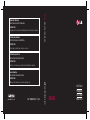 1
1
-
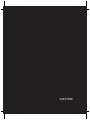 2
2
-
 3
3
-
 4
4
-
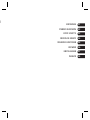 5
5
-
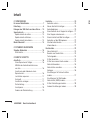 6
6
-
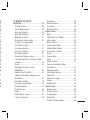 7
7
-
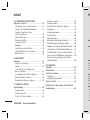 8
8
-
 9
9
-
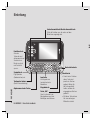 10
10
-
 11
11
-
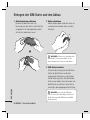 12
12
-
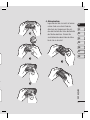 13
13
-
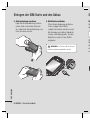 14
14
-
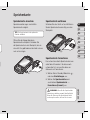 15
15
-
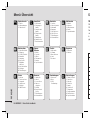 16
16
-
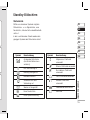 17
17
-
 18
18
-
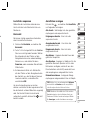 19
19
-
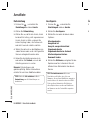 20
20
-
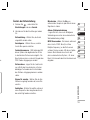 21
21
-
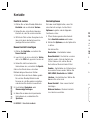 22
22
-
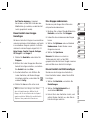 23
23
-
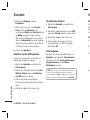 24
24
-
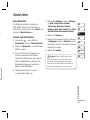 25
25
-
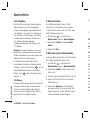 26
26
-
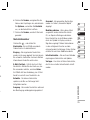 27
27
-
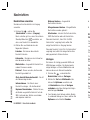 28
28
-
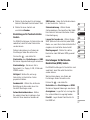 29
29
-
 30
30
-
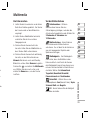 31
31
-
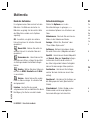 32
32
-
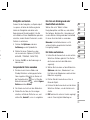 33
33
-
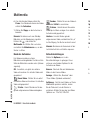 34
34
-
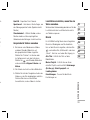 35
35
-
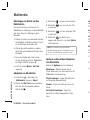 36
36
-
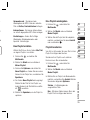 37
37
-
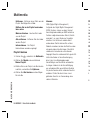 38
38
-
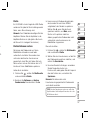 39
39
-
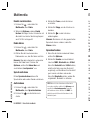 40
40
-
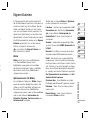 41
41
-
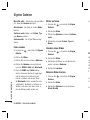 42
42
-
 43
43
-
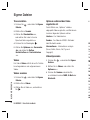 44
44
-
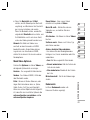 45
45
-
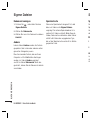 46
46
-
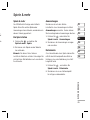 47
47
-
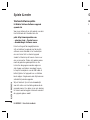 48
48
-
 49
49
-
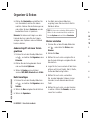 50
50
-
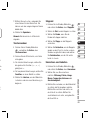 51
51
-
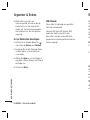 52
52
-
 53
53
-
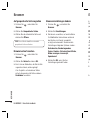 54
54
-
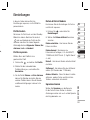 55
55
-
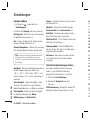 56
56
-
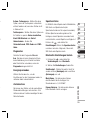 57
57
-
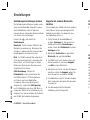 58
58
-
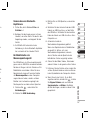 59
59
-
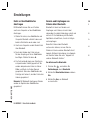 60
60
-
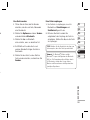 61
61
-
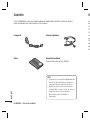 62
62
-
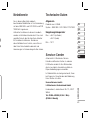 63
63
-
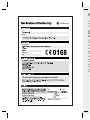 64
64
-
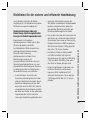 65
65
-
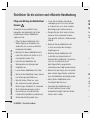 66
66
-
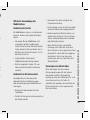 67
67
-
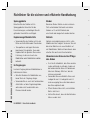 68
68
-
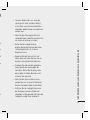 69
69
-
 70
70
-
 71
71
-
 72
72
-
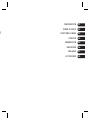 73
73
-
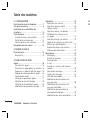 74
74
-
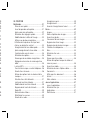 75
75
-
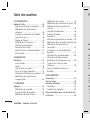 76
76
-
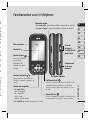 77
77
-
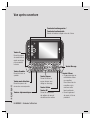 78
78
-
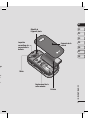 79
79
-
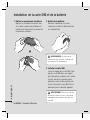 80
80
-
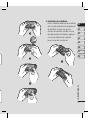 81
81
-
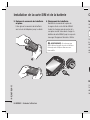 82
82
-
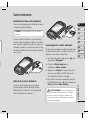 83
83
-
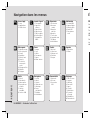 84
84
-
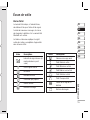 85
85
-
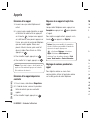 86
86
-
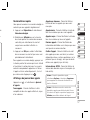 87
87
-
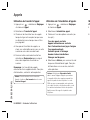 88
88
-
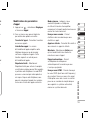 89
89
-
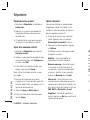 90
90
-
 91
91
-
 92
92
-
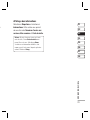 93
93
-
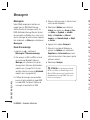 94
94
-
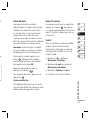 95
95
-
 96
96
-
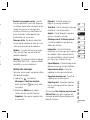 97
97
-
 98
98
-
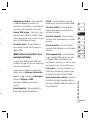 99
99
-
 100
100
-
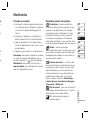 101
101
-
 102
102
-
 103
103
-
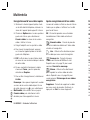 104
104
-
 105
105
-
 106
106
-
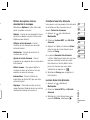 107
107
-
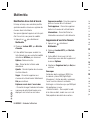 108
108
-
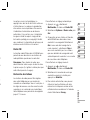 109
109
-
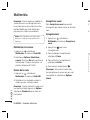 110
110
-
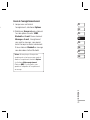 111
111
-
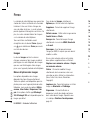 112
112
-
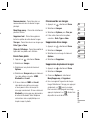 113
113
-
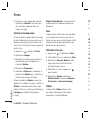 114
114
-
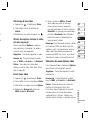 115
115
-
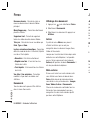 116
116
-
 117
117
-
 118
118
-
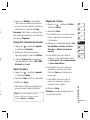 119
119
-
 120
120
-
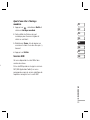 121
121
-
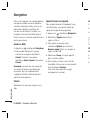 122
122
-
 123
123
-
 124
124
-
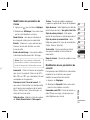 125
125
-
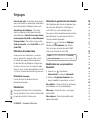 126
126
-
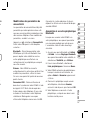 127
127
-
 128
128
-
 129
129
-
 130
130
-
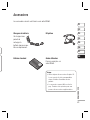 131
131
-
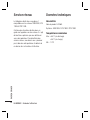 132
132
-
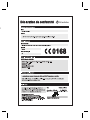 133
133
-
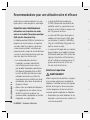 134
134
-
 135
135
-
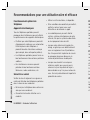 136
136
-
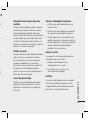 137
137
-
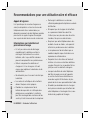 138
138
-
 139
139
-
 140
140
-
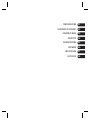 141
141
-
 142
142
-
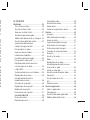 143
143
-
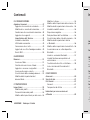 144
144
-
 145
145
-
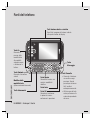 146
146
-
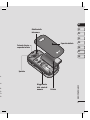 147
147
-
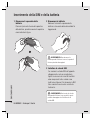 148
148
-
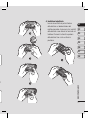 149
149
-
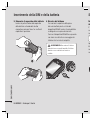 150
150
-
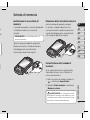 151
151
-
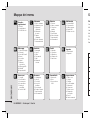 152
152
-
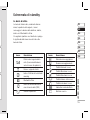 153
153
-
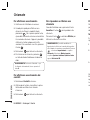 154
154
-
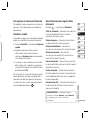 155
155
-
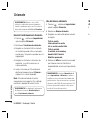 156
156
-
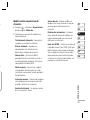 157
157
-
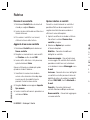 158
158
-
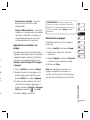 159
159
-
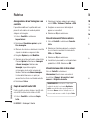 160
160
-
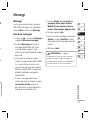 161
161
-
 162
162
-
 163
163
-
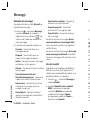 164
164
-
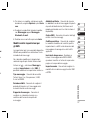 165
165
-
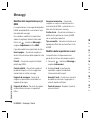 166
166
-
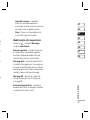 167
167
-
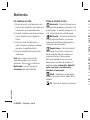 168
168
-
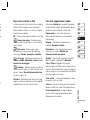 169
169
-
 170
170
-
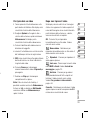 171
171
-
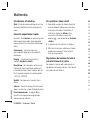 172
172
-
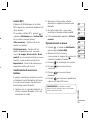 173
173
-
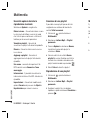 174
174
-
 175
175
-
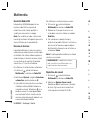 176
176
-
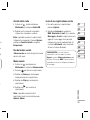 177
177
-
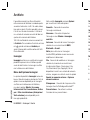 178
178
-
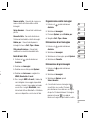 179
179
-
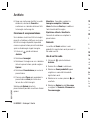 180
180
-
 181
181
-
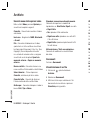 182
182
-
 183
183
-
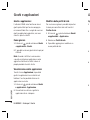 184
184
-
 185
185
-
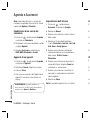 186
186
-
 187
187
-
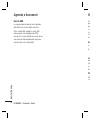 188
188
-
 189
189
-
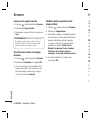 190
190
-
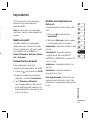 191
191
-
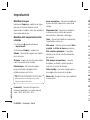 192
192
-
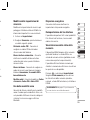 193
193
-
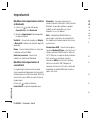 194
194
-
 195
195
-
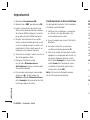 196
196
-
 197
197
-
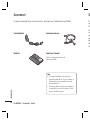 198
198
-
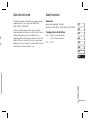 199
199
-
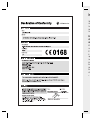 200
200
-
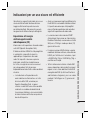 201
201
-
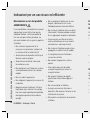 202
202
-
 203
203
-
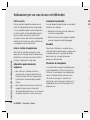 204
204
-
 205
205
-
 206
206
-
 207
207
-
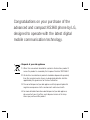 208
208
-
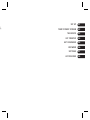 209
209
-
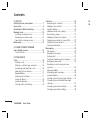 210
210
-
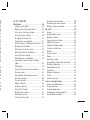 211
211
-
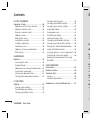 212
212
-
 213
213
-
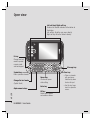 214
214
-
 215
215
-
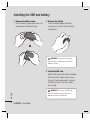 216
216
-
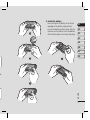 217
217
-
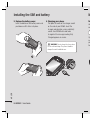 218
218
-
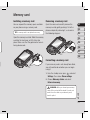 219
219
-
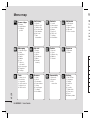 220
220
-
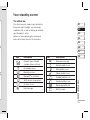 221
221
-
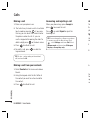 222
222
-
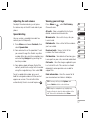 223
223
-
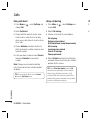 224
224
-
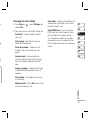 225
225
-
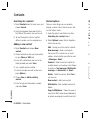 226
226
-
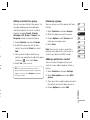 227
227
-
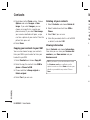 228
228
-
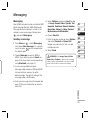 229
229
-
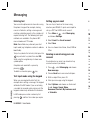 230
230
-
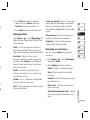 231
231
-
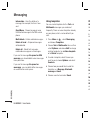 232
232
-
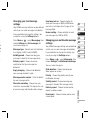 233
233
-
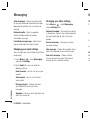 234
234
-
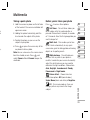 235
235
-
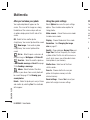 236
236
-
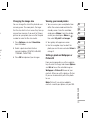 237
237
-
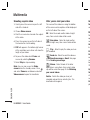 238
238
-
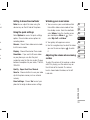 239
239
-
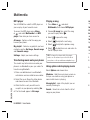 240
240
-
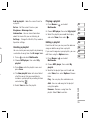 241
241
-
 242
242
-
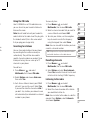 243
243
-
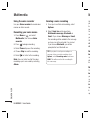 244
244
-
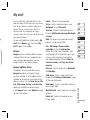 245
245
-
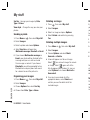 246
246
-
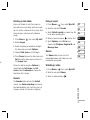 247
247
-
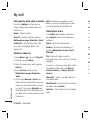 248
248
-
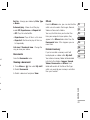 249
249
-
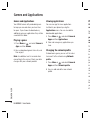 250
250
-
 251
251
-
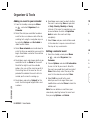 252
252
-
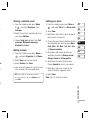 253
253
-
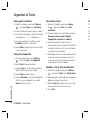 254
254
-
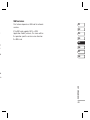 255
255
-
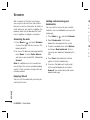 256
256
-
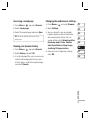 257
257
-
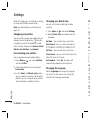 258
258
-
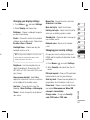 259
259
-
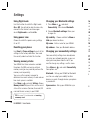 260
260
-
 261
261
-
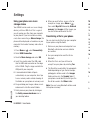 262
262
-
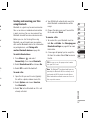 263
263
-
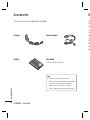 264
264
-
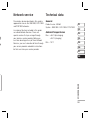 265
265
-
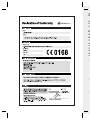 266
266
-
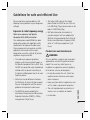 267
267
-
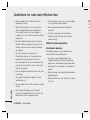 268
268
-
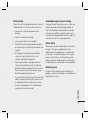 269
269
-
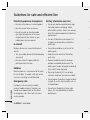 270
270
-
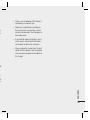 271
271
-
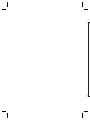 272
272
-
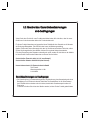 273
273
-
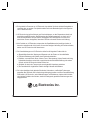 274
274
Ask a question and I''ll find the answer in the document
Finding information in a document is now easier with AI
in other languages
- italiano: LG KS360.AMYSBK Manuale utente
- français: LG KS360.AMYSBK Manuel utilisateur
- Deutsch: LG KS360.AMYSBK Benutzerhandbuch
Related papers
Other documents
-
Intenso Alarmbox Owner's manual
-
AgfaPhoto AF 5071PS User manual
-
Archos F18 v2 User manual
-
 Airness MK99 Owner's manual
Airness MK99 Owner's manual
-
Canon IXUS 510 HS User manual
-
Samsung NV9 User manual
-
RugGear RG100 Owner's manual
-
Samsung SAMSUNG NV9 Quick start guide
-
Samsung SAMSUNG NV9 Quick start guide
-
Hama 00087501 Owner's manual