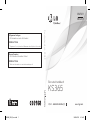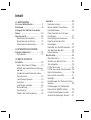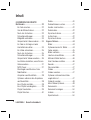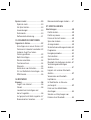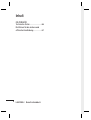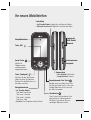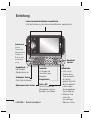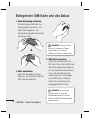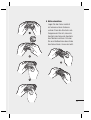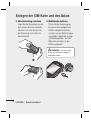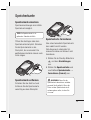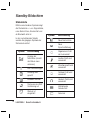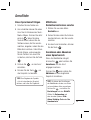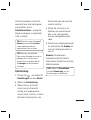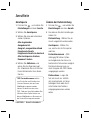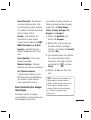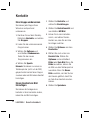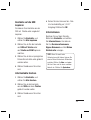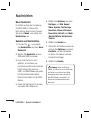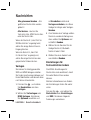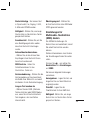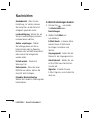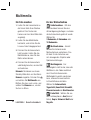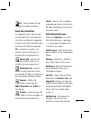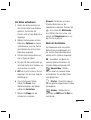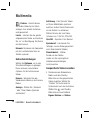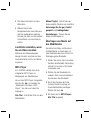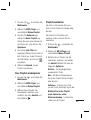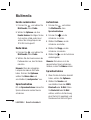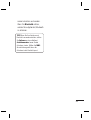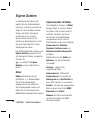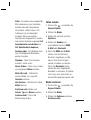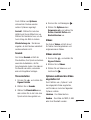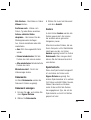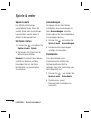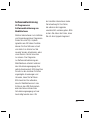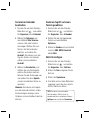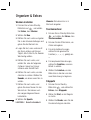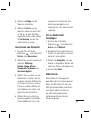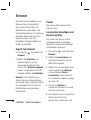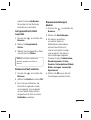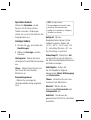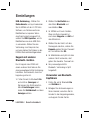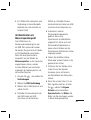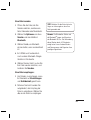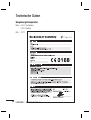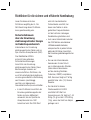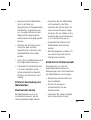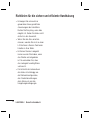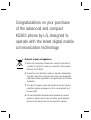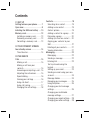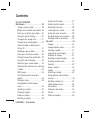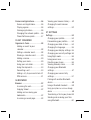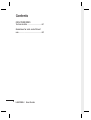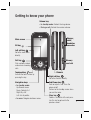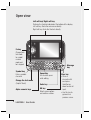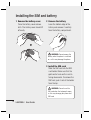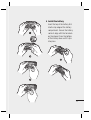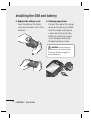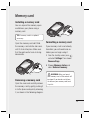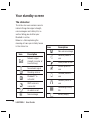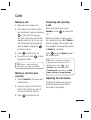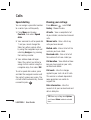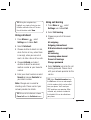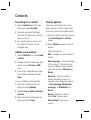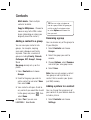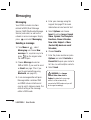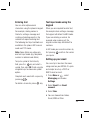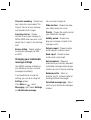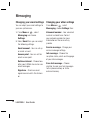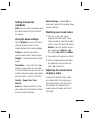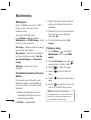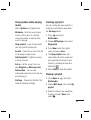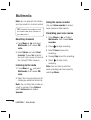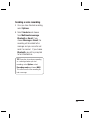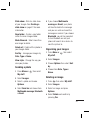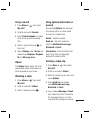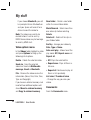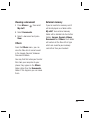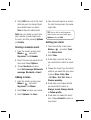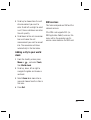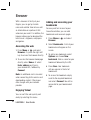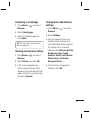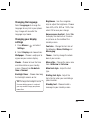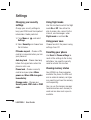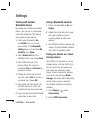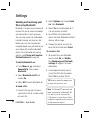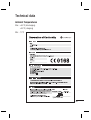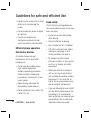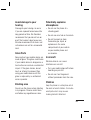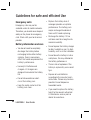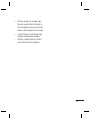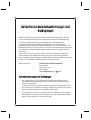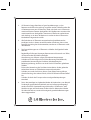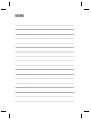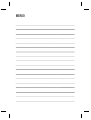Benutzerhandbuch
KS365
P/NO : MMBB0380806(1.1)
G
www.lg.com
Benutzerhandbuch KS365
DEUTSCH
ENGLISH
Allgemeine Anfragen
<LG Informationscenter für Kunden>
01805-4737-84
* Vergewissern Sie sich, dass diese Rufnummer korrekt ist, bevor Sie anrufen.
General Inquiries
<LG Customer Information Center>
01805-4737-84
* Make sure the number is correct before making a call.
KS365_DEU_Cover.indd 1KS365_DEU_Cover.indd 1 2010-07-05 9:14:422010-07-05 9:14:42

Bluetooth QD ID B014200
KS365_DEU_Cover.indd 2KS365_DEU_Cover.indd 2 2010-07-05 9:14:442010-07-05 9:14:44
Page is loading ...
Page is loading ...
Page is loading ...
Page is loading ...
Page is loading ...
Page is loading ...
Page is loading ...
Page is loading ...
Page is loading ...
Page is loading ...
Page is loading ...
Page is loading ...
Page is loading ...
Page is loading ...
Page is loading ...
Page is loading ...
Page is loading ...
Page is loading ...
Page is loading ...
Page is loading ...
Page is loading ...
Page is loading ...
Page is loading ...
Page is loading ...
Page is loading ...
Page is loading ...
Page is loading ...
Page is loading ...
Page is loading ...
Page is loading ...
Page is loading ...
Page is loading ...
Page is loading ...
Page is loading ...
Page is loading ...
Page is loading ...
Page is loading ...
Page is loading ...
Page is loading ...
Page is loading ...
Page is loading ...
Page is loading ...
Page is loading ...
Page is loading ...
Page is loading ...
Page is loading ...
Page is loading ...
Page is loading ...
Page is loading ...
Page is loading ...
Page is loading ...
Page is loading ...
Page is loading ...
Page is loading ...
Page is loading ...
Page is loading ...
Page is loading ...
Page is loading ...
Page is loading ...
Page is loading ...
Page is loading ...
Page is loading ...
Page is loading ...
Page is loading ...
Page is loading ...
Page is loading ...
Page is loading ...
Page is loading ...
Page is loading ...
Page is loading ...
Page is loading ...
Page is loading ...

KS365 User Guide
Some of the contents in this
manual may differ from your
phone depending on the
software of the phone or your
service provider.
ENGLISH

Congratulations on your purchase
of the advanced and compact
KS365 phone by LG, designed to
operate with the latest digital mobile
communication technology.
Disposal of your old appliance
1 When this crossed-out wheeled bin symbol is attached to
a product it means the product is covered by the European
Directive 2002/96/EC.
2 All electrical and electronic products should be disposed of
separately from the municipal waste stream via designated
collection facilities appointed by the government or the local
authorities.
3 The correct disposal of your old appliance will help prevent
potential negative consequences for the environment and
human health.
4 For more detailed information about disposal of your old
appliance, please contact your city offi ce, waste disposal
service or the shop where you purchased the product.

3
01 SET UP
Getting to know your phone .........7
Open view ...................................8
Installing the SIM and battery .....10
Memory card ..............................13
Installing a memory card ...........13
Removing a memory card .........13
Formatting a memory card ........13
02 YOUR STANDBY SCREEN
Your standby screen ...................14
The status bar ..........................14
03 THE BASICS
Calls ...........................................15
Making a call ............................15
Making a call from your
contacts ...................................15
Answering and rejecting a call ...15
Adjusting the call volume ..........15
Speed dialling...........................16
Viewing your call logs ...............16
Using call divert ........................17
Using call barring ......................17
Changing the call settings .........18
Contacts .....................................19
Searching for a contact .............19
Adding a new contact ...............19
Contact options ........................19
Adding a contact to a group ......20
Renaming a group ....................20
Adding a picture to a contact .....20
Copying your contacts to your
SIM ..........................................21
Deleting all your contacts ..........21
Viewing information ..................21
Messaging ..................................22
Messaging ...............................22
Sending a message ..................22
Entering text .............................23
Text input mode using the
keypad .....................................23
Setting up your email ................23
Sending an email using your new
account....................................24
Message folders .......................24
Managing your messages .........25
Using templates ........................26
Changing your text message
settings ....................................26
Changing your multimedia
message settings .....................27
Changing your email settings ....28
Changing your other settings .....28
Contents

LG KS365 | User Guide
4
04 GET CREATIVE
Multimedia .................................29
Taking a quick photo .................29
Before you’ve taken your photo .29
After you’ve taken your photo ....30
Using the quick settings ............30
Changing the image size ...........31
Viewing your saved photos ........31
Setting a photo as Wallpaper or
Picture ID
..................................31
Shooting a quick video ..............32
After you’ve shot your video ......32
Getting to know the viewfi nder...33
Using the quick settings ............33
Watching your saved videos ......33
Adjusting the volume when viewing
a video .....................................33
MP3 player ..............................34
Transferring music onto your
phone ......................................34
Playing a song ..........................34
Using options while playing
music ......................................35
Creating a playlist .....................35
Playing a playlist .......................35
Editing a playlist .......................36
Deleting a playlist .....................36
Using the FM radio ...................37
Searching for stations ...............37
Resetting channels ...................38
Listening to the radio ................38
Using the voice recorder ...........38
Recording your voice memo ......38
Sending a voice recording .........39
My stuff ......................................40
Images.....................................40
Images options menu................40
Sending a photo .......................41
Organising your images ............41
Deleting an image ....................41
Deleting multiple images ...........42
Creating a slide show................42
Sounds ....................................42
Using a sound ..........................43
Videos .....................................43
Watching a video ......................43
Using options while video is
paused ....................................43
Sending a video clip ..................43
Video options menu ..................44
Documents...............................44
Viewing a document .................45
Others .....................................45
External memory ......................45
Contents

5
Games and Applications ..............46
Games and Applications ............46
Playing a game. ........................46
Viewing applications .................46
Changing the network profi le .....46
Phone Software update .............47
05 GET ORGANISED
Organiser & Tools ........................48
Adding an event to your
calendar...................................48
Editing a calendar event ............48
Sharing a calendar event ...........49
Adding a memo ........................49
Setting your alarm ....................49
Using your calculator ................50
Using the stopwatch .................50
Converting a unit ......................50
Adding a city to your world clock
.51
SIM services.............................51
06 BROWSER
Browser .....................................52
Accessing the web....................52
Enjoying Yahoo! ........................52
Adding and accessing your
bookmarks ...............................52
Accessing a saved page ............53
Viewing your browser history .....53
Changing the web browser
settings ....................................53
07 SETTINGS
Settings .....................................54
Changing your profi les ..............54
Personalising your profi les .........54
Changing your date & time ........54
Changing the language .............55
Changing your display settings ..55
Changing your security settings .56
Using fl ight mode......................56
Using power save .....................56
Resetting your phone ................56
Viewing memory status .............56
Changing your Bluetooth
settings ....................................57
Changing your connectivity
settings ....................................57
Pairing with another Bluetooth
device ...................................... 58
Using a Bluetooth headset .........58
Using your phone as a mass storage
device
.....................................58
Transferring a fi le to your phone 59
Sending and receiving your fi les
using Bluetooth ........................60

LG KS365 | User Guide
6
08 ACCESSORIES
Technical data ............................61
Guidelines for safe and effi cient
use .............................................62
Contents

7
Memory
card slot
Getting to know your phone
Volume key
• In
standby mode: Controls the ring volume.
•
During a call: Controls the receiver
volume.
Call key
Dials a phone number
and answers incoming
calls.
Clear key
Deletes a character with each press.
Use this key to go back to the
previous screen.
End/Power key
Ends or rejects a call. Turns the
phone on/off.
Returns to the standby screen when
you use the menu.
Main screen
Camera
Charger,
cable,
handsfree
connector
Touchpad key
Activate the touch screen by
pressing the key.
Navigation keys
• In standby mode:
Up: Browser menu
Down: Contacts list
Right: My stuff
Left: List of profiles
•
In menu: Navigates between menus.
OK key
Left soft key
Go to the main menu
directly.
Right soft key
Go to the Contacts directly.

LG KS365 | User Guide
8
Open view
Left soft key/ Right soft key
Performs the function indicated at the bottom of the display.
Left soft key: Go to the main menu directly.
Right soft key: Go to the Contacts directly.
Symbol key
Enters symbolic
character.
Message
key
Clear key
•
Clears a
character with
each press.
Hold the key
down to clear all
input.
•
Use this key to
go back to a
previous screen.
Space Key
Use to enter space
while editing.
Enter key
OK key
Selects menu options
and confirms actions.
Alpha numeric keys
Fn key
Change from
text mode
to symbol/
numeric
mode and
lock keypad.
Change the text mode
(Capital/ Small)

9
Battery cover
Battery
Memory card slot
Battery cover
release latch
Camera lens
Mirror

LG KS365 | User Guide
10
Installing the SIM and battery
1 Remove the battery cover
Press the battery cover release
latch. The battery cover should lift
off easily.
WARNING: Do not remove the
battery when the phone is switched
on, as this may damage the phone.
2 Remove the battery
Lever the bottom edge of the
battery and remove it carefully
from the battery compartment.
3 Install the SIM card
Slide the SIM card into the SIM
card holder. Make sure that the
gold contact area on the card is
facing downwards. To remove the
SIM card, push it out of the holder
from the top.
WARNING: Do not insert the
SIM card when the keyboard is open,
as this may damage your phone and
SIM card.

11
4 Install the battery
Insert the top of the battery fi rst
into the top edge of the battery
compartment. Ensure the battery
contacts align with the terminals
on the phone. Press the bottom
of the battery down until it clips
into place.

LG KS365 | User Guide
12
Installing the SIM and battery
6 Charging your phone
Pull open the cover of the charger
socket on the side of your KS365.
Insert the charger and plug into
a mains electricity socket. Your
KS365 will need to be charged
until a message reading Fully
Charged appears on screen.
WARNING: Do not charge the
phone when it is on soft furnishings.
The phone should be charged in a
well ventilated area.
5 Replace the battery cover
Insert the bottom of the battery
cover and push down until it clicks
into place.

13
Installing a memory card
You can expand the memory space
available on your phone using a
memory card.
TIP! A memory card is an optional
accessory.
Open the memory card slot. Slide
the memory card into the slot cover,
until it clicks into place. Make sure
that the gold contact area is facing
downwards.
Removing a memory card
Open the cover and carefully remove
the memory card by gently pushing it
in to the phone and quickly releasing
it, as shown in the following diagram:
Formatting a memory card
If your memory card is not already
formatted, you will need to do so
before you can begin using it.
1
From the standby screen press
and select Settings. Then choose
Phone settings.
2 Choose Memory status and
select External memory.
WARNING: When you format
your memory card, all the content will
be wiped. If you do not want to lose
the data on your memory card, back
it up fi rst.
Memory card

LG KS365 | User Guide
14
Your standby screen
The status bar
The status bar uses various icons to
indicate things like signal strength,
new messages and battery life, as
well as telling you whether your
Bluetooth is active.
Below is a table explaining the
meaning of icons you’re likely to see
in the status bar.
Icon Description
Network signal
strength (number of
bars will vary)
No network signal
Roaming service
Bluetooth
®
is
activated
WAP service is
connected
An alarm is set
New message
Icon Description
New voice message
General profi le in
use
Silent profi le in use
Vibrate profi le in
use
Outdoor profi le in
use
Headset profi le in
use
Remaining battery
life
Battery empty

15
Calls
Making a call
1 Make sure your phone is on.
2
The fastest way to make a call is
to activate touch mode by pressing
. If you press this key, you
can touch the screen to enter the
phone number to call. Or, you can
use the keypad after opening the
slide. To delete a digit press
or the back arrow.
3 Press
to initiate the call.
4 To end the call, press
or slide
the keypad closed.
TIP! To enter + when making an
international call, touch and hold 0.
Making a call from your
contacts
1 Select Contacts in the menu and
choose Search.
2 Using the keypad, enter the fi rst
letter of the contact you want to
call and scroll to the contact.
3 Press
to initiate the call.
Answering and rejecting
a call
When your phone rings, press
Accept or press
to answer the
call.
While your phone is ringing, press
the camera key, then select Silent to
mute the ringing. This is great if you
have forgotten to change your profi le
to Silent for a meeting.
Press
or select Reject to reject
the incoming call.
TIP! You can change the settings on
your phone to answer your calls in
different ways. Press
, select
Settings and choose Call. Select
Answer mode and choose from Slide
open, Any key or Accept key only.
Adjusting the call volume
To adjust the volume during a call,
press the volume key on the left
hand side of your phone.

LG KS365 | User Guide
16
Speed dialling
You can assign a speed dial number
to a contact you call frequently.
1 Press Menu and choose
Contacts, then select Speed
dials.
2 Your voicemail is set to speed dial
1 and you cannot change this.
Select any other number either
by using the navigation keys and
selecting Assign or by pressing
the hard key number.
3 Your address book will open.
Select the contact you’d like to
assign to that number using the
navigation keys, then select OK.
To call a speed dial number, press
and hold the assigned number until
the contact appears on screen. The
call will initiate automatically; there’s
no need to press
.
Viewing your call logs
Press Menu or
, select Call
history. Choose to view:
All calls - View a complete list of
all your dialled, received and missed
calls.
Missed calls - View a list of any
calls you have missed.
Dialled calls - View a list of all the
numbers you have called.
Received calls - View a list of all
the numbers that have called you.
Call duration - View details of how
long you have spent on your calls;
received and dialled.
Call costs - View the charges
applied to your Last call or All calls.
This service is network dependent,
some operators are unable to
support this.
Data information - View the
amount of all your received and sent
data in kilobytes.
TIP! From any call log select Options
and choose Delete to delete selected
items.
Calls

17
TIP! Using the navigation keys,
highlight any single call entry to view
the date and time of the call. To view
the call duration select View.
Using call divert
1 Press Menu or
, select
Settings and choose Call.
2 Select Call divert.
3 Choose whether to divert all calls,
when the line is busy, when there
is no reply, when you are out of
reach, all data calls or all fax calls.
4 Choose Activate and select
whether to divert to voicemail,
another number or your favourite
number.
5 Enter your divert number or select
Search to browse Contacts for
your divert number.
Note: Charges are incurred for
diverting calls. Please contact your
network provider for details.
TIP! To turn off all call diverts, choose
Cancel all from the Call divert menu.
Using call barring
1 Press Menu or
, select
Settings and choose Call.
2 Select Call barring.
3 Choose any or all of the seven
options:
All outgoing
Outgoing international
O/G international except home
country
All incoming
Incoming when abroad
Cancel all barrings
Change password
4 Select Activate and enter the call
barring password. Please check
with your network operator for this
service.
TIP! Select Fixed dial number from
the Call menu to turn on and compile
a list of numbers which can be called
from your phone. You’ll need your
PIN2 code from your operator. When
activated, only numbers included in
the fi xed dial list can be called from
your phone.

LG KS365 | User Guide
18
Changing the call settings
1 Press Menu or
, select
Settings and choose Call.
2 From here you can amend the
settings for:
Call divert - Choose whether to
divert your calls.
Call barring - Select which calls
you would like to be barred.
Fixed dial number - Choose a
list of numbers that can be called
from your phone.
Answer mode - Choose whether
to answer the phone using only
the accept key, any key or by
sliding your handset open.
Send my number - Choose
whether your number will be
displayed when you call someone.
Call waiting - Be alerted when
you have a call waiting.
Minute minder - Select On to
hear a tone every minute during a
call.
Auto redial - Choose that the
phone will automatically try to
redial in the case of failure to
connect a call.
Send DTMF tones - You can
send the DTMF (dual tone multi-
frequency) tones of the number
on the display during a call. This
option is helpful for entering a
password or account number
when you call an automated
system, like a banking service.
Calls
Page is loading ...
Page is loading ...
Page is loading ...
Page is loading ...
Page is loading ...
Page is loading ...
Page is loading ...
Page is loading ...
Page is loading ...
Page is loading ...
Page is loading ...
Page is loading ...
Page is loading ...
Page is loading ...
Page is loading ...
Page is loading ...
Page is loading ...
Page is loading ...
Page is loading ...
Page is loading ...
Page is loading ...
Page is loading ...
Page is loading ...
Page is loading ...
Page is loading ...
Page is loading ...
Page is loading ...
Page is loading ...
Page is loading ...
Page is loading ...
Page is loading ...
Page is loading ...
Page is loading ...
Page is loading ...
Page is loading ...
Page is loading ...
Page is loading ...
Page is loading ...
Page is loading ...
Page is loading ...
Page is loading ...
Page is loading ...
Page is loading ...
Page is loading ...
Page is loading ...
Page is loading ...
Page is loading ...
Page is loading ...
Page is loading ...
Page is loading ...
Page is loading ...
Page is loading ...
Page is loading ...
Page is loading ...
-
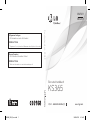 1
1
-
 2
2
-
 3
3
-
 4
4
-
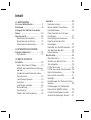 5
5
-
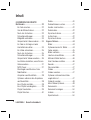 6
6
-
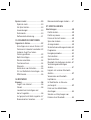 7
7
-
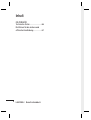 8
8
-
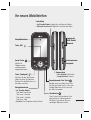 9
9
-
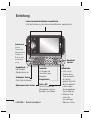 10
10
-
 11
11
-
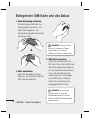 12
12
-
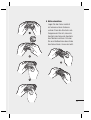 13
13
-
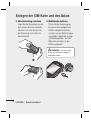 14
14
-
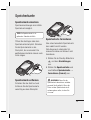 15
15
-
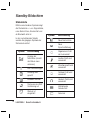 16
16
-
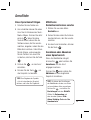 17
17
-
 18
18
-
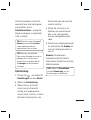 19
19
-
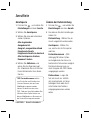 20
20
-
 21
21
-
 22
22
-
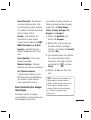 23
23
-
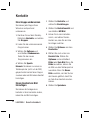 24
24
-
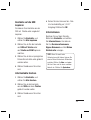 25
25
-
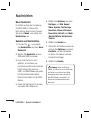 26
26
-
 27
27
-
 28
28
-
 29
29
-
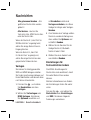 30
30
-
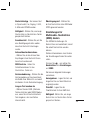 31
31
-
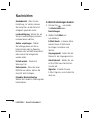 32
32
-
 33
33
-
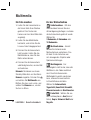 34
34
-
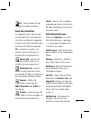 35
35
-
 36
36
-
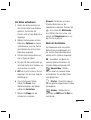 37
37
-
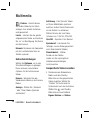 38
38
-
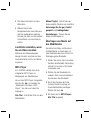 39
39
-
 40
40
-
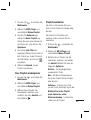 41
41
-
 42
42
-
 43
43
-
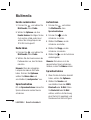 44
44
-
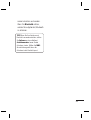 45
45
-
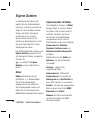 46
46
-
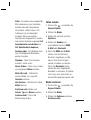 47
47
-
 48
48
-
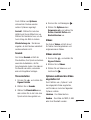 49
49
-
 50
50
-
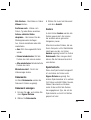 51
51
-
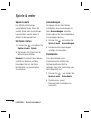 52
52
-
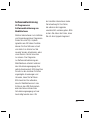 53
53
-
 54
54
-
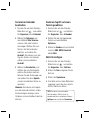 55
55
-
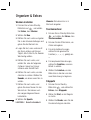 56
56
-
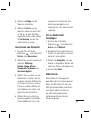 57
57
-
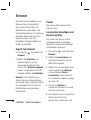 58
58
-
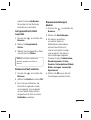 59
59
-
 60
60
-
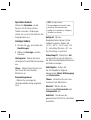 61
61
-
 62
62
-
 63
63
-
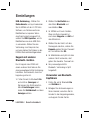 64
64
-
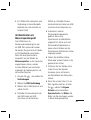 65
65
-
 66
66
-
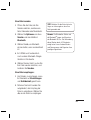 67
67
-
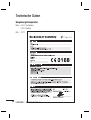 68
68
-
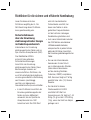 69
69
-
 70
70
-
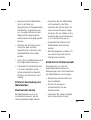 71
71
-
 72
72
-
 73
73
-
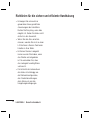 74
74
-
 75
75
-
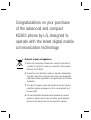 76
76
-
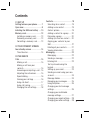 77
77
-
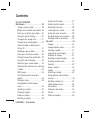 78
78
-
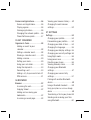 79
79
-
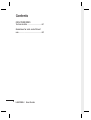 80
80
-
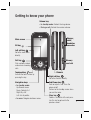 81
81
-
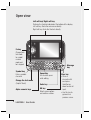 82
82
-
 83
83
-
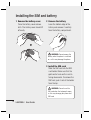 84
84
-
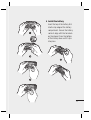 85
85
-
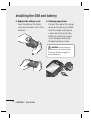 86
86
-
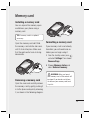 87
87
-
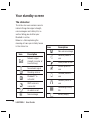 88
88
-
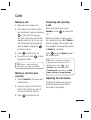 89
89
-
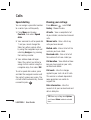 90
90
-
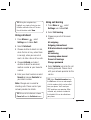 91
91
-
 92
92
-
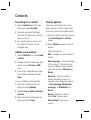 93
93
-
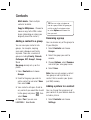 94
94
-
 95
95
-
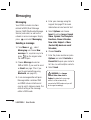 96
96
-
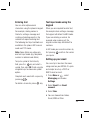 97
97
-
 98
98
-
 99
99
-
 100
100
-
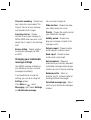 101
101
-
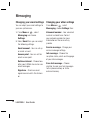 102
102
-
 103
103
-
 104
104
-
 105
105
-
 106
106
-
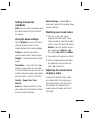 107
107
-
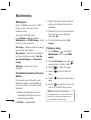 108
108
-
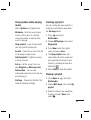 109
109
-
 110
110
-
 111
111
-
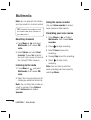 112
112
-
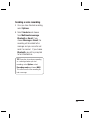 113
113
-
 114
114
-
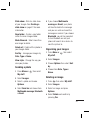 115
115
-
 116
116
-
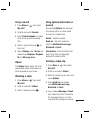 117
117
-
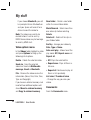 118
118
-
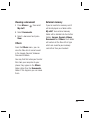 119
119
-
 120
120
-
 121
121
-
 122
122
-
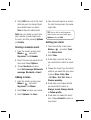 123
123
-
 124
124
-
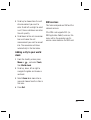 125
125
-
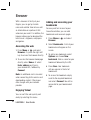 126
126
-
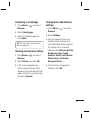 127
127
-
 128
128
-
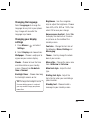 129
129
-
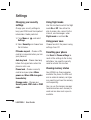 130
130
-
 131
131
-
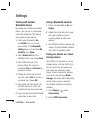 132
132
-
 133
133
-
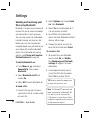 134
134
-
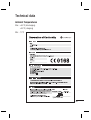 135
135
-
 136
136
-
 137
137
-
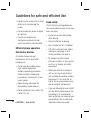 138
138
-
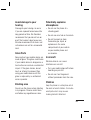 139
139
-
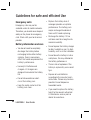 140
140
-
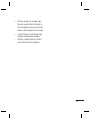 141
141
-
 142
142
-
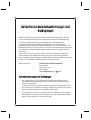 143
143
-
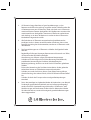 144
144
-
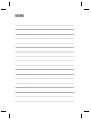 145
145
-
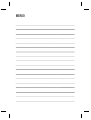 146
146
Ask a question and I''ll find the answer in the document
Finding information in a document is now easier with AI
in other languages
- Deutsch: LG KS365.ABEGSV Benutzerhandbuch
Related papers
Other documents
-
MAC Audio VME 9125 NAV Owner's manual
-
Samsung NV9 User manual
-
Audiovox VME 9125 NAV Owner's manual
-
Audiovox VME 9125 NAV Owner's manual
-
OK. OMP 10 User manual
-
Silvercrest 293934 Operation and Safety Notes
-
Samsung SAMSUNG NV9 Quick start guide
-
Olympia MEMO 99II Owner's manual
-
Samsung SAMSUNG NV9 Quick start guide
-
Samsung SAMSUNG NV9 Quick start guide