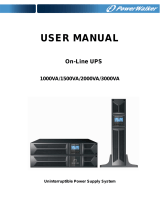5
2.3. Setup the UPS
Step 1: Connect battery wires
For safety consideration, the UPS is shipped out from factory without connecting battery wires.
Before install the UPS, please follow below steps to re-connect battery wires first.
Connect the AC input and
re-connect battery wires.
Put the front panel back to the
unit.
Step 2: UPS input connection
Plug the UPS into a two-pole, three-wire, grounded receptacle only. Avoid using extension
cords.
For 200/208/220/230/240VAC models: The power cord is supplied in the UPS package.
For 100/110/115/120/127VAC models: The power cord is attached to the UPS. The input
plug is a NEMA 5-15P for 1K and 1K-L models, NEMA 5-20P for 2K and 2K-L models.
Note: For Low voltage models: Check if the site wiring fault indicator lights up in LCD panel. It
will be illuminated when the UPS is plugged into an improperly wired utility power outlet (Refer
to Troubleshooting section). Please also install a circuit breaker (40A) between the mains and
AC input in 3K model for safety operation.
Step 3: UPS output connection
For socket-type outputs, there two kinds of outputs: programmable outlets and general
outlets. Please connect non-critical devices to the programmable outlets and critical
devices to the general outlets. During power failure, you may extend the backup time to
critical devices by setting shorter backup time for non-critical devices.
For terminal-type input or outputs, please follow below steps for the wiring configuration:
a) Remove the small cover of the terminal block
b) Suggest using AWG14 or 2.1mm
2
power cords. Suggest using AWG12-10 or
3.3mm
2
-5.3mm
2
power cords for NEMA type.
c) Upon completion of the wiring configuration, please check whether the wires are
securely affixed.
d) Put the small cover back to the rear panel.
Step 4: Communication connection
Communication port:
USB port RS-232 port Intelligent slot
To allow for unattended UPS shutdown/start-up and status monitoring, connect the
communication cable one end to the USB/RS-232 port and the other to the communication
port of your PC. With the monitoring software installed, you can schedule UPS
shutdown/start-up and monitor UPS status through PC.