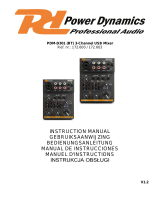Page is loading ...

Please read these operating instructions care-
fully prior to operating the unit and keep them for
later reference. All operating elements and con-
nections de scribed can be found on the fold-out
page 3.
1 Operating Elements and
Connections
1.1 Rear panel
A Power supply jack for connection of the
power supply provided
B On/off switch of the mixer
C* USB jack (type B) for connection to a com-
puter: can be used as an output (digital out-
put of the sum signal) and as an input (feed-
in of audio data)
1.2 Front panel
Mono input channel CH 1;
channel CH 2 is identical
Stereo input channel CH 3/4;
channel CH 5 / 6 is identical
1 Input for connection of a microphone (XLR
jack, bal.)
Note: A phantom power can be activated for the
microphone inputs:
item 21.
2 Input for the connection of a unit with line sig-
nal level (e. g. musical instrument)
Mono channel:
1 × 6,3 mm jack, bal.
Stereo channel:
1 × 6,3 mm jack, Left L, bal.
1 × 6,3 mm jack, Right R, bal.
Only use the jack L to connect a mono unit.
3 Control GAIN for input amplification
4 Equalizer for high range (HIGH), midrange
(MID) and bass range (LOW)
5 Control AUX SEND to add the channel signal
to the effect send way; the signal will be
picked up after the control LEVEL (8)
In the model MMX-22UFX, the effect send
way is also used as the effect way for the
internal effect processor.
6 Mono channel:
Panorama control PAN to place the mono
signal in the stereo sound
Stereo channel:
Balance control BAL for the stereo signal
7 LED indicator PEAK; lights up permanently
when the channel is overloaded (control
GAIN or equalizer advanced too much or sig-
nal level at channel input too high)
8 Level control LEVEL to add the channel sig-
nal to the signal sum
Master section
9 Input STEREO AUX RETURN (6.3 mm jacks
Left L /Right R, unbal.), can be used as an
input for an effect unit or for an additional
line audio source (for the model MMX-22,
only use the jack L to connect a mono unit;
for the model MMX-22UFX, use a Y cable to
connect a mono unit to both jacks)
Note for model MMX-22UFX: Connecting a unit to
the jacks will mute the outputs of the internal effect
processor.
10 Output AUX SEND (6.3 mm jack, unbal.) of
the effect send way, for connection to the
input of an effect unit
11 Output PHONES (6.3 mm jack) to connect
stereo headphones (minimum impedance of
8 Ω)
12 Output BOOTH OUT (6.3 mm jacks Left L /
Right R, unbal.) to connect the amplifier of a
monitor system in a separate control room
13 Output MASTER OUT for the sum signal
(6.3 mm jacks Left L /Right R, unbal.), e. g. to
connect the amplifier for PA applications or to
connect a second mixer
14 Input TAPE IN (RCA jacks Left L /Right R) to
connect the output of a recorder or another
reproduction unit, e. g. a CD player
15 Output TAPE OUT (RCA jacks Left L /Right R)
to connect the input of a recorder
16 Button TAPE[/USB*] TO BOOTH/PHONES:
with the button pressed, the input signal of
the jacks TAPE IN (14) and the USB jack (C)*
is sent to the monitoring outputs PHONES
(11) and BOOTH OUT (12) and indicated by
means of the LED level indicator (22)
17 Button TAPE [/USB*] TO MIX:
press the button to send the input signal of
the jacks TAPE IN (14) and of the USB jack
(C)* to the sum signal
18 LED POWER ON
19 Model MMX-22:
Level control AUX SEND MASTER for the
sum signal of the effect send way at the out-
put AUX SEND (10)
Model MMX-22UFX:
Level control AUX RETURN for the output sig-
nal of the internal effect processor or the sig-
nal at the input STEREO AUX RETURN (9)
20 LED indicator; lights up when phantom power
has been activated by means of the button
PHANTOM 48V (21)
21 Button PHANTOM 48V: press the button to
apply a phantom power of 48 V to the inputs
MIC (1)
Please observe the warning notes with re -
gard to the phantom power in chapter 4.1.1.
22 LED level indicator for the sum signal or,
with the button TAPE[/USB*] TO BOOTH/
PHONES (16) pressed, for the input signal of
the jacks TAPE IN (14) and the USB jack (C)*
23 Volume control BOOTH/ for the monitoring
outputs PHONES (11) and BOOTH OUT (12)
24 Total-level control MASTER for the audio mix
(total of all signals);
the sum signal is sent via the jacks MASTER
OUT (13), TAPE OUT (15) and the USB jack
(C)* and can be monitored via the outputs
PHONES (11) and BOOTH OUT (12).
Operating elements for the effect processor*:
25 Display; to indicate the number of the effect
selected (
effect overview on page 28)
26 Effect selector knob PROGRAM:
Turn the knob until the effect number starts
flashing on the display (25), and then press
the knob briefly to confirm.
27 LED PEAK; lights up to indicate an overload
at the input of the effect processor or to indi-
cate muting of the effect processor with the
button MUTE (28)
28 Button MUTE; to mute [LED PEAK (27) will
light up] and unmute the effect processor
2 Safety Notes
The units (mixer and power supply unit) corre-
spond to all relevant directives of the EU and are
therefore marked with
.
Please observe the following items in any case:
G
The units are suitable for indoor use only. Pro-
tect them against dripping water and splash
water, high air humidity and heat (admissible
ambient temperature range: 0 – 40 °C).
G
Do not place any vessel with liquid on the
units, e. g. a drinking glass.
G
The heat generated inside the mixer must be
dissipated by air circulation; never cover the
air vents of the housing.
G
Do not operate the mixer and immediately dis-
connect the power supply unit from the socket
1. if the mixer or the power supply unit is visi-
bly damaged,
2. if a defect might have occurred after the
mixer or the power supply unit was dropped
or suffered a similar accident,
3. if malfunctions occur.
In any case the units must be repaired by
skilled personnel.
G
For cleaning only use a dry, soft cloth; never
use water or chemicals.
G
No guarantee claims for the units and no lia-
bility for any resulting personal damage or
material damage will be accepted if the units
are used for other purposes than originally
intended, if they are not correctly connected
or operated, or if they are not repaired in an
expert way.
3 Applications
This audio mixer is designed for universal PA
and recording applications. It provides two mono
and two stereo input channels to connect micro-
phones (also phantom-powered) and audio
sources with line output levels (e. g. musical
instruments and reproduction units). A send way
allows for the use of an effect unit. In addition,
connections for a recorder are available. Audio
mixing may be monitored by means of head-
phones and/or a monitor system in a separate
control room.
The model MMX-22UFX additionally provides an
internal effect processor (100 preset effects) and
a USB audio interface for connection to a com-
puter.
If the units are to be put out of operation
definitively, take them to a local recy-
cling plant for a disposal which is not
harmful to the environment.
WARNING The power supply unit uses dan-
gerous mains voltage. Leave serv-
icing to skilled personnel. Inexpert
handling or modification may re -
sult in electric shock.
7
English
* only for model MMX-22UFX

4 Setting the Audio Mixer into
Operation
Prior to connecting/disconnecting and prior to
each switch-on, the output controls BOOTH/
(23) and MASTER (24) should be turned back to
the left stop.
4.1 Connecting audio sources
Since it is not possible to switch between the
inputs in the mono channels, either use the
microphone input (1) or the line input (2); never
use both inputs at the same time.
4.1.1 Microphones
Connect microphones to the balanced XLR jacks
MIC (1) of the channels CH 1 and CH 2. For
phantom-powered microphones, press the but-
ton PHANTOM 48 V (21) to activate a joint phan-
tom power supply of 48 V for the two XLR jacks.
When the phantom power supply is activated, the
phantom power supply indicator (20) lights up.
4.1.2 Line audio sources
Connect audio sources with line signal level
(e. g. receivers of wireless microphone systems,
musical instruments, reproduction units) to the
6.3 mm jacks (2) of the input channels. The jacks
are balanced. However, it is also possible to con-
nect units with unbalanced output via 2-pole
6.3 mm plugs.
– Connect mono units to the channels CH 1 and
CH 2.
– Connect stereo units to the channels CH 3/4
and CH 5/6. To connect a mono unit to a
stereo channel, only use the jack L; the mono
signal will then internally be sent to the right
and the left channels.
If the input channels do not suffice, use the fol-
lowing stereo inputs to connect additional line
sources:
– unbalanced 6.3 mm jacks STEREO AUX RE -
TURN (9)
– RCA jacks TAPE IN (14)
Notes with regard to the input STEREO AUX RETURN
1. To connect a mono unit to the input STEREO AUX
RETURN of the model MMX-22, only use the jack L;
the mono signal will then internally be sent to the
right and left channels. For the model MMX-22UFX,
use a Y cable to connect a mono unit to both jacks.
2. For model MMX-22UFX: connecting a unit to the two
jacks STEREO AUX RETURN will mute the left and
right output respectively of the internal effect pro -
cessor.
4.2 Connecting an effect unit
Using the send way, signal parts can be decou-
pled from the input channels, transmitted via
an effect unit and then, after being processed,
added to the sum signal. The signal is picked up
after the control LEVEL (8) of the corresponding
input channel.
Connect the effect unit via the unbalanced
6.3 mm jacks AUX SEND (10) and STEREO
AUX RE TURN (9):
1) Connect the input of the effect unit to the
mono output AUX SEND.
2) Connect the output of the effect unit to the
stereo input STEREO AUX RETURN. Please
also observe the notes with regard to the
input in chapter 4.1.2.
4.3 Connecting a recorder
A stereo recorder, e. g. a tape recorder, may be
connected to the RCA jacks TAPE IN (14) and
TAPE OUT (15):
1) Connect the reproduction output of the
recorder to the input TAPE IN.
2) Connect the recording input of the recorder to
the output TAPE OUT; the output will receive
the sum signal that has been adjusted by
means of the control MASTER (24).
The RCA jacks may also be used for other units
with line signal levels; it is, for example, possible
to connect a reproduction unit such as a CD
player or MP3 player to TAPE IN or to connect
an additional amplifier to TAPE OUT.
4.4 Connecting a monitor system
and headphones
Using stereo headphones and/or a monitor sys-
tem in a separate control room, audio mixing or
the input signal of the jacks TAPE IN (14) and of
the USB jack (C)* can be monitored. Connect
the headphones (minimum impedance of 8 Ω)
to the 6.3 mm jack PHONES (11). Connect the
amplifier of the monitor system to the stereo out-
put BOOTH OUT (12); the two 6.3 mm jacks of
the output are unbalanced.
4.5 Connecting an amplifier
The stereo output MASTER OUT (13) receives
the sum signal that has been adjusted by means
of the control MASTER (24). Here, the amplifier
for PA applications can be connected (or another
unit with a line input, e.g. a second mixer). The
6.3 mm jacks are unbalanced.
4.6 Power supply
Switching on and off
Connect the power supply unit provided to the
power supply jack (A) on the rear panel and to a
mains socket (230 V~/ 50 Hz).
To switch on the mixer, set the switch
POWER (B) to ON; to switch it off, set the switch
to OFF. When the mixer is switched on, the LED
POWER ON (18) lights up.
Note: If the mixer is not to be used for a longer period
of time, disconnect the power supply unit from the
socket, because it will consume some power even
when the mixer is switched off.
4.7 Operation with a computer*
Using the USB jack (C), audio files can be trans-
ferred in both directions between the mixer and
the computer, even at the same time:
– Using the USB jack as an input: Data fed in via
the USB jack can be added to the sum signal
and can be monitored by means of head-
phones/a control room monitor system.
– Using the USB jack as an output: The USB
jack provides the sum signal that has been ad -
justed by means of the control MASTER (24).
To operate the mixer with a computer, the audio
software supplied with the operating system or
additionally installed audio software may be
used. Various audio software programs for
recording and reproduction are available on the
Internet free of charge.
1) Start the computer and connect the USB jack
of the mixer to a USB connection on the com-
puter.
2) The computer will recognize the switched-on
mixer as a USB audio device for audio
input and audio output. The required drivers
(default drivers of the operating system) are
available on the computer.
Note: If not all required drivers are available on the
computer, they must be installed, e. g. by means of
the original CD of the operating system. If neces-
sary, restart the computer after you have installed
the drivers.
3) Call up the audio program to be used; there,
make the appropriate settings for audio
reproduction via the mixer or audio recording
from the mixer (
manual of the program).
The mixer can then be operated as described
in chapter 5.
If no audio recording or audio reproduction is
possible, check in the system settings of the
computer if the USB interface has been selected
for audio input or audio output.
Hint: If the mixer is connected to both a computer and
to units that are earthed via their mains cable (e. g.
amplifiers), hum interference may occur due to ground
loops. To eliminate the hum interference, the mixer may
be connected to the respective unit by means of a
ground isolator (e. g. FGA-102 or FGA-202 from “img
Stage Line”).
5 Operation
5.1 Basic adjustments of the
input channels CH 1 to CH 5/6
The following steps for level matching and sound
correction merely serve as an aid; other proce-
dures are possible.
1) In the input channels:
– turn back all controls LEVEL (8) and all
controls AUX SEND (5) to the left stop
– turn all controls GAIN (3), all sound con-
trols (4) and all controls PAN and BAL (6)
to their mid-position
2) Model MMX22-UFX: turn back the control
AUX RETURN (19) to the left stop
3) If pressed, disengage the two buttons
TAPE[/USB*] TO BOOTH/PHONES (16) and
TAPE[/USB*] TO MIX (17).
4) Turn the control MASTER (24) to its mid-
position.
5) Feed an audio signal to the respective first
input channel (e. g. sing into a microphone,
play a musical instrument).
6) To adjust a mono channel
turn the control LEVEL (8) to its mid-position.
Adjust the control GAIN (3) so that the LED
level indicator (22) lights up at 0 dB. Use the
three EQ controls (4) to adjust the sound.
Then, if necessary, use the control GAIN to
CAUTION Never adjust the audio system
and the headphones to a very
high volume. Permanent high vol-
umes may damage your hearing!
Your ear will get accustomed to
high volumes which do not seem
to be that high any more after
some time. Therefore, do not fur-
ther increase a high volume after
getting used to it.
Caution: When the phantom power is acti-
vated, no microphones with unbalanced output
must be connected, as they could be damaged.
To prevent switching noises in the speakers
and the headphones, only switch the phantom
power on or off when the mixer is switched off
or when the corresponding output controls
have been turned back to their left stop.
8
English
* only for model MMX-22UFX

correct the level adjustment. The LED indica-
tor PEAK (7) should briefly flash for signal
peaks only. If it lights up permanently, turn
back the control GAIN and/or the sound con-
trols correspondingly.
To adjust a stereo channel
turn the control LEVEL (8) so that the LED
level indicator (22) lights up at 0 dB, and then
use the EQ controls (4) to optimize the
sound. If the LED indicator PEAK (7) lights
up permanently, turn back the appropriate
sound controls correspondingly or reduce the
output level of the audio source.
7) After adjusting a channel, turn back its control
LEVEL to the left stop and then adjust the
next channel.
5.2 Mixing audio sources
1) Turn up the control MASTER (24) so that the
mixing ratio of the audio sources can be
adjusted in an optimum way.
2) When all level matching adjustments and
all sound adjustments have been made
(
chap ter 5.1), use the controls LEVEL (8)
to mix the signals of the input channels CH 1
to CH 5/6 in the volume ratio desired. Always
turn the controls LEVEL of the channels not
used back to the left stop.
3) For the mono channels, use the panorama
controls PAN (6) to place the mono signals in
the stereo sound. For the stereo channels,
use the controls BAL (6) to adjust the balance
of the stereo signals.
4) For adding effects, please refer to chapter 5.3.
5) If an additional audio source is connected to
the input STEREO AUX RETURN (9): for the
model MMX-22UFX, use the control AUX
RETURN (19) to add the signal of the addi-
tional audio source to the signal sum. (Model
MMX-22 does not provide a level control for
the input.)
6) To add the input signal of the jacks TAPE IN
(14) and of the USB jack (C)* to the signal
sum, press the button TAPE[/USB*] TO MIX
(17).
Note: If, during recording via the jacks TAPE OUT
or the USB jack*, the recording signal is sent as
an input signal to the jacks TAPE IN or the USB
jack*, the button TAPE[/USB*] TO MIX may not be
pressed; otherwise, there will be a feedback.
7) Use the control MASTER (24) to adjust
the definite volume of the sum signal; check
the LED level indicator (22) while adjusting
the volume. Make sure that the button
TAPE[/USB*] TO BOOTH/PHONES (16) is
not pressed; otherwise, the LED level indica-
tor will not indicate the level of the sum signal.
The red LEDs CLIP of the level indicator will
light up to indicate an overload.
5.3 Adding effects
5.3.1 Using an external effect unit
1) To make sure that the subsequent effect ad -
justments are audible, first adjust the control
AUX SEND MASTER (19) [model MMX-22]
or AUX RETURN (19) [model MMX-22UFX]
approx. to its mid-position.
2) Use the controls AUX SEND (5) to add the
signals of the channels CH 1 to CH 5/6 to the
effect way. The signal is picked up after the
control LEVEL (8), i. e. the effect part of a
channel is always proportionate to the chan-
nel level adjusted.
3) Model MMX-22:
Use the control AUX SEND MASTER (19) to
adjust the level for the sum of all signals that
were added to the effect way.The sum signal
of the effect way is sent to the effect unit via
the output AUX SEND (10). The signal from
the effect unit is added to the signal sum via
the jacks STEREO AUX RETURN (9).
Model MMX-22UFX:
The sum of all signals added to the effect way
is sent to the effect unit via the output AUX
SEND (10). Use the control AUX RETURN
(19) to add the signal received from the effect
unit at the input STEREO AUX RETURN (9)
to the sum signal.
5.3.2 Using the internal effect processor*
The input STEREO AUX RETURN (9) must be
available (
note 2 in chapter 4.1.2).
1) To make sure that the subsequent effect ad -
justments are audible, first set the control AUX
RETURN (19) approximately to mid-position.
2) Turn the knob PROGRAM (26) clockwise or
counter-clockwise until the number of the de -
sired effect (
effect overview on page 28)
starts flashing on the display (25). Press the
knob to confirm the number: The number
stops flashing; the effect is activated.
3) Use the controls AUX SEND (5) to add the
signals of the channels CH 1 to CH 5/6 to the
effect way. The signal is picked up after the
control LEVEL (8), i. e. the effect part of a
channel is always proportionate to the chan-
nel level adjusted.
4) Use the control AUX RETURN (19) to add the
output signal of the effect processor to the
signal sum.
The LED PEAK (27) will light up if there is
an overload at the input of the effect proces-
sor. Turn back any controls AUX SEND (5)
turned up too far. If necessary, turn up the
control AUX RETURN (19) in compensation.
5) To mute the effect processor, press the but-
ton MUTE (28) [button will not engage].
When the muting feature has been activated,
the LED PEAK (27) will light up. To unmute,
press the button MUTE once again; the LED
PEAK will be extinguished.
5.4 Monitoring via headphones and
monitor system
The button TAPE[/USB*] TO BOOTH/PHONES
(16) determines the signal to be monitored via the
outputs PHONES (11) and BOOTH OUT (12) and
to be indicated by the LED level indicator (22):
– When the button is not pressed, the sum sig-
nal adjusted by means of the control MASTER
(24) is monitored and indicated.
– When the button is pressed, the input signal at
the jacks TAPE IN (14) and at the USB jack
(C)* is monitored and indicated (e. g. for
checking a recording).
Use the control BOOTH/ (23) to adjust the
monitoring volume.
6 Specifications
Input sensitivity
Mic: . . . . . . . . . . . . . . 0.5 mV
Line (CH 1, CH 2): . . . 1 mV
Line (CH 3/4, CH 5/6): 10 mV
Stereo Aux Return: . . 100 mV
Tape In: . . . . . . . . . . . 100 mV
Output level
Master Out/Tape Out: 650 mV
(at indication 0 dB)
Booth Out: . . . . . . . . . 2 V (at indication 0 dB)
Aux Send: . . . . . . . . . 9.5 V max.
Headphone impedance: ≥ 8 Ω
USB interface*: . . . . . . . USB 2.0
(Full Speed)
Frequency range: . . . . . 20 – 20 000 Hz
THD: . . . . . . . . . . . . . . . < 0.05 %
S/N ratio: . . . . . . . . . . . . > 74 dB (A weighted)
Crosstalk: . . . . . . . . . . .
-
63 dB
Equalizer controls
bass frequencies: . . . . ±15 dB/80 Hz
mid-frequencies: . . . . ±15 dB / 2.5 kHz
high frequencies: . . . . ±15 dB/12 kHz
Phantom power: . . . . . . +48 V
Power supply: . . . . . . . . 18 V~ via power
supply unit provided,
connected to 230 V~/
50 Hz
Ambient temperature: . . 0 – 40 °C
Dimensions (W × H × D)
MMX-22: . . . . . . . . . . 190 × 50 × 260 mm
MMX-22UFX: . . . . . . . 190 × 65 × 260 mm
Weight
MMX-22: . . . . . . . . . . 1,7 kg
MMX-22UFX: . . . . . . . 2.4 kg
Suitable operating systems for data transfer via
the USB interface*:
Windows 2000, Windows XP or subsequent
Windows versions
Mac OS 9.0.4 or later, Mac OS X
Windows is a registered trademark of Microsoft Corporation in the USA
and other countries .
Mac OS is a registered trademark of Apple Computer, Inc. in the USA
and other countries.
Subject to technical modification.
9
English
All rights reserved by MONACOR
®
INTERNATIONAL GmbH & Co. KG. No part of this instruction
manual may be reproduced in any form or by any means for any commercial use.
* only for model MMX-22UFX

28
Effektübersicht
Nummer Name Effekt Parameter
00 – 09 Vocal Nachhalleffekt, besonders für Gesangsanwendungen geeignet Abklingzeit 0,8 – 0,9 s, Pre-Delay-Zeit 10 – 45 ms
10 – 19 Small Room Nachhalleffekt: Simulation eines kleinen bis mittelgroßen Raums Abklingzeit 0,7 – 2,1 s, Pre-Delay-Zeit 20 – 45 ms
20 – 29 Large Hall Nachhalleffekt: Simulation eines großen Saals Abklingzeit 3,6 – 5,4 s, Pre-Delay-Zeit 23 – 55 ms
30 – 39 Echo Echo-Effekt Delay-Zeit 145 – 205 ms
40 – 49 Echo + Verb Kombination von Echo-Effekt und Nachhalleffekt Delay-Zeit 208 – 650 ms, Abklingzeit 1,7 – 2,7 s
50 – 59 Flange + Verb Kombination von Flanger-Effekt und Nachhalleffekt Geschwindigkeit 0,8 – 2,52 Hz, Abklingzeit 1,5 – 2,9 ms
60 – 69 Plate Simulation einer klassischen, hell klingenden Hallplatte Abklingzeit 0,9 – 3,6 s
70 – 79 Chorus + GTR Gitarreneffekt: Chorus Geschwindigkeit 0,92 – 1,72 Hz
80 – 89 Rotary + GTR Gitarreneffekt: Rotary (Leslie-Effekt) Modulationstiefe 20 – 80 %
90 – 99 Tremolo + GTR Gitarreneffekt: Tremolo Geschwindigkeit 0,6 – 5 Hz
Effect Overview
Number Name Effect Parameter
00 – 09 Vocal reverb effect, ideally suited for vocals decay time 0.8 – 0.9 s, pre-delay time 10 – 45 ms
10 – 19 Small Room reverb effect; simulation of a small to medium-sized room decay time 0.7 – 2.1 s, pre-delay time 20 – 45 ms
20 – 29 Large Hall reverb effect; simulation of a large hall decay time 3.6 – 5.4 s, pre-delay time 23 – 55 ms
30 – 39 Echo echo effect delay time 145 – 205 ms
40 – 49 Echo + Verb combination of echo effect and reverb effect delay time 208 – 650 ms, decay time 1.7 – 2.7 s
50 – 59 Flange + Verb combination of flanger effect and reverb effect rate 0.8 – 2.52 Hz, decay time 1.5 – 2.9 ms
60 – 69 Plate simulation of a classic reverberation plate with bright sound decay time 0.9 – 3.6 s
70 – 79 Chorus + GTR guitar effect: Chorus rate 0.92 – 1.72 Hz
80 – 89 Rotary + GTR guitar effect: Rotary (Leslie effect) modulation depth 20 – 80 %
90 – 99 Tremolo + GTR guitar effect: Tremolo rate 0.6 – 5 Hz
Présentation effets
Numéro Nom Effet Paramètres
00 – 09 Vocal Effet réverbération, particulièrement adapté pour applications de chant Durée de diminution 0,8 – 0,9 s, durée Pre-Delay 10 – 45 ms
10 – 19 Small Room Effet réverbération : simulation dʼune petite à moyenne pièce Durée de diminution 0,7 – 2,1 s, durée Pre-Delay 20 – 45 ms
20 – 29 Large Hall Effet réverbération : simulation dʼune grande pièce Durée de diminution 3,6 – 5,4 s, durée Pre-Delay 23 – 55 ms
30 – 39 Echo Effet Echo Durée Delay 145 – 205 ms
40 – 49 Echo + Verb Combinaison de lʼeffet Echo et de lʼeffet Réverbération Durée Delay 208 – 650 ms, durée de diminution 1,7 – 2,7 s
50 – 59 Flange + Verb Combinaison de lʼeffet Flanger et de lʼeffet Réverbération Vitesse 0,8 – 2,52 Hz, durée de diminution 1,5 – 2,9 ms
60 – 69 Plate Simulation dʼune réverbération à plaque classique à tonalité claire Durée de diminution 0,9 – 3,6 s
70 – 79 Chorus + GTR Effet guitare : Chorus Vitesse 0,92 – 1,72 Hz
80 – 89 Rotary + GTR Effet guitare : Rotary (effet Leslie) Profondeur de modulation 20 – 80 %
90 – 99 Tremolo + GTR Effet guitare : Tremolo Vitesse 0,6 – 5 Hz
Panoramica degli effetti
Numero Nome Effetto Parametri
00 – 09 Vocal Effetto riverbero, indicato particolarmente per il canto Tempo di riverberazione 0,8 – 0,9 s, tempo pre-delay 10 – 45 ms
10 – 19 Small Room Effetto riverbero: simulazione di un ambiente piccolo o di medie dimensioni Tempo di riverberazione 0,7 – 2,1 s, tempo pre-delay 20 – 45 ms
20 – 29 Large Hall Effetto riverbero: simulazione di una grande sala Tempo di riverberazione 3,6 – 5,4 s, tempo pre-delay 23 – 55 ms
30 – 39 Echo Effetto eco Tempo delay 145 – 205 ms
40 – 49 Echo + Verb Combinazione fra effetto eco e riverbero Tempo delay 208 – 650 ms, tempo di riverberazione 1,7 – 2,7 s
50 – 59 Flange + Verb Combinazione fra effetto flanger e riverbero Velocità 0,8 – 2,52 Hz, tempo di riverberazione 1,5 – 2,9 ms
60 – 69 Plate Simulazione di un piastra di riverbero classica dal suono chiaro Tempo di riverberazione 0,9 – 3,6 s
70 – 79 Chorus + GTR Effetto chitarra: chorus Velocità 0,92 – 1,72 Hz
80 – 89 Rotary + GTR Effetto chitarra: rotary (effetto Leslie) Profondità di modulazione 20 – 80 %
90 – 99 Tremolo + GTR Effetto chitarra: tremolo Velocità 0,6 – 5 Hz
DeutschEnglishFrançaisItaliano

MONACOR INTERNATIONAL GmbH & Co. KG • Zum Falsch 36 • 28307 Bremen • Germany
Copyright
©
by MONACOR INTERNATIONAL. All rights reserved. A-1463.99.02.04.2015
®
/