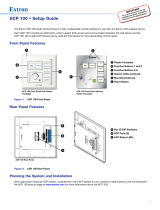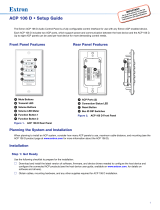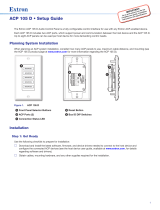GM-W9C Rechargeable RF Wireless
Optical Mouse
User’s Manual
English/ᖑᡩϧШ/日本語
Rechargeable RF optical mouse.
Power saving function key - can
be switch off or suspend the
mouse by ID connect button.
Low battery alarm LED.
Beauty color & shape can catch
your eye.
Recharge way can be from USB or
regular Nokia DC adapter.
Can be used during recharge
mode, saving your time.
Content
Packing List……………………………………………………….2
FCC NOTE………………………………........….......……..3
Connecting with Computer........…..…………………4
Insert Batteries…………………………………………………4
To Change the Wireless Connection Channel….5
Low Battery Alert………….............….....……………5
Charging Batteries......................………………….6
Power Saving Mode..................…………………….7
Dual Mode……………………………..............……………7
Trouble Shooting………………………………………………8
Packing List
FCC NOTE
These limits are designed to provide reasonable protection. This equipment
generates, uses and can radiated radio frequency energy and, if not installed and
used in accordance with the instructions, may cause harmful interference to radio
communications. However, there is no guarantee that interference will not occur
in a particular installation if this equipment does cause harmful interference to
radio or television reception, which can be determined by turning the equipment
off and on, the user is encouraged to try to correct the interference by one or
more or the following measures:
• Reorient or relocate the receiving antenna.
• Increase the separation between the equipment and receiver.
• Connect the equipment into an outlet on a circuit different from that to
which the receiver is connected.
• Consult the dealer or an experienced radio/TV technician for help.
Changes or modifications not expressly approved by the party responsible for
compliance can void the user’s authority to operate the equipment. The
antenna(s) used for this transmitter must not be co-located or operating in
conjunction with any other antenna or transmitter.
Connecting with Computer
The first time you take out this Mouse and Receiver from the packing, Factory
Preset ID enables Plug and Play function.
Plug the Receiver into PC USB Port. Under Win2000 or higher, wait for the OS to
detect the RF device. Under Win98 or lower, installation of driver for the device is
necessary.
Insert the batteries into the Mouse and move it for a while, then it starts working.
Inserting Batteries
A. Push the battery compartment cover backwards and open it. (
➀)
B. Insert 2 AAA batteries into the compartment with correct orientation. (
➁)
C. Slide the battery cover into the compartment and close the cover. (
➂)
To Connect the Wireless Connection Channel
When Factory ID has been changed or wish to be changed, link ID as below:
A. Press the ID button on the bottom of the Mouse.
B. Press the ID button on the top of the Receiver, if the LED starts blinking rapidly,
means ID Link is done.
C. If the Mouse still doesn’t work after above process, repeat this procedure again
after 15 seconds.
➀ ➁ ➂

Warning:
ID Link should be completed within 10 seconds, otherwise the connection would
be failed.
Low Battery Alert
When battery power drops down to 2V, the alert
LED on the left side of the Mouse starts flashin
g
.
Please charge batteries for 4 hours but not exceed
24 hours.
Charging Batteries
A. Plug 1.3mm DC jack (black) into Receiver DC socket.
B. Plug 1.0mm DC jack (silver) to Mouse DC socket. Batteries charge begins and
the alert LED of the mouse lightens constantly.
C. When Alert LED fades out, charge is full and make sure you disconnect the DC
Jack Cable.
NOTE:
1. Charge the batteries to full when you insert new batteries for use the first time.
8 hours battery charging is recommended.
2. Don’t charge when no batteries are loaded.
3. Be sure DC Jack is plugged into the correct socket. Any other incompatible
facilities should not be connected with Receiver socket.
4. Only NI-MH 600mAh 1.2V AAA batteries authorized should be used.
5. DC Jack cable should not be used to charge other devices.
Power Saving Mode
A. Suspend Mode:
Keep Mouse stationary for 10 minutes, then it will be automatically set to
Suspend Mode. Press the left button to wake up the Mouse again.
B. Power Off Mode:
When you wish to set the mouse to power off mode, press mouse ID for 3
seconds.
The optical LED will flash once and then fade out,
showin
g
Mouse power is already off. Press the ID
switch for waking it up again.
Dual Mode
The unique feature of “Dual Mode” allows you to use the Mouse even when the
battery power is low. This feature is designed to keep this Mouse running all the
time.
When the Low Battery Alert is shown, just connect the bundled DC Jack Cable to
the Mouse and Receiver. This wireless mouse is able to keep operating as a wire
mouse without any interruption.
Besides, the regular Nokia mobile phone DC adapter (battery charger), e.g.
ACP-7, ACP-8, ACP-9, LCH-9, DCH-9, etc., also can be used to charge the NiMh
battery too. The recommended DC adapter voltage output is 5V and current
output is 500mA.
Warning:
Any improper charging operation may damage the Mouse and could be
dangerous. For more details, please refer to “Charge Batteries” section and Nokia
mobile DC adapter user manual.
Only Rechargeable Ni-MH batteries can be used! Charging normal batteries with
this device will void the warranty!
Trouble Shooting
A. When the Mouse doesn’t respond, check the battery power status,
and link ID if necessary.
B. Be sure the two DC Jacks being connected to the DC sockets of the
right respective mouse or receiver.
C. Check the battery pole if the optical LED is still off after inserting
batteries.
D. Please do use the accessories (DC Jack Cable) attached, if DC Jack
Cable is defective, then Nokia charger (5.03V / 500 mA regulated
voltage function) can be used.
E. Check the DC Jack Cable if it is well connected when Low Battery
Alert LED never fades out.
F. Ask for maintenance solution from your retailer and or an authorized
service center. Do not attempt to service the notebook yourself, it
may void your warranty to this product.
Ҹ
ᓏ
џၒϽְޜ
…………………………….…………………………..2
FCC
ݳཚٽ༂
….……………………….........….........…3
ഋ௱Ⴗဪ
……………………………..........……………………4
ԖၒႷԽ
…………………………………………………………….4
ᡜ؍พጯഋጯᓨႊ………………………….……………….…..5
տႷមҼ
………….………….............….....……………5
ࣛႷԽєႷ
…………….............................………….6
ऄႷውԞ
……………….........................……………….7
ᚢॳውԞ
….……………………………....................……7
ሷంୂ
………………………….........…………….…………8
Page is loading ...
Page is loading ...
Page is loading ...
Page is loading ...
/