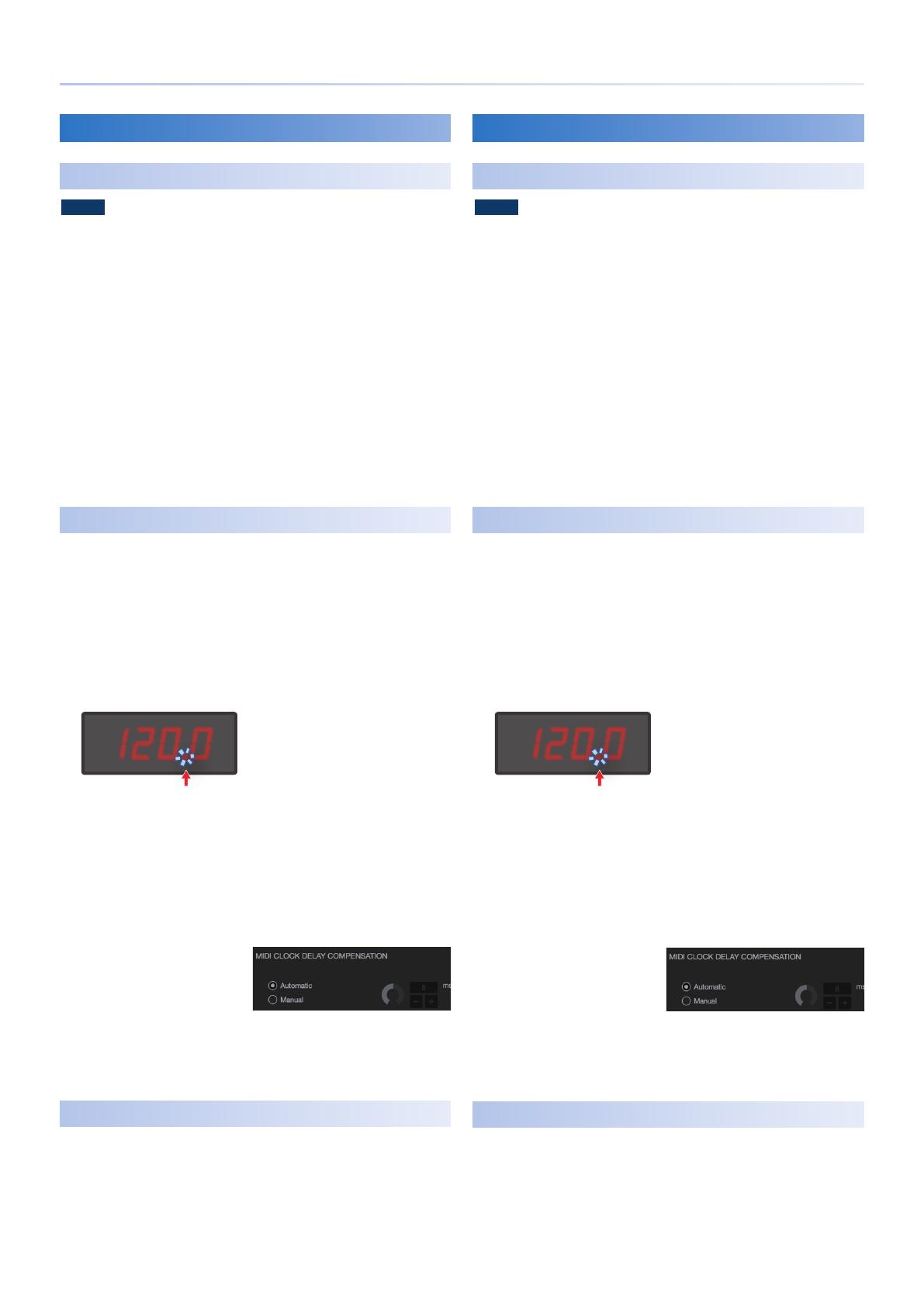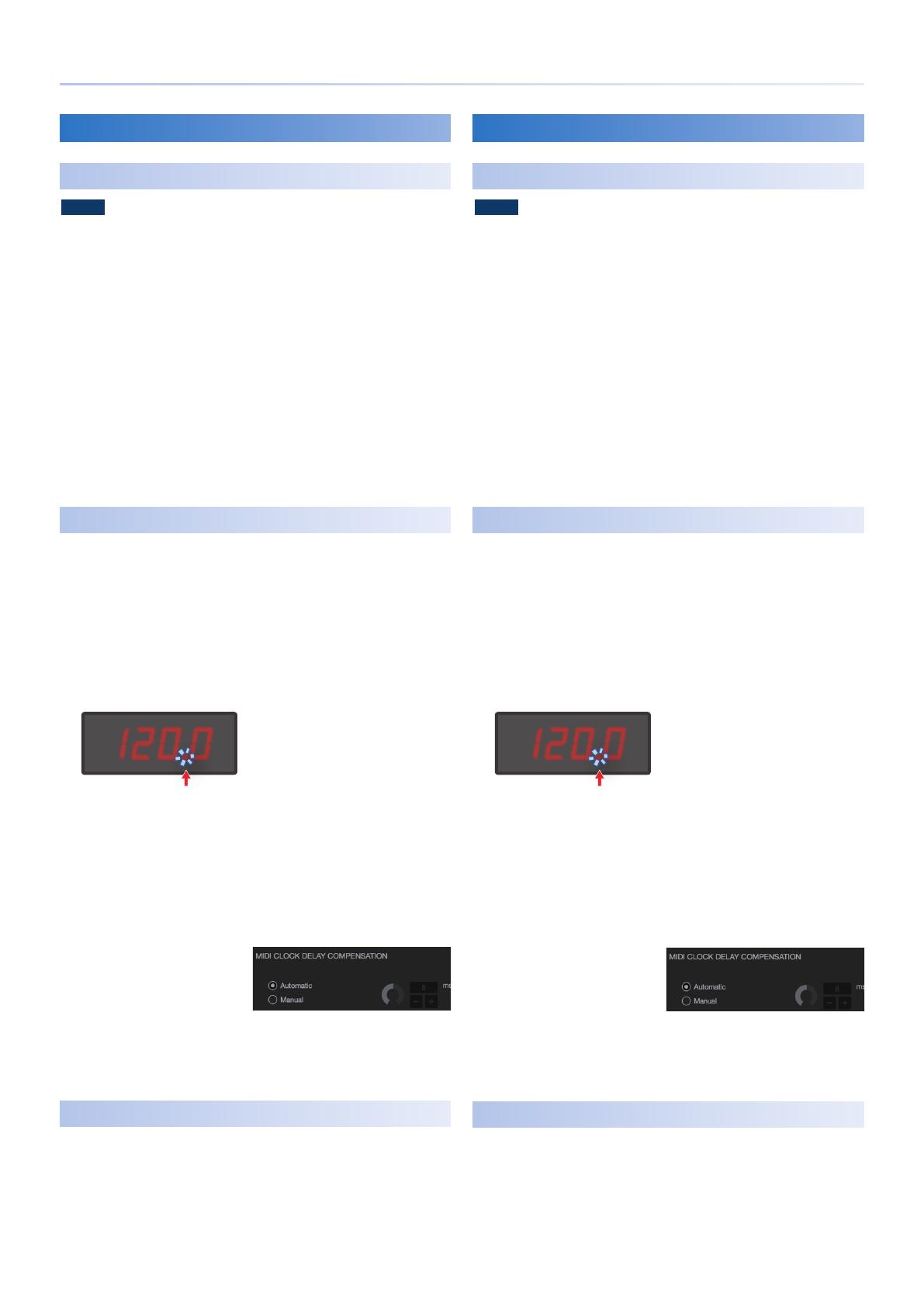
Roland TR / Serato DJ Pro Connection Guide
TR-08 Users
Connecting to Serato DJ Pro
NOTE
5
Update your TR-08 to Ver.1.07 or later.
5
Install the TR-08 USB driver on the computer on which you’ll be using
Serato DJ Pro.
For details, refer to “Device Connections - Micro USB Port” in the owner’s
manual.
5
Tempo change when connected with Serato DJ Pro is limited to one
decimal place.
1.
Connect the OUTPUT 1/8” audio output of the TR-08 into
your DJ mixer, DJ controller, or external mixer.
2.
Open Serato DJ Pro.
3.
Connect your Serato DJ Pro enabled DJ mixer or DJ
controller to your computer.
4.
Using a USB cable, connect the TR-08 to your computer.
When connection is established, the tempo display blinks.
Synchronizing a Song in Serato DJ Pro
1.
Load a song to the desired virtual deck and enable the
SYNC button on that deck.
In Serato DJ Pro Setup screen, under DJ Preferences tab, ensure
Sync is enabled and Sync Mode selected.
2.
On the TR-08, hold down the [MENU] button and turn the
[FINE/VALUE] knob toward the right; SYNC mode will be
activated.
The decimal point of the tempo display blinks.
120.0
Decimal point blinks
* To deactivate SYNC mode, hold down the [MENU] button and turn the
[FINE/VALUE] knob toward the left. When disabled, the tempo display
blinks.
3.
Press the TR-08’s [START/STOP] button on beat with the
sync’ed song to synchronize the drum machine to Serato DJ
Pro.
Tip
If the timing of the
synchronized song is slightly
off beat with the TR-08’
drum pattern, change the
MIDI CLOCK DELAY COM-
PENSATION in the Audio Tab
of Setup screen. The delay amount can then be manually adjusted
with the MIDI clock timing in milliseconds. Leave ‘Automatic’
selected if the timing is correct.
Ending the Connection to Serato DJ Pro
1.
Close Serato DJ Pro.
For details on how to close the software, refer to the owner’s
manuals for Serato DJ Pro.
2.
After closing Serato DJ Pro, power off the TR-08.
TR-09 Users
Connecting to Serato DJ Pro
NOTE
5
Update your TR-09 to Ver.1.06 or later.
5
Install the TR-09 USB driver on the computer on which you’ll be using
Serato DJ Pro.
For details, refer to “Device Connections - Micro USB Port” in the owner’s
manual.
5
Tempo change when connected with Serato DJ Pro is limited to one
decimal place.
1.
Connect the OUTPUT 1/8” audio output of the TR-09 into
your DJ mixer, DJ controller, or external mixer.
2.
Open Serato DJ Pro.
3.
Connect your Serato DJ Pro enabled DJ mixer or DJ
controller to your computer.
4.
Using a USB cable, connect the TR-09 to your computer.
When connection is established, the tempo display blinks.
Synchronizing a Song in Serato DJ Pro
1.
Load a song to the desired virtual deck and enable the
SYNC button on that deck.
In Serato DJ Pro Setup screen, under DJ Preferences tab, ensure
Sync is enabled and Sync Mode selected.
2.
On the TR-09, hold down the [ENTER/TOTAL ACCENT]
button and turn the [TEMPO] knob toward the right; SYNC
mode will be activated.
The decimal point of the tempo display blinks.
120.0
Decimal point blinks
* Press the [TEMPO] button if the tempo display doesn’t show the tempo.
* To deactivate SYNC mode, hold down the [ENTER/TOTAL ACCENT] button
and turn the [TEMPO] knob toward the left. When disabled, the tempo
display blinks.
3.
Press the TR-09’s [START] button on beat with the sync’ed
song to synchronize the drum machine to Serato DJ Pro.
Tip
If the timing of the
synchronized song is slightly
off beat with the TR-09’
drum pattern, change the
MIDI CLOCK DELAY COM-
PENSATION in the Audio Tab
of Setup screen. The delay amount can then be manually adjusted
with the MIDI clock timing in milliseconds. Leave ‘Automatic’
selected if the timing is correct.
Ending the Connection to Serato DJ Pro
1.
Close Serato DJ Pro.
For details on how to close the software, refer to the owner’s
manuals for Serato DJ Pro.
2.
After closing Serato DJ Pro, power off the TR-09.