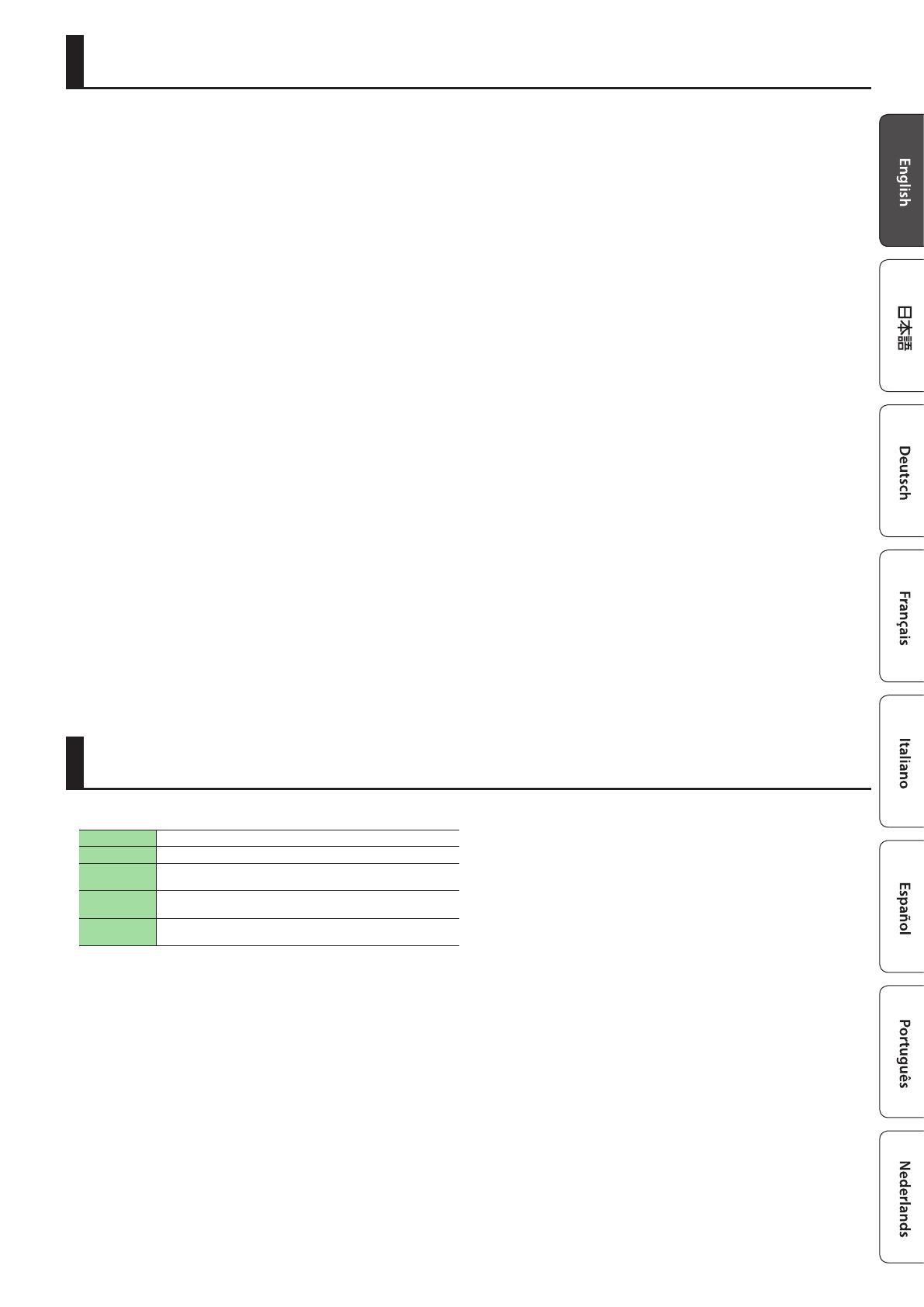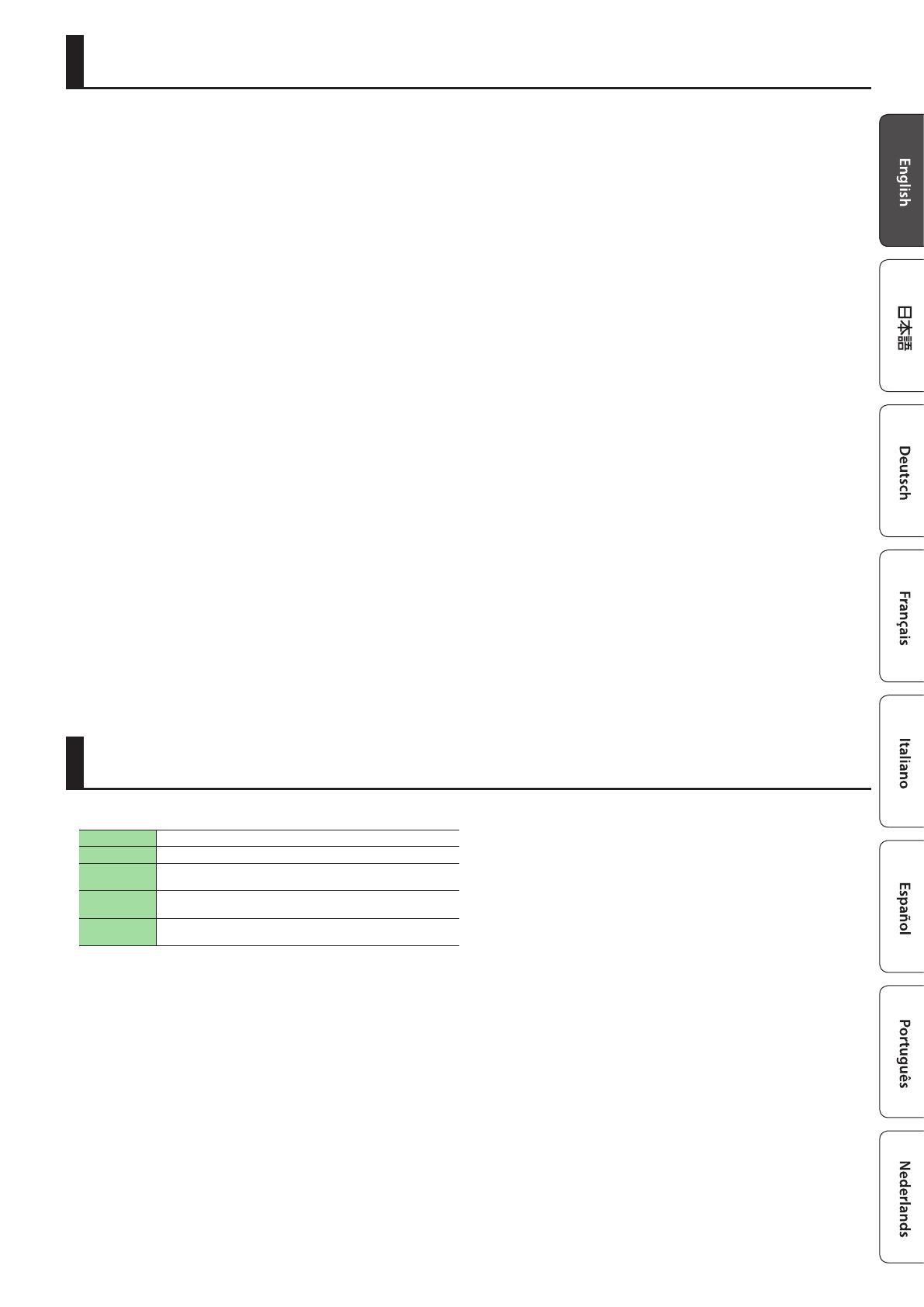
11
IMPORTANT NOTES
Main Specications
Placement
5
This unit may interfere with radio and television reception.
Do not use this unit in the vicinity of such receivers.
5
Noise may be produced if wireless communications devices,
such as cell phones, are operated in the vicinity of this unit.
Such noise could occur when receiving or initiating a call, or
while conversing. Should you experience such problems, you
should relocate such wireless devices so they are at a greater
distance from this unit, or switch them o.
5
When moved from one location to another where the
temperature and/or humidity is very dierent, water
droplets (condensation) may form inside the unit. Damage
or malfunction may result if you attempt to use the unit in
this condition. Therefore, before using the unit, you must
allow it to stand for several hours, until the condensation has
completely evaporated.
5
Depending on the material and temperature of the surface
on which you place the unit, its rubber feet may discolor or
mar the surface.
5
Do not place containers or anything else containing liquid on
top of this unit. Also, whenever any liquid has been spilled
on the surface of this unit, be sure to promptly wipe it away
using a soft, dry cloth.
Maintenance
5
Never use benzine, thinners, alcohol or solvents of any kind,
to avoid the possibility of discoloration and/or deformation.
Repairs and Data
5
Before sending the unit away for repairs, be sure to make
a backup of the data stored within it; or you may prefer to
write down the needed information. Although we will do our
utmost to preserve the data stored in your unit when we carry
out repairs, in some cases, such as when the memory section
is physically damaged, restoration of the stored content may
be impossible. Roland assumes no liability concerning the
restoration of any stored content that has been lost.
Additional Precautions
5
Any data stored within the unit can be lost as the result
of equipment failure, incorrect operation, etc. To protect
yourself against the irretrievable loss of data, try to make a
habit of creating regular backups of the data you’ve stored in
the unit.
5
Roland assumes no liability concerning the restoration of any
stored content that has been lost.
5
Use a reasonable amount of care when using the unit’s
buttons, sliders, or other controls; and when using its jacks
and connectors. Rough handling can lead to malfunctions.
5
When disconnecting all cables, grasp the connector itself—
never pull on the cable. This way you will avoid causing
shorts, or damage to the cable’s internal elements.
5
To avoid disturbing others nearby, try to keep the unit’s
volume at reasonable levels.
5
Continuous playing may cause dis-coloration of the pad, but
this will not aect the pad’s function.
5
Do not use connection cables that contain a built-in resistor.
Intellectual Property Right
5
It is forbidden by law to make an audio recording, video
recording, copy or revision of a third party’s copyrighted work
(musical work, video work, broadcast, live performance, or
other work), whether in whole or in part, and distribute, sell,
lease, perform, or broadcast it without the permission of the
copyright owner.
5
Do not use this product for purposes that could infringe on a
copyright held by a third party. We assume no responsibility
whatsoever with regard to any infringements of third-party
copyrights arising through your use of this product.
5
The copyright of content in this product (the sound waveform
data, style data, accompaniment patterns, phrase data, audio
loops and image data) is reserved by Roland Corporation.
5
Purchasers of this product are permitted to utilize said
content (except song data such as Demo Songs) for the
creating, performing, recording and distributing original
musical works.
5
Purchasers of this product are NOT permitted to extract
said content in original or modied form, for the purpose
of distributing recorded medium of said content or making
them available on a computer network.
5
ASIO is a trademark and software of Steinberg Media
Technologies GmbH.
5
This product contains eParts integrated software platform of
eSOL Co.,Ltd. eParts is a trademark of eSOL Co., Ltd. in Japan.
5
Roland and SLICER are either registered trademarks or
trademarks of Roland Corporation in the United States and/
or other countries.
5
Company names and product names appearing in this
document are registered trademarks or trademarks of their
respective owners.
Roland DJ-202: DJ Controller
Power supply USB bus power
Current draw 500 mA
Dimensions
478 (W) x 297 (D) x 62 (H) mm
18-7/8 (W) x 18-7/8 (D) x2-1/2 (H) inches
Weight
2.1 kg
4 lbs 11 oz
Accessories
Startup Guide
USB cable
* This document explains the specications of the product at the time
that the document was issued. For the latest information, refer to the
Roland website.