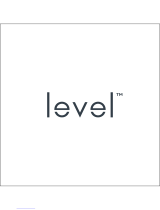Page is loading ...

Model No.
TC-55AS650U
TC-60AS650U
Owner’s Manual
55”/60” class 1080p LED LCD TV
(54.6/59.5 inches measured diagonally)
Register online at
www.panasonic.com/register
(U.S. customers only)
M0314-0
TQB2AA0732
For assistance (U.S.A.), please visit:
www.panasonic.com/support
Built-in Manual
Thank you for purchasing this Panasonic product.
Please read these instructions before operating your set and retain them for future
reference. The images shown in this manual are for illustrative purposes only.
English
Español

2
English
This product incorporates the following software:
(1) the software developed independently by or for
Panasonic Corporation,
(2) the software owned by third party and licensed to
Panasonic Corporation,
(3) the software licensed under the GNU LESSER
GENERAL PUBLIC LICENSE Version 2.1 (LGPL
V2.1) and/or,
(4) open sourced software other than the software
licensed under the LGPL V2.1.
The software categorized as (3) and (4) are distributed
in the hope that it will be useful, but WITHOUT ANY
WARRANTY, without even the implied warranty of
MERCHANTABILITY or FITNESS FOR A PARTICULAR
PURPOSE. Please refer to the detailed terms and
conditions thereof shown in the “Software License”
menu on this product.
At least three (3) years from delivery of this product,
Panasonic will give to any third party who contacts us at
the contact information provided below, for a charge no
more than our cost of physically performing source code
distribution, a complete machine-readable copy of the
corresponding source code covered under LGPL V2.1 or
the other licenses with the obligation to do so, as well as
the respective copyright notice thereof.
Contact Information: [email protected]
The source code and the copyright notice are also
available for free in our website below.
http://www.unipf.jp/dl/DTV14U/
“PlayReady” is a trademark registered by Microsoft.
Please be aware of the following.
(a) This product contains technology subject to
certain intellectual property rights of Microsoft. Use or
distribution of this technology outside of this product
is prohibited without the appropriate license(s) from
Microsoft.
(b) Content owners use Microsoft PlayReady™ content
access technology to protect their intellectual property,
including copyrighted content. This device uses
PlayReady technology to access PlayReady-protected
content and/or WMDRM-protected content. If the
device fails to properly enforce restrictions on content
usage, content owners may require Microsoft to revoke
the device’s ability to consume PlayReady-protected
content. Revocation should not affect unprotected
content or content protected by other content access
technologies.
Content owners may require you to upgrade PlayReady
to access their content.
If you decline an upgrade, you will not be able to access
content that requires the upgrade.
Contents
Please read before using the unit
Safety Precautions ··············································· 4
Accessories/Optional accessories ···························· 8
Connections ······················································· 11
Identifying Controls ··············································14
First Time Setup ··················································18
Operations ·························································19
Viewing 3D images on TV ·····································20
Using eHELP (Built-in Manual) ·······························21
Frequently Asked Questions (FAQ) ·························22
Care and Cleaning···············································23
Specifications ·····················································24
Limited Warranty (for U.S.A.) ·································27
Customer Services Directory (for U.S.A.) ·················28

3
English
such marks by Panasonic Corporation is under license.
Other trademarks and trade names are those of their
respective owners.
“RealD 3D” is a trademark of RealD.
Speech Powered by Dragon
2002-2014 Nuance Communications, Inc. All rights
reserved.
© 2013 CSR plc and its group companies.
The aptX
®
mark and the aptX logo are trade marks of
CSR plc or one of its group companies and may be
registered in one or more jurisdictions.
This product is licensed under the AVC patent
portfolio license for the personal and non-commercial
use of a consumer to (i) encode video in compliance
with the AVC Standard (“AVC Video”) and/or (ii)
decode AVC Video that was encoded by a consumer
engaged in a personal and non-commercial activity
and/or was obtained from a video provider licensed to
provide AVC Video. No license is granted or shall be
implied for any other use. Additional information may
be obtained from MPEG LA, LLC.
See http://www.mpegla.com.
●
Logo information on p. 26.
Energy Star is a joint program of the US
Environmental Protection Agency and the U.S.
Department of Energy. It is administered in Canada
by Natural Resources Canada (NRC) through the
Office of Energy Efficiency (OEE). This program is
helping to protect the environment and save money
through energy efficient products and practices. This
product qualifies for ENERGY STAR in the “Home
Use” setting and this is the setting in which energy
savings will be achieved. Any modifications to the
“Home Use” setting or other factory default settings
could result in greater energy consumption beyond
levels that meet ENERGY STAR qualifications.
VIERA Link™ and HDAVI Control™ are trademarks of
Panasonic Corporation.
HDMI, the HDMI Logo, and High-Definition Multimedia
Interface are trademarks or registered trademarks of
HDMI Licensing LLC in the United States and other
countries.
Manufactured under license from Dolby Laboratories.
Dolby and the double-D symbol are trademarks of Dolby
Laboratories.
For DTS patents, see http://patents.dts.com.
Manufactured under license from DTS Licensing
Limited. DTS, the Symbol, & DTS and the Symbol
together are registered trademarks, and DTS 2.0+Digital
Out is a trademark of DTS, Inc. © DTS, Inc. All Rights
Reserved.
DLNA
®
, the DLNA Logo and DLNA CERTIFIED™ are
trademarks, service marks, or certification marks of the
Digital Living Network Alliance.
Skype is a trade mark of Skype Limited.
Windows is a registered trademark of Microsoft
Corporation in the United States and other countries.
Mac is a trademark of Apple Inc.
SDXC Logo is a trademark of SD-3C, LLC.
“AVCHD”, “AVCHD 3D” and “AVCHD Progressive”
are trademarks of Panasonic Corporation and Sony
Corporation.
The Bluetooth
®
word mark and logos are registered
trademarks owned by Bluetooth SIG, Inc. and any use of

4
English
accordance with the manufacturer’s instructions.
8) Do not install near any heat sources such as
radiators, heat registers, stoves or other apparatus
(including amplifiers) that produce heat.
9) Do not defeat the safety purpose of the polarized or
grounding-type plug. A polarized plug has two blades
with one wider than the other. A grounding type plug
has two blades and a third grounding prong. The
wide blade or the third prong are provided for your
safety. If the provided plug does not fit into your
outlet, consult an electrician for replacement of the
obsolete outlet.
10
) Protect the power cord from being walked on
or pinched particularly at plugs, convenience
receptacles, and the point where they exit from the
apparatus.
11
) Only use attachments / accessories specified by the
manufacturer.
12
) Use only with the cart, stand,
tripod, bracket or table specified by
the manufacturer, or sold with the
apparatus. When a cart is used,
use caution when moving the cart /
apparatus combination to avoid injury
from tip-over.
13
) Unplug this apparatus during lightning storms or
when unused for long periods of time.
14
) Refer all servicing to qualified service personnel.
Servicing is required when the apparatus has been
damaged in any way, such as power-supply cord or
plug is damaged, liquid has been spilled or objects
have fallen into the apparatus, the apparatus has
been exposed to rain or moisture, does not operate
normally, or has been dropped.
15
) Operate only from the type of power source indicated
on the marking label. If you are not sure of the
type of power supplied to your home, consult your
television dealer or local power company.
16
) Follow all warnings and instructions marked on the
TV.
17
) Never push objects of any kind into this TV through
cabinet slots as they may touch dangerous voltage
points or short out parts that could result in a fire or
electric shock. Never spill liquid of any kind on the
TV.
18
) If an outside antenna is connected to the television
equipment, be sure the antenna system is
grounded so as to provide some protection against
voltage surges and built up static charges. In the
U.S. Section 810-21 of the National Electrical
Code provides information with respect to proper
grounding of the mast and supporting structure,
grounding of the lead-in wire to an antenna
discharge unit, size of grounding conductors,
location of antenna discharge unit, connection to
grounding electrodes, and requirements for the
grounding electrode.
Safety Precautions
CAUTION
RISK OF ELECTRIC
SHOCK
DO NOT OPEN
WARNING: To reduce the risk of electric shock,
do not remove cover or back. No user-serviceable
parts inside. Refer servicing to qualified service
personnel.
The lightning flash with arrowhead within a
triangle is intended to tell the user that parts
inside the product are a risk of electric shock
to persons.
The exclamation point within a triangle
is intended to tell the user that important
operating and servicing instructions are in the
papers with the appliance.
Note to CATV System Installer
This reminder is provided to direct the CATV system
installer’s attention to Article 820-40 of the NEC that
provides guidelines for proper grounding and, in
particular, specifies that the cable ground shall be
connected to the grounding system of the building, as
close to the point of cable entry as practical.
Secure Ventilation
Slots and openings in the cabinet and the back or
bottom are provided for ventilation, and to ensure
reliable operation of the TV and to protect it from
overheating. These openings must not be blocked or
covered. There should be at least 4 inches (10 cm) of
space around the TV. The openings should never be
blocked by placing the TV on a bed, sofa, rug or other
similar surface. This TV should not be placed in a built-in
installation such as a bookcase unless proper ventilation
is provided.
∗ ∗ ∗
∗
∗
4 ” (10 cm)
Important Safety Instructions (TV set)
1) Read these instructions.
2) Keep these instructions.
3) Heed all warnings.
4) Follow all instructions.
5) Do not use this apparatus near water.
6) Clean only with dry cloth.
7) Do not block any ventilation openings. Install in

5
English
HAZARD IF ACCIDENTALLY SWALLOWED.
KEEP SMALL PARTS AWAY FROM YOUNG
CHILDREN.
DISCARD UNNEEDED SMALL PARTS AND
OTHER OBJECTS, INCLUDING PACKAGING
MATERIALS AND PLASTIC BAGS/SHEETS TO
PREVENT THEM FROM BEING PLAYED WITH
BY YOUNG CHILDREN, CREATING THE
POTENTIAL RISK OF SUFFOCATION.
24
) WARNING:
To prevent the spread of fire, keep
candles or other open flames away
from this product at all times.
25
) WARNING:
Do not place this TV in any medical institutions
or locations with medical devices.
Radio waves from this TV may interfere with the
medical devices and cause accidents due to the
malfunction.
26
) WARNING:
Do not use this TV near any automatic control
devices such as automatic doors or fire alarms.
Radio waves from this TV may interfere with the
automatic control devices and cause accidents due
to the malfunction.
27
) WARNING:
Keep this TV away at least 9 inches (22 cm)
from the location where a cardiac pacemaker is
implanted.
Radio waves from this TV may interfere with the
operation of the pacemaker.
28
) CAUTION:
The Power switch on this unit will not completely
shut off all power from AC outlet. Since the power
cord serves as the main disconnect device for the
unit, you will need to unplug it from the AC outlet to
shut down all power.
Therefore, make sure the unit has been installed
so that the power cord can be easily unplugged
from AC outlet in case of an accident. To avoid fire
hazard, the power cord should also be unplugged
from the AC outlet when left unused for a long
period of time (for example, when on vacation).
29
) CAUTION:
TO PREVENT ELECTRIC SHOCK, DO NOT USE
THIS PLUG WITH A RECEPTACLE OR OTHER
OUTLET UNLESS THE BLADES CAN BE FULLY
INSERTED TO PREVENT BLADE EXPOSURE.
30
) CAUTION:
USE WITH OTHER STAND MAY RESULT IN
INSTABILITY POSSIBLY CAUSING INJURY.
31
) CAUTION:
DANGER OF EXPLOSION IF BATTERY IS
INCORRECTLY REPLACED. REPLACE ONLY
WITH THE SAME OR EQUIVALENT TYPE.
ANTENNA
LEAD-IN WIRE
ANTENNA
DISCHARGE UNIT
(NEC SECTION
810-20)
GROUNDING
CONDUCTORS (NEC
SECTION 810-21)
GROUND CLAMPS
POWER SERVICE GROUNDING ELECTRODE
SYSTEM (NEC ART 250, PART H)
ELECTRIC
SERVICE
EQUIPMENT
GROUND CLAMP
EXAMPLE OF ANTENNA GROUNDING AS PER (NEC)
NATIONAL ELECTRICAL CODE
19
) An outside antenna system should not be located
in the vicinity of overhead power lines, other electric
light, power circuits, or where it can fall into such
power lines or circuits. When installing an outside
antenna system, extreme care should be taken to
keep from touching such power lines or circuits as
contact with them might be fatal.
20
) Unplug this TV from the wall outlet and refer
servicing to qualified service personnel under the
following conditions:
a. When the power cord or plug is damaged or
frayed.
b. If liquid has been spilled into the TV.
c. If the TV has been exposed to rain or water.
d. If the TV does not operate normally by following
the operating instructions.
Adjust only those controls that are covered
by the operating instructions as improper
adjustment of other controls may result in
damage and will often require extensive work
by a qualified technician to restore the TV to
normal operation.
e. If the TV has been dropped or the cabinet has
been damaged.
f. When the TV exhibits a distinct change in
performance - this indicates a need for service.
21
) When replacement parts are required, be sure
the service technician uses replacement parts
specified by the manufacturer that have the same
characteristics as the original parts. Unauthorized
substitutions may result in fire, electric shock, or
other hazards.
22
) WARNING:
TO REDUCE THE RISK OF FIRE OR ELECTRIC
SHOCK, DO NOT EXPOSE THIS APPARATUS
TO RAIN, MOISTURE, DRIPPING OR
SPLASHING.
DO NOT PLACE LIQUID CONTAINERS
(FLOWER VASES, CUPS, COSMETICS, ETC.)
ABOVE THE SET (INCLUDING ON SHELVES
ABOVE, ETC.).
23
) WARNING:
SMALL PARTS CAN PRESENT CHOKING

6
English
FCC and IC STATEMENT
This equipment has been tested and found to comply
with the limits for an Other Class B digital device,
pursuant to Part 15 of the FCC Rules. These limits
are designed to provide reasonable protection against
harmful interference in a residential installation. This
equipment generates, uses and can radiate radio
frequency energy and, if not installed and used in
accordance with the instructions, may cause harmful
interference to radio communications. However, there
is no guarantee that interference will not occur in a
particular installation. If this equipment does cause
harmful interference to radio or television reception,
which can be determined by turning the equipment
off and on, the user is encouraged to try to correct the
interference by one or more of the following measures:
•
Reorient or relocate the receiving antenna.
•
Increase the separation between the equipment and
receiver.
•
Connect the equipment into an outlet on a circuit
different from that to which the receiver is connected.
•
Consult the Panasonic Service Center or an
experienced radio/TV technician for help.
FCC Caution:
To assure continued compliance, follow the
attached installation instructions and use only
shielded interface cables when connecting to
peripheral devices. Any changes or modifications
not expressly approved by Panasonic Corp. of North
America could void the user’s authority to operate
this device.
FCC and Industry Canada (IC) RF Exposure
Warning:
•
This TV is provided with two built-in transmitters:
(1) Wireless LAN Adapter with FCC ID: NKR-P75/
IC ID: 4441A-P75; and (2) Bluetooth Adapter with
FCC ID: NKR-P705/IC ID: 4441A-P705.
•
These transmitters comply with FCC and
IC radiation exposure limits set forth for an
uncontrolled environment for mobile use with
minimum 8 inches (20 cm) spacing requirement
between transmitters and all person’s body
(excluding extremities of hands, wrist and feet)
during wireless modes of operation.
•
This TV may also be provided with a Touch Pad
Controller approved under FCC ID: MG3-0602309/
IC ID: 2575A-0602309.
•
Other third-party wireless transmitters should
not be used as they have not been RF exposure
evaluated for use with this TV and may not
comply with RF exposure requirements.
<Only for wireless LAN if capable of transmission in the
5.15 ~ 5.25 GHz frequency band>
This product is restricted to indoor use due to its
operation in the 5.15 to 5.25 GHz frequency range.
FCC and IC require this product to be used indoors for
the frequency range 5.15 to 5.25 GHz to reduce the
potential for harmful interference to co-channel Mobile
Satellite systems. High power radars are allocated as
primary users of the 5.25 to 5.35 GHz and 5.65 to 5.85
WARNING/CAUTION (3D Eyewear)
WARNING
■ Disassembly
●
Do not disassemble or modify the 3D Eyewear.
CAUTION
■ 3D Eyewear
●
Handle the tips of the frame carefully when
putting on the 3D Eyewear as inserting the tip of
the frame into the eye may cause injury
.
●
Be careful not to close the hinge section of the 3D
Eyewear on your finger
.
Doing so may result in injury.
•
Provide supervision when children are using this
product.
■ Use of 3D Eyewear
●
Parents/guardians should monitor children’s
viewing habits to avoid their prolonged use
without rest periods.
●
In commercial application and public viewing,
someone in authority should convey the
precautions and monitor the user of the 3D
Eyewear
.
●
Use only the 3D Eyewear recommended for this
TV
.
●
Only use the 3D Eyewear for its intended 3D
content viewing purpose.
●
Do not move around while wearing the 3D
Eyewear
.
The surrounding area appears dark, which may result
in falling or other accidents that may cause injury.
●
Inspect the 3D Eyewear for damage before each
use.
■ Viewing of 3D Images
●
In the event that you experience dizziness,
nausea, or other discomfort while viewing 3D
images, discontinue use and rest your eyes.
When you set the ef
fect by using “3D adjustment”,
take into account that the vision of 3D images varies
among different individuals.
●
Do not use if the 3D Eyewear is cracked or
broken.
●
Content for 3D viewing includes commercially
available Blu-ray discs, 3D broadcasts, etc.
●
When preparing your own 3D content, ensure that
it is properly produced.

7
English
WALL OR CEILING MOUNT YOUR TELEVISION
•
ALWAYS contact your retailer about professional
installation if you have any doubts about your ability
to safely mount your television.
•
ALWAYS use a mount that has been recommended
by the television manufacturer and has a safety
certification by an independent laboratory (such as
UL, CSA, ETL).
•
ALWAYS follow all instructions supplied by the
television and mount manufacturers.
•
ALWAYS make sure that the wall or ceiling where
you are mounting the television is appropriate. Some
mounts are not designed to be mounted to walls and
ceilings with steel studs or cinder block construction.
If you are unsure, contact a professional installer.
•
Televisions can be heavy. A minimum of two people is
required for a wall or ceiling mount installation.
MOVING AN OLDER TELEVISION TO A NEW PLACE
IN YOUR HOME
•
Many new television buyers move their older CRT
televisions into a secondary room after the purchase
of a flat-panel television. Special care should be
made in the placement of older CRT televisions.
•
ALWAYS place your older CRT television on furniture
that is sturdy and appropriate for its size and weight.
•
NEVER place your older CRT television on a dresser
where children may be tempted to use the drawers
to climb.
•
ALWAYS make sure your older CRT television does
not hang over the edge of your furniture.
Panasonic recommends that a qualified installer
perform the wall-mount installation. See page 25.
The American Academy of Pediatrics discourages
media viewing for children younger than two
years. For more details, see www.aap.org.
NOTE:
This equipment is designed to operate in North
America and other countries where the broadcasting
system and AC house current are exactly the same
as in North America.
GHz bands. These radar stations can cause interference
with and/or damage this product.
Responsible Party:
Panasonic Corporation of North America
Two Riverfront Plaza, Newark, NJ 07102-5490
Support Contact:
http://www.panasonic.com/contactinfo
This device complies with Part 15 of the FCC Rules and
all applicable IC RSS standards.
Operation is subject to the following two conditions:
(1) This device may not cause harmful interference, and
(2) this device must accept any interference received,
including interference that may cause undesired
operation.
WARNING
Flat panel displays are not always supported on
the proper stands or installed according to the
manufacturer’s recommendations. Flat panel displays
that are inappropriately situated on dressers, bookcases,
shelves, desks, speakers, chests, or carts may fall over
and may cause personal injury or even death.
The Consumer Electronics Association (CEA), of which
Panasonic is a member, is committed to making home
entertainment enjoyable and safe. To prevent personal
injury or death, be sure to follow these following safety
guidelines:
CEA CHILD SAFETY NOTICE
THE CONSUMER ELECTRONICS INDUSTRY CARES
•
Manufacturers, retailers and the rest of the consumer
electronics industry are committed to making home
entertainment safe and enjoyable.
•
As you enjoy your television, please note that
all televisions – new and old- must be supported
on proper stands or installed according to the
manufacturer’s recommendations. Televisions that
are inappropriately situated on dressers, bookcases,
shelves, desks, speakers, chests, carts, etc., may fall
over, resulting in injury.
TUNE IN TO SAFETY
•
ALWAYS follow the manufacturer’s recommendations
for the safe installation of your television.
•
ALWAYS read and follow all instructions for proper
use of your television.
•
NEVER allow children to climb on or play on the
television or the furniture on which the television is
placed.
•
NEVER place the television on furniture that can
easily be used as steps, such as a chest of drawers.
•
ALWAYS install the television where it cannot be
pushed, pulled over or knocked down.
•
ALWAYS route cords and cables connected to the
television so that they cannot be tripped over, pulled
or grabbed.

8
English
Child safety sheet
Product Registration Card (U.S.A.)
Accessories/
Optional accessories
Accessories
Check that all the following items
have been included with your TV
Remote Control
●
N2QAYB000925
Touch Pad Controller
●
N2QBYA000004
Batteries
●
AA Battery (2)
(For Remote Control)
●
AAA Battery (2)
(For
Touch Pad Controller)
Power cord
Pedestal
●
Assembly (p. 9)
3D Eyewear (2)
Owner’s Manual
Quick start guide

9
English
Attaching the pedestal to TV
Assembly screws
(Black) (4)
M5 × 15
Assembly screws
(Black) (4)
M4 × 12
Bracket (2)
Base
Optional Accessories
Please contact your nearest Panasonic dealer to
purchase the recommended optional accessories.
For additional details, please refer to the optional
accessories installation manual.
•
Product information (Model No. and release date etc.)
is subject to change without notice.
•
For more information
(USA/Canada) http://www.panasonic.com
(Global reference) http://panasonic.net/viera
Communication Camera
●
TY-CC20W
•
This camera can be used in the
video communication tool.
•
For details, read the manual for
the Communication Camera.
3D Eyewear
●
TY-EP3D20U
(1 pack includes
2 eyewears)
•
Use Panasonic 3D Eyewear
supporting passive 3D system
technology.

10
English
Removing the pedestal from the TV
Be sure to remove the pedestal in the following way
when using the wall-hanging bracket or repacking the
TV.
1 Remove the assembly screw
from the TV.
2 Lift the TV from the pedestal.
3 Remove the assembly screws
from the bracket.
Warning
Do not disassemble or modify the pedestal.
●
Otherwise, the TV may fall over and become
damaged, and personal injury may result.
Caution
Do not use any pedestal other than that provided
with this TV
.
●
Otherwise, the TV may fall over and become
damaged, and personal injury may result.
Do not use the pedestal if it becomes warped or
physically damaged.
●
If you use the pedestal when it is physically damaged,
personal injury may result. Contact your nearest
Panasonic Dealer immediately
.
During set-up, make sure that all screws are
securely tightened.
●
If sufficient care is not taken to ensure screws are
properly tightened during assembly
, the pedestal will
not be strong enough to support the TV, and it might
fall over and become damaged, and personal injury
may result.
When removing the pedestal, do not remove the
pedestal by any methods other than the specified
procedure. (p. 10)
●
Otherwise, the TV and/or pedestal may fall over and
become damaged, and personal injury may result.
■ Moving the TV
Before moving the TV, disconnect all cables.
●
Move the TV with at least two people.
■ Attaching the pedestal
A
C
D
1
2
3
B

11
English
Power cord connection
Power Cord
Connect after all other connections have been
made.
Back of the TV
Insert the power cord plug
(included) firmly into place.
Important:
●
Disconnect the power cord plug
from the wall out first.
●
The included power cord is for use
with this unit only
.
Antenna connection
Back of the TV
VHF/UHF Antenna
or
Cable TV
Cable
●
You need to subscribe to a cable TV service to enjoy
viewing their programming.
●
A high-definition connection can be made using an
HDMI or Component V
ideo cable. (p. 12)
Note
●
When using a Cable box, external equipment and
video cables shown in this manual are not supplied
with the
TV.
●
For additional assistance, visit us at:
www
.panasonic.com/support
www.panasonic.ca/english/support
Connections
Please refer to eHELP (p. 21) for other connections
(VIERA Link connection etc.).
Connection Panels
Back of the TV
1
8 /
7
4 /
3 /
5 6
2
1 SD Card slot
2 USB1/2
3 HDMI3
4 Component/Video terminal
5 Ethernet connector
6 Antenna cable in
7 Digital audio out
8 HDMI1/2
●
For
, , connections, please refer to p. 12
VHF/UHF Antenna
•
NTSC (National Television System Committee):
Analog television system
•
ATSC (Advanced Television Systems Committee):
Digital TV Standards include digital high-definition
television (HDTV), standard-definition television
(SDTV), data broadcasting, multi-channel surround
sound audio and interactive television.

12
English
To use COMPOSITE terminals
(for SD picture)
(Camcorder / Game system / DVD recorder / etc.)
VIDEO cable
AV Equipment (e.g. Camcorder)
Note
●
In some cases, it is not possible to connect
depending on the type of cable or equipment.
●
The Green terminal is shared for both the
COMPONENT
and COMPOSITE (VIDEO IN)
connection. When using COMPOSITE (VIDEO IN)
connection, the Yellow connector (VIDEO) should be
inserted into Green connection.
Network connection
●
To enable the network service functions, you need to
connect the
TV to a broadband network environment.
If you do not have any broadband network services,
please consult your retailer for assistance.
●
Prepare the Internet environment for wired connection
or wireless connection.
■ Wired connection
TV
Internet environment
LAN cable (Shielded)
■ Wireless connection
Internet
environment
Built-in wireless LAN
Access point
AV cable connection
To use HDMI terminals
(for best HD picture)
(Set-top-box / DVD recorder / Blu-ray Disc player /
Camcorder / etc.)
HDMI cable
AV Equipment (e.g. Blu-ray Disc player)
For devices with DVI output
Audio cable
HDMI-DVI Conversion cable
AV Equipment (e.g. Blu-ray Disc player)
To use COMPONENT terminals
(DVD recorder / Blu-ray Disc player / etc.)
Component cable
AV Equipment (e.g. Blu-ray Disc player)

13
English
Audio connection
Optical cable
DIGITAL AUDIO IN
e.g. Amplifier with speaker system
HDMI cable
HDMI OUT (ARC)
HDMI connection is available if connected audio
equipment has ARC (Audio Return Channel) function.
•
Please refer to eHELP (p. 21) for more details.
■ About built-in wireless LAN/Bluetooth
●
To use the built-in wireless LAN, using an access
point is recommended.
●
To use the built-in wireless LAN in the access point
mode, up to 7 devices are connectable. But the
transfer rate will vary according to communication
environment or connected equipments.
●
Do not use the built-in wireless LAN to connect to any
wireless network (SSID
*
1
) for which you do not have
usage rights. Such networks may be listed as a result
of searches. However, using them may be regarded
as illegal access.
●
Check that the Access point supports WPS
*
2
.
(If it does not support WPS, the encryption key of the
Access point is required when configuring settings.)
●
Follow the instructions on the Access point setup
screen and configure the appropriate security
settings.
For more details on setting of
Access point, please
refer to operating manual for the Access point.
●
We recommend using 11n (5 GHz) for the wireless
system between the built-in wireless LAN and
Access
point.
Communication is also possible with 11a, 11b, and
11g, but the communication speed may be slower.
●
If the wireless system of the Access point is changed,
devices that could connect by wireless LAN may no
longer be able to connect.
●
Data transmitted and received over radio waves may
be intercepted and monitored.
●
Keep the TV away from the following devices as
much as possible:
Wireless LAN, microwaves, and other devices that
use 2.4 GHz and 5 GHz signals. Otherwise, the
TV
failures such as malfunction may occur due to the
radio wave interference.
●
When noises occur due to the static electricity, etc.,
the
TV might stop operating for the protection of the
devices. In this case, turn the TV Off with power On /
Off switch, then turn it On again.
*
1 SSID is a name for identifying a particular wireless
network for transmission.
*
2 WPS: Wi-Fi Protected Setup

14
English
Identifying Controls
TV controls/indicators
Front of the TV
1 2
3
1 Remote Control sensor
Maximum range for remote is 23 feet (7 meters) from
front of TV set.
2 C.A.T.S. (Contrast Automatic Tracking System)
3 Power indicator (On: red, Off: no light)
4
Back of the TV
1
2
3
1 Changes the input mode
Selects Menu and Submenu entries
(Press and hold down for MENU function)
2 Selects channels in sequence
3 Volume up/down
4 POWER button
•
An image of the control panel is displayed on the
screen while in use.
Note
●
The TV consumes a small amount of electric energy
even when turned of
f.
●
Do not place any objects between the TV remote
control sensor and remote control.
Panasonic does not guarantee operation and
performance of peripheral devices made by other
manufacturers; and we disclaim any liability or
damage arising from operation and/or performance
from usage of such other maker’s peripheral devices.

15
English
13
Closed caption On/Off
14
Selects Secondary Audio Programming
15
Operates the Favorite channel list function
16
Changes aspect ratio and zoom
17
Returns to Home Screen
18
Displays Home Screen
19
Selects source to watch
20
Selects/OK/Change
21
Go back to previous menu
22 Sound mute On/Off
23
Channel up/down, when viewing from ANT/Cable
source
24
Numeric keypad to select any channel or press to
enter alphanumeric input in menus
25
Accesses NETFLIX service directly
•
This service requires an Internet connection.
•
This service might be stopped or the conditions
changed without notice.
26
Viewing from external media
27
Displays eHELP (built-in manual) (p. 21)
Remote Control
1
2
3
10
9
8
7
6
5
4
20
19
18
17
16
15
14
13
12
11
27
26
25
24
23
22
21
1 Displays 3D settings
2 Switches TV On or Off (Standby)
3 Switches surround sound setting
4 Displays Menu
5 Displays or removes the information banner
6 Displays Apps (application) list
7 Displays Option Menu for special functions (when
available)
8 Colored buttons (used for various functions)
9 Volume up/down
10
Use for digital channels
11
External equipment operations
*
Functions are switched depending on connected
external equipment and operation.
: Press and hold to skip backward/
forward.
12
Switches to previously viewed channel or input

16
English
Use the Touch Pad Controller within the range of
10.5 ft (3.2 m) from front surface of the TV. The range
may be shortened if there are any obstacles or can be
affected by the surrounding environment or building
structure.
■ Pairing Touch Pad Controller
1 Insert the batteries in the Touch Pad Controller.
2 Hold the Touch Pad Controller within 1.6 ft. (50 cm) of
the TV.
3 Operate touch pad or press any button other than
Power button to start pairing.
4 Please complete the pairing by checking the status in
the pairing guide on the screen.
•
You can also pair the Touch Pad Controller.
(Press MENU > Setup > Touch Pad settings)
■ Operating Touch Pad Controller
Touch Pad operations
Tap:
Tap center of the pad to “OK”.
Swipe:
Slide your finger to swipe.
Trace the fringe to scroll.
●
Some operations differ depending on the application.
Touch Pad Controller
The Touch Pad Controller is designed to facilitate TV
operations, such as when accessing Home Screen
or the Browser with the Touch Pad and free pointing
system. It also covers other TV operations as a Remote
Control.
●
Touch Pad Controller must be paired with the TV
prior to operation. (Pairing to this
TV with Bluetooth
wireless technology.)
■ Parts names and functions
1
8
7
4
2
3
5
6
9
10
11
12
13
1 Power button
2 Volume up/down
3 Menu (Displays Menu)
4 Touch Pad
5 Option menu (Displays Option menu)
6 My button (Register your favorite contents)
7 HOME (Displays Home Screen)
8 Microphone
9 Channel up/down
10 To use microphone
11 RETURN
12 Apps (Displays Apps list)
13 OK
●
The Touch Pad Controller must be pointed toward the
TV to turn on the power
. (Only the Power-on switch
works at first.)
●
The TV can be paired with one Touch Pad Controller
only
.
●
Please refer to eHELP (p. 21) for more information
about My button.
●
About Voice Control:
It is recommended to speak within about 6 inches
(15 cm) from microphone of
Touch Pad Controller
when using Voice Control function. (Please refer to
eHELP (p. 21) for Voice Control function.)
●
Transmission Range:

17
English
Installing the remote’s batteries
■ Remote Control
Pull open
Hook
Note the correct
polarity (+ or -)
(AA batteries)
Close
■ Touch Pad Controller
Slide open
Close
Note the correct
polarity (+ or -)
(AAA batteries)
Warning
●
Do not allow children to handle remote control
batteries.
•
As with any small object, remote control batteries
can be swallowed by young children.
Caution
●
Incorrect installation may cause battery leakage and
corrosion, resulting in damage to the remote control.
•
Do not mix old and new batteries.
•
Do not mix different battery types (such as alkaline
and manganese batteries).
•
Do not use rechargeable (Ni-Cd) batteries.
●
Do not burn or break batteries.

18
English
●
Complete first time setup
Completion screen is displayed.
3 Select type of Home Screen
The “Tutorial” for “my Home Screen” starts.
Follow the instruction of the “Tutorial” to select desired
“Home Screen”.
Example: Home Screen Selection
Example: Lifestyle Screen
•
“Home Screen” is displayed as the start-up screen
when the TV is turned on or the HOME button is
pressed.
First Time Setup
The first time setup screen is displayed only when the
TV is turned on for the first time, after the power cord is
inserted into a wall outlet.
1 Turn the TV on with the POWER
button
(TV)
or
(Remote)
2 Setup the following items
●
Select your language
●
Select your country
●
Select your viewing mode
(Be sure to select “Home Use”)
If you select “Store Demonstration” by mistake,
confirmation screen will be displayed.
T
o display the “Set viewing mode” screen again
in order to select “Home Use”, perform one of the
following actions:
•
Press and hold down the rear POWER button for
at least five seconds.
•
Unplug the power cord for 30 seconds and then
plug it in again.
●
Configure Network connection
Follow the instructions on screen to complete the
Network connection.
●
ANT/Cable setup
Set up based on how your
TV programming is
connected. Select “Yes” if you are connected to a
Cable, Satellite or Fiber Optic box. Select “No” if you
are connected to the Antenna/Cable In with a coaxial
wire into the screw-on connector. In this case you will
need to scan for channels that are available in your
area.
●
Adjust the Clock
Select the clock mode and adjust other settings.
When “Auto” is selected, clock will be set
automatically according to
Time zone and DST. The
TV must be connected to the Internet to use this
feature.

19
English
Watching TV
Select the TV viewer from “Home
Screen”
select
access
To watch TV via a Cable box, Satellite receiver, or
any other source (DVD, DVR, gaming device, etc.),
press the INPUT button and select the appropriate
input.
To access each feature
Access “Apps list” and select a feature
Example: Apps list
●
Apps are the applications (features) of the TV.
●
For operations of each feature and the setup of “Apps
list”, follow the on-screen instructions or refer to the
eHELP
(Using my Home Screen > Using Apps list).
Operations
Turn power on
or
(Remote) (TV)
The last viewed Home Screen is displayed each time
the TV is turned on.
Example: Lifestyle Screen
Example: Selected content screen
●
To return to “Home Screen” at any time.
●
You can customize “Home Screen” and display
desired information, access specific features easily
,
select the default “Home Screen”, etc. For details,
follow the on-screen instructions or refer to the
eHELP (Using my Home Screen > my Home Screen
> Settings).

20
English
Change the view 3D
⇔
2D
■ Simply switches 3D
⇔
2D images (Auto
mode)
(example)
3D format select
2D
3D
select
OK
●
Switches to Manual mode
Viewing 3D images
on TV
Using Precautions
■ Cautions during viewing
●
Wear the 3D Eyewear correctly. 3D images will not
be correctly visible if the 3D Eyewear is worn upside
down or back-to-front.
■ For comfortable viewing
●
View from at least the recommended distance
(3 times the ef
fective height of the screen),
Recommended Distance:
For a 55-inch television, 6.89 ft (2.1 m) or more
For a 60-inch television, 7.55 ft (2.3 m) or more
When the top and bottom area of the screen are
blackened, such as when playing movies, view
the screen at a distance 3 times further than
the height of the actual image. (That makes the
viewing distance closer than above recommended
distance.)
●
Stop using the 3D Eyewear immediately if your skin
feels unusual. In rare cases, the paint or materials
used in the 3D Eyewear may cause an allergic
reaction.
●
Stop using the 3D Eyewear immediately if you
experience any redness, pain, or itching on the
nose or temples. Prolonged use may cause such
symptoms due to excess pressure, which may result
in the user feeling unwell.
Viewing 3D images
Using the television menu controls, set so that 3D
images are shown.
●
You can watch 3D images in the following cases:
•
When a 3D image supporting Blu-ray Disc is
played on a 3D image supporting player/recorder
connected using a HDMI cable to a 3D image
supporting television.
•
3D image supported broadcast (program)
•
3D Photo, 3D Movie taken by LUMIX/Camcorder
1 Put on the 3D Eyewear
2 View
When the TV receives a 3D signal, it also tries to detect
the 3D mode (format). 3D images are automatically
displayed according to the signal.
If the 3D images are not displayed correctly or the
images cause discomfort, the images can be adjusted
by “3D format select” or “3D settings”.
/