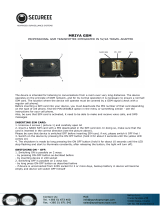Page is loading ...

11.3.2019 GSM BC englische Version 1.0 working copy - Google Docs
https://docs.google.com/document/d/1VKt6uoJvSfEkYLDzHNqqOVF-sEzni9rJ_CeRmnapthk/edit 1/53

11.3.2019 GSM BC englische Version 1.0 working copy - Google Docs
https://docs.google.com/document/d/1VKt6uoJvSfEkYLDzHNqqOVF-sEzni9rJ_CeRmnapthk/edit 2/53
OPERATION MANUAL GSM-BATCORDER 1
About this instruction manual 3
Safety instructions 3
Components 5
GSM-batcorder 5
Connectors 5
SD-memory card and SIM-card 7
Microphone disc 9
Annual Maintenance of Microphone Disc 10
Entering the new MCF value after maintenance 10
GSM-batcorder start-up 11
Power supply of the GSM batcorder 12
Possible problems with the power supply 13
Low voltage at the beginning of a record session 13
Low voltage during a record session 14
12V-Supply failure 14
Running without 12V AC adaptor 14
Starting the GSM-batcorder and connecting to a USB-Host 15
Settings 16
Menu navigation 16
Status Line 17
MAIN settings (MAIN) 18
TIMER/CLOCK settings (TIMER) 19
Auto Detect settings (AUTOD.) 20
Extended Settings (EXTEND.) 22
Microphone Correction Factor (MCF) 22
AC Adapter warning active ON/OFF 23
Charge battery with USB ON/OFF 23
GSM Settings (GSM SETTINGS) 24

11.3.2019 GSM BC englische Version 1.0 working copy - Google Docs
https://docs.google.com/document/d/1VKt6uoJvSfEkYLDzHNqqOVF-sEzni9rJ_CeRmnapthk/edit 3/53
OPERATION MANUAL GSM-BATCORDER 2
Entering the PIN 25
Telephone number for status SMS 26
Test SMS 27
Activate TIMER 27
TSL value 28
STANDBY mode (TIMER ENABLED) 29
Deactivate the TIMER 30
SCANNING mode 31
Closing Status SMS 33
Remote Control of the GSM batcorder by SMS 34
When does the GSM-batcorder try to connect with the mobile network? 34
When can the GSM batcorder be remotely controlled by SMS commands? 34
SMS-Commands 35
LOGFILE 38
USB mode 40
Firmware Update 42
Installation on a wind turbine generator (WTG) 44
Position in the nacelle 45
Installation of the microphone disc 45
Support 48
Technical Details 49
Attachments: 50
Declaration of EU Conformity GSM-batcorder 50
Telit-GL865-V3.1-Declaration-of-Conformity 50
Meanwell Declaration of Conformity 50

11.3.2019 GSM BC englische Version 1.0 working copy - Google Docs
https://docs.google.com/document/d/1VKt6uoJvSfEkYLDzHNqqOVF-sEzni9rJ_CeRmnapthk/edit 4/53
OPERATION MANUAL GSM-BATCORDER 3
About this instruction manual
This instruction manual for the GSM-batcorder contains important details
concerning installation, operation and handling. Read this manual carefully and
observe the following safety instructions, especially if you hand on this product to a
third person. Keep this manual for further reading!
This manual describes the GSM-batcorder “GSM1.0 - #0300” with the firmware
S3.06. There may be slight differences in usage with older devices or software
version.
Safety instructions
● Not all wind energy plants are equally suitable for using the GSM-batcorder.
Some plants can exhibit extreme acoustic and/or electromagnetic emissions,
e.g. drives, actuators, stall etc. . These no longer allow a reasonable acoustic
capture of bats. Early planning and possibly a pilot survey could therefore be
necessary.
● No liability can be accepted for material damages or physical injuries caused
by improper handling or non-observance of the instruction manual, in such
cases the warranty claims expire.
● Damages to the device and/or accessories caused by improper handling also
lead to exclusion of all warranty claims. Please always observe the instruction
manual exactly and solely use the original ecoObs parts and accessories or
explicitly by ecoObs authorized parts.
● Only allow installation of the GSM- batcorder on the wind turbine generator
(WTG) to be carried out by qualified personnel.
● Observe within the framework of the usage of this product effective
regulations for installations and work in and on WTG`s.
● The installation recommended within this manual has to be modified due to
the plants specific construction. Therefore we advise to consult the operator
respectively the manufacturer of the plant at an early stage.
● Always make sure that the device and the accessories are fixed properly.
● Avoid strong mechanical stress on the GSM-batcorder and its components.
In particular you have to secure that the bolted plug is not exceedingly
strained. Strong vibrations, heavy shaking and dropping have to be avoided
completely.
● Never leave children and pets alone with the device!
● Do not plug in the device directly to the mains supply, always use the
provided ecoObs power supply unit!

11.3.2019 GSM BC englische Version 1.0 working copy - Google Docs
https://docs.google.com/document/d/1VKt6uoJvSfEkYLDzHNqqOVF-sEzni9rJ_CeRmnapthk/edit 5/53
OPERATION MANUAL GSM-BATCORDER 4
● In case of a visible damage or other problems contact our support
immediately (see end of manual). Never try to repair damages by yourself our
through unauthorized personnel. Do no longer use damaged or
malfunctioning devices and accessories.
● You need a wireless connection to the mobile network system for using the
GSM-batcorders GSM-unit via SMS-control and to have the possibility to
receive a status report as text message. In particular plants with metal
nacelles can inhibit the connection to the mobile network (shielding through
the nacelles housing) respectively if there is no mobile service in the plants
location. Therefore we recommend an early consultation of the plant’s
operator / manufacturer.
● The GSM-batcorder complies with the standards for electromagnetic
compatibility, however it cannot be avoided that EM-fields couple in through
the microphone and disturb the audio signal. Therefore try to keep away the
device from electromagnetic and magnetic disturbance sources.
● The microphone capsule within the microphone disc is sensitive against
mechanical force. Make sure that the microphone is not touched during
installation and transport. Also the surface of the acrylic pane, in which it is
inserted, must not be scratched.
● Never exchange the memory card while recording; this can lead to a complete
loss of data.
● Avoid using the GSM-batcorder on a plant during wintertime. The extreme
environmental conditions can damage the microphone severely.
● A mains connection (110-240V) is necessary for operating the
GSM-batcorder. Therefore you have to make sure that there is an appropriate
power supply (standard 230V socket) in the nacelle and that this carries
power even if the plant is shut down. Contact the plant operator about this.
● To avoid damages caused by overvoltage the used 230V plug should be
connected to a secured line.
Should there be any questions left, after reading this manual, you are welcome to
contact our support (see end of manual).

11.3.2019 GSM BC englische Version 1.0 working copy - Google Docs
https://docs.google.com/document/d/1VKt6uoJvSfEkYLDzHNqqOVF-sEzni9rJ_CeRmnapthk/edit 6/53
OPERATION MANUAL GSM-BATCORDER 5
Components
GSM-batcorder
Connectors
GSM-antenna
SMA-connector for the provided GSM-antenna
The antenna can be screwed easily into the plug. Tighten it manually
(only with a little effort!) using the aerials metal base. Do not twist the
aerials flexible section!

11.3.2019 GSM BC englische Version 1.0 working copy - Google Docs
https://docs.google.com/document/d/1VKt6uoJvSfEkYLDzHNqqOVF-sEzni9rJ_CeRmnapthk/edit 7/53
OPERATION MANUAL GSM-BATCORDER 6
Connector for external 12V adaptor
Connect here the AC to 12V wall adaptor. The 12V power supply is provided for
charging the 6V lead acid battery, if connected. It is not considered as a regular
power supply for the GSM-batcorder.
Connector for external battery
Right hand of the microphone plug there is a green three pin plug for the external 6V
battery pack. The connector for the lead-storage-battery at the GSM-batcorder´s top
side is green with a white marking line. Be sure that the markings on plug and
connector do match. To connect the battery to the GSM-batcorder the plug has to
be slid into the connector easily, to separate again only pull the plug straight out of
the connector. Do not twist the connector!
(Any power source up to 14V can be used to run the GSM-batcorder, but only a 6V
lead acid battery will be charged by the 12V AC-adaptor .)
Caution: The battery connector has no reverse polarity
protection. If connected in reverse the GSM-batcorder will be
destroyed immediately.
Connector for microphone
Connect here your microphone disk. Both, the connector and the plug have a red
dot. They must be aligned.The plug is connected to the connector by simply putting
it together. Do not use force or tools to connect. Otherwise you might damage the
plug or the connector.
This is a push-pull connector. Pull the plug at the knurled area to unlock it.
You must not twist it!
Mini USB port
To the left of the SD-memory-card slot there is a mini USB port (USB 2.0). You can
use this port to connect the GSM-batcorder to an external host device (see “ USB
mode ”), to energize the GSM-batcorder or to recharge the 6-Volt-battery pack. For
the charging process a minimum of 500mA power supply is required. The charging
capability is set off by default. This can be changed in the ‘extended settings’ menu
(see “ Charge battery with USB On/Off ”).

11.3.2019 GSM BC englische Version 1.0 working copy - Google Docs
https://docs.google.com/document/d/1VKt6uoJvSfEkYLDzHNqqOVF-sEzni9rJ_CeRmnapthk/edit 8/53
OPERATION MANUAL GSM-BATCORDER 7
Maintenance port
To the right of the SD-memory-card slot there is a maintenance port used only by
ecoObs.
Caution: If you connect a non suitable device to this port, the
GSM-batcorder inevitably will be destroyed!
SD-memory card and SIM-card
The SD-memory card slot is at the bottom of the casing behind a lid. To open the lid
you have to simultaneously push the lid up a bit (1) and swing it open (2) (see
drawing).
This is done best by pressing the fingers of one hand from below the lid while
pushing with the thumb from above. You have to be sure that the thumb lies on the
blue ribbon which encircles the casing NOT on the lid! You can then easily slide the
lid open with the thumb.
With a little practice the lid can be opened easily. There is no great force
necessary! If you use to too much force you might damage the lid. Never
use any tools to open the lid!

11.3.2019 GSM BC englische Version 1.0 working copy - Google Docs
https://docs.google.com/document/d/1VKt6uoJvSfEkYLDzHNqqOVF-sEzni9rJ_CeRmnapthk/edit 9/53
OPERATION MANUAL GSM-BATCORDER 8
SIM-card function references
The GSM-batcorder is as well able to send periodic status reports to a listed
telephone number as to receive SMS - control commands. For this functionality you
need a Mini-SIM-card (not included!). You also have to make sure, that you have got
a good reception in the nacelle with your network operator´s SIM card. Do not use
adaptors for Micro – or Nano-SIM-cards, they might interfere with the GSM-modules
performance.
SIM-card installation
The SIM-card slot also is at the bottom of the casing below the SD- memory card
slot (see picture above on ‘Connectors’ ). To insert the SIM-card you have to first
open the lid at the bottom of the casing as described before (see above,
‘ SD-memory card and SIM-card ’).
You should install the SIM-card before installing the SD-memory card (or
remove the SD-memory card again if already inserted), as this makes
access to the SIM-card-slot a lot easier.
Push the SIM-card carefully as far as it will go into the slot. The SIM-card`s contacts
have to face upwards, so that the gated edge lies at the right front. To remove the
SIM-card, it has to be pushed lightly into the slot, it then pops out
(push-in-push-out).
SD-memory-card installation
The memory card slot is placed in centre of the cases bottom. You have to slide it in
with the contactors faced down until it got caught.
To remove the memory-card, it has to be pushed lightly into the slot, it then pops out
(push-in-push-out).
The GSM-batcorder supports SDHC-cards and/or SDXC-cards with a capacity up to
256 GB. The cards do not need a specific speed level. Never change the memory
cards while recording!

11.3.2019 GSM BC englische Version 1.0 working copy - Google Docs
https://docs.google.com/document/d/1VKt6uoJvSfEkYLDzHNqqOVF-sEzni9rJ_CeRmnapthk/edit 10/53
OPERATION MANUAL GSM-BATCORDER 9
Microphone disc
The microphone disc consists of the following technical units:
Microphone capsule, temperature sensor, ultrasonic transmitter and a foam ring.
The microphone capsule
The microphone capsule is embedded into a disc made of plastic, which serves as a
boundary layer. This disc must not be damaged! The capsule is sensitive against
mechanical strains and must never be touched directly during transport or
installation! The microphone membrane is safeguarded against raindrops by a fine
microphone mesh, but long term humidity inevitably leads to corrosion and therewith
to an increasing loss of sensitivity. This however is part of the normal wear and tear,
similarly to the fact that dust or sticky substances (dirt, gear oil from the plant etc.)
can plug the microphone mesh more and more. Therefore we strongly recommend
at least an annual checking of the microphone through the ecoObs GmbH (see
below).
The temperature sensor
The temperature sensor records the outside temperature on the microphone disc.
The ultrasonic transmitter
The ultrasonic transmitter sends a test signal daily at the beginning and at the end of
the recording to check the microphone sensitivity.
The foam ring
The foam ring serves as a weather safeguard and e.g. prevents the water coming
down the nacelle´s casing from intruding.
In case of a reinstallation or a microphone change the correction factor
of the applied microphone disc (MCF) has to be entered into the
GSM-batcorder on time. (See ‘ Extended Settings - Microphone
Correction Factor (MCF) ’).

11.3.2019 GSM BC englische Version 1.0 working copy - Google Docs
https://docs.google.com/document/d/1VKt6uoJvSfEkYLDzHNqqOVF-sEzni9rJ_CeRmnapthk/edit 11/53
OPERATION MANUAL GSM-BATCORDER 10
Annual Maintenance of Microphone Disc
The microphone sensitivity changes due to atmospheric influences, such as rain,
snow, frost etc. or dust and dirt. Also the mechanical stress during mounting and
dismounting can influence the microphone's sensitivity. To guarantee the
simultaneous application and comparable recordings, we strongly recommend an
annual inspection of the microphone capsule by the ecoObs GmbH. There the
microphone disc will be tested and if a change in sensitivity has been detected the
microphone will either be calibrated new or will be replaced.
Please send the complete microphone disc without the GSM-batcorder and battery,
and always with a completely filled out return form (this you can download at our
homepage ‘ www.ecoobs.de ’ under “downloads”). For the mailing address see at
‘ SUPPORT ’ at the end of this manual.
You can find the current charges for testing and calibrating at our online pricelist on
our homepage ‘ www.ecoobs.de ’.
Entering the new MCF value after maintenance
The new MCF-Value is written on the microphone disc and you can also find it on
the included information label.
1. Start the GSM-batcorder as usual.
2. Change into the AUTODETECT SETTINGS menu => EXTENDED SETTINGS
3. Change the value in the MCF line with the up/down arrow buttons
Therewith the new value is set and the GSM-batcorder is again ready for operation
with the newly maintained microphone disc.

11.3.2019 GSM BC englische Version 1.0 working copy - Google Docs
https://docs.google.com/document/d/1VKt6uoJvSfEkYLDzHNqqOVF-sEzni9rJ_CeRmnapthk/edit 12/53
OPERATION MANUAL GSM-BATCORDER 11
GSM-batcorder start-up
Additionally required and not included in the delivery:
● SDHC-memory card (up to 32 GB) or SDXC-memory card (up to 256 GB).
Do not use adaptors! No special speed class is needed!
● Mini – SIM card (for surveillance of operation by SMS- messages).
Avoid adaptors for Micro- or Nano-SIM-cards!
The SIM card is not necessarily needed for running the GSM batcorder.
Without it no SMS messages will be sent and no remote control is possible.
Preparation of the SD memory card
The GSM batcorder supports SDHC memory cards or SDXC memory cards with a
capacity up to 256 GB. No special speed class is needed.
Before the GSM batcorder is able to use the SD memory card it has to format it.
Therefore after inserting the correctly formatted SD-memory-card (exFat or NTFS)
into the GSM-batcorder you will be asked to carry out another internal formatting
process. This measure is mandatory because otherwise no recordings with the
GSM-batcorder are possible. You should execute the formatting step before
installing and using the device in the plant.
If the GSM batcorder refuses to format the SD memory card with the message “ No
valid file system ” you have to format the SD memory card again on your PC as
“exFAT” or “NTFS”.
Do not change the correctly formatted SD memory card with a new
unformatted SD memory card after activating the timer. Otherwise no
recordings will be possible.
Always enable write protection on your SD-card before you insert the card into
your PC/Mac again for evaluating the calls.

11.3.2019 GSM BC englische Version 1.0 working copy - Google Docs
https://docs.google.com/document/d/1VKt6uoJvSfEkYLDzHNqqOVF-sEzni9rJ_CeRmnapthk/edit 13/53
OPERATION MANUAL GSM-BATCORDER 12
Power supply of the GSM batcorder
The power supply of the GSM batcorder consists of two parts:
● 12V AC adapter
● external 6V lead gel storage battery
While the GSM batcorder is in SCANNING mode, it is exclusively supplied by the 6V
lead gel storage battery. It is galvanically cut off from the USB port and the 12V AC
adapter. Once the SCANNING mode has ended, the 6V lead gel storage battery is
again loaded by the 12V AC adapter or the USB port.
The GSM-batcorder´s charging electronic is designed for the delivered
6V lead gel storage battery. You might as well connect batteries in a
voltage range from 6V to 14V, but those will not be charged !
Pay attention to properly connect the cables to the battery!
Black to black (negative pole) and red to red (positive pole) -
reverse polarity, even for only a short time, might destroy the
GSM-batcorder!
You can access the settings-mode without external battery, but a
regular operation without external battery is not possible!
The GSM-batcorder is delivered with a 4.5Ah battery. If longer power-down periods
of the 230V supply can be expected you may use a 6V battery with higher capacity
to bridge it. For example the 6V/12Ah battery we provide for the monitoring box.

11.3.2019 GSM BC englische Version 1.0 working copy - Google Docs
https://docs.google.com/document/d/1VKt6uoJvSfEkYLDzHNqqOVF-sEzni9rJ_CeRmnapthk/edit 14/53
OPERATION MANUAL GSM-BATCORDER 13
Possible problems with the power supply
Low voltage at the beginning of a record session
If the voltage of the 6V lead gel battery is too low (U < 5,4V) or completely missing at
the beginning of the preset TIMER starting time (start of SCANNING mode), the
GSM batcorder switches off and deactivates the TIMER.
If the voltage is between 5,4V and 5,6V the GSM batcorder switches back to
STANDBY mode and sends a SMS message.
The TIMER remains active and checks the battery voltage again next time the preset
TIMER starting time is reached.
Pic: behaviour with low battery during startup

11.3.2019 GSM BC englische Version 1.0 working copy - Google Docs
https://docs.google.com/document/d/1VKt6uoJvSfEkYLDzHNqqOVF-sEzni9rJ_CeRmnapthk/edit 15/53
OPERATION MANUAL GSM-BATCORDER 14
Low voltage during a record session
If the battery voltage drops below 5,6V while the GSM batcorder is in SCANNING
mode, the GSM batcorder immediately switches back to STANDBY mode and send
in addition to the status SMS a message indicating “ Power down due to low battery.
Timer remains activated .”
12V-Supply failure
If the 12V AC adaptor fails while the GSM batcorder is in SCANNING mode (i.e. due
to power failure at the plant) it has no consequence till the end of the current
SCANNING session.
When the GSM batcorder switches back to STANDBY mode the mains power supply
is checked and the GSM batcorder sends the status SMS message with the added
hint “External power: --V”. After 10 minutes the GSM batcorder will switch to
low-power mode and switches off the display.
At the preset timer starting time the GSM batcorder switches from STANDBY mode
to SCANNING mode as long as the battery voltage drops under 5.4V. Then the timer
is deactivated and the GSM batcorder switches off. The GSM batcorder can now
only be restarted manually (see ‘ Problems with the power supply ’)
Running without 12V AC adaptor
The GSM-batcorder can be used without the external 12V AC adapter reloading the
battery, i.e. for use in our BOX extension. The runtime of your GSM batcorder is then
limited by the capacity of the external battery.
If you connect a 6V lead gel battery, you can also use our solar panel can for
charging the battery. The solar panel is then connected to the connector for the 12V
AC adaptor. We recommend in this case the 6V/12Ah lead gel battery as it is used in
our BOX extension.
If the timer is being activated without a 12V AC adaptor connected, the GSM
batcorder sends a SMS warning message “AC adaptor down” indicating that the

11.3.2019 GSM BC englische Version 1.0 working copy - Google Docs
https://docs.google.com/document/d/1VKt6uoJvSfEkYLDzHNqqOVF-sEzni9rJ_CeRmnapthk/edit 16/53
OPERATION MANUAL GSM-BATCORDER 15
12V AC adaptor is missing. The GSM batcorder switches to low-power mode 10
minutes after the message. You may deactivate the SMS warning message in the
EXTENDED SETTINGS menu (see ‘ AC Adaptor warning active ON/OFF ’).
This SMS warning message can also be deactivated with a SMS command:
" GSM SET AC DOWN SMS OFF "
Response from GSM-batcorder: " AC-adapter-down SMS deactivated. "
" GSM SET AC DOWN SMS ON "
Response from GSM-batcorder: " AC-adapter-down SMS activate. "
Starting the GSM-batcorder and connecting to a USB-Host
There are 3 ways of turning on the GSM-batcorder :
● Push the ON/OFF button.
If the timer in not enabled you will get into the settings menu.
While in SETTINGS mode no access to the SD memory card is
possible via USB port.
If the timer is enabled you will be asked whether you want to disable the timer
or not. If you answer YES you will get to the SETTINGS mode. Otherwise, if a
12V power source is connected, the device will switch to STANDBY mode. It
stays in this mode until the preset timer starting time is reached and then
switches to SCANNING mode.
● Connect to a USB host
If the timer is enabled you will be asked whether you want to disable the timer
or not. If you answer YES the GSM batcorder will deactivate the TIMER and
enables access to the SD memory card by your computer.
If you do not deactivate the TIMER the GSM batcorder will switch to
STANDBY mode and waits until the TIMER staring time is reached. The GSM
batcorder enables access to the SD memory card by your computer as well.

11.3.2019 GSM BC englische Version 1.0 working copy - Google Docs
https://docs.google.com/document/d/1VKt6uoJvSfEkYLDzHNqqOVF-sEzni9rJ_CeRmnapthk/edit 17/53
OPERATION MANUAL GSM-BATCORDER 16
● The TIMER starting time has been reached
If the TIMER starting time has been reached the batcorder switches to
SCANNING mode and scans for bat calls. In this mode no access is possible
via USB port .
Picture: Turn on the GSM-batcorder
Settings
All settings should be carried out before installing the GSM-batcorder
on the wind energy plant. Make yourself familiar with the GSM
batcorder and its handling prior to installation. It is advised to test the
complete setup for several nights in the office before installation.
Menu navigation
For navigation between the input fields use the left/right arrow keys (◂/▸). Values
and YES/No options can be changed with the up/down arrow keys (▴/▾).

11.3.2019 GSM BC englische Version 1.0 working copy - Google Docs
https://docs.google.com/document/d/1VKt6uoJvSfEkYLDzHNqqOVF-sEzni9rJ_CeRmnapthk/edit 18/53
OPERATION MANUAL GSM-BATCORDER 17
Status Line
At the top of the settings-screens you will find the status line.

11.3.2019 GSM BC englische Version 1.0 working copy - Google Docs
https://docs.google.com/document/d/1VKt6uoJvSfEkYLDzHNqqOVF-sEzni9rJ_CeRmnapthk/edit 19/53
OPERATION MANUAL GSM-BATCORDER 18
MAIN settings (MAIN)
After starting the GSM-batcorder you get to the main menu (MAIN). Here you can set
the memory card. The current timer setting is displayed, also the amount of free
memory of the SD memory card and you can see how many files are already on the
card.
The Filecode (filename) can have up to ten alphanumeric characters and the low line
(_). This freely selectable filecode will be integrated in every filename and can be
used for example to encode location or project to relate your data later.
With the “right arrow” button (▸) you can go to the next character, with the “left
arrow” button (◂) you can go back to the previous character. Using the up/down
arrow (◂/▸) you can change values.
With the delete function (deleting card) you can erase the data on the inserted
memory-card. Push the “Fn”-button together with the “up” button to do this. After a
security query the memory card`s data is deleted.

11.3.2019 GSM BC englische Version 1.0 working copy - Google Docs
https://docs.google.com/document/d/1VKt6uoJvSfEkYLDzHNqqOVF-sEzni9rJ_CeRmnapthk/edit 20/53
OPERATION MANUAL GSM-BATCORDER 19
TIMER/CLOCK settings (TIMER)
Via the button TIMER/CLOCK you get to the TIMER menu, where you can set the
current date and time, as well as the timer start and stop time.
The change between summer and winter time has to be changed
manually.
With the “right arrow” button (▸) you can go to the next character, with the “left
arrow” button (◂) you can go back to the previous character. Using the up/down
arrow (▴/▾) you can change values.
Please note that a minimum time of three hours (charging via 12V
mains supply) or six hours (charging via USB connector) is needed for
recharging the for recharging the 6 V lead gel battery.
Pressing the TIMER/CLOCK button again brings you back to the MAIN menu.
/